Documentation map
The documentation map is intended to help you find your way through the Decision Server Insights documentation by using common scenarios. The map provides links to typical and repeatable tasks that are grouped by their overall goal.
The documentation map has the same function and flow as the solution map.
The goals of the documentation map are labeled Install, Learn, Model, Author, Integrate, Configure, Deploy, Test, and Administer. The following diagram shows the flow between the goals. Each rectangle in the flow diagram is a hover link to the applicable list of tasks that follow.
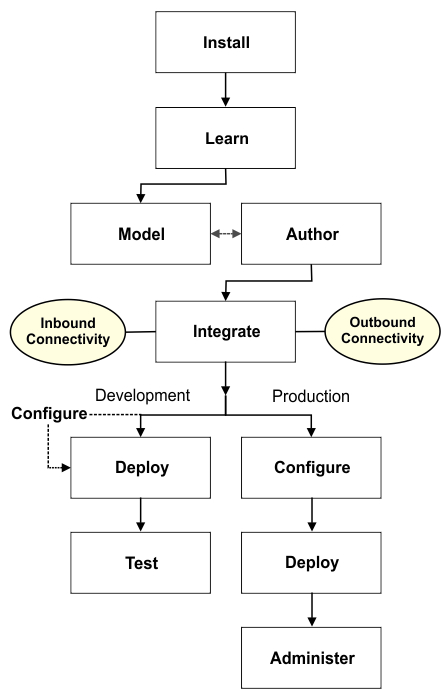
Use the order of the goals to help you move from task to task. The flow between the goals is high level and each goal includes optional tasks that might or might not apply to your solution. The goals and the order in which they appear is intended to give you enough context to help you: figure out where to start, identify what you completed already, and discover which tasks you need to do next.
| Tasks | Where to find information |
|---|---|
| Prepare your system to ensure a smooth and successful installation. | |
| Update a previous installation. | |
| Install for development and testing purposes. | |
| Install for production purposes. |
| Tasks | Where to find information |
|---|---|
| Learn how you can use Decision Server Insights to build scalable solutions. | |
| Review your use case, event sources, the type of events and the relationships your business has before you define the business model and create agents. | |
| Learn the basic steps that are involved in developing a solution. | |
| Design your model and identify the integration points of your solution. | |
| Create solution projects. | |
| Use the solution map to open wizards in Insight Designer and track your solution progress. |
| Tasks | Where to find information |
|---|---|
| Use the Importing event and entity types from an XML schema wizard, if you already have an .xsd file that contains your event or entity definitions. | |
| Use the Importing event types from IBM Integration Bus wizard, if you already have a flow in WebSphere® Message Broker or IBM® Integration Bus that emits events. | |
| Define events and entities. | |
| Define global aggregates. | |
| Use the business model examples to compare business models and to get started more quickly on writing your own business model definition. |
| Tasks | Where to find information |
|---|---|
| Create rule agent projects to specify which events to process. | |
| Write rules to define the business logic in your rule agents. | |
| Create Java™ agent projects to write business logic in Java. | |
| Create predictive scoring agents to retrieve a scoring configuration from a predictive model. | |
| Create and integrate data from an external data source into your entities. |
| Tasks | Where to find information |
|---|---|
| Define your solution connectivity. | |
| Integrate existing OSGi services with your solution. | |
| Define properties to connect to the scoring service of your predictive scoring agents. |
| Tasks | Where to find information |
|---|---|
| Create, customize, and deploy a development server from the cisDev template. | Configuring Insight Server for development |
| Tasks | Where to find information |
|---|---|
| Create, customize, and deploy the different servers to use in a testing or production topology. |
| Tasks | Where to find information |
|---|---|
| Deploy a test solution from Insight Designer. | |
| Export and deploy your solution archive. | |
| Export and deploy your solution connectivity definition. |
| Tasks | Where to find information |
|---|---|
| Create an XML schema and file from your event types to write event messages or to share with other applications. | |
| Retrieve and manage your solution resources by using the methods in the REST API. | |
| Test your solution without a client. Use test files to define your entities and events and run these files directly on a development server. | Loading entities, submitting events, and running test scenarios |
| Use the TestDriver API to test the expected behavior of your solution. | |
| Enable first failure data capture (FFDC) services and logging to capture diagnostic and debugging information. | |
| Use Insight Inspector to review and analyze your solution. | |
| Use Insight Map Viewer to visualize static and moving entities on a map. |
| Tasks | Where to find information |
|---|---|
| Use MBeans, scripts, and other tools to help you administer Insight Server. | |
| Use the propertyManager set command to add properties to the server. The properties apply across all solutions on the server. | |
| Use the messages that are captured in .log files in the logs directory of each server to troubleshoot problems. | |
| Use Insight Monitor to gather operational metrics from runtime servers. | |
| Monitor your solutions and see how they behave as a result of events arriving in the system. |