News
Abstract
The following updates are available in release 2.0.71 SC of Planning Analytics.
Content
The following feature notices apply to Planning Analytics Workspace.
New experience view and set editor
Before you can use the new view and set editor, you need to enable the new view feature under Features in Administration. For more information, see Manage features.
After the feature is enabled, open a book in Edit mode and right-click the cube in the data tree that contains the data you want to use. Select Add a new view to use the new view and set editor.
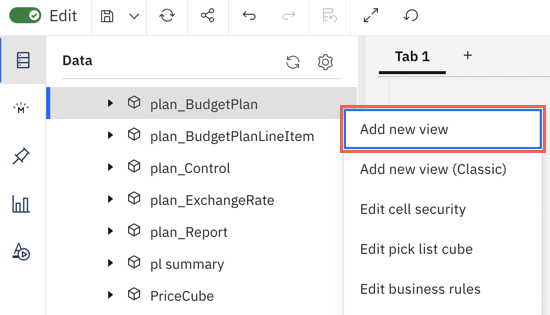
Note: You can access the new set editor only through the new view.
New UI and functional improvements for Lifecycle Management
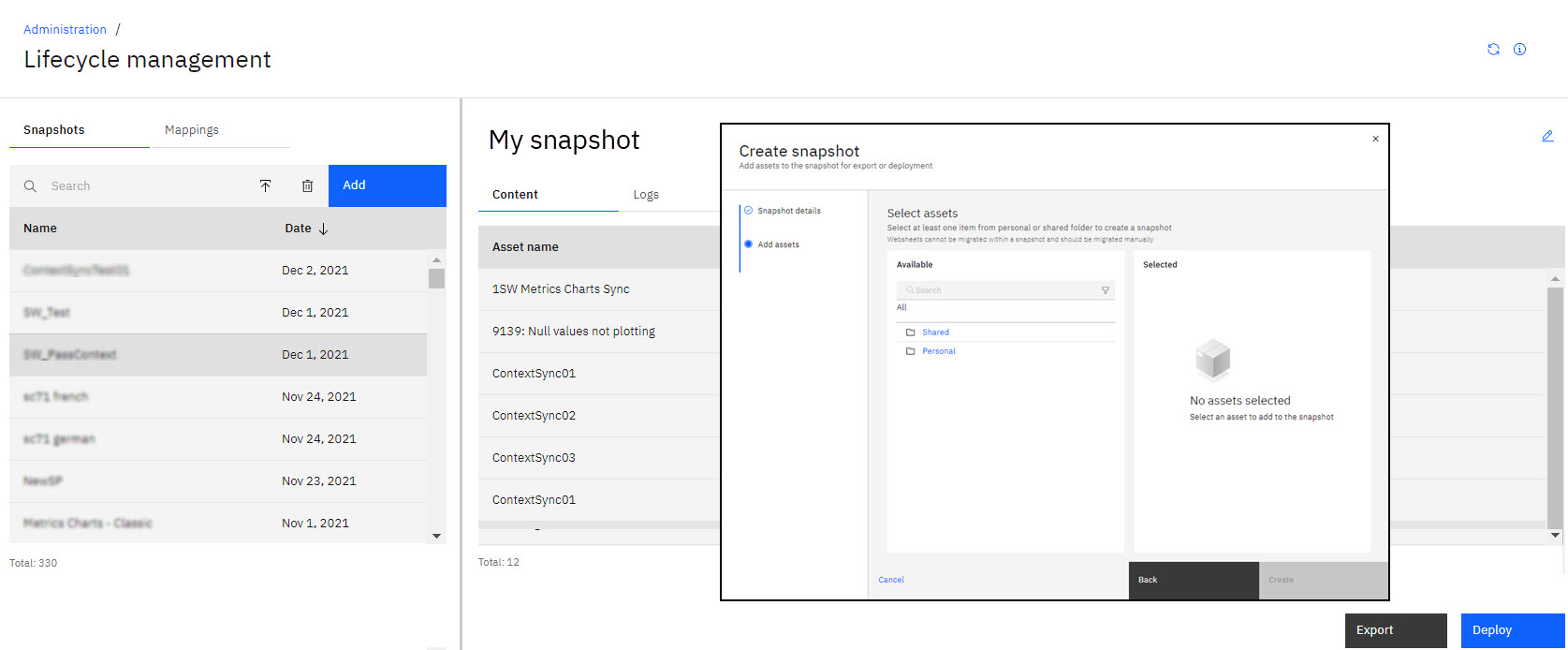
- You no longer have to manage a cart for your assets. Selecting an asset automatically adds the asset to your snapshot.
- You can now select a folder and all its contents to include in a snapshot. This is an improvement over the previous Lifecycle Management, where every asset in a snapshot had to be selected individually.
- You can now include content from both the Shared and Personal folder in a single snapshot.
- Moving a snapshot to a target environment is now called Deploy rather than Migrate in the user interface.
New header for plans and applications administration page
The header section of the administration page for plans and application now includes the ability to quickly open a different plan or application. The header also provides direct access to common administration tasks.
Click ![]() next to the plan or application name to open a different plan or application.
next to the plan or application name to open a different plan or application.

Use the options on the plan header to open or close the application, view the plan in contribution mode, or apply any of the plan actions. The Days left indicates the number of days left until the last due day for any step in the plan.
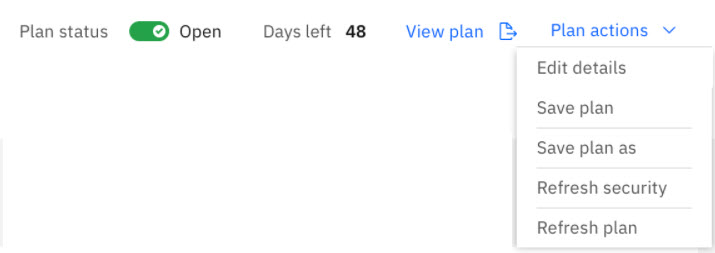
Use the options on the application header to open or close the application, view the application in contribution mode, or apply any of the application actions.
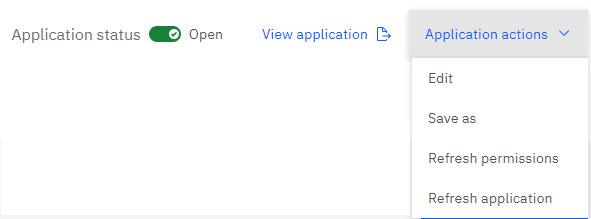
URLS in plan steps or application sections are now active links
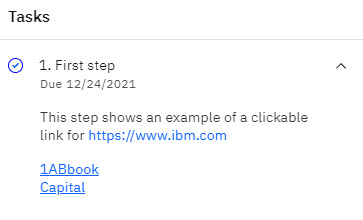
Enable or disable consolidation formatting
You can now enable or disable the bold formatting for consolidated values in an Exploration.
Consolidation formatting can be enabled or disabled only in Edit mode.
Under Properties, go to Custom and expand Exploration features. To see consolidated values in bold, enable the Bold consolidation property. If you disable the property, all values in the Exploration are displayed in regular text.
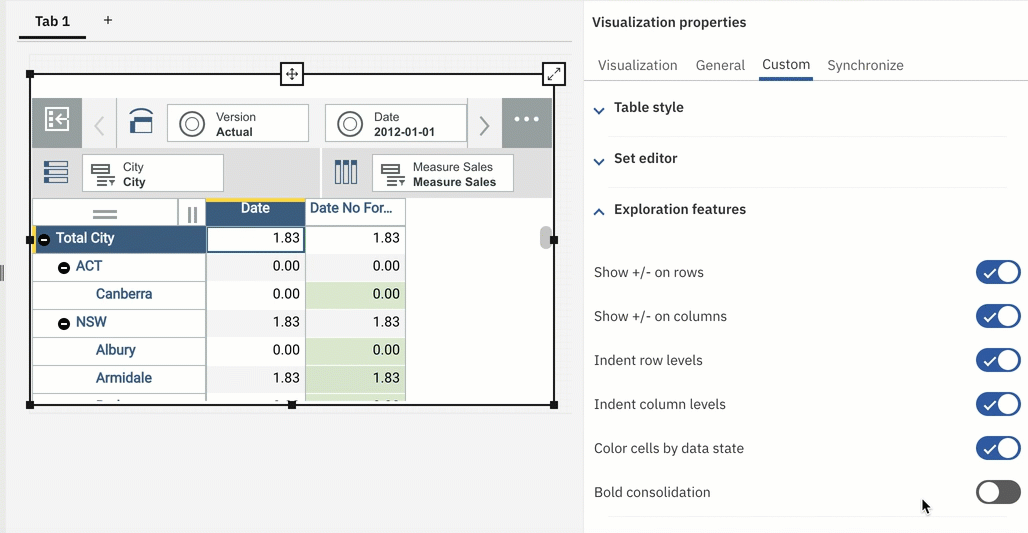
Enhanced text formatting
You can now apply properties that manage the vertical alignment, indentations, line height, and inner margins for text within a text widget. To use the new properties, click the text inside a text widget while in Edit mode, then click Properties. Click the Text details tab to see and use the new text properties.
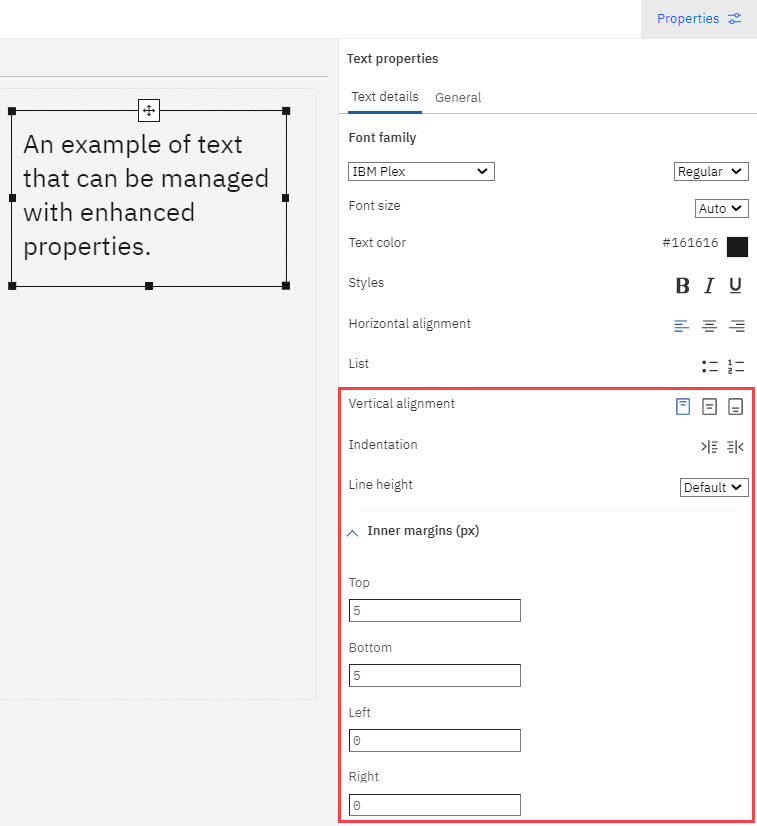
Rename pins
You can now rename a pin when you are in Edit mode by clicking the Rename icon next to the name of the pinned item.
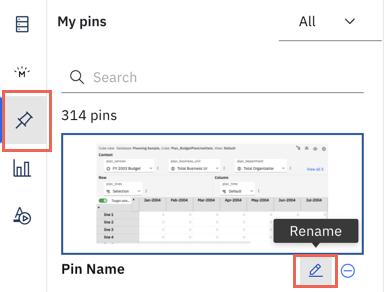
Deprecation notice for Planning Analytics Workspace Classic
The IBM Planning Analytics team intends to remove the capability to remain on Planning Analytics Workspace Classic and preview the new experience during the July 2022 update. Planning Analytics Workspace environments that use the classic experience will be automatically updated to the new experience as part of the July 2022 update. Planning Analytics on Cloud customers that are still using Planning Analytics Workspace Classic are encouraged to preview, test, and switch to the new experience before July 2022.
This announcement does not impact Planning Analytics on-premises deployments.
Was this topic helpful?
Document Information
Modified date:
10 December 2021
UID
ibm16521174