Troubleshooting
Problem
User launches Cognos Analytics (CA) IIS gateway (http://servername/ibmcognos) via Internet Explorer.
- As expected, this redirects to: http://servername/ibmcognos/bi
An error appears.
Symptom
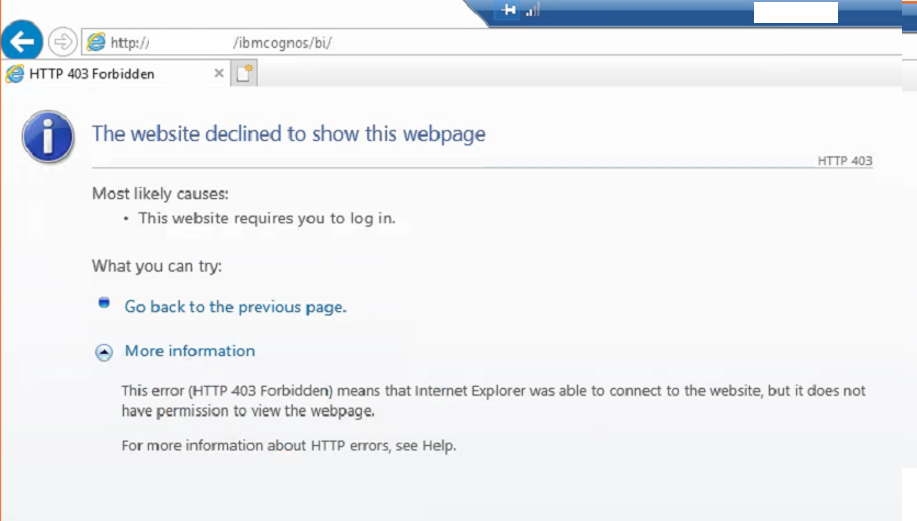
This website declined to show this webpage
This error (HTTP 403 Forbidden) means that Internet Explorer was able to connect to the website, but it does not have permission to view the webpage.
For more information about HTTP errors, see Help.
Cause
There are several possible causes for this error.
- See separate IBM Technotes (for example 558809) for other potential causes.
This Technote specifically relates to the scenario where the cause is that both of the following are true:
- Customer is trying to install/configure a Cognos Analytics IIS gateway (typically using the automated method described inside separate IBM Technote #293905)
- However, the administrator has forgotten to install the required Microsoft prerequisites ('Application Request Routing/ARR 3' module, plus 'URL Rewrite 2.1') which therefore means that no URL Rewrite rules get created (when they ran the CA automated IIS script).
Diagnosing The Problem
Inside 'IIS Manager', click on your server. Then on the right-hand pane look inside section 'IIS' notice how there is no icon for 'URL Rewrite':
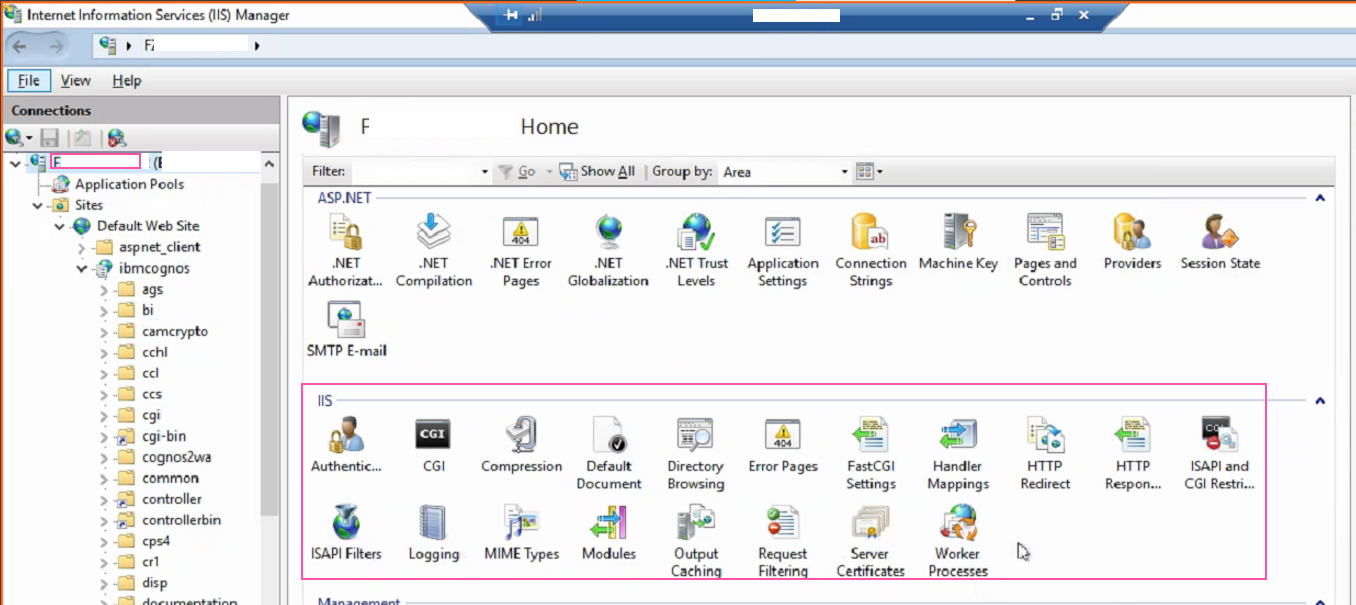
Compare the above with a good/working server (below) where there is an icon 'URL Rewrite':

On the 'good' server, if you double-click on 'URL Rewrite' you should see some entries similar to:

Resolving The Problem
Remove the old/bad virtual directories. Install Microsoft IIS Application Request Routing (ARR). Finally, re-create the relevant virtual directories (including the re-write rules).
Steps:
The following steps assume that you have created your CA gateway by using the 'automated' method (see separate IBM Technote #293905).
- The steps may need to be amended depending on your environment.
1. Launch IIS Manager
2. Delete any virtual directories that you have created (relating to the CA gateway). By default these are:
- ibmcognos\bi
- ibmcognos\sso
- ibmcognos
In other words, right-click on each virtual directory (see above) and click 'delete' and confirm 'yes':

3. Using Windows Explorer, browse to the relevant hard drive folders (containing the above virtual directories) and delete its 'web.config' configuration file. For example delete the files:
- C:\Program Files\ibm\cognos\analytics\webcontent\bi\web.config
- C:\Program Files\ibm\cognos\analytics\webcontent\web.config
- C:\Program Files\ibm\cognos\analytics\cgi-bin\web.config
4. Install Microsoft IIS Application Request Routing (ARR)
- TIP: This can be installed from Microsoft's website here: https://www.iis.net/downloads/microsoft/application-request-routing
~~~~~~~~~~~~~~~~~~~~~~~~~~~~~~~~~~~~~~~~
NOTE: There are two methods to install ARR:
(1) Automated (recommended)
This method requires internet access from the gateway server itself
- Logon to the gateway server
- Launch this website: https://www.iis.net/downloads/microsoft/application-request-routing
- Click the green "Install this extension" button:

- Double-click on the downloaded file "ARRv3_0.exe"
- Follow the wizard to install all the components, so that (eventually) it installs all of these 3 components:
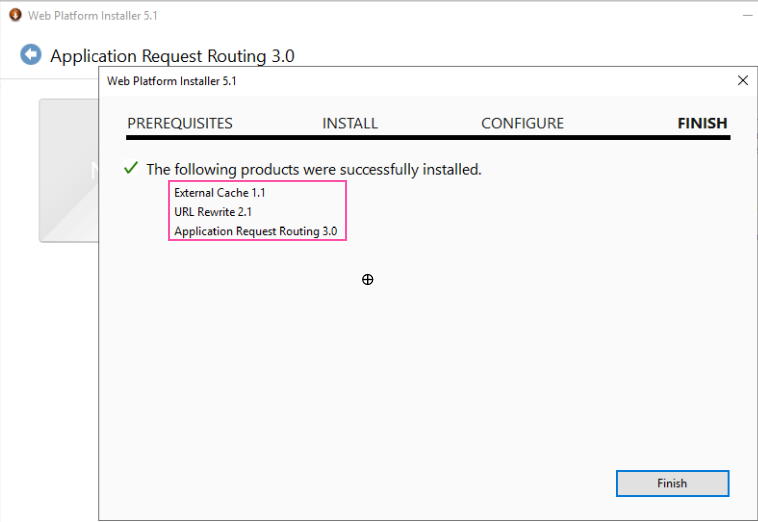
(2) Manual (only to be used if your gateway server has no internet access)
- Launch this website: https://www.iis.net/downloads/microsoft/url-rewrite
- Click "x64 installer" to download this file: rewrite_amd64_en-US.msi
- Double-click on rewrite_amd64_en-US.msi and perform a default install
- Launch this website: https://www.iis.net/downloads/microsoft/application-request-routing
- Click "x64 installer" to download this file: requestRouter_amd64.msi
- Double-click on requestRouter_amd64.msi and perform a default install
~~~~~~~~~~~~~~~~~~~~~~~~~~~~~~~~~~~~~~~~
5. Re-run the CA automated script (which configures IIS)
- TIP: By default this is called: CA_IIS_Config.bat
6. Test.
Related Information
Document Location
Worldwide
[{"Line of Business":{"code":"LOB10","label":"Data and AI"},"Business Unit":{"code":"BU059","label":"IBM Software w\/o TPS"},"Product":{"code":"SSTSF6","label":"IBM Cognos Analytics"},"ARM Category":[{"code":"a8m50000000Cl6iAAC","label":"Installation and Configuration->Gateway"}],"ARM Case Number":"TS004069699","Platform":[{"code":"PF025","label":"Platform Independent"}],"Version":"All Version(s)"},{"Line of Business":{"code":"LOB10","label":"Data and AI"},"Business Unit":{"code":"BU059","label":"IBM Software w\/o TPS"},"Product":{"code":"SS9S6B","label":"IBM Cognos Controller"},"ARM Category":[{"code":"a8m0z000000brYKAAY","label":"Installation"}],"Platform":[{"code":"PF025","label":"Platform Independent"}],"Version":"All Version(s)"}]
Was this topic helpful?
Document Information
Modified date:
18 August 2020
UID
ibm16261397