How To
Summary
Customers have requested an example of how to use the Enhanced 3270 UI to send a message to the z/OS console
Objective
Environment
Steps
Following is an example of Enhanced 3270UI Situation Editor dialogues to create a Situation that will define a Take Action for a System Command. For test purposes the SEND command is utilized.
From the initail TOM screen, type in "e.s" and press <enter>:

…in the KOBSED1 workspace enter an "e" to the left of the Sitution Tree node of interest; e.g. MVS System:
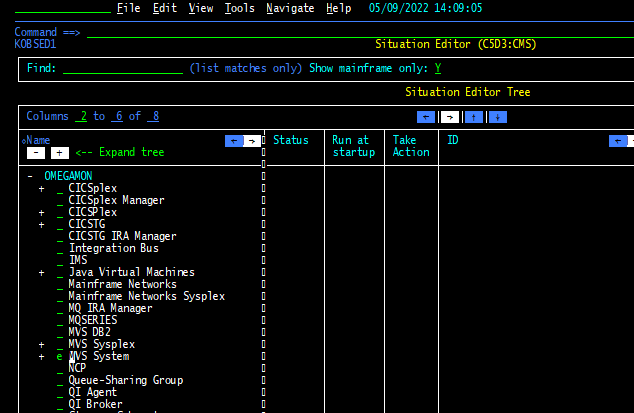
…In the KOBSEDCN Create New pop-up, provide a Situation name; e.g.:

…In the KOBSEDPD workspace select and Table Name, press <enter>, select column name(s) and press <enter>, select the Accept button and press <enter>

…in the KOBSEDTF workspace, select the Formula Item to edit and set Situation Criteria;

In the KOBSEDPA workspace, select the column formula row to edit--add Situation criteria; e.g.:

…in the Options Menu pop-up, select 1 to Edit the cell for the criteria; e.g.:

…in the KOBSEDPX pop-up, update the value and other formula criteria as required, select the Accept button and press <enter>; e.g.:

…Back in the KOBSEDPA workspace, select the Accept button and press <enter>; e.g.,

…back in the KOBSEDTF workspace, select and edit other items as required; e.g., Interval, Run at Startup, Distribution, etc.

…in the KOBSEDTF workspace, select the Action tab and press <enter>; e.g.:
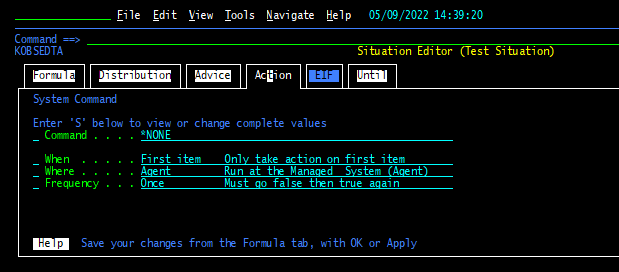
…in the KOBSEDTA workspace, select the Command action; e.g.:

…In the KOBSEDAA pop-up, select 1, System Command and press <enter>; e.g.:,

…in the KOBSEDAE workspace, enter the system command, select the Accept button and press <enter>; e.g.:

…in the KOBSEDTF workspace (re)select the Formula tab, select the Apply button and press <enter>, then select the OK button and press <enter> again to complete the Situation; e.g.:,

…The Test Situation has opened; e.g.,

…The Console (send) command is being executed in the Agent (rTEMS) address space; e.g.,.

…ooops;(re)edit the Situation to update the command frequency; e.g.:

…verify/select/update command frequency as required; e.g.

Additional Information
Document Location
Worldwide
Was this topic helpful?
Document Information
Modified date:
13 May 2022
UID
ibm16584355