How To
Summary
Starting in version v10.r3.1050, you can upgrade the Virtual I/O Server (VIOS) by using the Hardware Management Console (HMC). This option is enabled only for a VIOS that is in a running state with an active Resource Monitoring and Control (RMC) connection.
Environment
Steps
The 'Total Selected Size' and the 'Disk Name' of the storage disk is displayed. You can select one or more disks from the displayed list. If no disk is listed or you see a “No free disk available” message instead, use the VIOS lspv command to verify if there are disk available on the VIOS. See the additional information section for troubleshooting tips. You may need to free or add new disks to perform the upgrade. Depending on the existing VIOS rootvg size, the disk space needed may be greater than 30GB. To upgrade the VIOS, an image file must be uploaded. You can download the installation image file from one of the following image locations: The Summary step displays the selected disk space and the download location of upgrade image files.Some items to note before you start
Supported levels from where you can upgrade :
Current Level Target Level viosupgrade
3.1.2.x or later (Non SSP-users) 4.1.0.0 or later Yes
3.1.3.x or later (SSP users) 4.1.0.0 or later YesChoose disk space
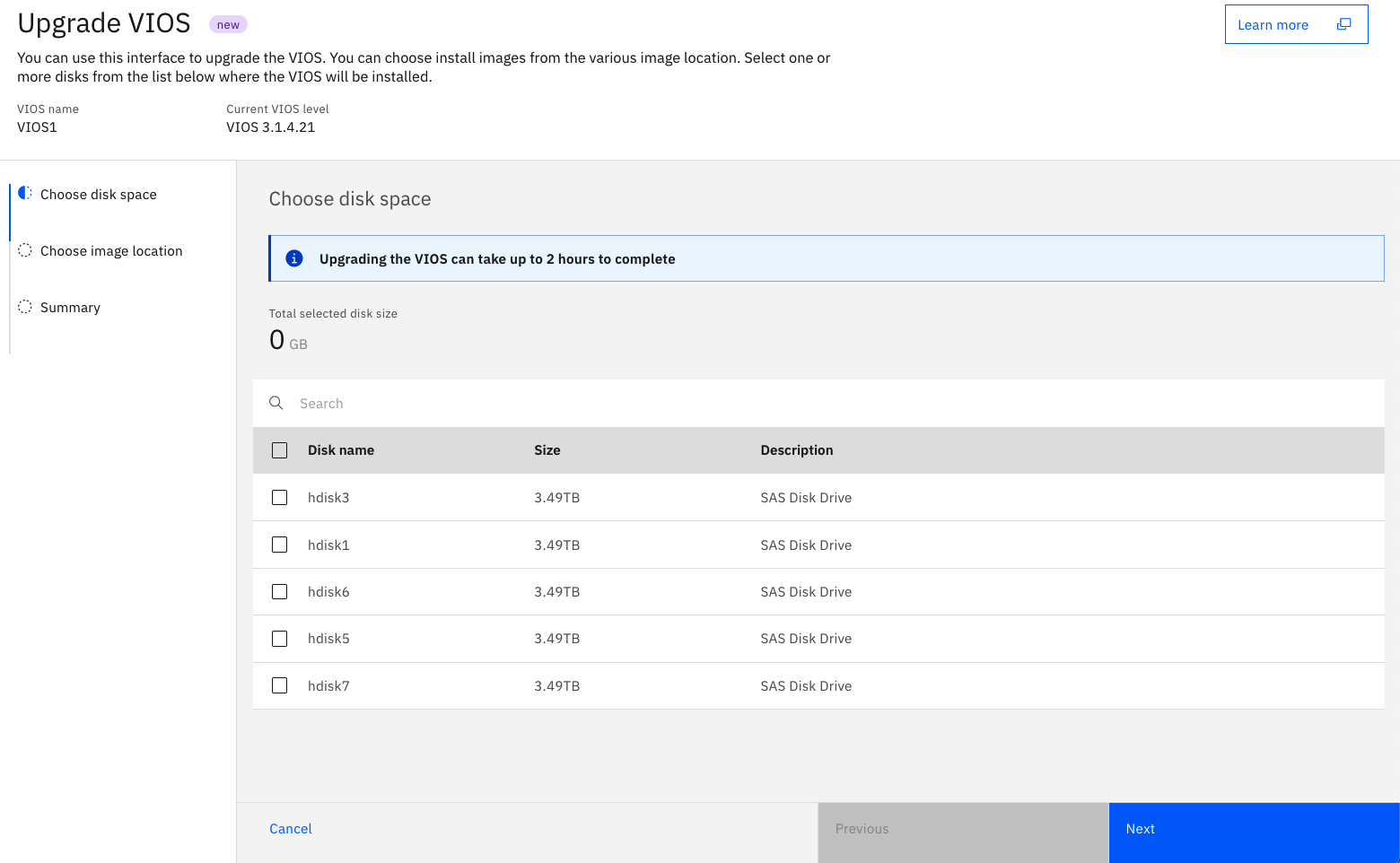
Choose Image Location
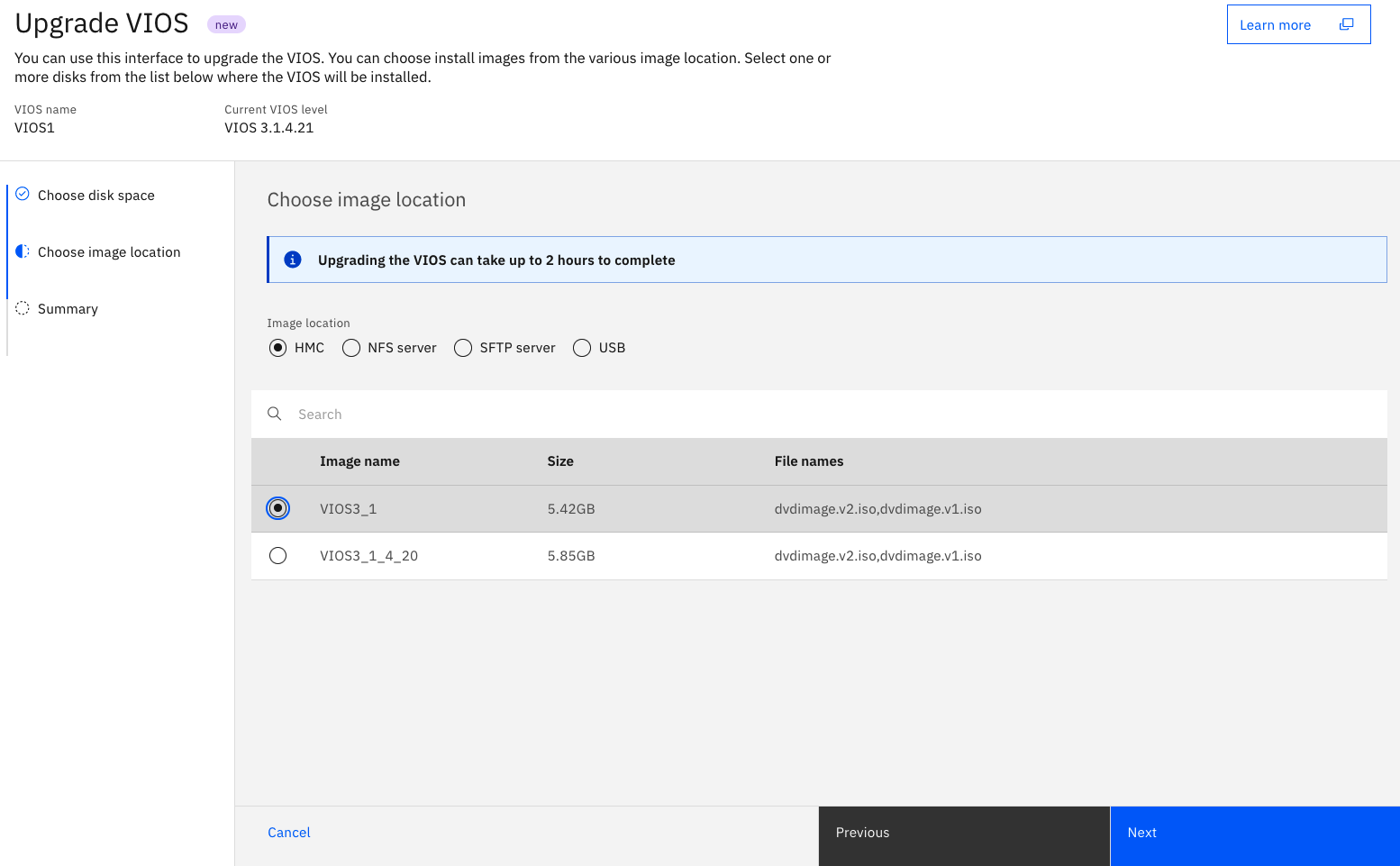
Summary
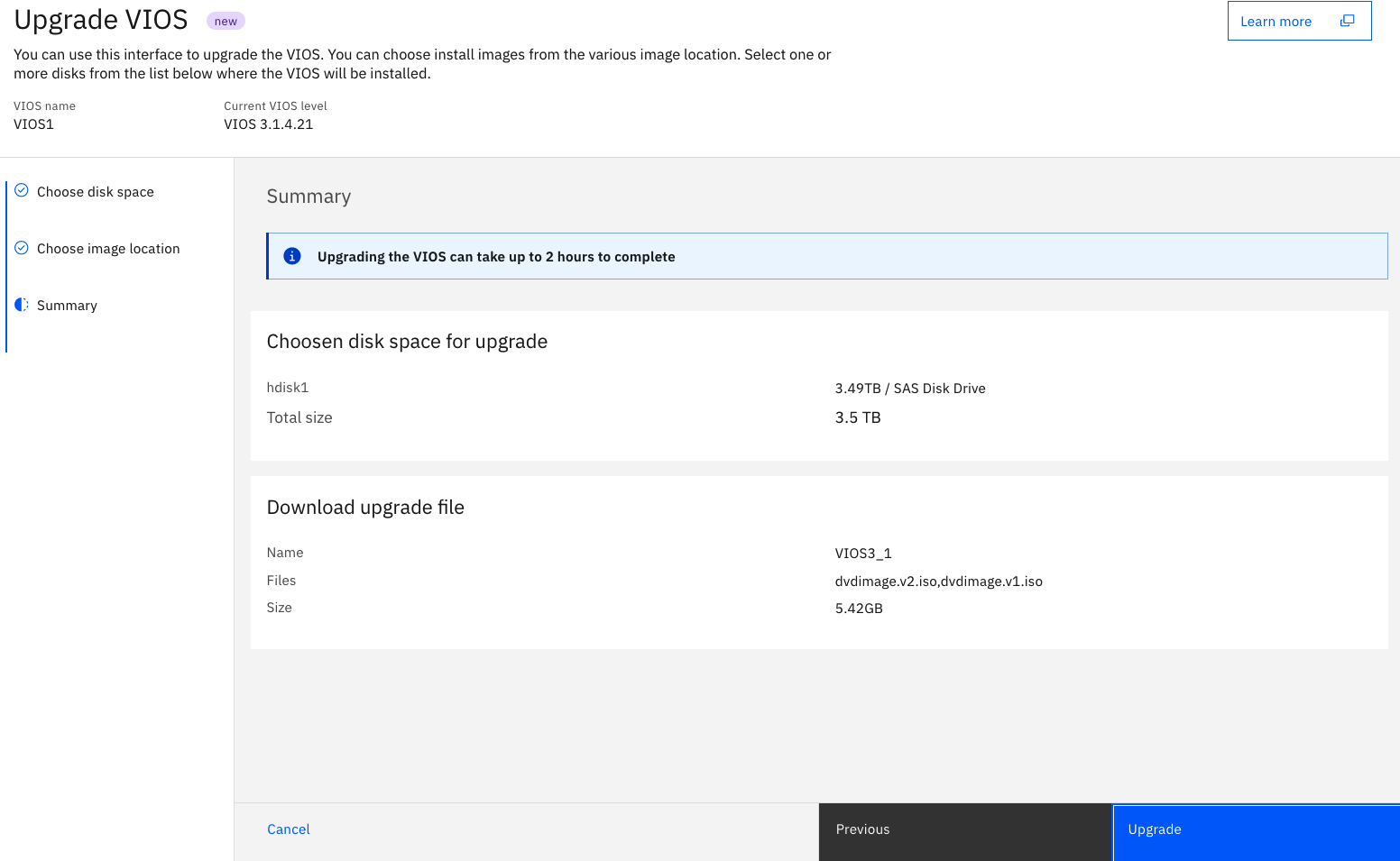
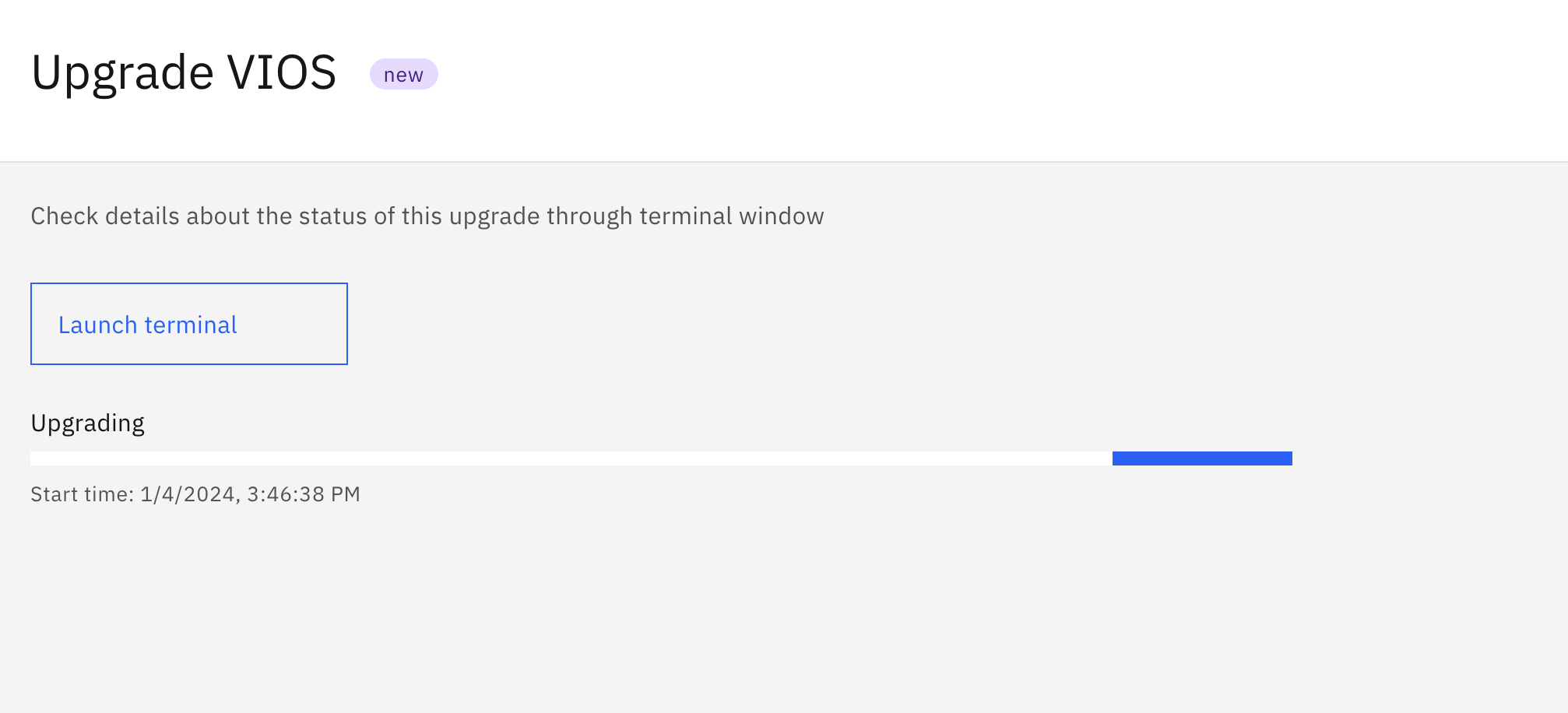
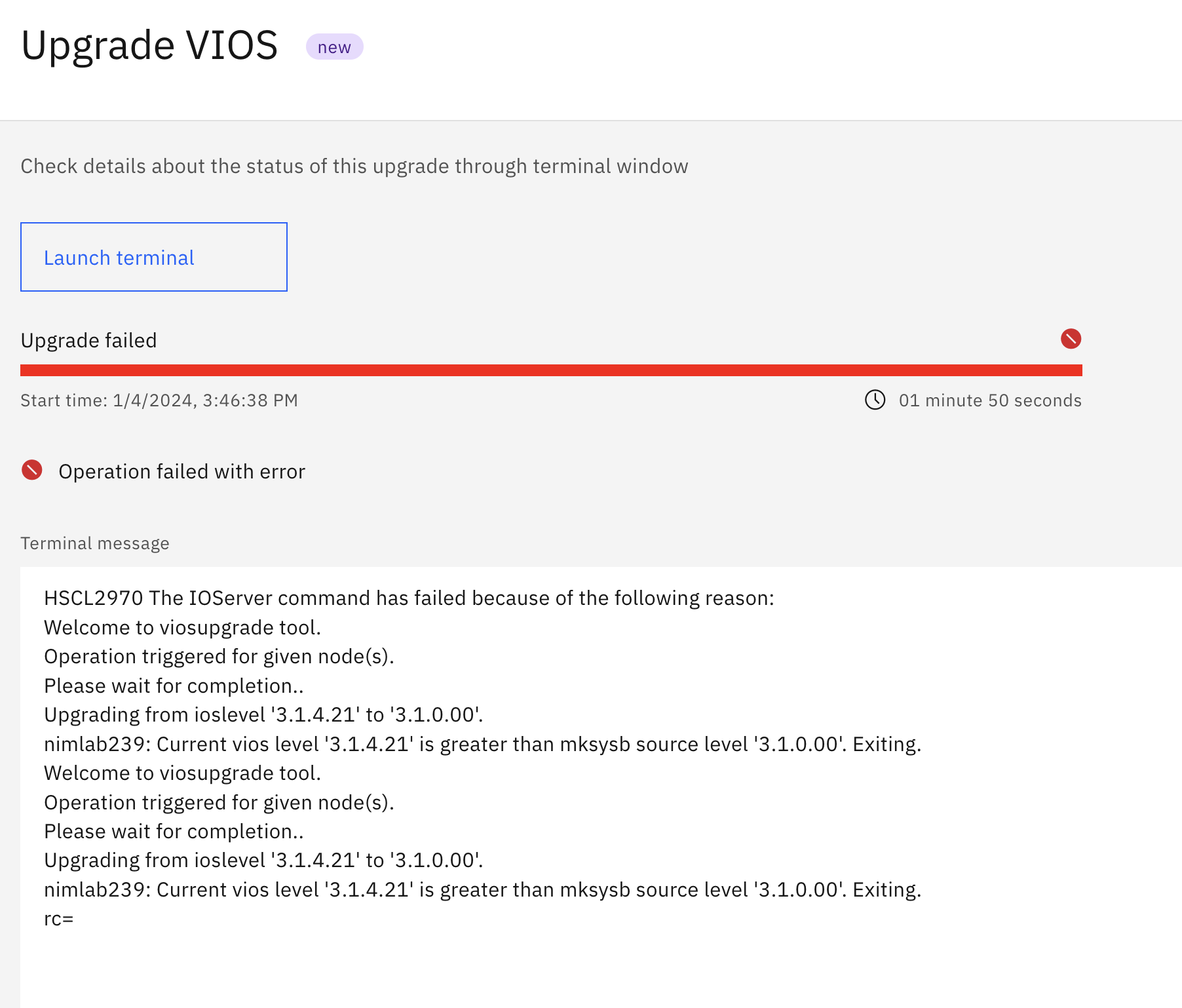
Additional Information
Why can't I perform viosupgrade on my alternate disk?
Document Location
Worldwide
Was this topic helpful?
Document Information
Modified date:
22 July 2024
UID
ibm17105267