Troubleshooting
Problem
Upgrade Path
- Creating a backup of an API Connect configuration.
- Also, it is highly recommended that you take VM Snapshot of API Connect appliances.
- Upgrade paths to latest v5.0.8.11 or later
- If you are on any version prior to 5087ifix4 then upgrade to 5087-ifix4 // to save analytics data
- Apply 50810ifix2 /// Minimum required for OS upgrade
- Run config autodiskadd disable on 50810ifix2
- run config autodiskadd status // to confirm status shows enable: false
- Add a NEW 10 GB Disk. //If needed this can be removed after upgrade
- Run config autodiskadd disable on 50810ifix2
- Apply Latest version
- Upgrade steps for Portal
- Refresh all Gateway services
Issues post 5.0.8.1x
- ih_var filling to 100%
- Customer not using correct upgrade command.
If you see below error:
Solution: use system update osfirmware not firmware. See Step 5Filetype is not valid. Please verify that the given file is a valid vcrypt2. FAILED: system update failed with result: -255 - Sample error if 10GB disk is not added
-
Error customer will see:
VM SNAPSHOT/Backup taken, please enter Y/N ? y Continuing Upgrade .... Beginning extraction to new disk.... There is no hard disk available for upgrade. Please add 10GB hard disk. WARNING: system update completed with result: 256 -
Solution: Run 'config autodiskadd disable' then add a new disk 10GB size.
-
- If disk 2 is modified to anything other than 50GB, post upgrade, some customers will not see the full disk space used.
- In below snippet you can see Disk has total data disk size is 100GB however stat show all command right after shows the total of /wip and /ih_var is less than 100GB.
-
dipali1/APIConnect> system show platform Serial Number: VMWUHUIFLAQxxxxx Management MAC: 00:50:56: xx:xx:xx Encrypted disk partitions: 4 (APIM, sysrw, WIP, swap) Unencrypted disk partitions: 0 CPU/s: 4 Total Memory (MB): 7982.27 Total Swap (MB): 9128.12 Code Disk(GB): 10 Data Disk(GB): 100 Total Data Disk(GB): 100 dipali1/APIConnect> stat show all DISK USAGE: File system Size Used Avail Use% Mounted on devtmpfs 3.9G 0 3.9G 0% /dev tmpfs 3.9G 0 3.9G 0% /dev/shm tmpfs 3.9G 17M 3.9G 1% /run tmpfs 3.9G 0 3.9G 0% /sys/fs/cgroup /dev/mapper/flash2 9.3G 3.2G 6.1G 35% / /dev/sda1 472M 52M 416M 12% /boot /dev/mapper/sysrw 21G 401M 20G 2% /ih_var /dev/mapper/wip 21G 13G 6.9G 65% /wip tmpfs 799M 0 799M 0% /run/user/1001 -
Solution: Make sure 'config autodiskadd status' shows enable: true. If not, enable it and then reboot. You may need to reboot multiple times for the correct disk space to be allocated.
-
- In below snippet you can see Disk has total data disk size is 100GB however stat show all command right after shows the total of /wip and /ih_var is less than 100GB.
- Post Portal upgrade disk space allocated is not seen
- Error:
WARNING: The virtual disk size has not been increased from the default of 30GB. This is only sufficient for PoC and testing purposes. Please refer to the Knowledge Center for instructions on increasing the virtual disk size. - Solution: APAR LI82459 Fix is released in 5.0.8.13
- Workaround:
Enter the following command: sudo lvextend /dev/ubuntu-vg/ubuntu-lv -l +100%FREE sudo resize2fs /dev/ubuntu-vg/ubuntu-lv Just do these commands from dev portal command line.
- Error:
- Network adaptor issue
- Error: After upgrade server does not come up
- Issue:
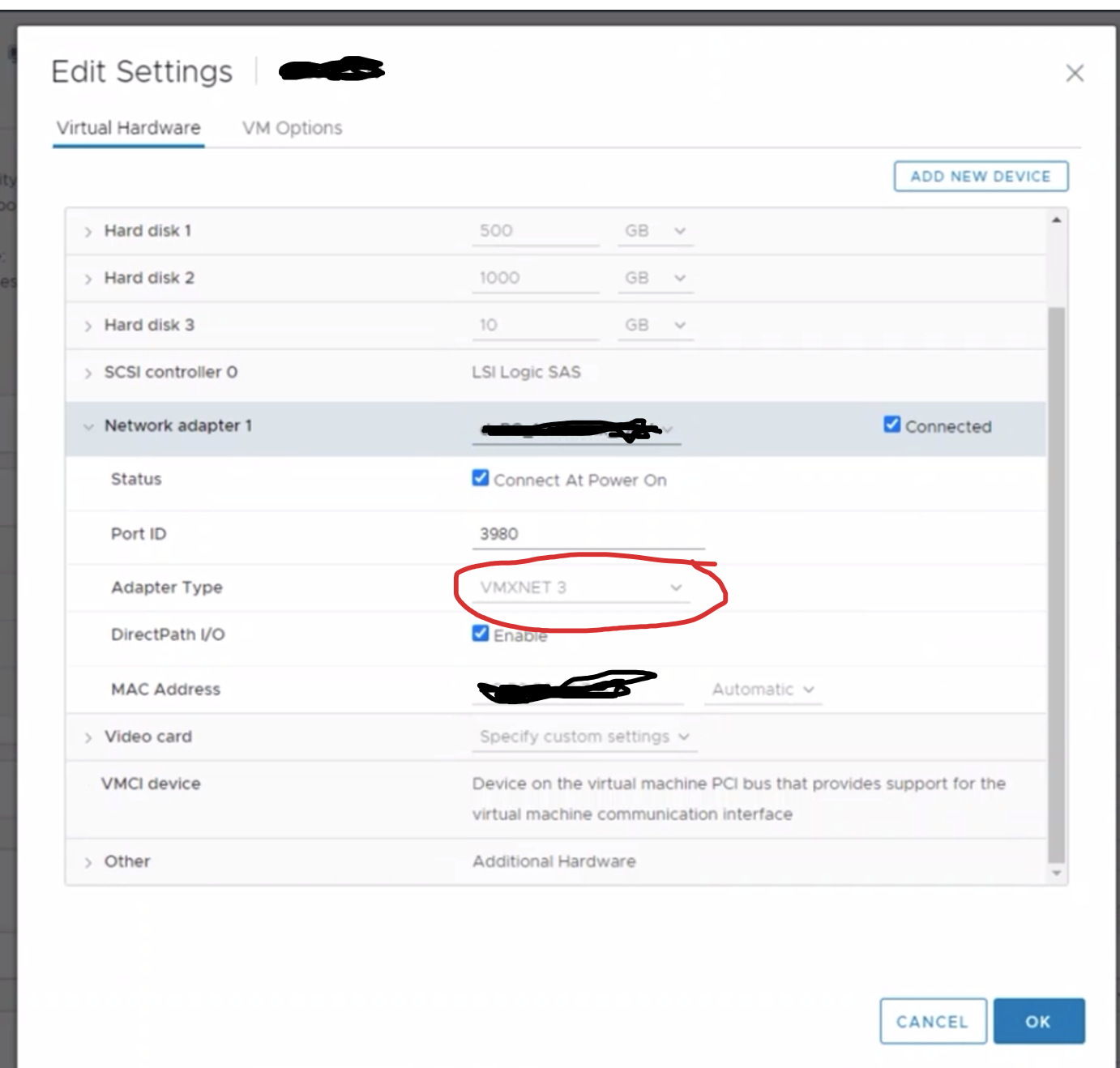
- Solution:
- Delete any existing VM snapshot(better if RSS box)
- Powered off VM
- Add a new Device from edit settings in VM Client for Network adapter
- Which will duplicate the existing adapter, in there change the Adapter Type from VMXNET3 to E1000
- Power on VM
- The system should come up without issues
Document Location
Worldwide
[{"Type":"MASTER","Line of Business":{"code":"LOB45","label":"Automation"},"Business Unit":{"code":"BU059","label":"IBM Software w\/o TPS"},"Product":{"code":"SSMNED","label":"IBM API Connect"},"ARM Category":[{"code":"a8m50000000Ce8rAAC","label":"API Connect-\u003EManagement and Monitoring (MM)"}],"ARM Case Number":"","Platform":[{"code":"PF025","label":"Platform Independent"}],"Version":"5.0.8"}]
Was this topic helpful?
Document Information
Modified date:
21 January 2022
UID
ibm16540564