How To
Summary
When the Virtual I/O Server (VIOS) partition is in a running state with an active Resource Monitoring and Control (RMC) connection, you can update the VIOS by using the Hardware Management Console (HMC) via the GUI or with updvios. You can select the source from where the VIOS image needs to be copied. You can also save the downloaded image file for future use.
Objective
Complete the following items:
- Order an update iso from Fix Central (do not use a base image from ESS for updates).
- Select a location for the image to perform the update.
- Start the update from the HMC.
Notes: Updates and Upgrades are different processes, this document covers updates. The update VIOS process can take up to 2 hours to complete. Also, the VIOS must be restarted after the update. If you select Restart the VIOS if required, the HMC restarts the VIOS automatically after the update operation completes. The USB option requires a flashed image.
Steps
The HMC does not provide a VIOS image, so first you have to download the update iso from Fix Central. NOTE: While in Fix Central Download options, be sure to select "Download files as an iso image.".
Then select a location to host the image. The command updvios or the HMC GUI will show the options for places you can host the image.
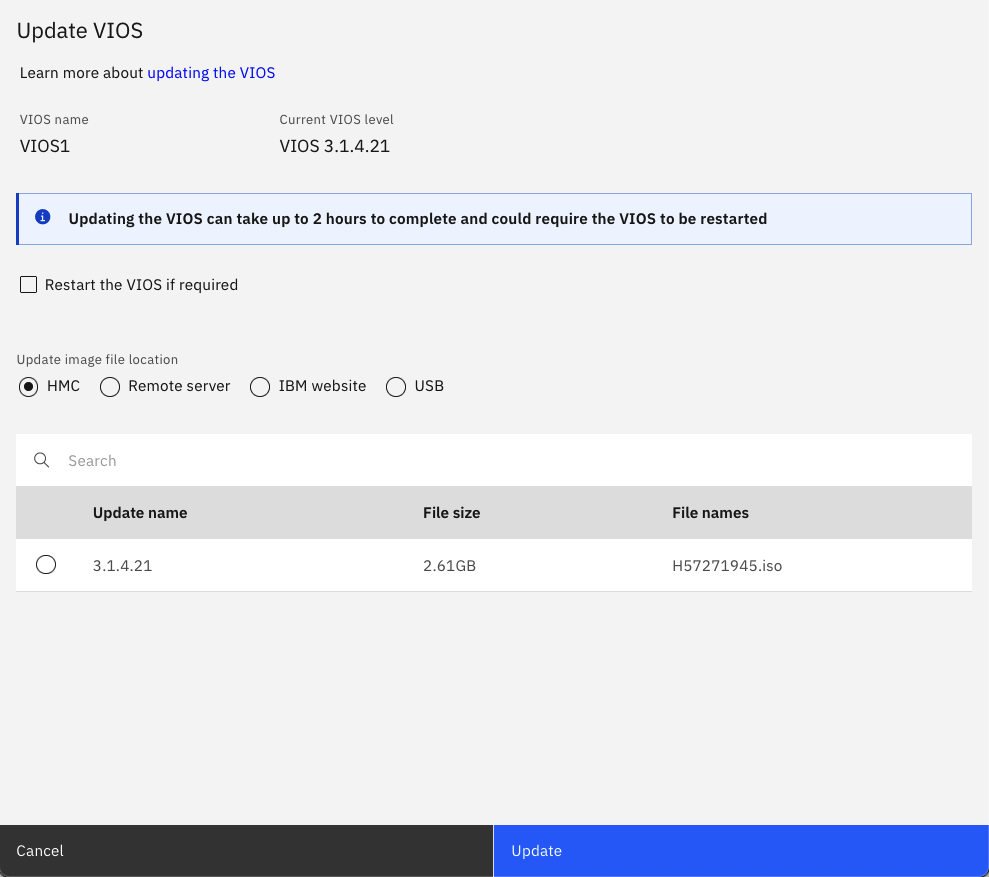
The IBM website option allows the HMC to contact the IBM Service website and to directly select and download the update image files to complete the VIOS update operation. The HMC pulls the list of available update image files for the current VIOS level. The available update image files are displayed in the package selection table. You must ensure that the HMC has outbound connectivity to reach the IBM Service website
The USB option will list the attached USB devices. Select the USB device from the dropdown list. NOTE: Ensure the VIOS Update image file is flashed on the USB device you selected.
The Remote Server option You must define the remote server type as NFS Server or SFTP Server depending on your preference, in order to download the update image files from the remote server to complete the VIOS update operation.
- NFS server - When you select NFS server as the Remote server type, you must enter the Remote NFS server details and specify the Mount location. You can also specify details about the Remote directory and define Other mount options with one or more image File names if required. The update image files are downloaded from the NFS server to complete the VIOS update operation.
- SFTP server - When you select SFTP server as the Remote server type, you can select Password or Key as the Authentication type. You can also specify details about the Remote directory with one or more image File names if required. The update image files are downloaded from the SFTP server to complete the VIOS update operation.
- Password- If you select Password as the Authentication type, you must enter a valid User ID and Password.
- Key- If you select Key as the Authentication type, you must enter a valid User ID and Key. You can also specify the passphrase values along with other inputs if required.
The HMC option, in you can manage the images with cpviosupd or in the GUI at:
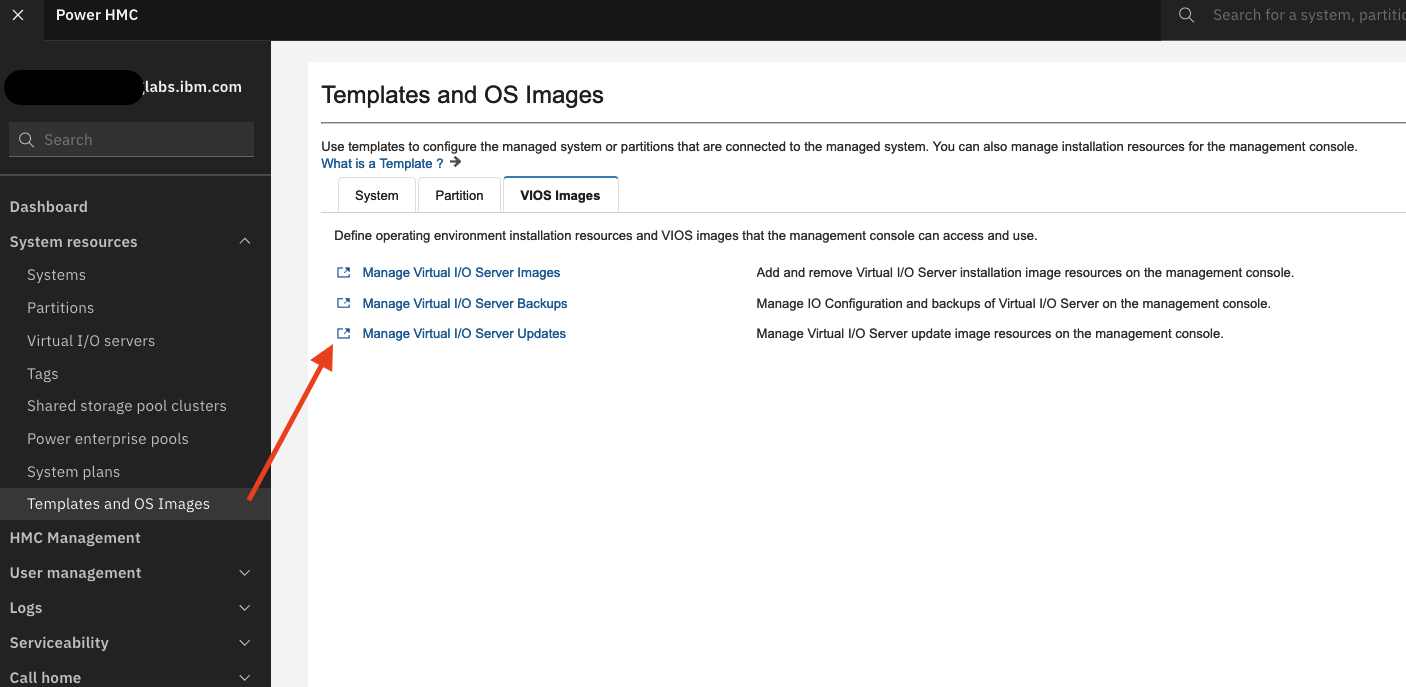
The options to import an update image from the GUI are:
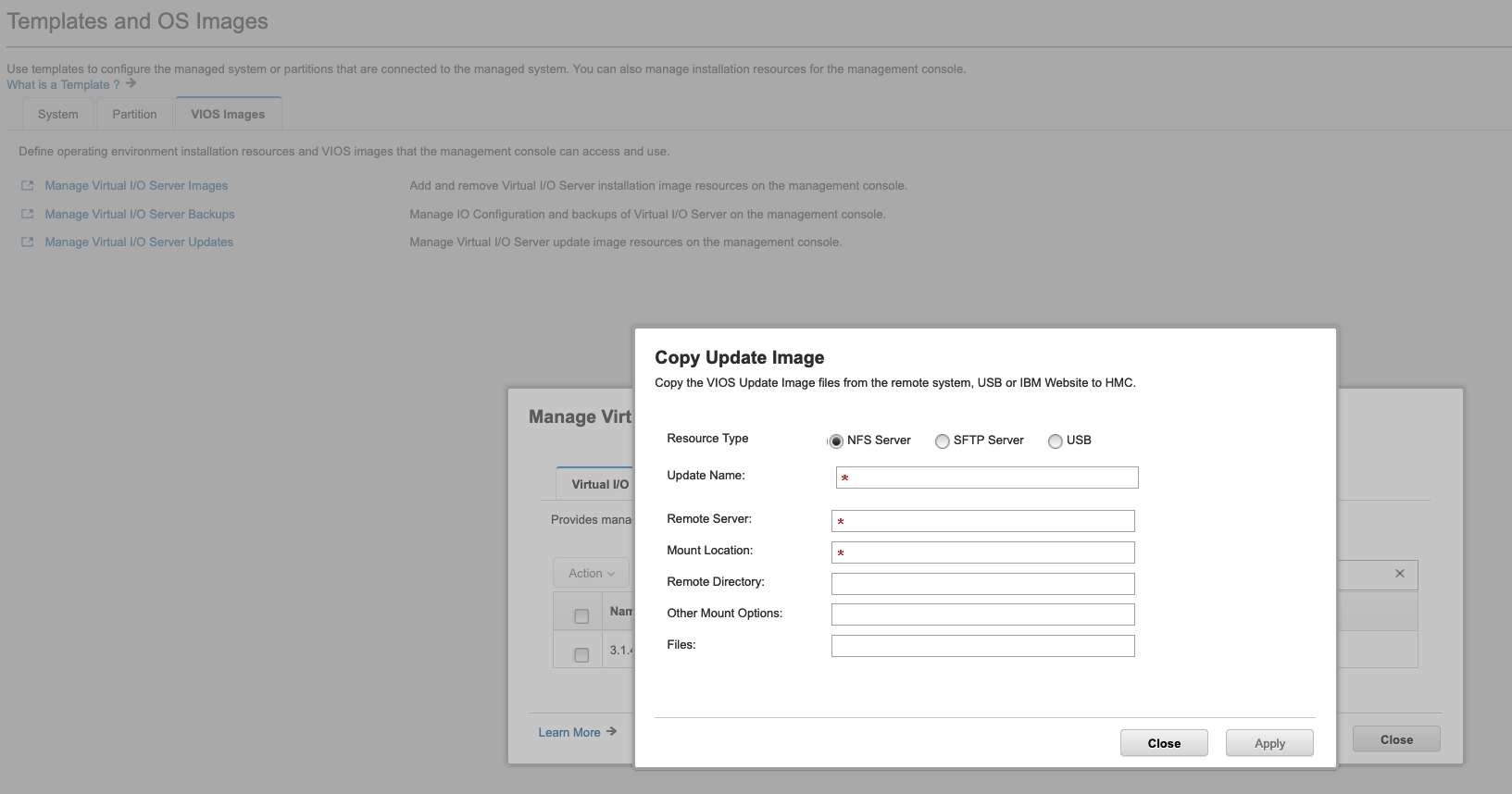
You can import up to 3 update images on the HMC. You can manage image in the previous menu:
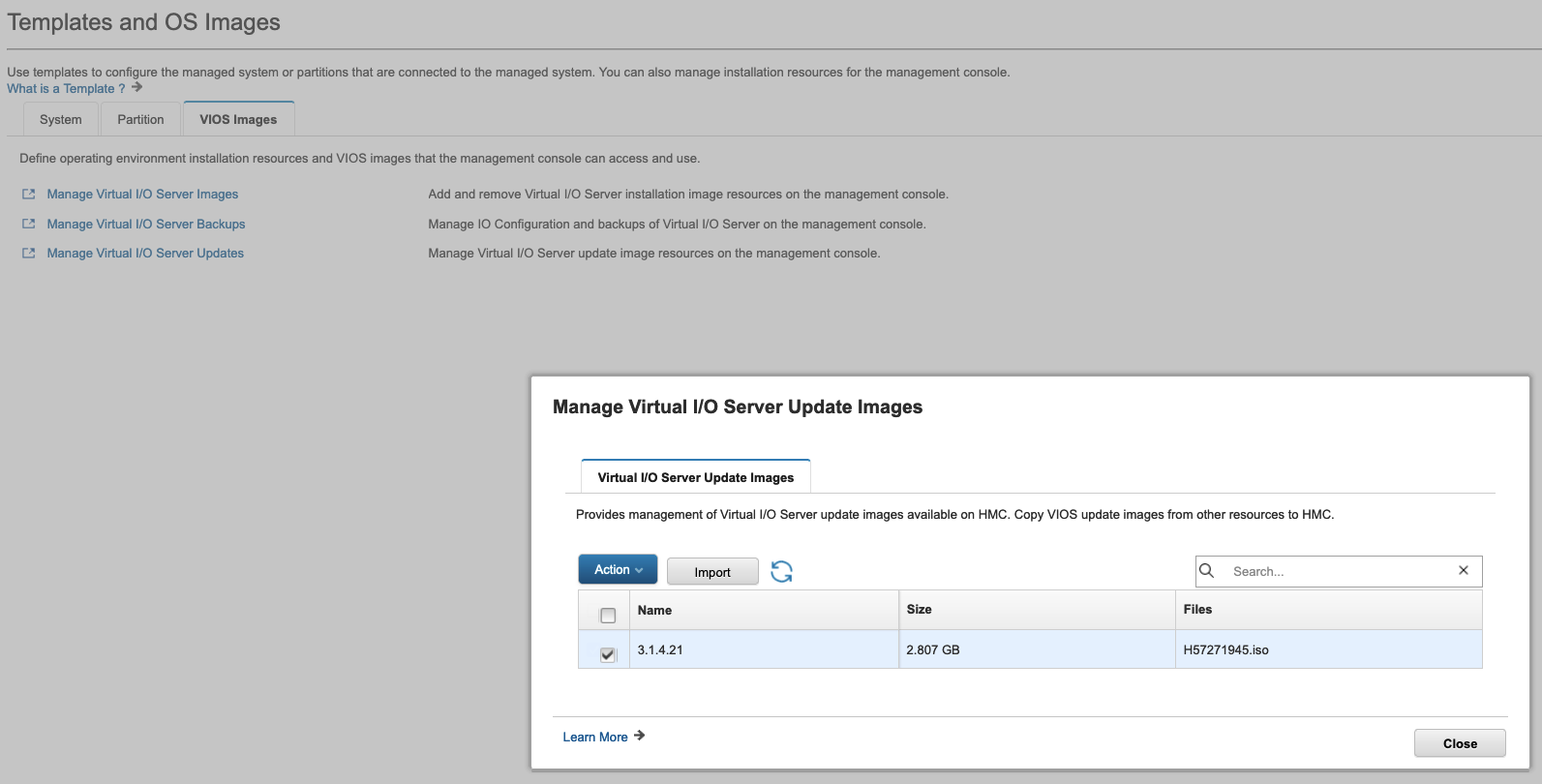
Once you have the image, you can begin the update operation by either check boxing the VIOS and clicking operations:
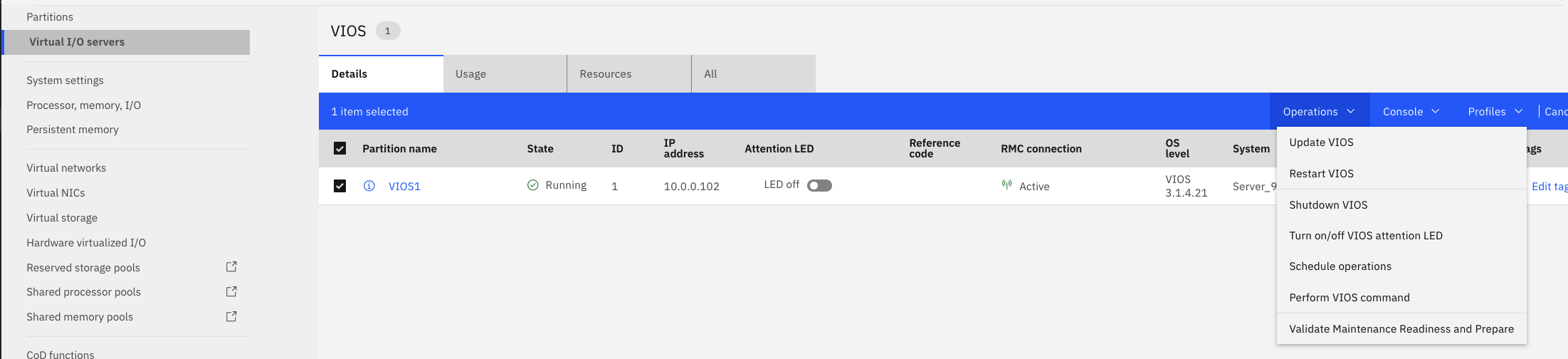
Or you can click on the VIOS itself, and go to Virtual IO server actions :

Once you select the image and start the update, a new window will open and show the progress of the update:
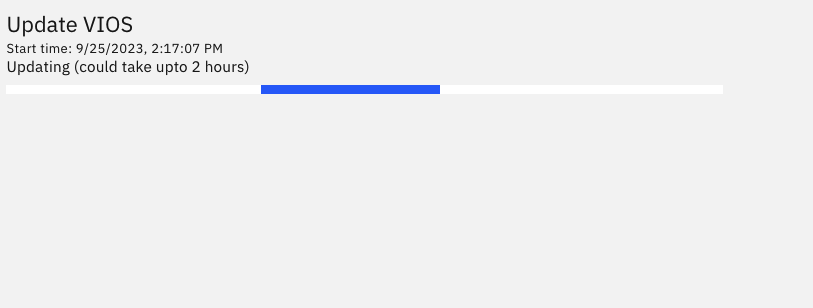
Do not close this window, as the results will be generated in a text window after the operation completes. If you see a failure, please copy the text to a document for support to review:
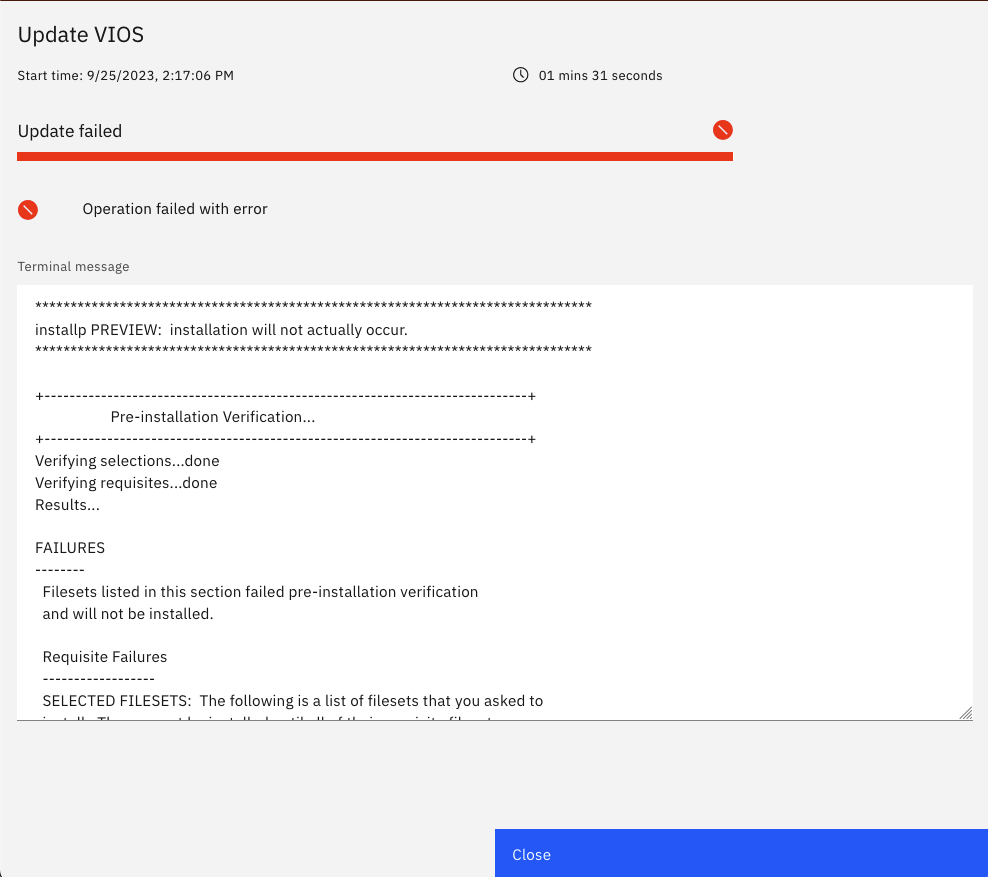
In addition to copying the above text to a file, please also provide a pedbg from the HMC when opening a ticket to support for a failure.
Additional Information
Document Location
Worldwide
[{"Type":"MASTER","Line of Business":{"code":"LOB08","label":"Cognitive Systems"},"Business Unit":{"code":"BU054","label":"Systems w\/TPS"},"Product":{"code":"SSOQ2E","label":"Hardware Management Console V10"},"ARM Category":[{"code":"a8m0z000000bowEAAQ","label":"Hardware Management Console"}],"ARM Case Number":"","Platform":[{"code":"PF025","label":"Platform Independent"}],"Version":"All Versions"}]
Was this topic helpful?
Document Information
Modified date:
10 January 2024
UID
ibm17038944