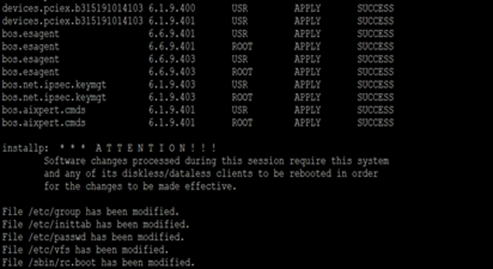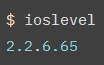Question & Answer
Question
Cause
- Currently, the latest VIOS version on the market is 3.1.2.21, any customer who is at VIOS version 2.x needs to update to VIOS level 2.2.6.65 and then upgrade to 3.x
- IBM recommends customers that use "End of Support" versions of PowerVM VIOS to upgrade to an "In Support" version to minimize the risk and business impact of not being able to receive technical support while using "End of Support" version.
Answer
VIOS upgrade procedure from version 2.x to 2.2.6.65:
Have in mind that before you begin with the update you would have to the following:
1. Check for cross-product compatibility firmware/software and fix recommendations.
Please refer to our FLRT tool: https://www14.software.ibm.com/webapp/set2/flrt/power
2. Backup your system by using backupios and viosbr:
2.1. viosbr command example:
- To back up all the device attributes and logical and virtual device mappings on theVIOS file called /tmp/myserverbackup, type the following command:
- To restore all the possible devices and display a summary of deployed and nondeployed devices, type the following command:
- To back up in SSP:-
viosbr -backup -clustername <Name of the SSP Cluster> -file /tmp/myserverbackup
For more information on the viosbr command, refer to the following Documentation:
https://www.ibm.com/docs/en/power7?topic=commands-viosbr-command
2.2. backupios command example:
- Example of how to generate a backup to the optical device named /dev/cd1, type:
- Example of how to generate a system backup to a tape device named /dev/rmt0, type:
For more information on the backupios command, refer to the following Documentation:
https://www.ibm.com/docs/en/power8?topic=commands-backupios-command
3. Download the necessary packages for the update:
Note: All packages need to be in the same directory.
You can download the packages from the following link: https://www.ibm.com/support/fixcentral
Steps for obtaining the packages:
1. Selection list:
->In Product selector, search for PowerVM Virtual I/O Server
-->In Installed version, search for the current VIOS version
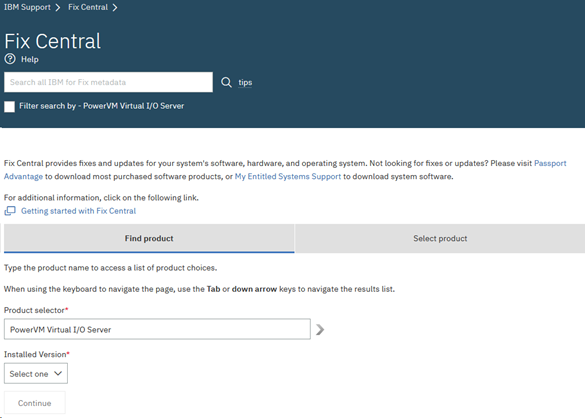
--->Click to continue
2. Select the following fixes:
The following examples show the required packets for obtaining fixes through the update process from 2.2.x
Note: All Packages need to be in the same directory, before the update.
- FP 2.2.6.10 size is 4.18 GB and consist of 1022 files
- SP 2.2.6.61 size is 1.84 GB and consist of 391 files
- MP 2.2.6.65 size is 196.41MB and consist of 11 files
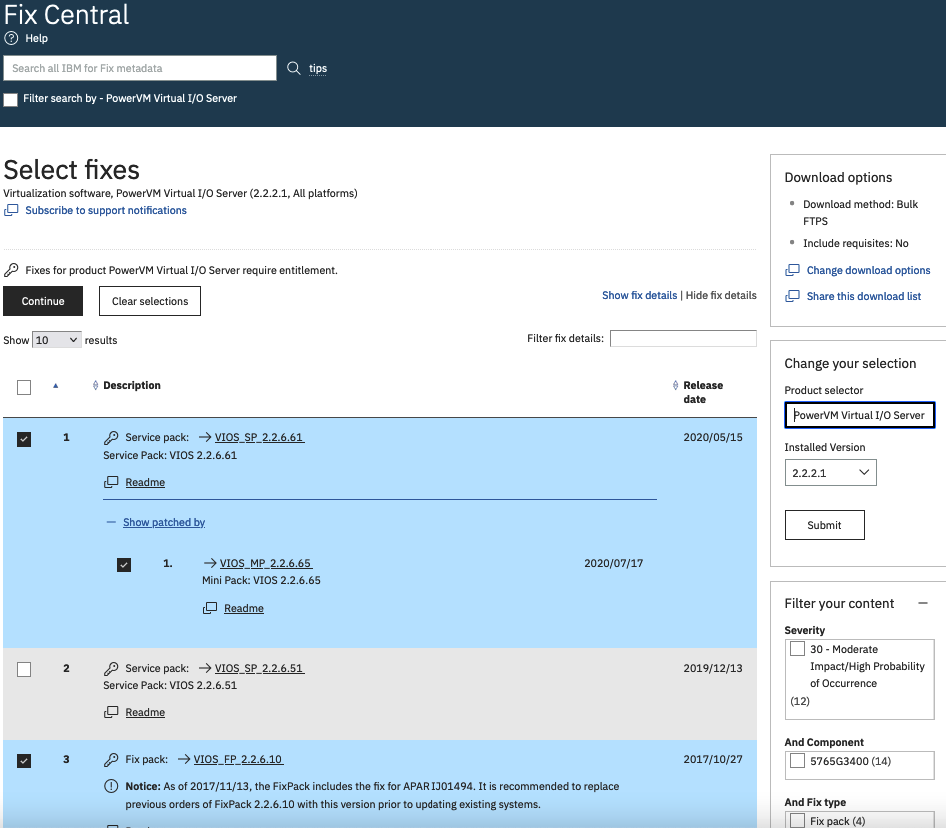
- SP 2.2.6.61 size is 1.84 GB and consist of 391 files
- MP 2.2.6.65 size is 196.41MB and consist of 11 files
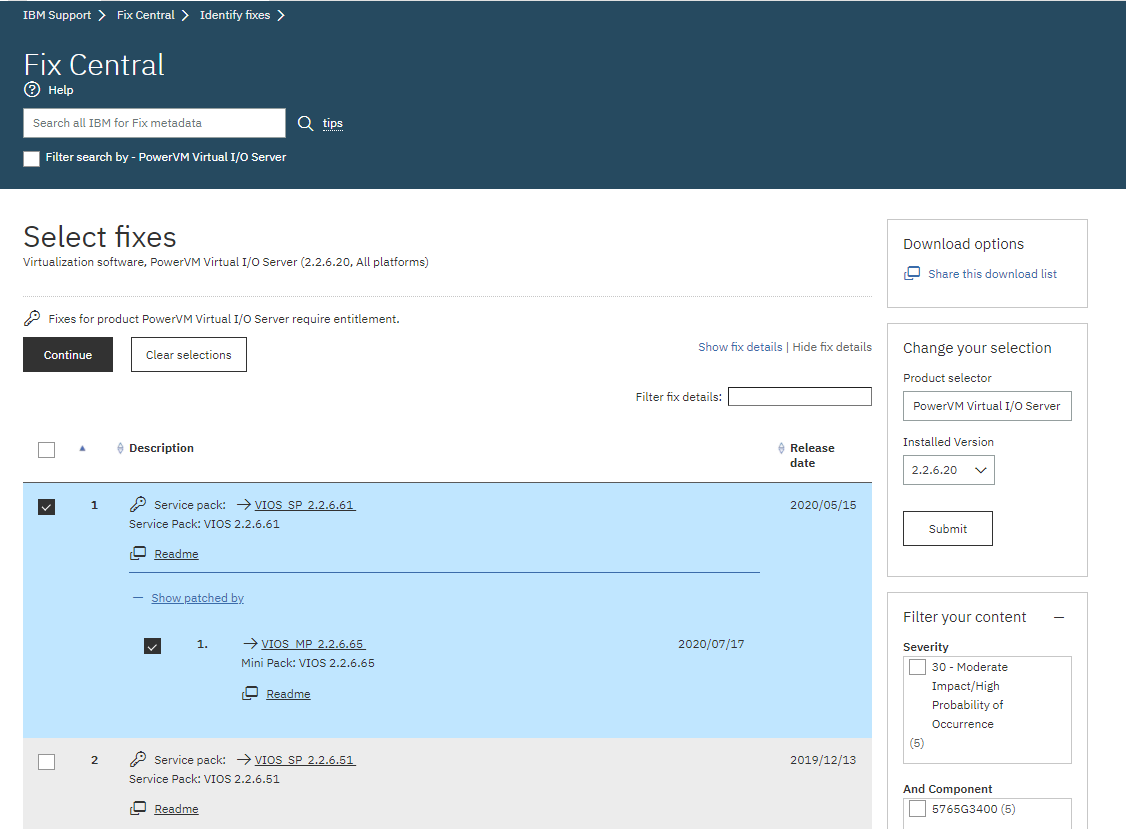
Click the required packs followed by clicking “show patched by” to select Mini pack 2.2.6.65, upon clicking continue.
There are a few download options to choose from: We recommend using Download Director option.
Choose the one that is easiest way for you to get the files into your machine.
3. Applying updates to a VIOS (IBM storage and non-SSP environment)
Update procedure:
- Log in to the VIOS as the user padmin.
- To apply updates from a directory on your local hard disk, follow the steps:
- Create a directory on the Virtual I/O Server:
$ mkdir<directory_name>
- Using FTP, transfer the update file to the directory you created.
- For example, to FTP the files from your machine to the VIO Server:
-
ftp <VIOS hostname> cd <directory_name> (This would be the directory you created in step 2) prompt bin mput*
- To verify the transferred files in <directory_name> by checking the number of files, use command:
-
ls -la | wc -l
3. Commit previous updates by running the updateios command:
$ updateios -commit
4. Before you install the VIOS Update Release 2.2.6.65, check the loaded media repository:
To check for a loaded media repository, and then unload it, follow these steps.
- To check for loaded images, run the following command:
$ lsvopt
- The Media column lists any loaded media.
- To unload media images, run the following commands on all Virtual-Target Devices that loaded images.
$ unloadopt -vtd <file-backed_virtual_optical_device >
- To verify that all media are unloaded, run the following command again.
$ lsvopt
- The command output would show No Media for all VTDs.
5. To verify the VIOS update files:
- Follow these steps:
- Create a link to openssl:
# ln -s /usr/bin/openssl /usr/ios/utils/openssl
- Verify the link to openssl was created:
# ls -alL /usr/bin/openssl /usr/ios/utils/openssl
- Verify that both files display similar owner and size: # exit
6. Verify the updates files that were copied.
7. If there are missing updates or incomplete downloads, an error message is displayed.
8. Use exit command to come back to padmin: # exit
9. Apply the update by running the updateios command in padmin.
$ updateios -accept -install -dev <directory_name >
10. To load all changes, reboot the VIOS as user padmin:
$ shutdown –restart
11. Use the following command to verify the VIOS version: $ ioslevel
Related Information
IBM recommends customers that use "End of Support" PowerVM VIOS version to upgr…
Recommended upgrade paths to Virtual I/O Server (VIOS) Version 3.1.x
"viosupgrade" Checklist for Upgrading Virtual I/O Server (VIOS) from 2.2.6 to 3…
VIOS 2.2.6.65 Mini Pack Release Notes
How to upgrade to VIOS Version 3.x with IBM Storage and non-SSP Environment
Was this topic helpful?
Document Information
Modified date:
13 April 2022
UID
ibm16447005