Troubleshooting
Problem
During debugging operations this technote will describe how to setup a DataPower extended latency log target for diagnostic and performance tuning purposes.
Symptom
Diagnostic and Performance issues of various forms.
Resolving The Problem
Enable Latency Log Target
From the default domain:
GUI side panel select Object → Logging Configuration → Log Target
Or search for “Log Target” in the “Search” field.
In the “Main” tab:
1. Fill in Name
2. Comments
3. Target Type of “File”
4. Log format of “Text”Fill in “File Name” using “logtemp:///” as the directory
5. Select “Archive Mode” to “Rotate”
In the “Event Subscription” Tab:
1. Fill in “Name”
2. Select the “Add” button to add a target event subscription
In the “Edit Event Subscription” windows:
1. Fill in the “Event Category” selecting “latency”
2. Fill in the “Minimum Event Priority” of “information”
3. Click “Apply” button
4. Fill in the “Event Category” selecting “extlatency”
5. Fill in the “Minimum Event Priority” of “information”
6. Click “Apply” button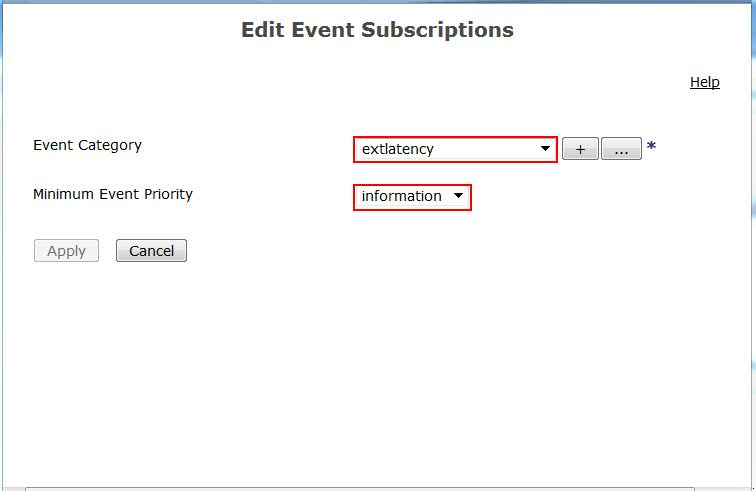
Click the “DataPower” logo to return to the home screen.
Select “File Management” icon.
In the “File Management” view click “logtemp”

Locate your Latency Log Target File.
After running load to the system you may download this latency log file by:
1. Right click on the file name
2. Select “Save Link As...”
Steps: Enable Latency Log Target
1. From the default domain GUI side panel select Object → Logging Configuration → Log Target or search for “Log Target” in the “Search” field
2. In the “Main” tab of the “Configure Log Target” view:
-
- Fill in a name for the log target. Eg. “ExtLatencyLogTarget”
- Fill in a comment. Eg. “Extended Latency Log Target”
- Select Target Type of “File”
- Select log format “Text”
- Fill in a File Name for the Destination Configuration. Eg. logtemp:///LatencyLog.txt
- Select Archive Mode to “Rotate”
- Leave all other default values
3. In the “Event Subscription” tab:
-
- Enter a Name for the log target. Eg. “LatencyLogTarget”
- Click the “Add” button on the Event Subscriptions pane.
4. In the “Edit Event Subscriptions” view:
-
- Select the Event Category of “latency”
- Select the Minimum Event Priority of “information”
- Click the “Apply” button
- Select the Event Category of “extlatency”
- Select the Minimum Event Priority of “information”
- Click the “Apply” button
5. Click the WebSphere DataPower logo at the top left of the GUI to return to the home screen.
6. Click on the “File Management” icon
7. Click on the “logtemp:” directory name in the File Management view
8. Locate your log target file name. Eg. “LatencyLog.txt”
9. To download this file locally or submission to IBM, right click on the file name and select “Save Link As...”
10. Select your local location for the file and save.
Alternatively, you can enter the following in the CLI to create the log target:
co; logging target "ExtLatencyLogTarget"; type file; format text; size 50000; rotate 3; local-file "logtemp:///Latencylog.txt"; event latency info; event extlatency info; exit
Note: Using logtemp to store the extended latency logs may be adverse if the device is rebooting, as the logtemp directory is part of DataPower's temporary space, which is not persisted storage and the files will be lost if the appliance is rebooted or powered down but will not be cleared if use the "Reload" option.
Further best practices are outlined in DataPower File system explained
Related Information
Was this topic helpful?
Document Information
Modified date:
30 January 2024
UID
ibm10728323