Question & Answer
Question
How to change browser language for IBM Tivoli Integrated Portal (TIP) in Mozilla Firefox ?
Cause
Customization.
Answer
Kindly follow the steps noted below to change the browser language:
1. In Firefox, click on the (orange) Firefox menu button at the top left corner > Options > Option:
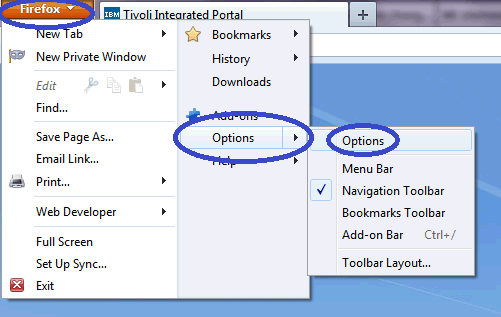
2. A new window appears - it's called Options. Look for Content tab, Under Languages, click on the Choose button

3. In the Languages windows, use the dropdown menu to select your preferred language and click Add once complete. In this example, we're going to add Russian (ru) to demonstrate the translation.
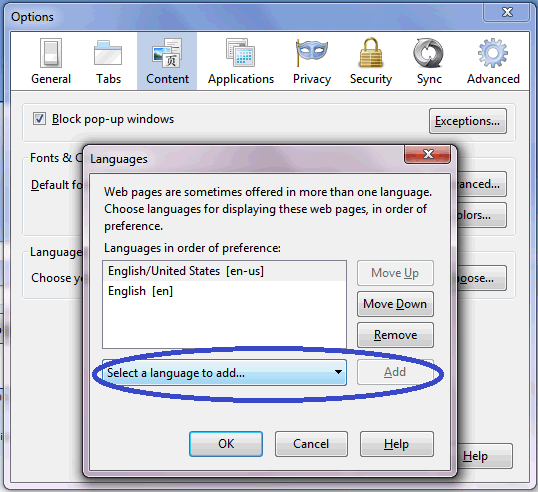
4. The language that is displayed when you access the portal is always the first language in your browser's language settings. Therefore, make sure Russian (ru) language is the first language. Otherwise, use Move Up or Move Down button to set your preferred language as first/default.

5. Once finished, click OK all the way to exit Languages and Options window. Open or refresh any TIP portal/page (in Firefox) and it will be displayed in your preferred language. Here, we are using Russian (ru) as our example - see below.

Take note, changing Language settings in Firefox does not alter your language settings in your operating system (OS).
For a list of supported language in TIP, please refer to http://www-01.ibm.com/support/docview.wss?uid=swg21680103
If you require further assistance, please engage IBM Support.
[{"Product":{"code":"SSRLR8","label":"Tivoli Components"},"Business Unit":{"code":"BU053","label":"Cloud & Data Platform"},"Component":"Tivoli Integrated Portal (TIP)","Platform":[{"code":"PF002","label":"AIX"},{"code":"PF016","label":"Linux"},{"code":"PF027","label":"Solaris"},{"code":"PF033","label":"Windows"}],"Version":"2.1;2.2","Edition":"","Line of Business":{"code":"","label":""}}]
Product Synonym
TIP
Was this topic helpful?
Document Information
Modified date:
17 June 2018
UID
swg21680340