Release Notes
Abstract
Support for enrollment through QR Code on Android Enterprise devices
Content
MaaS360 simplifies the enrollment process by allowing the administrators to deploy enrollment settings during the QR code enrollment. Previously, only Wi-Fi settings were deployed through QR code based enrollment. This feature eliminates the need to create a separate enrollment request for Android Enterprise devices.
Generating a QR code for enrollment:
Generating a QR code for enrollment:
- Navigate to Devices > Enrollments > Other Enrollment Options > Android Enterprise QR Code Provisioning.
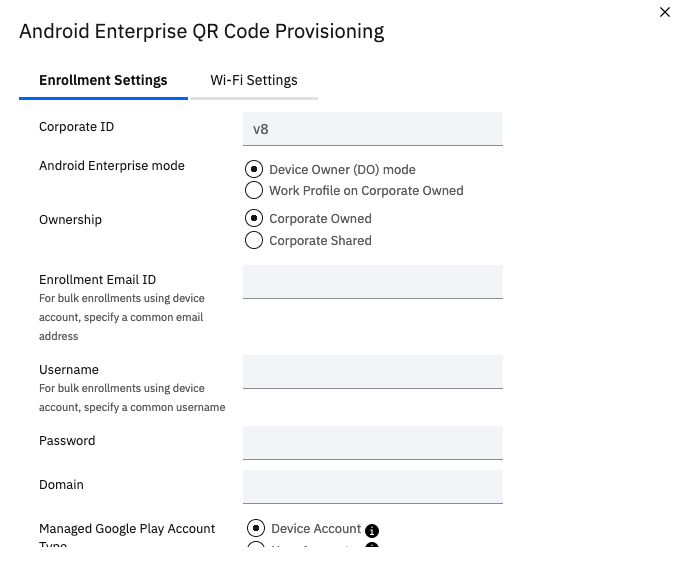
Result: The Android Enterprise QR Code Provisioning window is displayed. - The fields within the Android Enterprise QR Code Provisioning window can be left blank to allow for user input and universal enrollment utilization. Admins can also choose to prepopulate these fields for users for a streamlined enrollment experience but each user will need their own QR code.
- Optional: Wi-Fi settings can be preconfigured for users under the Wi-Fi Settings tab.
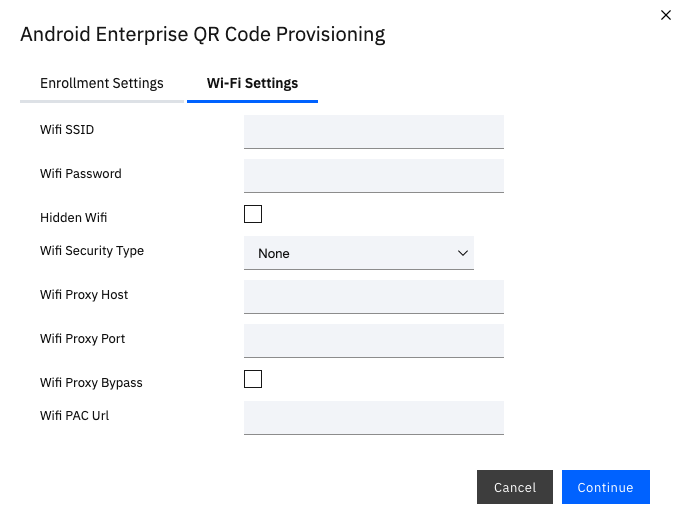
- When ready to proceed, select Continue.

Result: The Android Enterprise QR Code Provisioning window displays the enrollment QR code on the screen. - Optional: Download and save the QR code for future enrollment
Enrolling by using the QR code:
- On the devices Welcome screen, rapidly tap 6 times anywhere within the white space to start the QR code scanner.
Note: QR code enrollment is triggered during first time setup or after a factory reset. Welcome screen appearance might differ depending on device manufacturer.
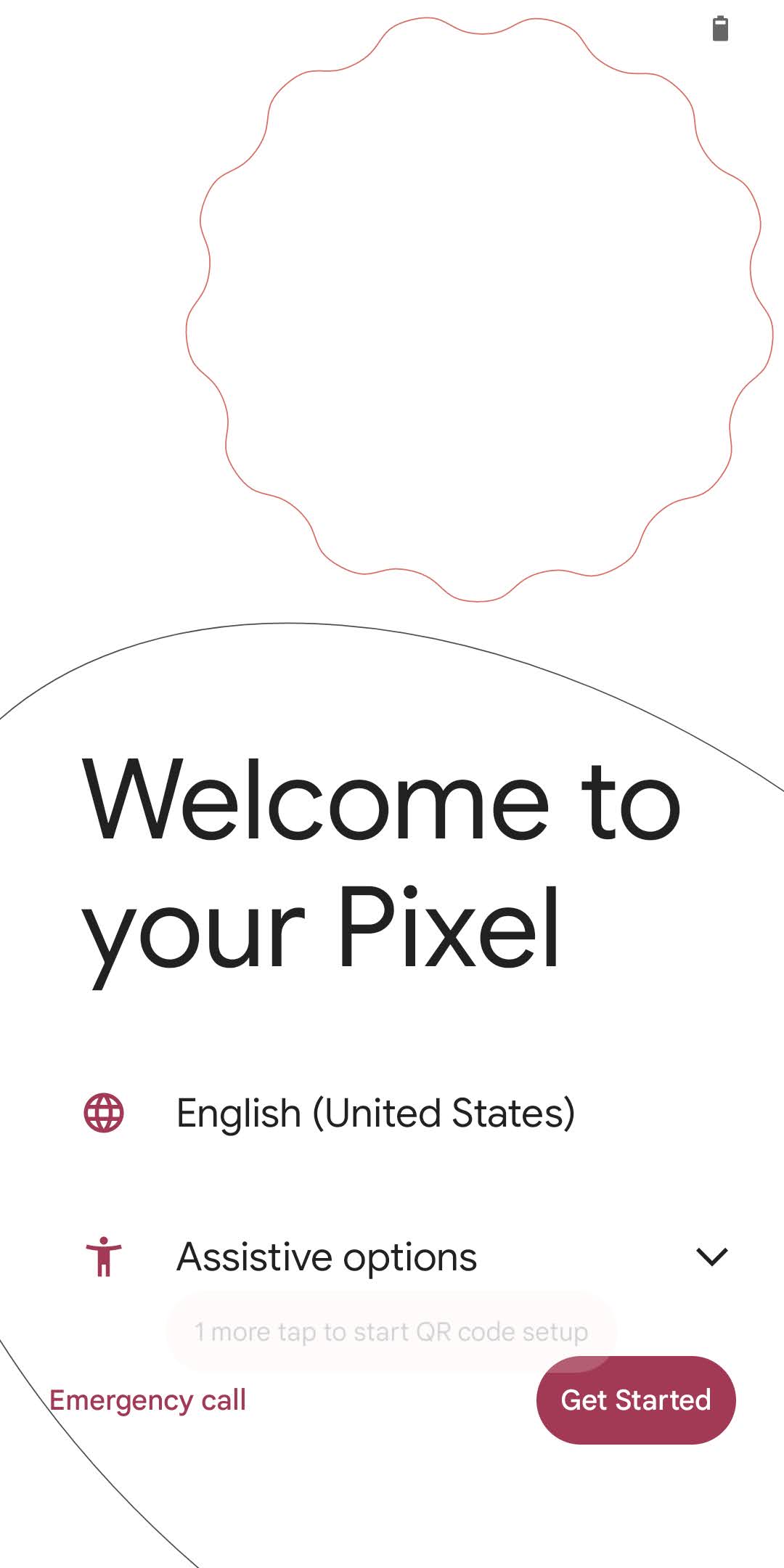
Result: Scanning for a QR code... window appears on device screen - Scan the QR code
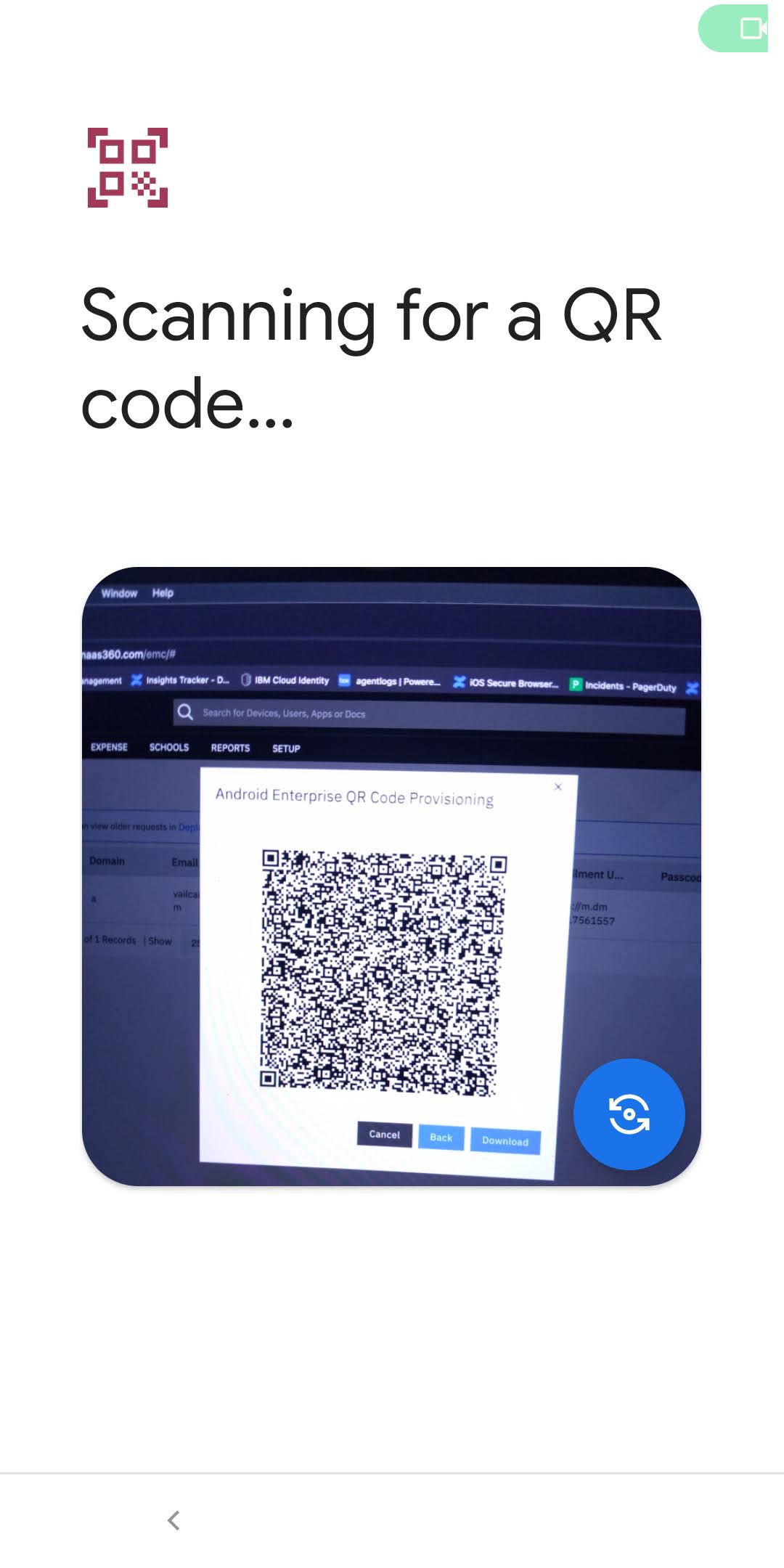
- Connect to a Wi-Fi source
Note: If Wi-Fi was configured in the QR code creation steps, the device attempts to use that connection if in range. - The device begins the Android Enterprise provisioning process.
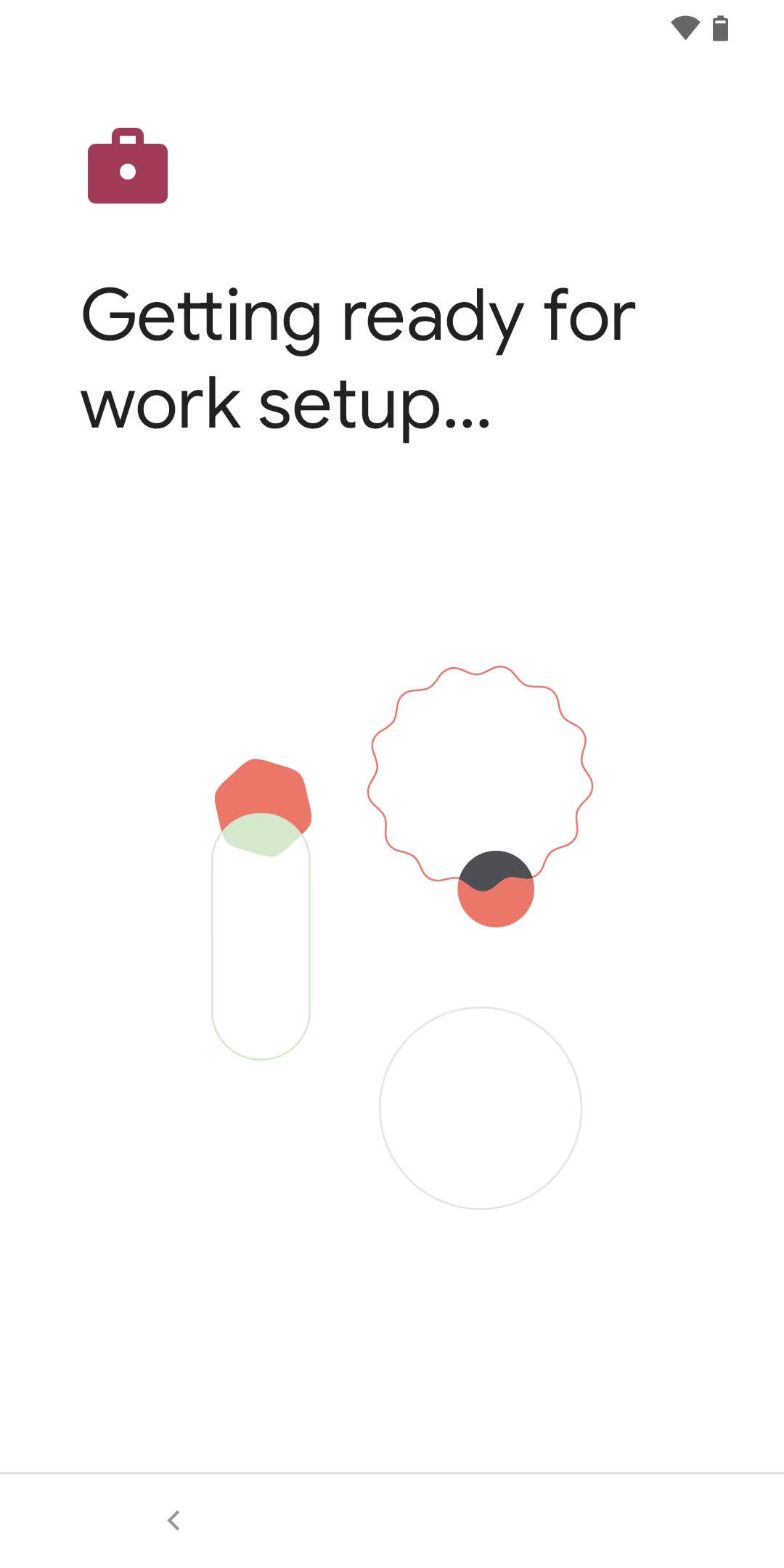
Result: The Android Enterprise setup workflow is initiated.
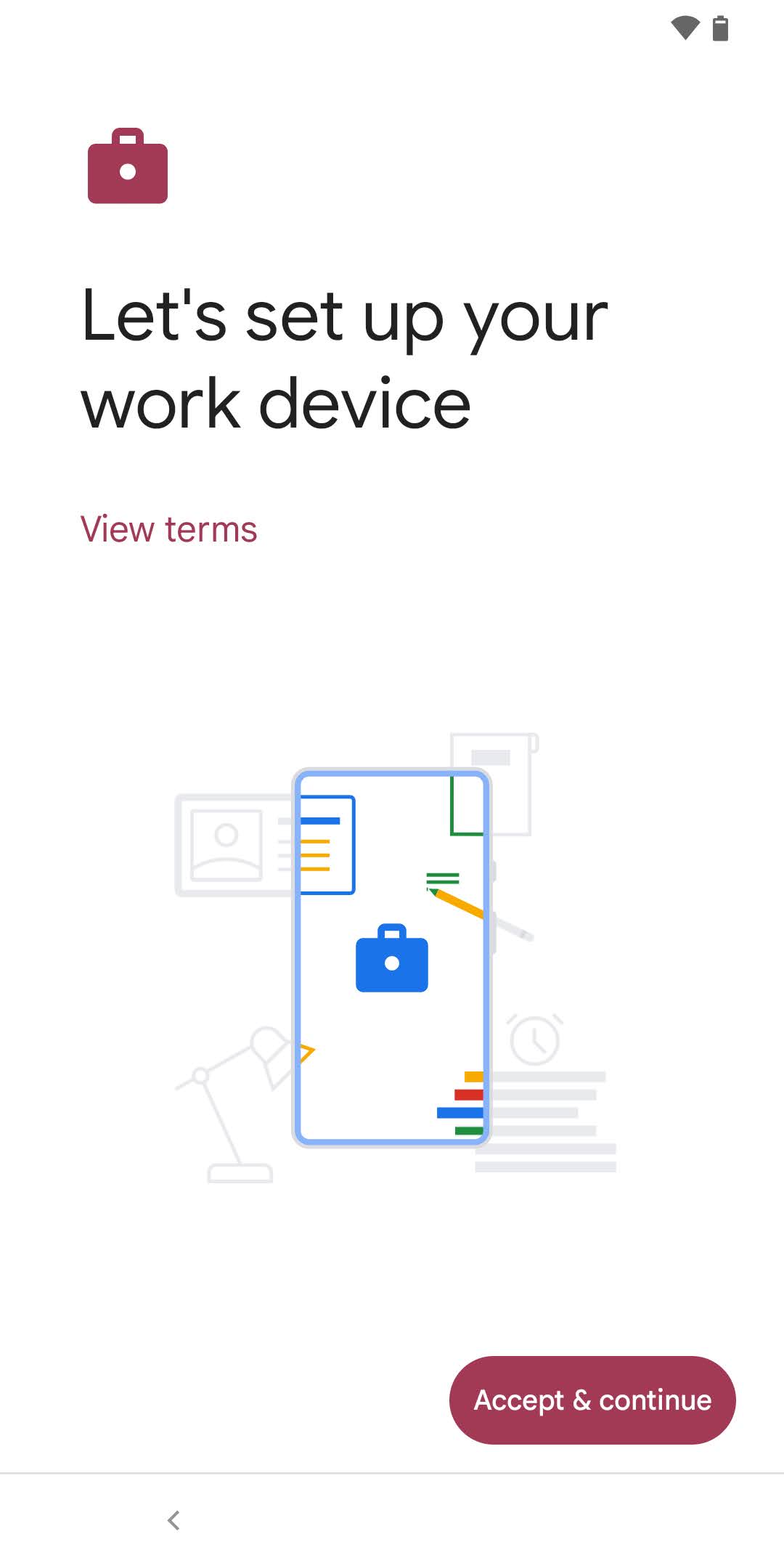
- Accept & Continue to process through the Android Enterprise first time setup prompts and continue to device enrollment.
- Complete device enrollment by successfully authenticating to MaaS360
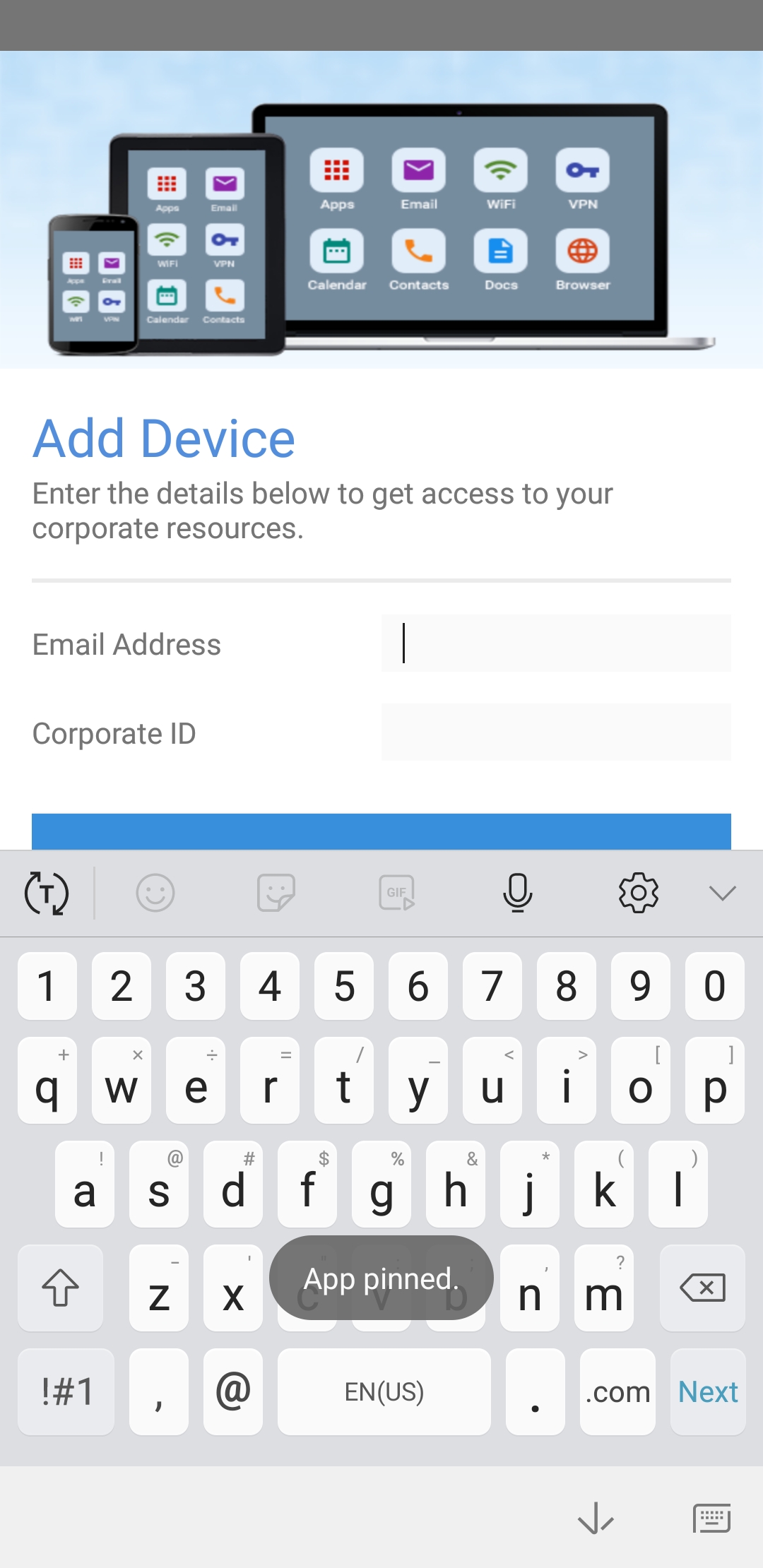
[{"Business Unit":{"code":"BU059","label":"IBM Software w\/o TPS"},"Product":{"code":"SSYSXX","label":"IBM MaaS360"},"Component":"","Platform":[{"code":"PF025","label":"Platform Independent"}],"Version":"10.66","Edition":"","Line of Business":{"code":"LOB24","label":"Security Software"}}]
Was this topic helpful?
Document Information
Modified date:
21 March 2022
UID
ibm10739741