Troubleshooting
Problem
This document provides the steps to perform a SLIP installation of the License Internal Code from tape, CD or image catalog.
Resolving The Problem
This document provides the steps to perform a SLIP installation of the License Internal Code from tape, DVD, or image catalog. Setup of the HMC or other configuration issues will not be covered. This document will cover the basic steps to select an alternate installation device and the steps to perform the SLIP installation. It's typical to take between 30-60 minutes to do this step. If it takes longer, please contact your service provider to review.
Notes:
If you are using an alternate installation device (cannot IPL directly from media), you should make sure you have your I_Base_01 disc loaded as well.
IMPORTANT NOTE: Set your system to 'D' Manual mode either from the front panel (stand-alone system) or from the HMC. If you do not set this to manual mode and are using an image catalog, the system will automatically slip install both the LIC and the OS, which in some cases may be problematic.
Once it is set in manual mode, perform an IPL by entering one of the two following commands to power the system down and IPL off of the proper source:
For Tape and DVD: PWRDWNSYS OPTION(*IMMED) RESTART(*YES) IPLSRC(D)
For Image Catalog:
At V7R2 and older:
PWRDWNSYS OPTION(*IMMED) RESTART(*YES) IPLSRC(*IMGCLG) IMGCLG(catalog-name)
At V7R3 and newer:
PWRDWNSYS OPTION(*IMMED) RESTART(*YES) IPLSRC(*IMGCLG) IMGCLG(catalog-name) VFYTYPE(*LIC)
If the alternate device has already been configured or you are using an image catalog to SLIP, the LIC will automatically install. Once it is complete, you will select Option 1 "Perform an IPL" from IPL or Install the System menu.
Otherwise, you will need to select an alternate IPL device, following the steps below:
1. If the language feature below is correct, press Enter:

2. Press Enter to confirm your language feature:

3. If you are using an alternate installation device, select Option 3 to Define alternate Installation device and press Enter. Otherwise, go to Step 9:
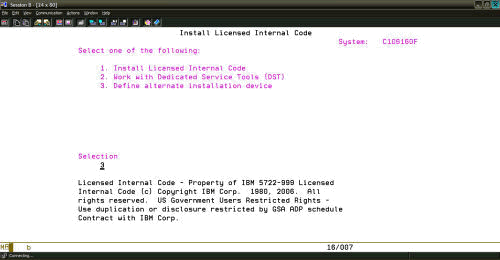
4. On this screen, select the bus that has your tape drive attached and press Enter. If you are not sure, you will need to look on each one to find the appropriate tape device. If you have access to your system prior to the SLIP installation, you can determine which bus the tape drive is on and the serial number of the drive by running the following command: DSPHDWRSC TYPE(*STG) OUTPUT(*PRINT)

5. Select Tape or Optical as your alternate installation device:

6. Select your device, and press Enter. The type, model, and serial number are displayed:

7. Notice that your device is selected. Press F3 to Exit. The alternate installation device is selected:

8. If you selected to install from an alternate installation device, you will see this confirmation screen. Press Enter to continue if it is correct:

9. Select Option 1 to Install License Internal Code:

10. Select Option 1 to Restore Licensed Internal Code. Select no other option:

11. The status bar will be displayed as follows:
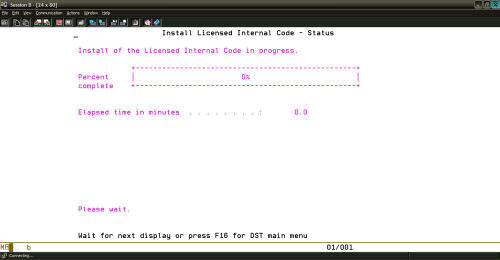
12. The status bar will show the percent complete:

13. After the Licensed Internal Code has reached 100%, the system will automatically perform an IPL on the A side, and you will be taken to the IPL or Install the Operating System screen. At this point, the License Internal Code has been SLIP installed, and you can choose one of these options:

Note: If you will continue to slip the Operating System, refer to Tech Doc 634319: Steps to SLIP Install the Operating System (ibm.com)
Notes:
| 1. | If installing from tape, you should ensure that you have your save tape with license Internal code loaded into the tape drive. To verify the tape has Licensed Internal Code on it (which is saved with the SAVSYS command), do a DSPTAP DEV(TAPXX) DATA(*LABELS). If Licensed Internal Code is saved to tape, the first label will be QFILEIML. |
| 2. | If installing from DVD, you should ensure that your I_BASE_01 DVD is loaded into the correct optical drive. |
| 3. |
If installing from image catalog, for V7R2 or older, you must have at least the "I_BASE_01" and the "B_GROUPx_01" loaded into the image catalog. This is due to the fact that the system will attempt to verify the image catalog on the power down command. If the OS image is not loaded into the image catalog, the verify will fail and prevent the PWRDWNSYS from completing successfully. For V7R3 and newer, only the "I_BASE_01" is needed. If you are slipping Licensed Internal Code to recover from a link/loader error, you can't use image catalog, you will need to use tape, DVD, or a VIOS Virtual Media Library. When performing a manual installation of Licensed Internal Code (LIC) from an image catalog, you will not get any of the option screens to install the Licensed Internal Code. The system will automatically install Licensed Internal Code from the image catalog and then IPL up to the IPL or install the system menu. During the installation, srcC6xx41DC and srcC6xx41CC codes can be seen for the decompression and installation of Licensed Internal Code. o C6xx41DC is a status reference code that indicates the progress of the Licensed Internal Code decompression. The xx indicates the percent that is decompressed. No action is required. o C6xx41CC is a status reference code that indicates the progress of the Licensed Internal Code installation. The xx indicates the percent of the Licensed Internal Code that is installed. A manual installation of Licensed Internal Code is generally performed for a Licensed Internal Code modification level upgrade and also a Licensed Internal Code resave upgrade. Note: The SRC codes may also not be displayed on the RCP or ACS control panel using this option as well. |
If you are using an alternate installation device (cannot IPL directly from media), you should make sure you have your I_Base_01 disc loaded as well.
IMPORTANT NOTE: Set your system to 'D' Manual mode either from the front panel (stand-alone system) or from the HMC. If you do not set this to manual mode and are using an image catalog, the system will automatically slip install both the LIC and the OS, which in some cases may be problematic.
Once it is set in manual mode, perform an IPL by entering one of the two following commands to power the system down and IPL off of the proper source:
For Tape and DVD: PWRDWNSYS OPTION(*IMMED) RESTART(*YES) IPLSRC(D)
For Image Catalog:
At V7R2 and older:
PWRDWNSYS OPTION(*IMMED) RESTART(*YES) IPLSRC(*IMGCLG) IMGCLG(catalog-name)
At V7R3 and newer:
PWRDWNSYS OPTION(*IMMED) RESTART(*YES) IPLSRC(*IMGCLG) IMGCLG(catalog-name) VFYTYPE(*LIC)
If the alternate device has already been configured or you are using an image catalog to SLIP, the LIC will automatically install. Once it is complete, you will select Option 1 "Perform an IPL" from IPL or Install the System menu.
Otherwise, you will need to select an alternate IPL device, following the steps below:
1. If the language feature below is correct, press Enter:

2. Press Enter to confirm your language feature:

3. If you are using an alternate installation device, select Option 3 to Define alternate Installation device and press Enter. Otherwise, go to Step 9:
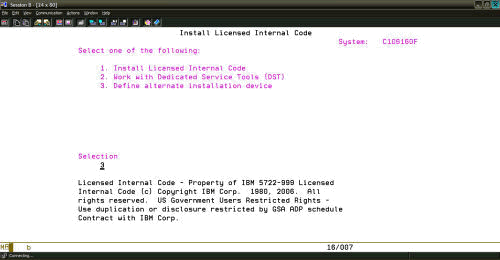
4. On this screen, select the bus that has your tape drive attached and press Enter. If you are not sure, you will need to look on each one to find the appropriate tape device. If you have access to your system prior to the SLIP installation, you can determine which bus the tape drive is on and the serial number of the drive by running the following command: DSPHDWRSC TYPE(*STG) OUTPUT(*PRINT)

5. Select Tape or Optical as your alternate installation device:

6. Select your device, and press Enter. The type, model, and serial number are displayed:

7. Notice that your device is selected. Press F3 to Exit. The alternate installation device is selected:

8. If you selected to install from an alternate installation device, you will see this confirmation screen. Press Enter to continue if it is correct:

9. Select Option 1 to Install License Internal Code:

10. Select Option 1 to Restore Licensed Internal Code. Select no other option:

11. The status bar will be displayed as follows:
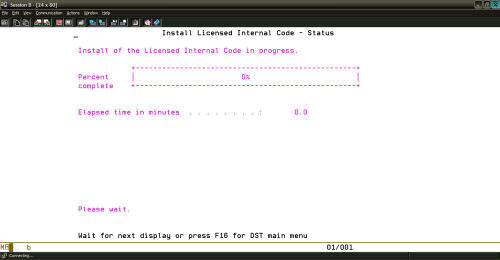
12. The status bar will show the percent complete:

13. After the Licensed Internal Code has reached 100%, the system will automatically perform an IPL on the A side, and you will be taken to the IPL or Install the Operating System screen. At this point, the License Internal Code has been SLIP installed, and you can choose one of these options:

Note: If installing from an IBM i Network install server, follow these links:
Setting up an IBM i network install server: https://www.ibm.com/docs/en/power-systems-vs?topic=i-setting-up-network-install-server
Virtual optical storage using the Network File System: https://www.ibm.com/docs/en/i/7.4?topic=storage-virtual-optical-using-network-file-system
Note: If you will continue to slip the Operating System, refer to Tech Doc 634319: Steps to SLIP Install the Operating System (ibm.com)
Note: The TLSCONFIG settings and default protocols and cipher suites are reset by installing the Licensed Internal Code. If you will not continue to slip the Operating System after installing the Licensed Internal Code, the TLS system values may need to be re-synchronized using CHGSYSVAL when the system comes back up.
[{"Type":"MASTER","Line of Business":{"code":"LOB68","label":"Power HW"},"Business Unit":{"code":"BU070","label":"IBM Infrastructure"},"Product":{"code":"SWG60","label":"IBM i"},"ARM Category":[{"code":"a8m0z0000000CN8AAM","label":"Backup Recovery Install Migration-\u003EInstall or Upgrade"}],"ARM Case Number":"","Platform":[{"code":"PF012","label":"IBM i"}],"Version":"All Versions"}]
Historical Number
532474197
Was this topic helpful?
Document Information
More support for:
IBM i
Component:
Backup Recovery Install Migration->Install or Upgrade
Software version:
All Versions
Operating system(s):
IBM i
Document number:
643007
Modified date:
04 December 2024
UID
nas8N1018561
Manage My Notification Subscriptions