Question & Answer
Question
How to setting up Rational Publishing Engine (RPE) to generate report from IBM Rational Rhapsody 7.5.1
Answer
Configuration:
- Rational Publishing Engine (RPE) 1.1.1 Build 1 is recommended to use with Rational Rhapsody 7.5.1.
- RPE requires a license server to be installed and running.
- Example is License Server Telelogic V2.0.0 for Windows English
The RPE license must contain the RPE_PUBLISH feature
Example:
FEATURE RPE_PUBLISH telelogic 2011.0115 15-jan-2011 1
Components Involved:
Currently, to run the integration, three program components should be running
- Rhapsody itself
- Rhapsody Web Server (to process HTTP requests from RPE)
- RPE (ether Launcher or Document Studio, depending on goals).
Rational Rhapsody:
- Open the model (for a test, use Dishwasher under samples) in Rhapsody on which report needs to be generated
- Load any profiles you need for report generation
- Launch the Rational Publishing Engine -> Generate Report utility
- This will start the Application Server (located in the Rhapsody root) and the RPE Publish Wizard
Application Server
It will start the web server on a predefined port. In the command prompt window, the port number (27463 on the picture) on which server is available will be displayed.
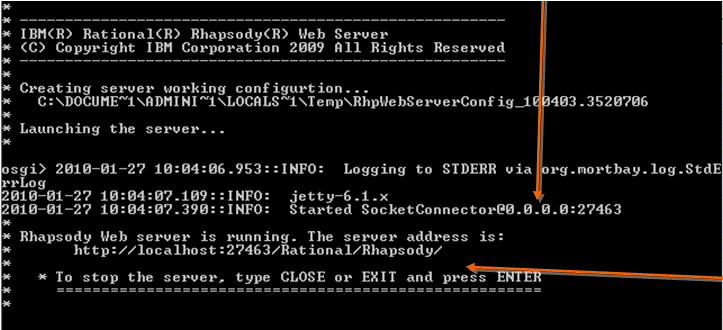
It is possible to change the port number by running “startserver.bat” by specifying port number as an argument. For example: startserver.bat 8080 will launch server on 8080 port number
RPE Wizard:
Click “Next” and specify the document template to be used. An example can be found in the Rhapsody root: Rhapsody751\RPE\Templates\ProjectContentReport\ProjectContentReport.dta

Specifying the URL:
- Click “Next” and specify the URL for data source in “Configuration” field
- In the Configure REST Data source dialogue specify the URL how it appears in the Application Server console window (as above)

Configure the Output:
- Click “Next” and configure the report output types and file paths.
- Add a path to your generated report
- You can also choose the RPE.dot file in the RPE\Templates\ProjectContentReport directory. This adds a table of contents and more formatting such as headers.


Then click Next
Summary:
Click “Next” to display Summary Page, press “Finish”. You may get an option to save the current Document Specification (this saves the paths and URL information as a .dsx file)
Generated Report:
You should get a progress bar and a window displaying the reports generated
[{"Product":{"code":"SSB2MU","label":"IBM Engineering Systems Design Rhapsody"},"Business Unit":{"code":"BU059","label":"IBM Software w\/o TPS"},"Component":"General Information","Platform":[{"code":"PF033","label":"Windows"}],"Version":"7.5.1","Edition":"","Line of Business":{"code":"LOB59","label":"Sustainability Software"}}]
Product Synonym
Rational Rhapsody
Was this topic helpful?
Document Information
Modified date:
27 May 2022
UID
swg21419029