Question & Answer
Question
Can Maximo have multiple tax types?
Answer
There may be a need to have more than one tax code applied to a purchase order. Up to 27 different tax codes can be configured for use in Maximo.
Maximo is installed with 5 tax types available. If more are needed, they can easily be added.

To add tax types, follow the steps below:
1. Go to the Database Configuration application, from the "Select Action" menu choose "Tax Types" and then "Add/Modify Tax Types". From there you can configure the number of tax types you want to use. After making the changes, a database configuration will need to be initiated.
2. Once the configuration has completed, move to the Organizations application and choose your organization. From the "Select Action" menu choose "Purchase Options" and then "Tax Options".

The upper section of the screen displays the Tax Code and the lower portion the Tax Options. You will need to confirm that the Tax Type is associated with the correct Tax Option. The Tax Options will later be used in the Purchase Order application.
1. In this example a Tax Code of HST has been added to Tax Code 1.
2. To add the new Tax Code, place your cursor on Line 1 of the Tax Code Options and press the new row button in the Tax Code section.

To add the 2nd Tax Type and Tax Code:
1. Select Tax Code 2 to enter the other Tax Code.

Once the fields have been added, you will now need to configure how and when the new Tax Code will be applied. To do so, expand the Tax Type field and select the necessary option.

Now that the Tax Type and Tax Code have been added, you have to add the Tax Code 2 field to the Purchase Order application.
1. Go to the Application Designer.
2. Bring up the PO application and move to the POLINES tab.
3. Add the TAX2CODE and the new Tax Type fields to the screen:
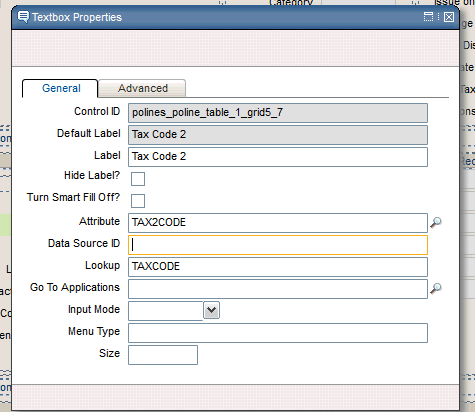
Add the Tax2 field so that tax value will be displayed on screen.

Move to the Purchase Orders application, create a new PO and then move to the POLINES tab. The new fields will now be ready for use.

[{"Product":{"code":"SSLKT6","label":"IBM Maximo Asset Management"},"Business Unit":{"code":"BU059","label":"IBM Software w\/o TPS"},"Component":"Purchase Orders","Platform":[{"code":"PF025","label":"Platform Independent"}],"Version":"Version Independent","Edition":"Edition Independent","Line of Business":{"code":"LOB59","label":"Sustainability Software"}}]
Was this topic helpful?
Document Information
Modified date:
17 June 2018
UID
swg21680394