How To
Summary
The IBM SPSS Concurrent Licensing Tools 9.9 - License Manager Microsoft Windows English installer:
- Changed the installation directory from "C:\Program Files (x86)\Common Files\SafeNet Sentinel\Sentinel RMS License Manager\" to "C:\Program Files\IBM\SPSS License Tools\9.9.0.0\"
- Unified the installation of the License Manager and the SPSSLicense Tools into a single installer executable.
- That single installer executable, does not effectively uninstall itself.
Objective
This technote summarizes the steps needed to effectively remove IBM SPSS Concurrent Licensing Tools 9.9 - License Manager Microsoft Windows English from your environment before installing the next release (IBM SPSS Concurrent Licensing Tools 9.10 - License Manager Microsoft Windows English).
It presents steps specific to these versions. These steps contain principals relevant to removing all versions.
Environment
This technote is relevant to the "IBM SPSS Concurrent Licensing Tools - License Manager Microsoft Windows English" media and the Windows Operating System.
Steps
1) Use the Windows Control Panel-> Administrative Tools -> Services plug-in to stop the "Sentinel RMS License Manager for IBM SPSS" service. If you have previously used the 'loadls.exe' tool to Add/Remove this service, you may see two services. Only one would be running. Stop them both.
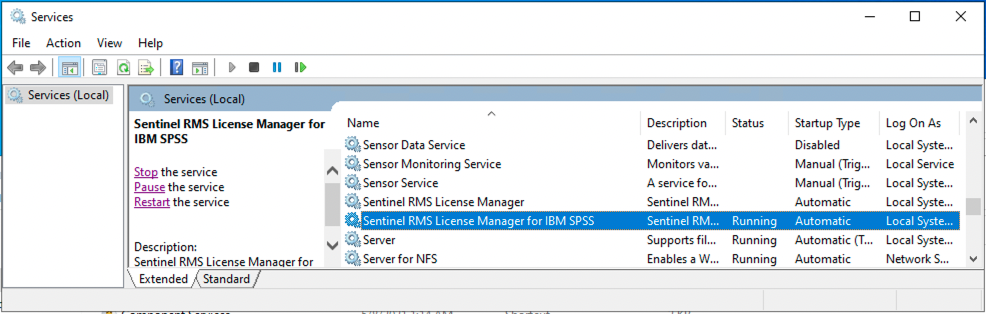
2) Copy all configuration files (if they exist) from the License Manager install path ("C:\Program Files\IBM\SPSS License Tools\9.9.0.0") to a safe temporary place (for example "C:\temp\hold").
- Stand-Alone License file ('lservrc')
- Redundant Pool License file ('lservrlf')
- Reservation Groups file ('lsreserv')
3) Save the contents of the %LSERVOPTS% System Environment Variable (if present) and delete it. You may want to create this environment variable again on your next installation.

4) Use the Windows Control Panel -> Programs -> Programs and Features tool to uninstall the "LicenseTools9.9-64bit" program.

5) Delete the Install path ("C:\Program Files\IBM\SPSS License Tools\9.9.0.0")
6) Delete the Sentinel License Manager Persistence Store path ("C:\ProgramData\SafeNet Sentinel")
7) Use an Administrator Command Prompt to remove the Sentinel Service(s)

8) Your environment is now ready to install the latest version of the IBM SPSS Concurrent Licensing Tools - License Manager Microsoft Windows English .
Document Location
Worldwide
[{"Type":"MASTER","Line of Business":{"code":"LOB10","label":"Data and AI"},"Business Unit":{"code":"BU059","label":"IBM Software w\/o TPS"},"Product":{"code":"SSLVMB","label":"IBM SPSS Statistics"},"ARM Category":[{"code":"a8m500000008fDQAAY","label":"Licensing-\u003EConcurrent License Manager"}],"ARM Case Number":"","Platform":[{"code":"PF033","label":"Windows"}],"Version":"All Versions"},{"Type":"MASTER","Line of Business":{"code":"LOB10","label":"Data and AI"},"Business Unit":{"code":"BU059","label":"IBM Software w\/o TPS"},"Product":{"code":"SSLVC7","label":"IBM SPSS Amos"},"ARM Category":[{"code":"a8m500000008fDQAAY","label":"Licensing-\u003EConcurrent License Manager"}],"Platform":[{"code":"PF033","label":"Windows"}],"Version":"All Versions"},{"Type":"MASTER","Line of Business":{"code":"LOB10","label":"Data and AI"},"Business Unit":{"code":"BU059","label":"IBM Software w\/o TPS"},"Product":{"code":"SS3RA7","label":"IBM SPSS Modeler"},"ARM Category":[{"code":"a8m500000008fDQAAY","label":"Licensing-\u003EConcurrent License Manager"}],"Platform":[{"code":"PF025","label":"Platform Independent"}],"Version":"All Versions"}]
Was this topic helpful?
Document Information
Modified date:
11 October 2022
UID
ibm16827917