Question & Answer
Question
How can I change the QRadar Console inactivity timeout setting for an individual user?
Cause
In the QRadar Console, the user's default inactivity timeout period is set to 30 minutes. The user's inactivity timeout period can be modified to comply with different security policies. If the user's inactivity timeout setting is changed to 0 the session will not timeout, and the user's session remains active until their browser window is closed.
Answer
To increase the System Inactivity timeout length, the user's profile can be modified. The timeout length can be updated by completing the following steps:
- Click Admin then select Users. The User Management window opens.
- Highlight the User who requested an extended user interface timeout period.
The User Details window opens. In this window, you can confirm the Inactivity Timeout (minutes) that is set for this User.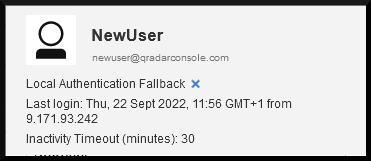
- Click Edit.
- Enable Override System Inactivity timeout.
- Change the time from 30 minutes, to what was requested.
Note: Set the timeout value to 0, so the user is not logged out after a period of inactivity.
Note: A new password might have to be set for the user before you can Save your changes. Type in a new password into the required fields. - Click Save.
Results
To confirm the Inactivity timeout setting was updated. Highlight the user in the User Management window, confirm in the User Details section that the new setting is applied.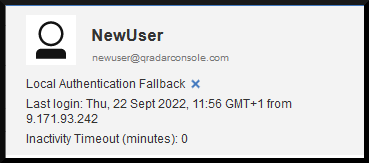
[{"Product":{"code":"SSBQAC","label":"IBM QRadar SIEM"},"Business Unit":{"code":"BU059","label":"IBM Software w\/o TPS"},"Component":"Admin Console","Platform":[{"code":"PF016","label":"Linux"}],"Version":"Version Independent","Edition":"","Line of Business":{"code":"LOB24","label":"Security Software"}}]
Was this topic helpful?
Document Information
Modified date:
28 September 2022
UID
swg21991773