Release Notes
Abstract
This firmware update (v5.0.2) provided by IBM updates QRadar® M4 appliances with microcode security fixes and includes updates for UEFI, IMM2, RAID controllers, and HDD sotware. This firmware can be used on all QRadar M4s for both 1U or 2U form factor appliances, but requires that the administrator has configured IMM.
Content
About firmware v5.0.2
The M4 5.0.2 firmware update includes a fix to add a missing firmware file for RAID Controller M5110 (6gb-23.34.0-0018) that was not packaged in the initial 5.0.1 firmware release or 2U (xx05/xx28) appliances. The only change contained in this update is the inclusion of RAID Controller M5110 (6gb-23.34.0-0018) to prevent users from having to retrieve this file from previous firmware versions.
The M4 firmware update v5.0.2 is intended to remotely update firmware using the onboard Integrated Management Module (IMM) on the appliance. Administrators must extract the EXE file and apply the IMM2 update, then the ISO can be mounted to apply the firmware update. Administrators must update their IMM using the included .UXZ file before they can mount and reboot with the ISO is required to install the firmware. Updating the IMM2 firmware first prevents installation issues before the core firmware update is applied. The installation instructions are located on tab named 'Part 2. Installing Firmware Updates'. These instructions have been updated to guide customers through a remote upgrade of their firmware. For more information about QRadar firmware or to use the USB version of the firmware update, see our FAQ page at http://ibm.biz/qradarfirmware.
High availability notice: If your appliance is in a HA pair, you must set the status properly for your primary and secondary high-availability appliance pair before you can install a firmware update. For more information, see: http://www.ibm.com/support/docview.wss?uid=swg27047121#HA.
Supported appliances, types, and model information
This firmware update applies to the following IBM Security QRadar M4 (2U form factor) appliances, server type, or Machine type models:
| Hardware | Details | Size |
| Appliance | IBM Security QRadar xx05 G2 IBM Security QRadar xx28 G2 IBM Security QRadar Incident Forensics xx28 IBM Security QRadar Packet Capture xx28 IBM Security QRadar Packet Capture Data Node xx28 | 2U |
| Server Type | x3650 M4 BD | 2U |
| Server Machine Type | 5466 | 2U |
| Appliance Machine type models (MTM) | 4380-Q1E 4380-Q2E 4531-G1E 4531-G2E 4531-G3E | 2U |
Important file changes and prerequisites in this firmware update
The table below lists important updates in the Base System Pack and HDD update. Administrators must ensure that their M4 appliance includes the minimum version outlined in the Prerequisite version column. If your M4 appliance does not meet the prerequisite versions outlined in the table below, the administrator will need to contact IBM QRadar Support to have a custom upgrade path defined for the M4 appliance.
IMPORTANT: Some administrators are experiencing an issue where the UEFI firmware generates an error message stating that a required uEFI version 2.01 is not found. The QRadar firmware ships with UEFI v2.x by default. Administrators who experience this message can click OK to ignore this message and continue the firmware update. See the installation tab of this release note for more information.
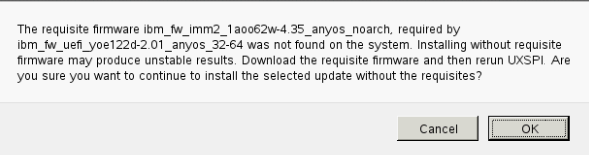
| Component | Prerequisite version | Firmware version in this update | File name |
| IMM2 | 4.35 or later | 1aoo80g-6.40 | ibm_fw_imm2_1aoo80g-6.40_anyos_noarch |
| UEFI/BIOS | None | yoe122d-2.01 | ibm_fw_uefi_yoe122d-2.01_anyos_32-64 |
| DSA | None | dsyte2w-9.65 | ibm_fw_dsa_dsyte2w-9.65_anyos_32-64 |
| Emulex* | None | 15b-2.02x11-40 | elx_fw_fc_15b-2.02x11-40_linux_32-64 |
| RAID Controller M5210 | None | 5200-24.16.0-0108 | ibm_fw_sraidmr_5200-24.16.0-0108_linux_32-64 |
| RAID Controller M5110 | None | 6gb-23.34.0-0018 | ibm_fw_sraidmr_5100-6gb-23.34.0-0018_linux_32-64 |
| HDD Update | None | sas-1.23.02 | ibm_fw_hddlenovo_sas-1.23.02_linux_32-64 |
Full Release Notes from Lenovo for firmware v5.0.2 updates
Change files (.chg) can be opened by any text editor. These files contain the full release notes provided by Lenovo to IBM for both CVEs and resolved issues that administrators might want to review.
| Component | File name | CVEs resolved in this package |
| IMM2 | ibm_fw_imm2_1aoo80g-6.40_anyos_noarch | CVE-2017-11176, CVE-2013-4345, CVE-2016-6515, CVE-2017-7526, CVE-2011-2699, CVE-2015-5366, CVE-2017-14106 |
| UEFI/BIOS | ibm_fw_uefi_yoe122d-2.01_anyos_32-64 | CVE-2017-5715 |
| DSA | ibm_fw_dsa_dsyte2w-9.65_anyos_32-64 | CVE-2016-2183 |
| Emulex* | elx_fw_fc_15b-2.02x11-40_linux_32-64 | None |
| RAID Controller M5210 | ibm_fw_sraidmr_5200-24.16.0-0108_linux_32-64 | None |
| RAID Controller M5110 | ibm_fw_sraidmr_5100-6gb-23.34.0-0018_linux_32-64 | None |
| HDD Update | ibm_fw_hddlenovo_sas-1.23.02_linux_32-64 | None |
| Other Security Fixes | None | Security vulnerabilities resolved in open source packages where there is no IMM exposure: CVE-2016-9131, CVE-2016-9147, CVE-2016-9444, CVE-2017-0663, CVE-2017-5969, CVE-2017-7375, CVE-2017-7376, CVE-2017-7526, CVE-2017-3142, CVE-2017-3143, CVE-2017-1000366, CVE-2016-9318, CVE-2017-9047, CVE-2017-9048, CVE-2017-9049, CVE-2017-9050, CVE-2017-9022, CVE-2017-9023, CVE-2013-4520, CVE-2015-7995, CVE-2015-9019, CVE-2016-4738, CVE-2017-5029, CVE-2016-2775, CVE-2016-6170, CVE-2017-3136, CVE-2017-3137, CVE-2017-3138, CVE-2016-9586, CVE-2017-7407, CVE-2016-9042, CVE-2017-6451, CVE-2017-6458, CVE-2017-6460, CVE-2017-6462, CVE-2017-6463, CVE-2017-6464, CVE-2015-8540, CVE-2016-10087 |
NOTE: Administrators can use any text editor to review a detailed change list for firmware update v5.0.2. Click the .txt file and open the document in any text editor program.
QRadar_2U_M4_MT5466_xx05_xx28_QIF_PCAP_Firmware_Update_5_0_2_0.txt
Where do you find more information?
A. Before you begin
- This installation method uses the hardware's integrated management module (IMM) to remotely update files.
- Administrators MUST enable IMM.Over.LAN on the xSeries appliance BEFORE the firmware update is applied. For information on how to enable this setting, see: http://www.ibm.com/support/docview.wss?uid=swg21982944.
- If your appliances are in a HA pair, you must prepare your high-availability appliances using the instructions found here: http://www.ibm.com/support/docview.wss?uid=swg27047121#HA.
- A number of hard disk drives can be installed in this appliance. The HDD update tool examines the hard disk drives that are present and selects the most current firmware level that is available.
- The base system pack contains other firmware packages that are not in QRadar appliances. Therefore, these packages appear when the tool runs, but have a status of "undetected" and not selected to be updated.
- Administrators should be aware that IMM2 v6.00 requires Java version 8 to open remote consoles. If administrators do not have Java version 8 installed on the workstation, the alternate option is to use ActiveX. Before you are able to take remote control of an appliance, a Java check is completed and instructions are provided to the administrator if Java 8 is not available.
B. Downloading and extracting the firmware update
- Download the QRadar M4 2U appliance firmware update v5.0.2 from IBM Fix Central: http://www.ibm.com/support/fixcentral/swg/quickorder?parent=IBM%20Security&product=ibm/Other+software/IBM+Security+QRadar+SIEM&release=7.2.0&platform=All&function=fixId&fixids=7.2.8-QRADAR-FIRMWARE-M4_2U_ISO-QRadar-QNI-PCAP-QIF-5.0.2&includeSupersedes=0&source=fc
- Copy the M4 appliance firmware EXE to a directory on the Windows host.
- Double-click on the file:Qradar_ISO_2U_M4_MT5466_xx05_xx28_QIF_PCAP_Firmware_Update_5_0_2.exe.
- Select or type a directory path for the M4 firmware update and click Extract.

- The following files are extracted to the Windows host.

C. Updating the IMM firmware
- Log in to the IMM interface on your QRadar M4 appliance.
- Select Server Management > Server Firmware from the menu.

- Click Update Firmware

- Click Select File and choose the IMM2 firmware update ibm_fw_imm2_1aoo80g-6.40_anyos_noarch .uxz downloaded for your M4 appliance.

- Click Next to upload and verify the IMM2 firmware file.

- In the Additional Options, select to update the primary and secondary firmware banks.

- Wait for the update the primary and secondary firmware banks to complete.

- Click Restart IMM and clear your browser cache.
Results
After the IMM interface reboots, log in to the IMM and continue to the next section to mount the firmware ISO and configure the boot options.
D. Mounting the M4 Firmware ISO
- Click on Remote Control.

- To start the Remote Control session click on use Active X for Internet Explorer or Java for all other Browsers.
- Click on Start Remote Control in Single User Mode.
NOTE: Administrators should always use single user mode for remote connections for updates. - Administrators should leave the Allow others to request my remote session disconnect check box clear. It is not recommended for administrators to allow other users to request the active session for firmware updates.
- From the menu, select Virtual Media > Activate.

- From the menu, select Virtual Media > Select Devices to Mount.

- From the Devices window click on Add Image.

- Locate the ISO image you wish to use. Click Open.

- Select the CD/DVD QRadar_All_M4 is highlighted and verify that the Mapped check box is selected.

- Click Mount Selected.

- Power Up or Reboot the system to start the software installation process.
- As the appliance is rebooting, press the F12 key to select a boot device.

- At the Boot Devices Manager window use the arrow keys to navigate.
- Administrators must clear the Legacy Mode check box, then select the CD/DVDM option and press ENTER.

- The boot screen for the appliance is displayed. The IBM ToolsCenter Welcome page is displayed.

- When prompted, select the Updates option.

- Verify that the bootable media shows the correct machine type for the appliance.
Hardware Details Server Type x3650 M4 BD Server Machine Type 5466 - To start the update, select Click here to start update.
NOTE: Verify that the Updates list contains x3650 M4 BD -- machine type 5466 in the updates list.
- Select your language and click I accept the terms in the license agreement to continue.

- The IBM UpdateXpress System Pack Installer compares the current package with the installed firmware.

- Verify that the check boxes for all Suggested firmware updates are selected before you continue. Some end users have reported issues where uEFI updates were not selected by default and the firmware update needed to be installed a second time.

- IMPORTANT: Some administrators are experiencing an issue where the UEFI firmware generates an error message stating that a required uEFI version 2.01 is not found. The QRadar firmware ships with UEFI v2.x by default. Administrators who experience this message can click OK to ignore this message and continue the firmware update.
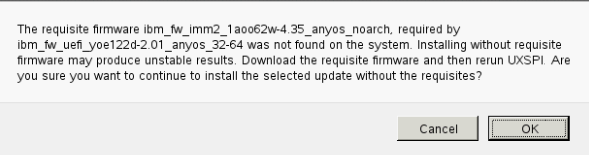
- To start applying the updates, click Next on the Update Options page.
The bootable media creator starts to install firmware on the M4 appliance. - Verify that all the firmware updates are applied, and click Next to complete the update.

- After the update is complete, click Save Log to save the installation log to the USB flash drive. This file can be provided to support in case any issues occurred during the update.

- Select the USB flash drive and click OK.

- When all updates are complete, click Finish to reboot the appliance.
- The appliance reboots and starts up normally.
Emulex Update Error Messages
This update can generate an Emulex installation error message that can be ignored as not all QRadar M5 or M4 appliances ship with an Emulex card. The firmware update contains software to attempt to update the Emulex drivers; however, if the appliance does not include an Emulex an installation error will be displayed. If the administrator sees an Emulex "Install did not succeed" as shown below, this issue can be ignored.

Where do you find more information?
Was this topic helpful?
Document Information
Modified date:
10 October 2018
UID
ibm10734669