How To
Summary
This document shows how to use the IBM Support Must Gather Tools (QMGTOOLS) to display the status of attached Uninterruptible Power Supply (UPS).
Steps
Make sure the latest QMGTOOLS build is installed. See the following document on how to download and install the QMGTOOLS toolkit on your IBM i server.
Be sure to sign in as QSECOFR (or equivalent) in order to have enough authority to run the Display UPS Status tool.
Once the IBM i MustGather tools have been installed and updated, enter the QMGTOOLS/DSPUPSSTS command. You can also navigate to the tool from the Must Gather Data Collector menu (MG) - GO QMGTOOLS/MG, option 16 - Internals (INTMNU), option 8 - Display UPS status.
The tool will generate a report similar to the following:
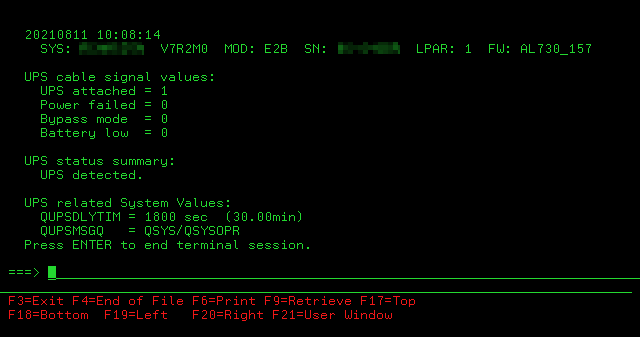
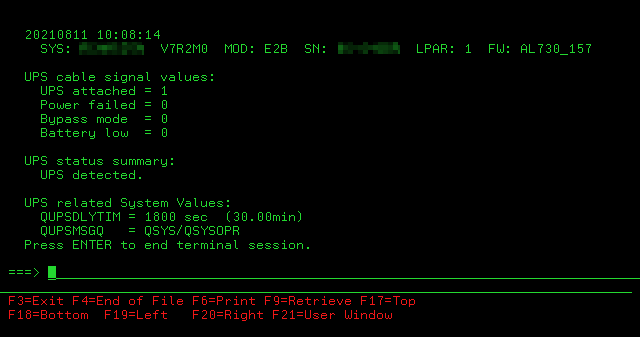
- The top line shows the system date and time when the data was collected, the second line shows the IBM i system name, OS version, server model, serial number, partition number and server firmware level.
- The following section shows the specific values provided by the four UPS signal wires in the UPS signal cable.
- The status summary section simply describes the status of the UPS based on the signal values above.
- The last section shows the current settings of the UPS System Values
Document Location
Worldwide
[{"Type":"MASTER","Line of Business":{"code":"LOB57","label":"Power"},"Business Unit":{"code":"BU058","label":"IBM Infrastructure w\/TPS"},"Product":{"code":"SWG60","label":"IBM i"},"ARM Category":[],"Platform":[{"code":"PF025","label":"Platform Independent"}],"Version":"All Versions"}]
Was this topic helpful?
Document Information
Modified date:
24 February 2023
UID
ibm16480403