Troubleshooting
Problem
This document describes the Damage Tools Menu and options associated with it.
Resolving The Problem
Installing QMGTOOLS
http://www-01.ibm.com/support/docview.wss?uid=nas8N1011297
To access Damage Tools menu, go to the MG menu via GO QMGTOOLS/MG command. From there, choose menu option for the Internals menu.

The Damage Tools Menu is located on the Internals menu.
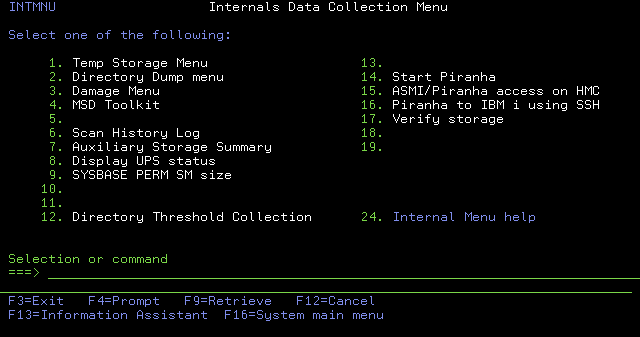
The Damage Tools menu looks like this. Descriptions will follow after the sample screen shot.
You can also directly access the menu from any command line using GO QMGTOOLS/DAMAGE.
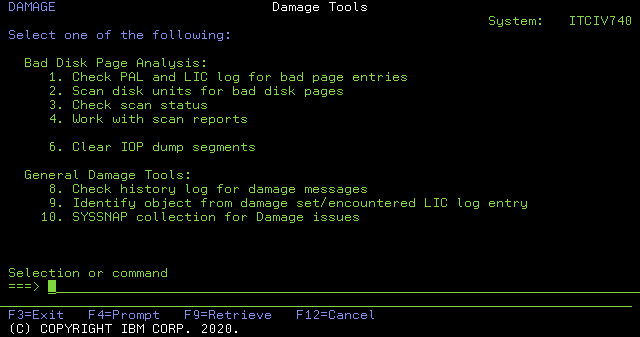
Bad Disk Page Analysis:
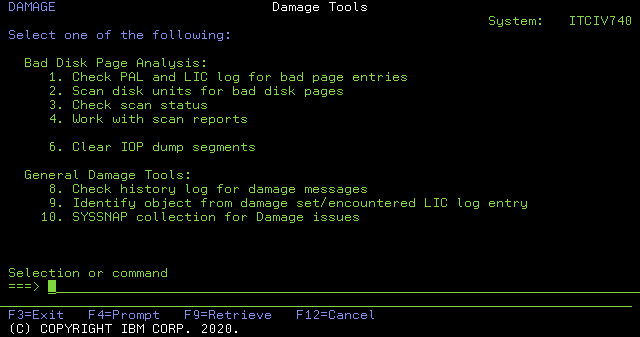
Bad Disk Page Analysis:
The first portion of the menu is dedicated to the Bad Disk Page Analysis tools which are described in the following document - https://www.ibm.com/support/pages/node/6244502.
General Damage Tools:
Check history log for damage messages
This option runs the QMGTOOLS/SCNQHST MESSAGES(*DAMAGE) command to display damage related message in the history log based on the selected date range. The OUTPUT(*PRINT) option will spool the entries including second level help text details.
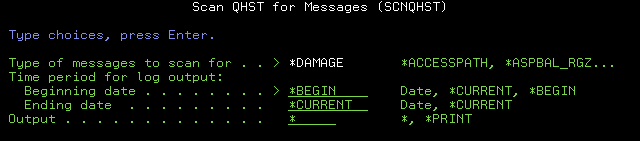
See document https://www.ibm.com/support/pages/node/6563049 for further details on the SCNQHST command.
Identify objects from damage set/encountered LIC log entry
This option will look up the object associated with a single damage set (LIC log entry with major code 0300) or damage encountered (LIC log entry with major code 0301), or multiple entries within a specified date range. This tool uses System Service Tools (SST), so an SST ID with sufficient authority (such as QSECOFR or 22222222) must be specified along with the associated password.
Example using date range:
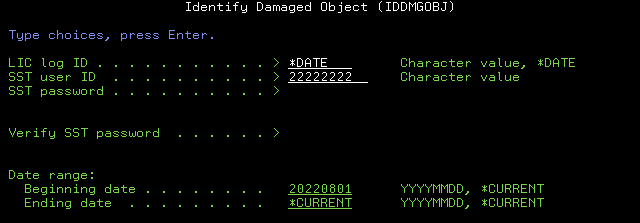
The spooled report will start with a list of the affected objects, followed by the Damage Set (0300) LIC log entries and finally the Damage Encountered (0301) entries.
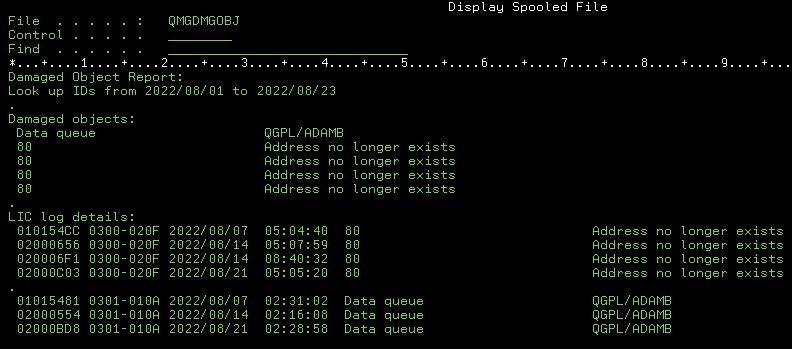
Note: If the associated object has been deleted, the report will show an "80" exception in place of the object type and "Address no longer exists" in place of the object name (as shown in the above report).
Example using one LIC log ID:

The spooled report will contain information only about the LIC log entry specified.
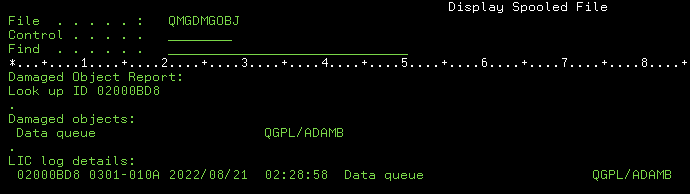
SYSSNAP collection for Damage issues
This option can be used for collecting and uploading data to IBM for analysis of damaged object issues. It will run a SYSSNAP collection, collecting default data, Licensed Internal Code log, Product Activity Log and second level QHST messages. If any Bad Disk Page scans have been run, it will also package up that data along with the SYSSNAP data in the same zip file for upload to IBM.

Specify the number of days for log collection, or use *DATE to specify a date range.
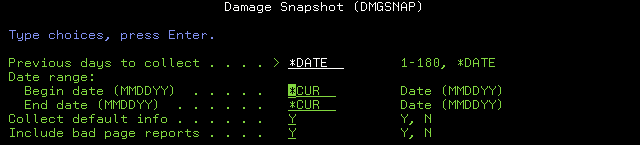
If a previous SYSSNAP collection was already uploaded to IBM recently, you can set the default info collection to 'N' to reduce collection time an upload time. Likewise, if you've recently uploaded a DMGSNAP with bad page reports, and you have not run any new bad page scans, you can specify 'N' for the Include bad page reports parameter to reduce collection and upload time.
[{"Product":{"code":"SWG60","label":"IBM i"},"Business Unit":{"code":"BU070","label":"IBM Infrastructure"},"Component":"Not Applicable","Platform":[{"code":"PF012","label":"IBM i"}],"Version":"Version Independent","Edition":"Standard","Line of Business":{"code":"LOB68","label":"Power HW"}}]
Was this topic helpful?
Document Information
Modified date:
21 May 2024
UID
ibm16614799