How To
Summary
The 7063-CR2's OpenBMC environment provides two different types of consoles for remote access to the HMC. In addition, it provides a Virtual Media feature that allows the user to remotely mount recovery media on the HMC.
Environment
Steps
Section 1. OpenBMC Consoles
The OpenBMC environment provides access to two consoles:
- Keyboard Video Mouse (KVM)
- Serial Over Lan (SoL)
Keyboard Video Mouse (KVM)
- Log in to the OpenBMC web interface (https://<bmc ip | hostname>)
- Click Server control -> KVM
Limitations
- Only one active KVM session is supported. An attempt to open a second KVM session results in an error indicating that an existing session is already active.
- The KVM session will mirror the local console after Petitboot loads. The local console output before Petitboot loading, is only available through the Serial Over Lan console (SoL).

- The resolution of the KVM console varies with the monitor it is connected to, locally. Use the zoom controls on your browser to adjust the viewable portion of the console. For example, zoom out to fit more console in the same space and avoid having to scroll within the browser window.
- If the KVM session is already in use, and there is a need to immediately gain access to KVM, reboot the BMC, through the following steps:
- Click Server control -> Reboot BMC
- Click Reboot BMC
- When prompted, click Yes
- Wait at least 5 minutes, then retry accessing KVM.
There are two ways to access the SoL
- From the OpenBMC web interface
- SoL through ssh
The SoL can display:
- Pre-Petitboot output
- OS progress codes
- HMC restricted shell (once the HMC OS loads)
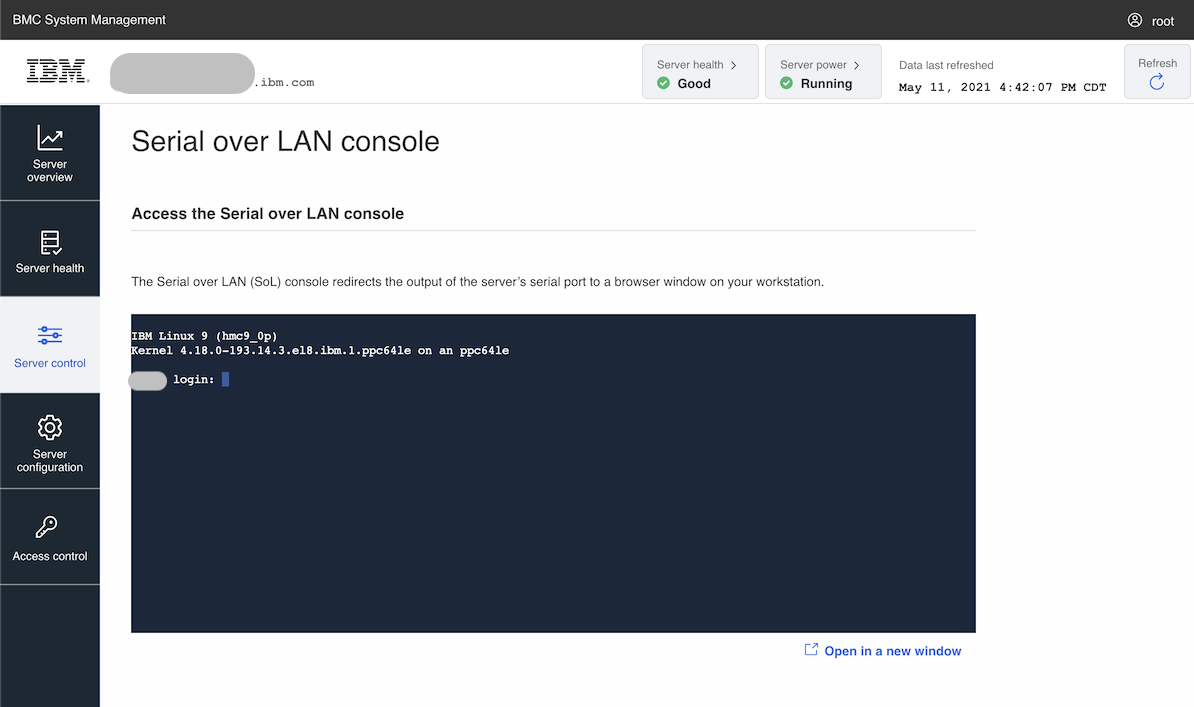
Accessing SoL through ssh
Another method of accessing SoL is over ssh.
This method is ideal when it is required to log the console output for debugging or problem diagnosis.
- Open an ssh session to the BMC on port 2200:
ssh <user>@<bmc host or ip> -p 2200
To record the output of the session, tee the output to a file.
Example:
ssh <user>@<bmc host or ip> -p 2200 | tee /tmp/bmc-sol.txt
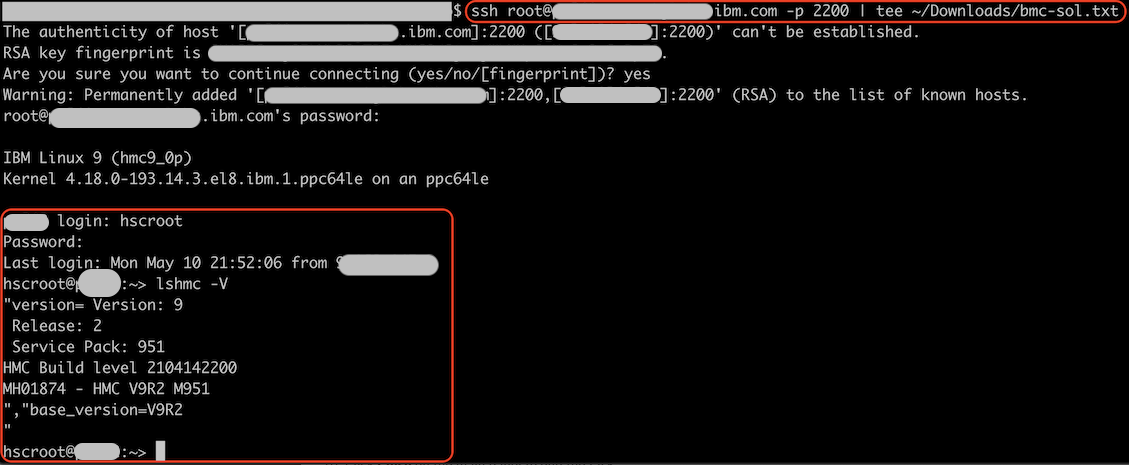
- When the user cannot physically connect media to the HMC, for example, USB media.
- When the user does not have the means to create bootable USB media
- HMC Recovery media .iso files
- HMC PTF or Service Packs .iso files
- Log in to the OpenBMC web interface (https://<bmc ip | hostname>)
- Click Server control -> Virtual Media
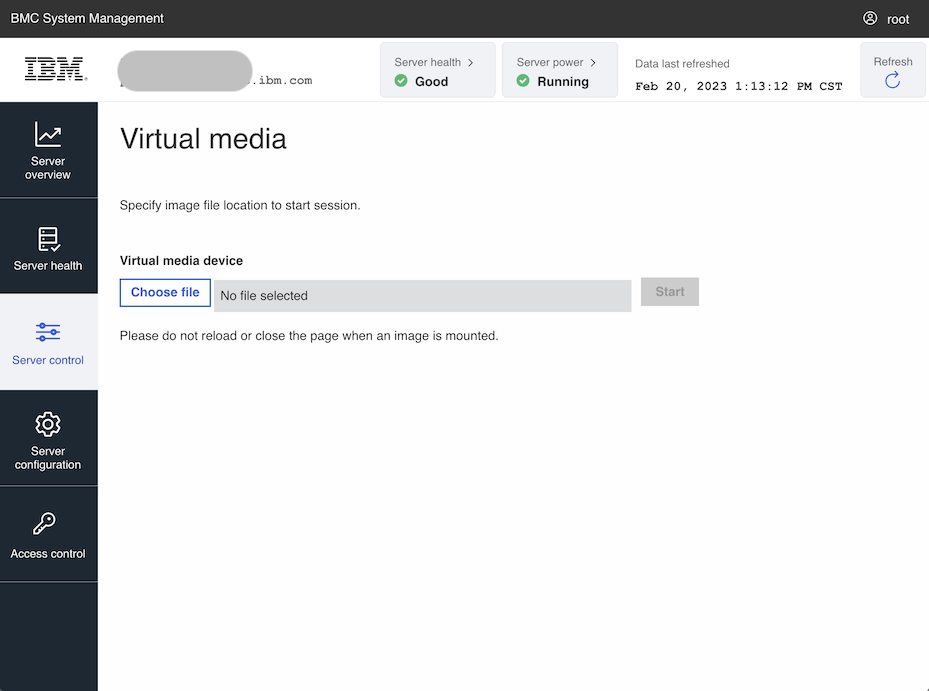
- Click Choose file to open the workstation's local storage browser
- Select the wanted .iso file
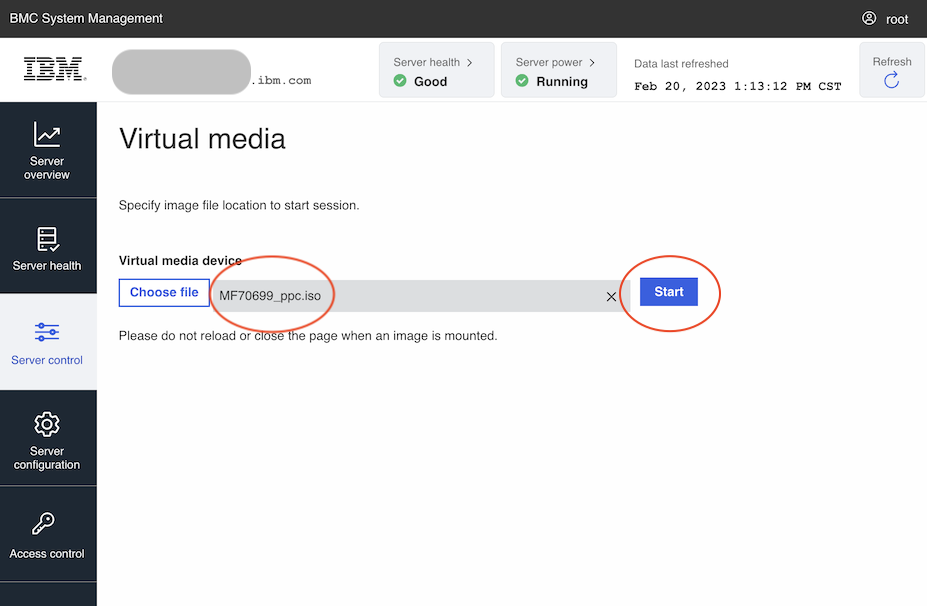
- Click Start to "connect" the media to the HMC. This is the equivalent of inserting USB media.
The following shows the output of the lsmediadev command, before, and after starting the virtual media session.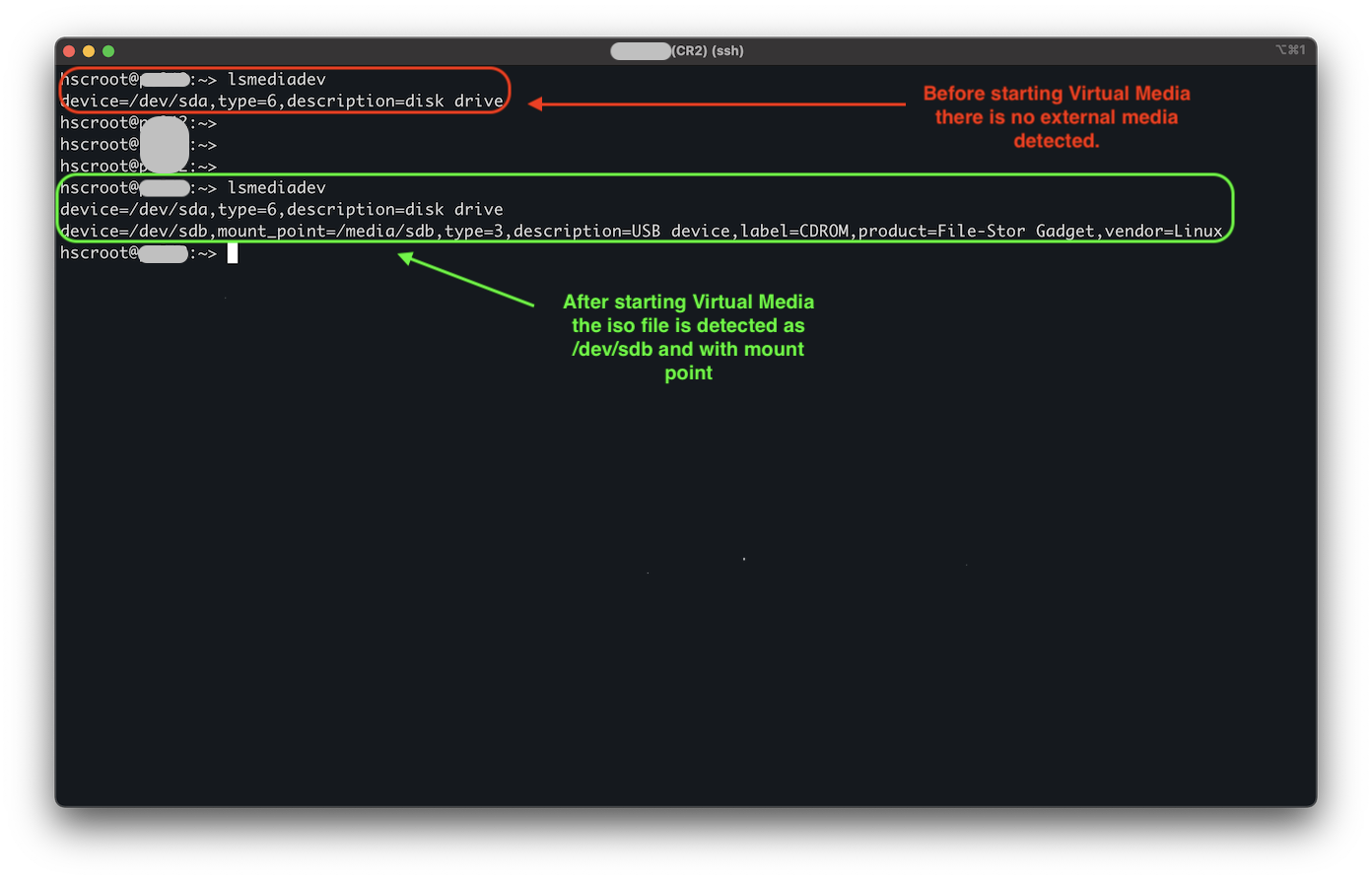
- When performing corrective service on the HMC, and the PTF or Service Pack is connected through Virtual Media, select the option USB Flash Memory Device
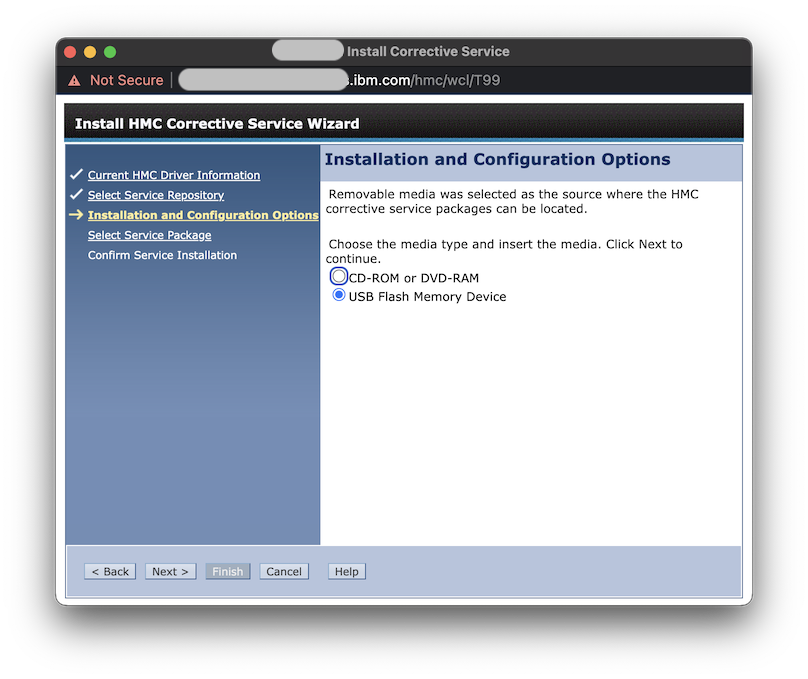
- When connecting HMC Recovery Media over Virtual Media, the image is listed as USB by Petitboot
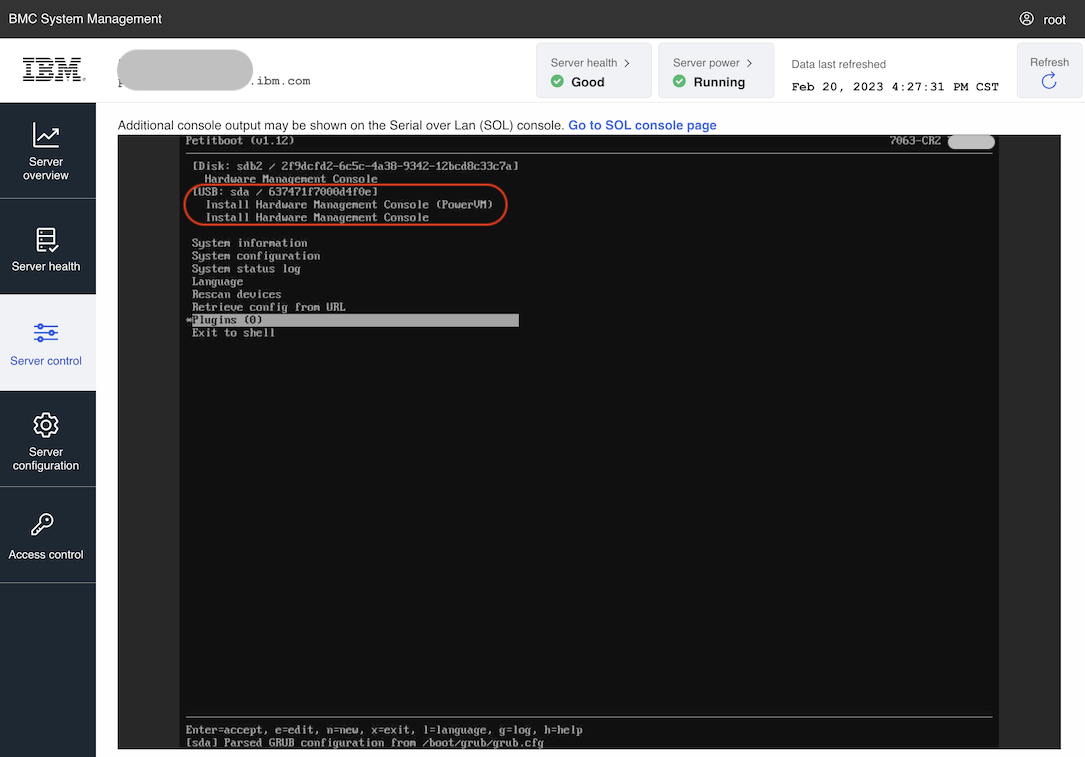
Document Location
Worldwide
Was this topic helpful?
Document Information
Modified date:
21 February 2023
UID
ibm16956596