Release Notes
Abstract
Collecting Verbose logs using Tucan reader from PIM(MaaS360 Email app)
Content
- Install Tucan Reader app using native Store app.
- Tap on Company Hub Icon from the home page of device -> You will be navigated to the MaaS360 agent home screen page.
- Enter the email app and wait for the mails to be synchronised.
- Go to 'Settings' and tap the '...' icon, it will provide 2 options to collect logs.
- Tap on "verbose logs" option -> It will provide options to choose the app -> select Tucan Reader app. It will open the compressed log file in text document file.
-
Tap on down arrow which is located at the top of the UI in the center.
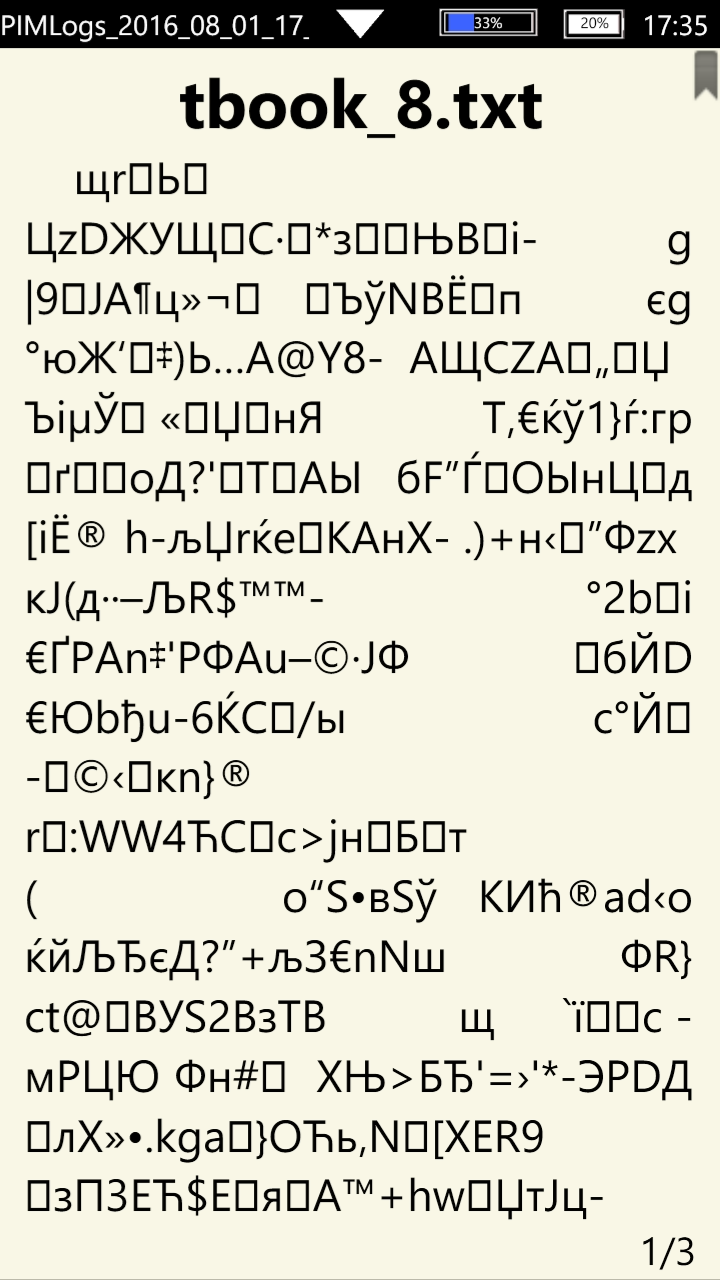
7. Tap '...' and edit icon present at bottom right corner in the Tucan Reader app.
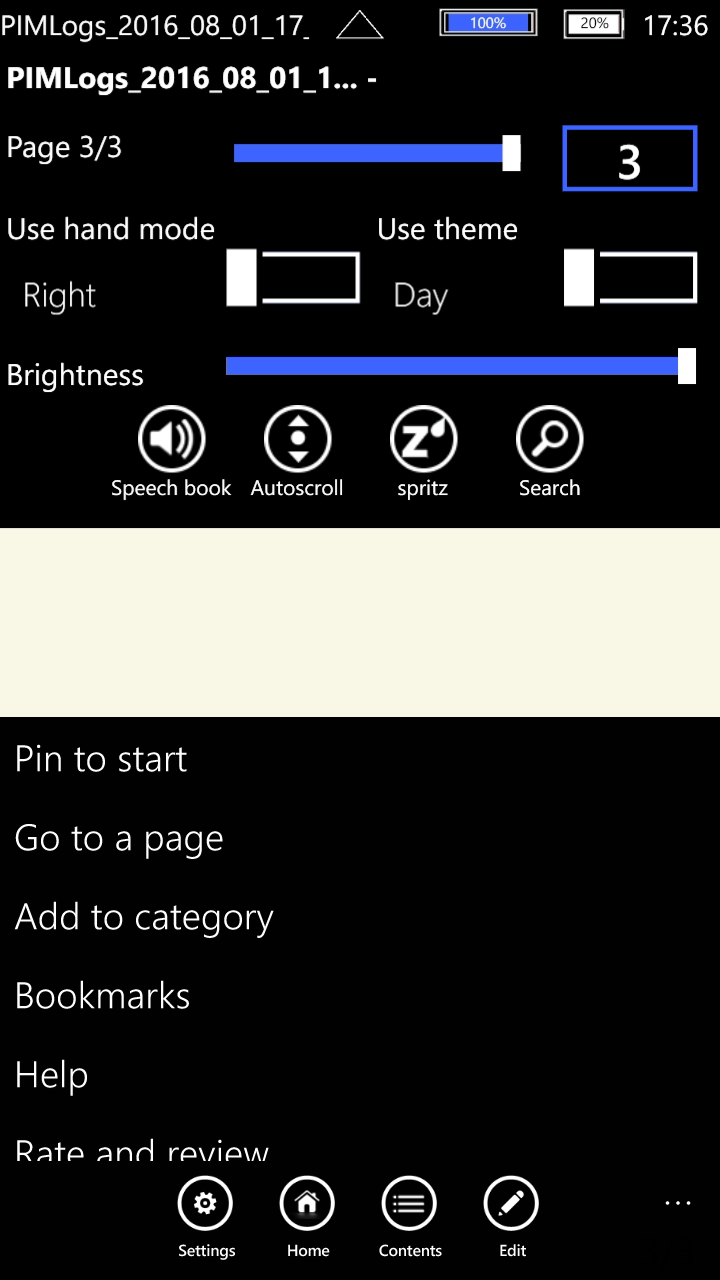
8. Save the file to device in the Documents folder in .txt form.
9. Connect the device to laptop using data cable and navigate to Computer\Windows Phone\Phone\Documents.
10. Save the file as .zip format (Since the file is in compressed form by default, you need to first save it as a Zip and then exact it to view.)
11. Access the <Verbose_log_file_name>.zip file which will contain the verbose log files for MaaS360 Email app.
Was this topic helpful?
Document Information
Modified date:
11 June 2019
UID
ibm10887313