Release Notes
Abstract
Windows Phone PIM: Collecting Verbose Logs from PIM (MaaS360 Email app)
Content
Prerequite
Follow the steps to collect the logs
to the MaaS360 agent home screen page.
2. Login to the email app and wait for the app to be synchronized.
3. Tap the '...' icon present at bottom right corner in the MaaS360 Email app , it will provide 2 options, tap 'Settings'
4. Tap the '...' icon present at bottom right corner in the MaaS360 Email app -> It will provide 2 options to collect the logs
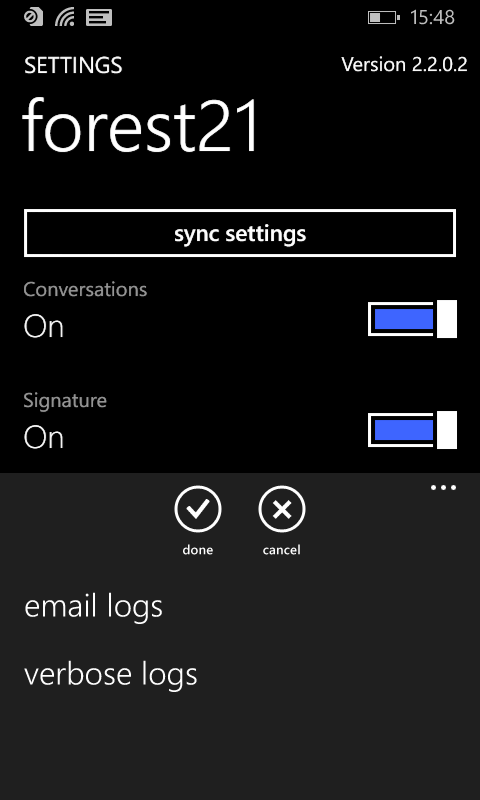
5. Tap the "verbose logs" option -> It will open the compressed log file in Word document file.
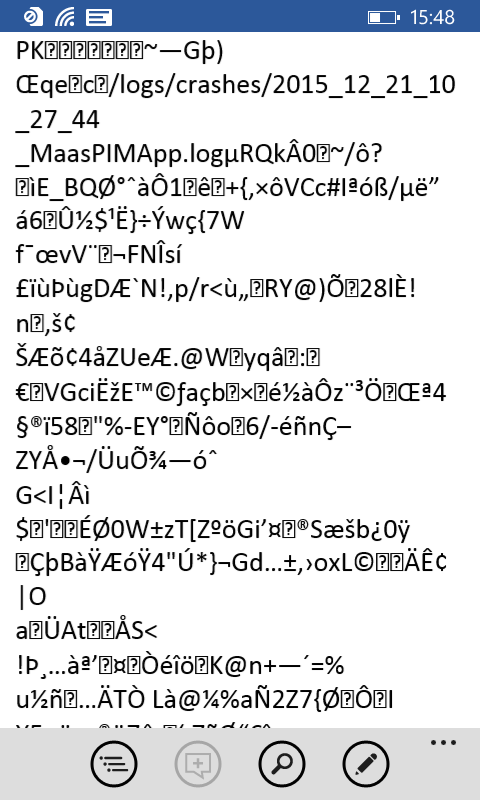
6. Tap the '...' icon present at bottom right corner in the MaaS360 Email app - > It will provide the options to save or share.
7. Select save to phone and provide an appropriate file name, save the file in .txt form.
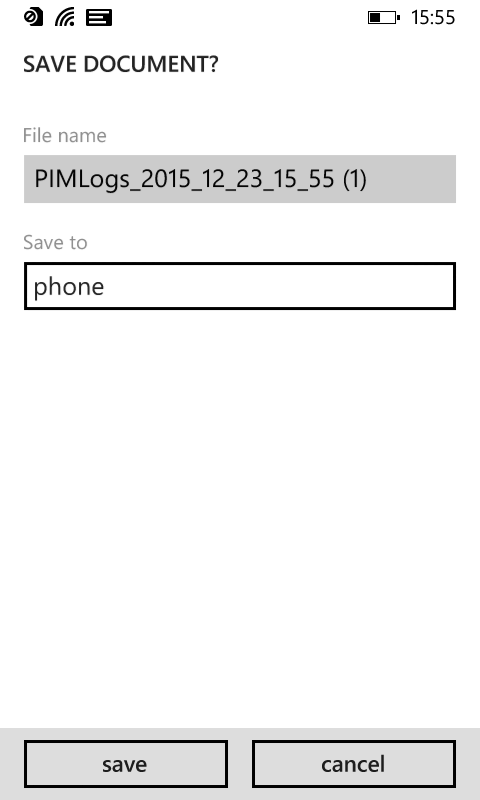
Was this topic helpful?
Document Information
Modified date:
11 June 2019
UID
ibm10887311