How To
Summary
This document contains step by step information on how custom fonts can be configured on Cognos Analytics 11.1.2 and above on a Linux/AIX, Windows Server
Steps
Download the desired Fonts and copy it on the Content Manager server /<installation directory>/bin64/fonts.
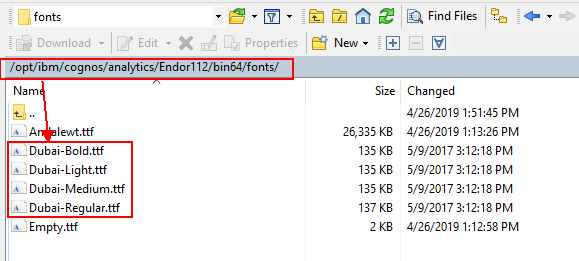
Add font path in Cognos Configuration of Content Manager server
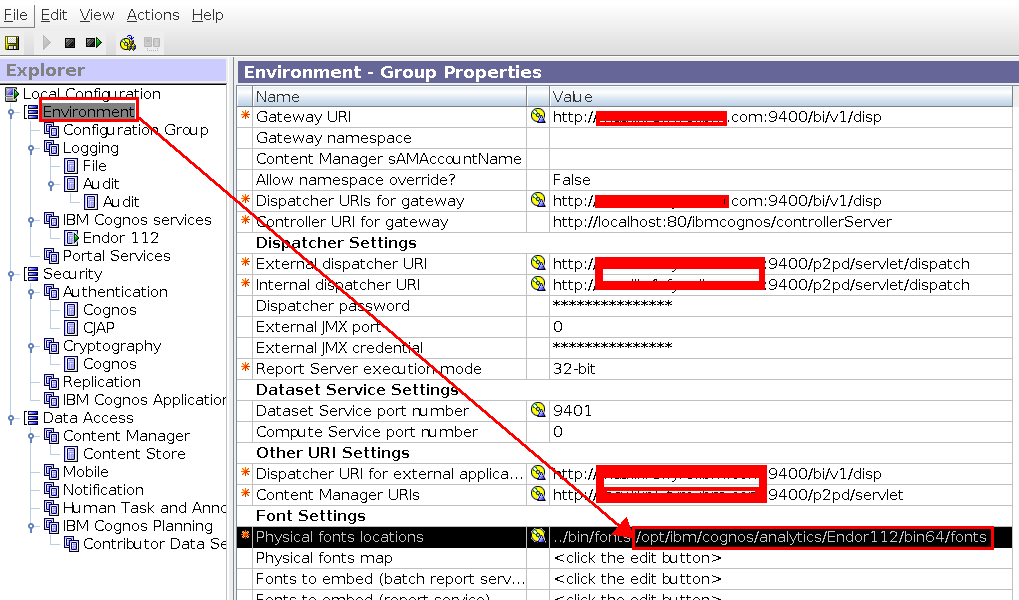
Open the font.ttf file on your local machine (Simple double click) to check the name of the fonts.
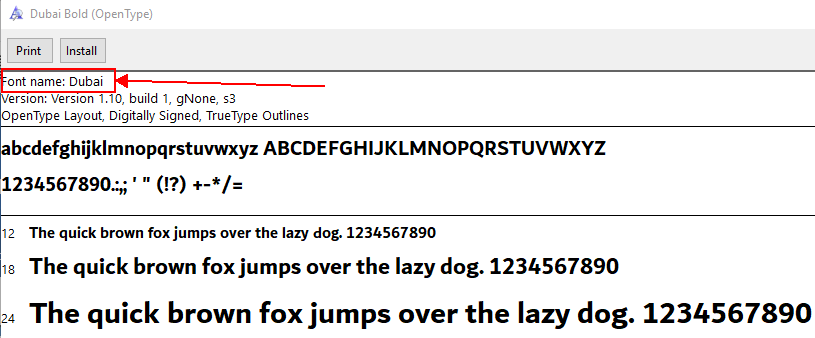
Copy the exact name of the fonts and add to Cognos Configuration (CM) > Action > Edit Global Configuration > Fonts and add the name of the font at the bottom.
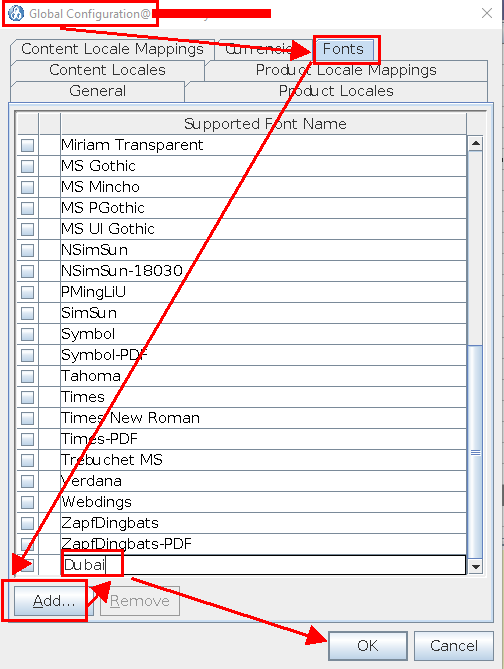
Save and Restart the configuration.
(If you have multi-server environment, make sure the servers are being restarted in proper way : http://www-01.ibm.com/support/docview.wss?uid=swg21347664)
All browsers MAY or MAY NOT support the custom Fonts
Document Location
Worldwide
[{"Business Unit":{"code":"BU059","label":"IBM Software w\/o TPS"},"Product":{"code":"SSTSF6","label":"IBM Cognos Analytics"},"Component":"","Platform":[{"code":"PF002","label":"AIX"},{"code":"PF016","label":"Linux"},{"code":"PF033","label":"Windows"}],"Version":"All Versions","Edition":"","Line of Business":{"code":"LOB10","label":"Data and AI"}}]
Was this topic helpful?
Document Information
Modified date:
13 June 2019
UID
ibm10886753