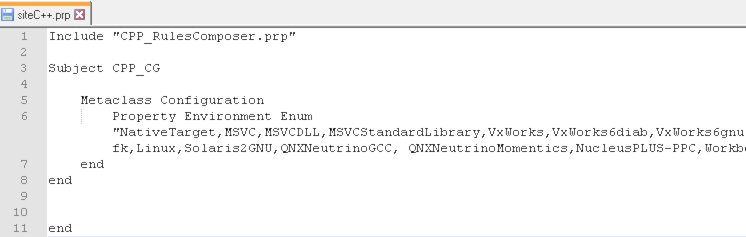White Papers
Abstract
Author: Chris Sutton
This profile adds the following functionality to Rhapsody:
- Component support for Darwin operating systems.
- Component support for Static and Dynamic Shared libraries on UNIX-style operating systems.
- Build/execution of projects on remote targets using SSH
- Build/execution of projects using local (non-deployed) Docker containers
The profile uses stereotypes to set the target connection (Remote SSH or Local Container) and set the component type (Executable, Static Library, Dynamic Shared Library).
Build/execution functionality is integrated with the existing Rhapsody UI (Code menu and toolbar).
All scripting is provided and can be modified.
Content
Table of Contents
2. System Requirements
3. Setup
3.1 Installation
3.2 Profile structure
4. Getting Started
4.1 Using the example projects
4.2 Creating a New Project
4.3 Adding a library component
4.4 Adding an executable component
5. Modifying Settings
5.1 Configuring SSH for a remote target
5.2 Configuring a local docker container target
5.3 Location for source code and binaries
5.4 Choosing the static or dynamic shared object OXF libraries
5.5 Modifying Static Library component Settings
5.6 Modifying dynamic shared object (DSO) library component Settings
5.7 Modifying executable binary component settings
5.8 Modifying the OXF Framework
5.9 Modifying the Build Framework, Invoke Make and Invoke Run toolbar operations
6. Getting the profile
1. Supported Features
This is a list of component types that can be created using the profile and the features that are supported.
| Component Type | OS | Toolchain | Language | OXF DSO | OXF Animation | Docker |
|---|---|---|---|---|---|---|
| Unix Executable | Linux/Darwin | GNU/LLVM | C and C++ | Yes | Yes | Linux only*** |
| Static Library | Linux/Darwin | GNU/LLVM | C and C++ | N/A* | Yes | Linux only*** |
| Dynamic Shared Library | Linux/Darwin | GNU/LLVM | C and C++ | Yes | No** | Linux Only*** |
* Static libs can only be linked with executable binaries.
** OXF DSO makefile is currently not configured to build the animation libraries.
*** Docker containers can only run Linux guest environments.
Tested versions in brackets.
- Windows 10 (Win10 Enterprise 1709 and Win10 Pro 1809)
- Putty (0.71)
- IBM Rhapsody (8.3.1)
- Ubuntu (16.x)
- GNU Make (4.1)
- GNU gcc (7.4.0)
- GNU g++ (7.4.0)
- Redhat (7.9)
- GNU Make (3.82)
- GNU gcc (4.8.5)
- GNU g++ (4.8.5)
- CentOS (7.9)
- GNU Make (3.8.2)
- GNU gcc (4.8.5)
- GNU g++ (4.8.5)
- macOS (High Sierra 10.13.6)
- XCode 10.1 (Apple LLVM version 10.0.0, clang-1000.11.45.5, Target: x86_64-apple-darwin17.7.0)
3. Setup
For example, if Rhapsody was installed for "all users" in the ProgramData folder, the profile should be placed as follows:
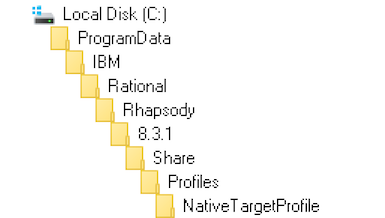
iii) Add the following property to Rhapsody/Share/Properties/siteC++.prp
Subject CPP_CG Metaclass Configuration Property Environment Enum "NativeTarget,MSVC,MSVCDLL,MSVCStandardLibrary,VxWorks,VxWorks6diab,VxWorks6gnu,VxWorks6diab_RTP,VxWorks6gnu_RTP,Solaris2,Cygwin,MicrosoftWinCE600,OseSfk,Linux,Solaris2GNU,QNXNeutrinoGCC, QNXNeutrinoMomentics,NucleusPLUS-PPC,WorkbenchManaged,WorkbenchManaged653,WorkbenchManaged_RTP" "NativeTarget" end end
For example:
iv) Open powershell console as administrator and run command:
set-executionpolicy -scope currentuser unrestricted
3.2 Profile structure
| Folder | Description |
|---|---|
| dockerfile | location for docker files used to create custom docker images/containers |
| env | location for modified OXF source files |
| examples | location for example C and C++ projects |
| profile | The NativeTargetProfile model file |
| properties | The default set of properties used by the profile. These are mostly overridden in the profile stereotypes. |
| scripts | Location of Code menu/toolbar functionality scripts and other utility scripts. |
4. Getting Started
4.1 Using the example projects
Here is a quick overview of the example projects. Two example projects are provided with the profile, one for C and one for C++. Both examples contain six components.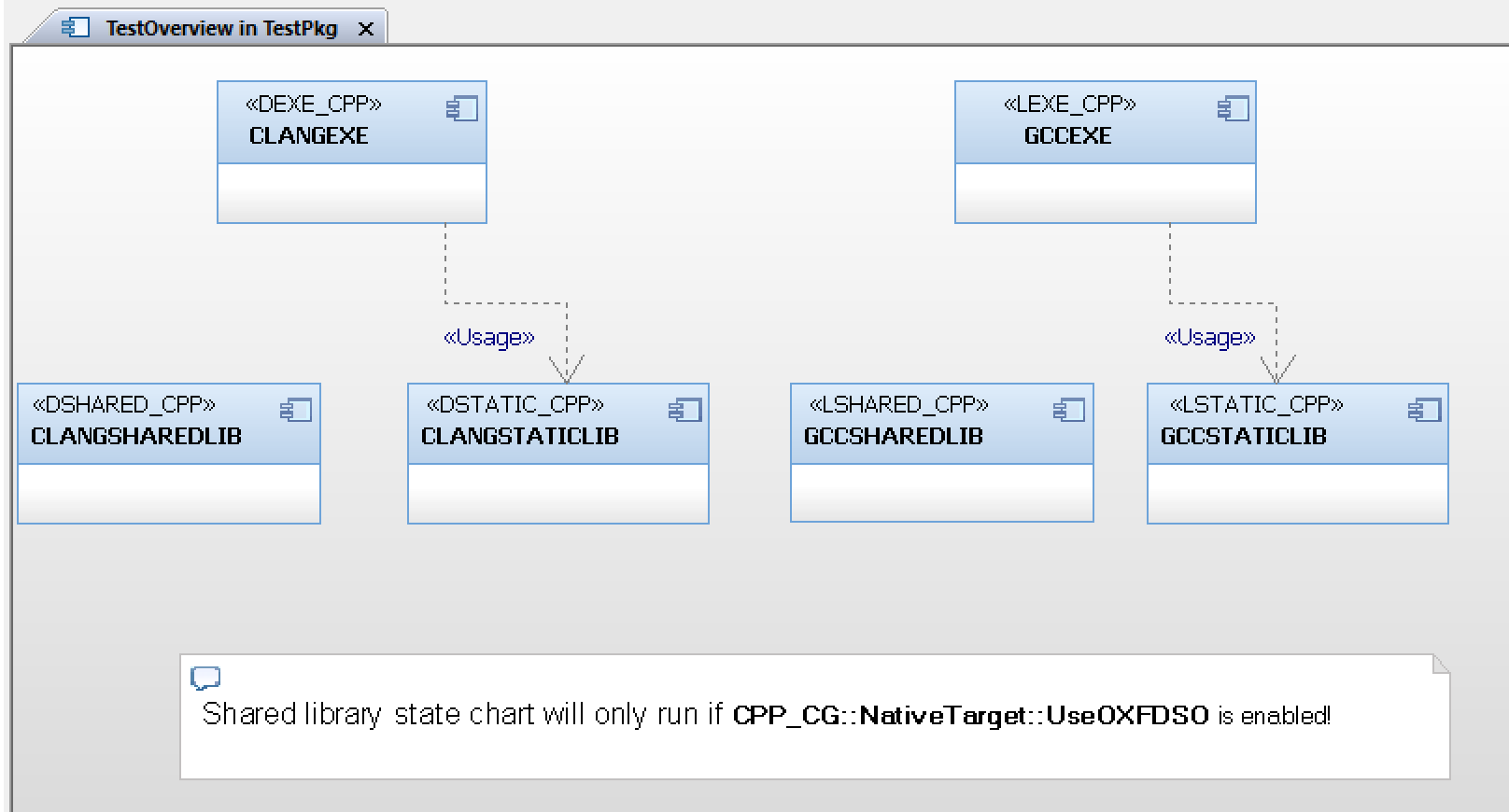
The components are defined as follows:
| Component | Description |
|---|---|
| CLANGSTATICLIB | Static library for Darwin/LLVM target |
| CLANGSHAREDLIB | Shared library for Darwin/LLVM target |
| CLANGEXE | Executable binary for Darwin/LLVM target |
| GCCSTATICLIB | Static library for Linux/GNU target |
| GCCSHAREDLIB | Shared library for Linux/GNU target |
| GCCEXE | Executable binary for Linxu/GNU target |
The scope for each contains a class with statechart. Each statechart prints a simple message to standard output.
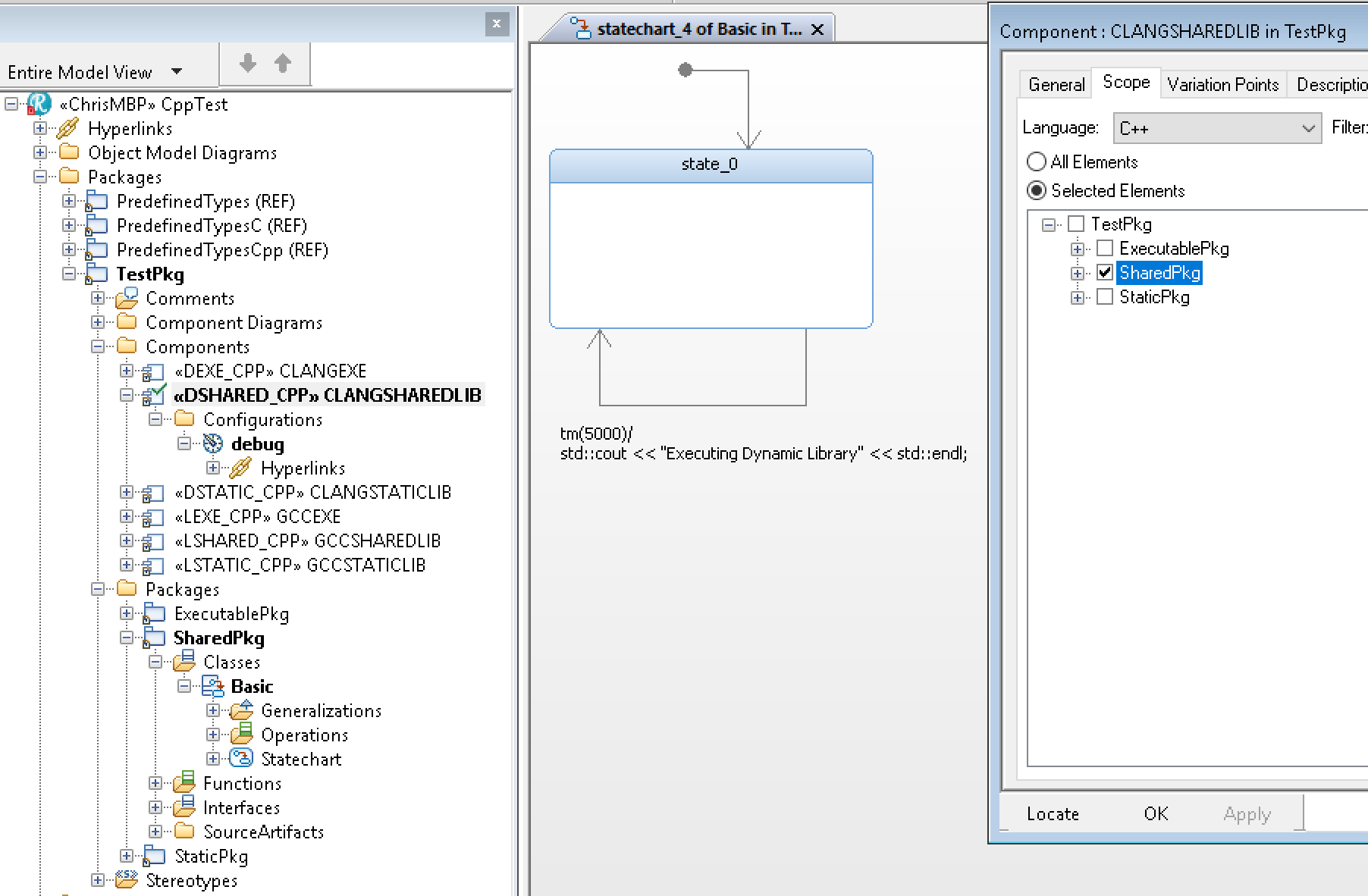
Now lets build and run the projects:
i) Configure your target connection. See section 5.1 Configuring SSH for a remote target
and 5.2 Configuring a local docker container target for configuring targets.
ii) Open the features window for the project and set the stereotype for your target connection. Select only one stereotype from TestPkg.
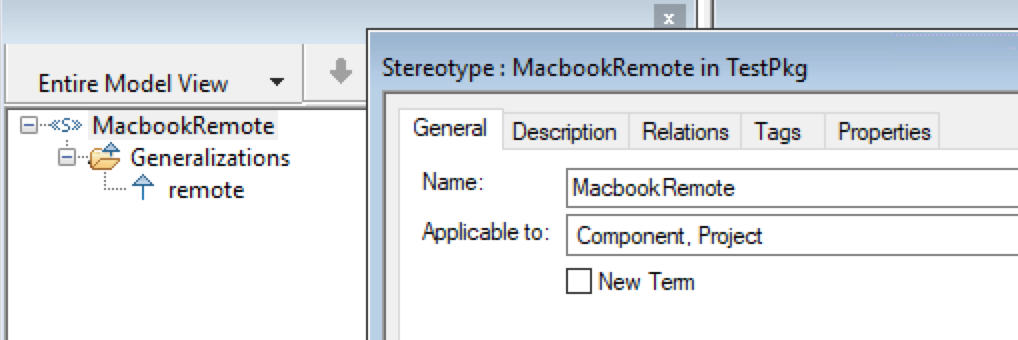
iii) Set the active component to either GCCSTATICLIB or CLANGSTATICLIB (depends on the target selected in previous step)
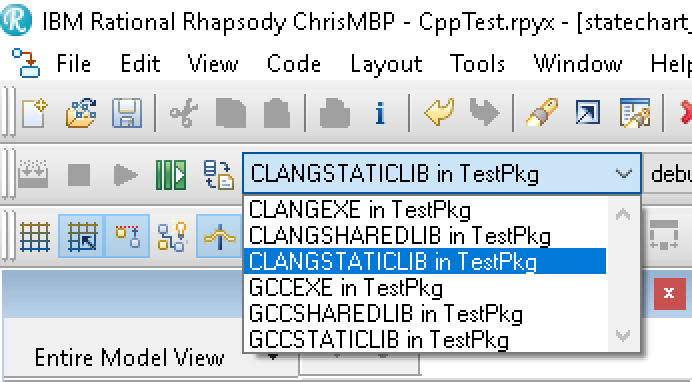
iv) Use Build Framework from the Code menu to compile the OXF on the target.
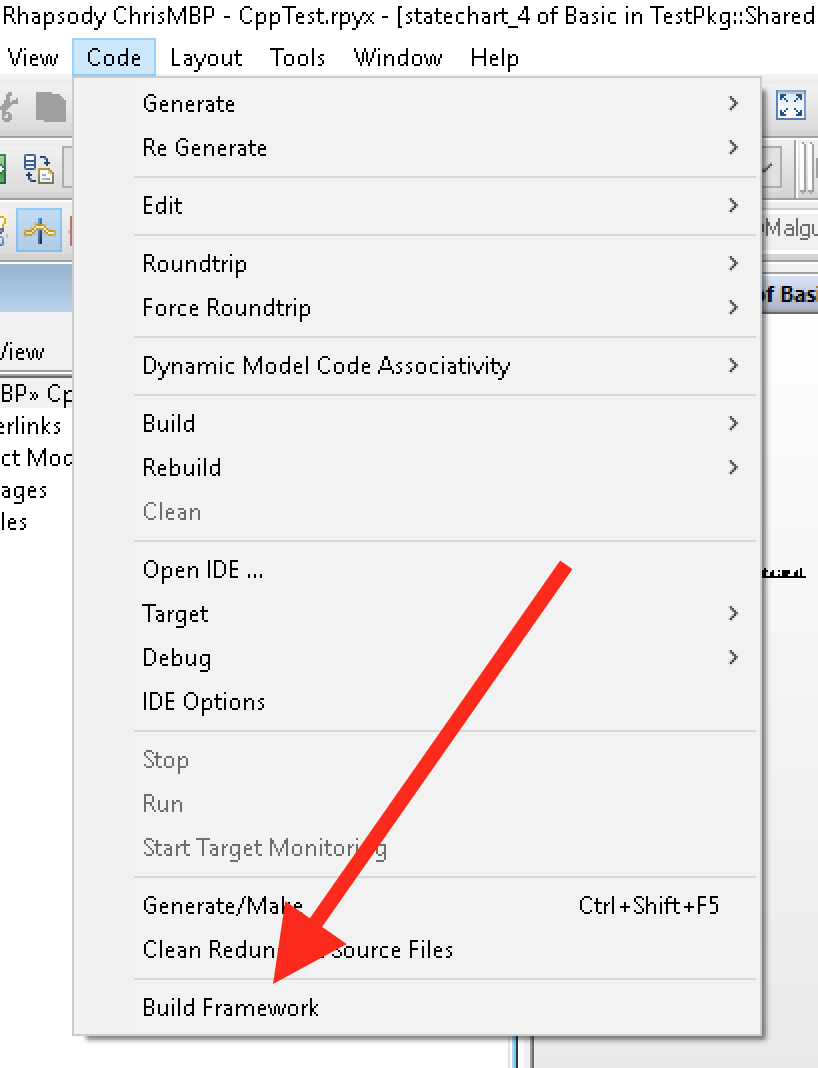
The OXF build process will proceed at the output window. This can take a few minutes, depending on network speeds.
v) Using the "Generate/Make/Run" toolbar button, build the three components for your target in turn.
![]()
For example, GCCSTATICLIB, GCCSHAREDLIB and GCCEXE. Or CLANGSTATICLIB, CLANGSHAREDLIB and CLANGEXE.
In addition to the normal model checker and code generation messages, the output window now also shows additional messages:
- User Authentication based on the credentials added to the logins.txt file
- Connection status to the remote target
- Transfer of project source files to the remote target (including source/target filesystem locations)
- Build of project source files
- Transfer of binary files. DSO libraries are copied to /usr/local/lib automatically so they can be found during runtime. Executable binaries are copied back to the local host to enable the "Run" button in the Rhapsody code toolbar.
- Build summary. Runs "file" command on the finished binary file.
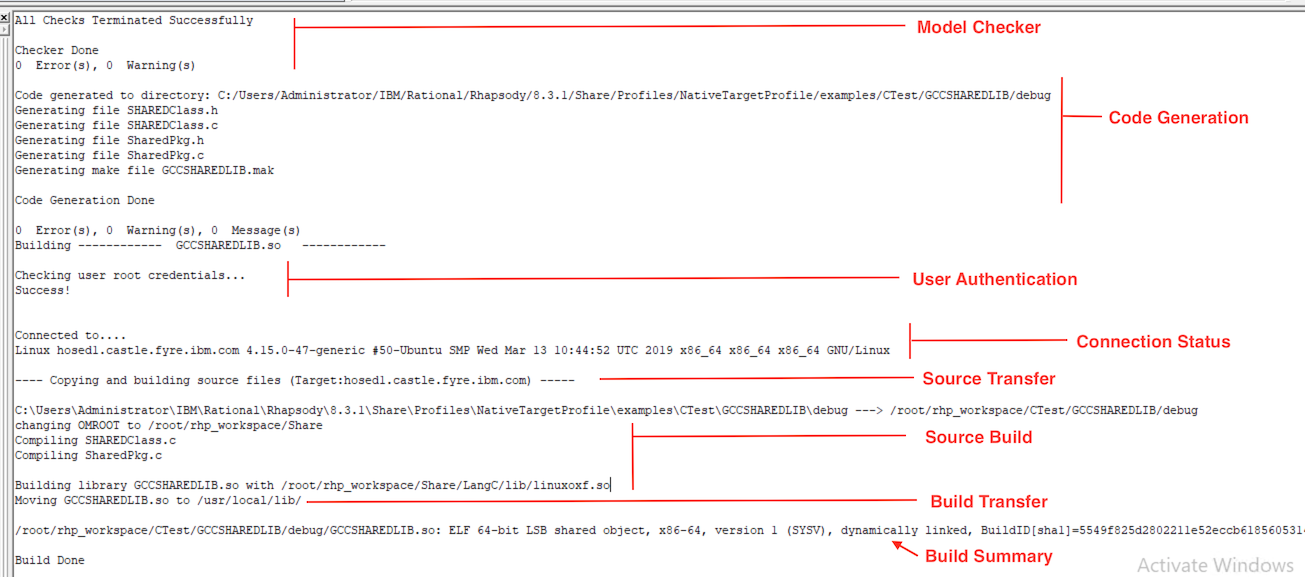
Since we have used the GMR button the executable component will automatically run after the build completes. It will open a terminal window, connect to the target and execute.
4.2 Creating a new project
Create a new C or C++ project as usual.
Use Add profile to model in the File menu to add the NativeTargetProfile to the project.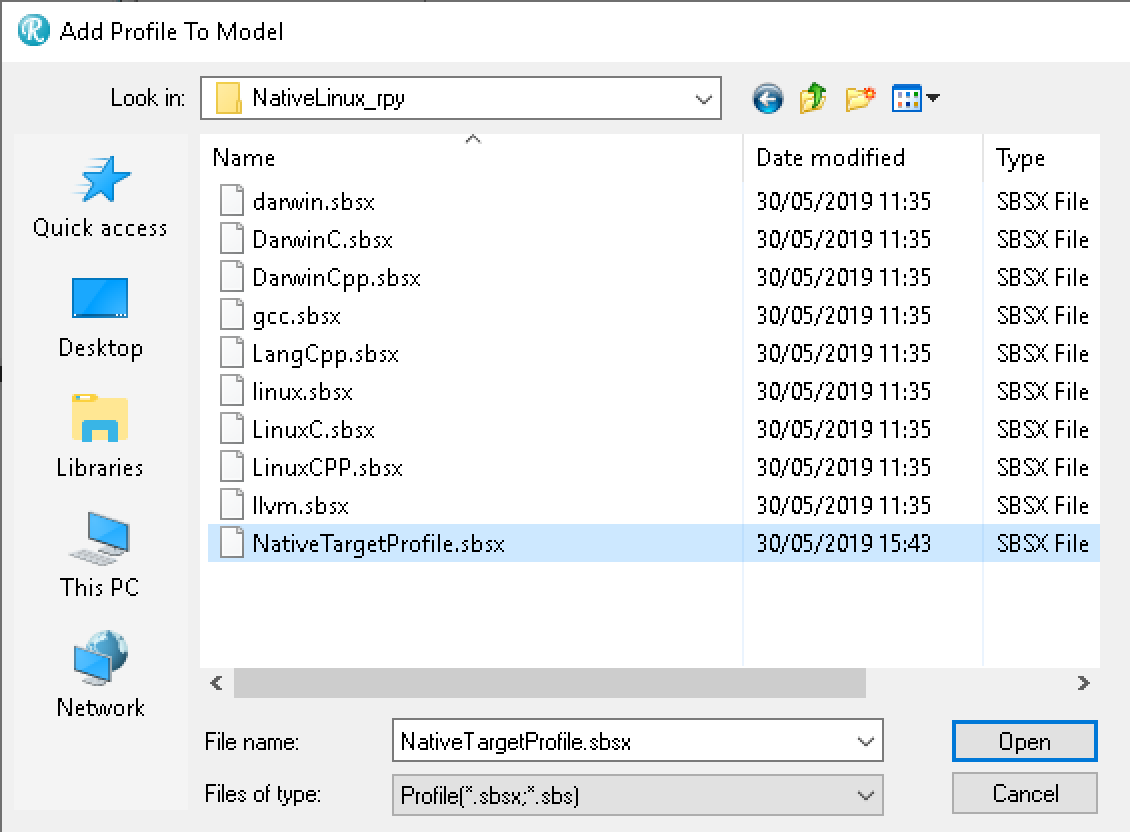
4.3 Adding a Library component
- Add a component
- Set the Type to Library in the general tab
- Set the corresponding stereotype for the OS/toolchain/language
Stereotype Name Description DSHARED_CPP Darwin/LLVM DSO lib for C++ DSHARED_C Darwin/LLVM DSO for C LSHARED_CPP Linux/GNU DSO for C++ LSHARED_C Linux/GNU DSO for C DSTATIC_CPP Darwin/LLVM static lib for C++ DSTATIC_C Darwin/LLVM static lib for C LSTATIC_CPP Linux/GNU static lib for C++ LSTATIC_C Linux/GNU static lib for C
For example: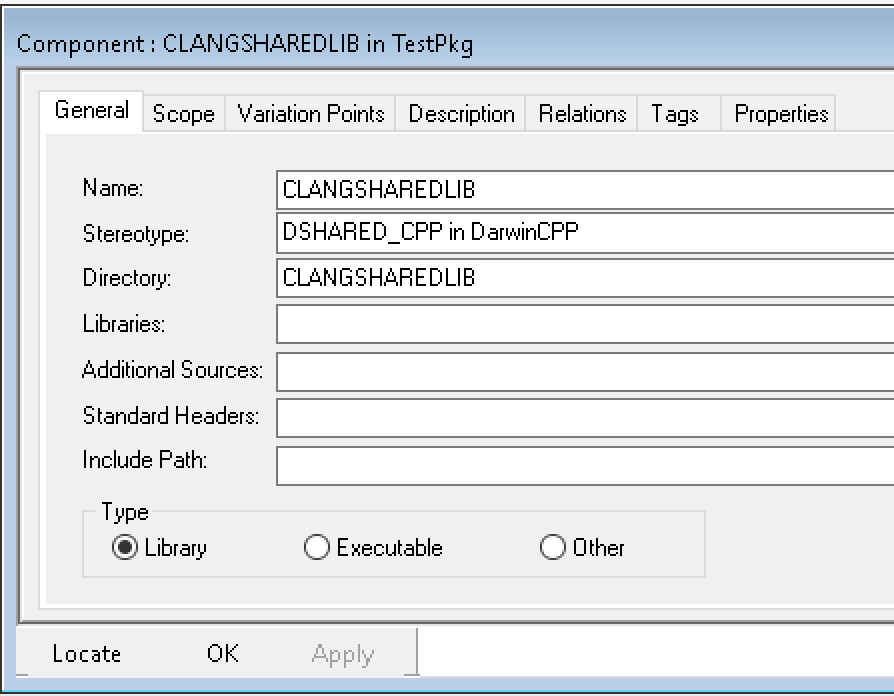
- Add your model elements to the project as normal.
- Select these model elements under the new component's Scope tab.
- Use the toolbar GMR button or the individual code > generate/make/run commands
4.4 Adding an executable component
- Add a component
- Set the Type to Executable in the general tab
- Set the corresponding stereotype for the OS/toolchain/language
Stereotype Name Description DEXE_CPP Darwin/LLVM executable binary for C++ DEXE_C Darwin/LLVM executable binary for C LEXE_CPP Linux/GNU executable binary for C++ LEXE_C Linux/GNU executable binary for C
- Add your model elements to the project as normal.
- Select these model elements under the new component's Scope tab.
- Use the toolbar GMR button or the indiviudal code > generate/make/run commands
5. Modifying Settings
5.1 Configuring SSH for a remote target
i) Configure the target and host to send/receive connections:
ii) Connect to the remote target using the Putty client at least once before using the connection in Rhapsody.
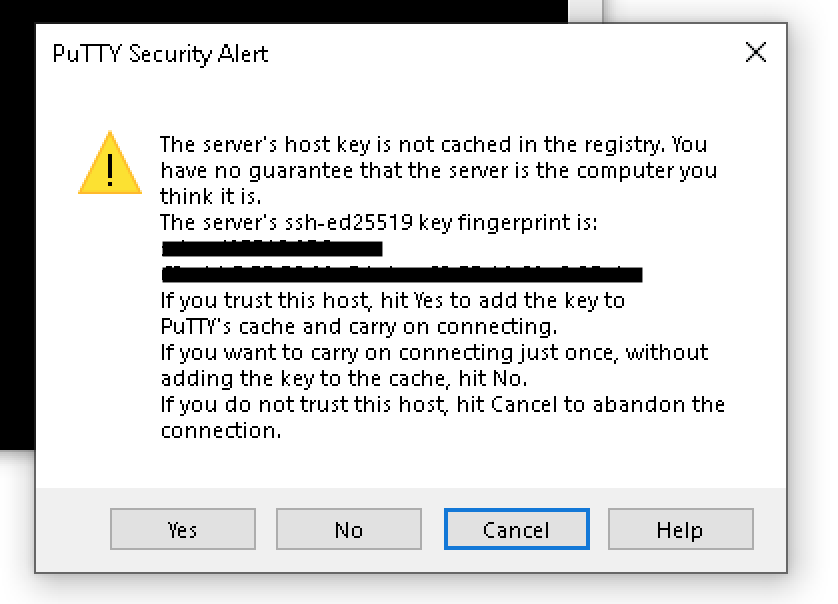
You must select YES or Rhapsody will be unable to connect.
iii) For security reasons your passwords will not be stored in the Rhapsody model. Instead login credentials are stored in the scripts\logins.txt file.

Note this format is compatible with Powershell hashtables. This code for this mechanism can be found in scripts\misc\common.ps1.
iv) Select the remote target in Rhapsody:
- Add a new stereotype with a name describing your target. e.g. MacbookRemote or UbuntuDesktop
- Set the stereotype applicable to Component and Project.
- Add a generalization from the your stereotype to the NativeTargetProfile::remote stereotype.
If you're using the example projects you can skip the above steps and use one of the stereotypes provided.
- Set the following properties:
Property Name Description NativeTarget::Configuration::RemoteTarget This should be the IP address or FQDN of the remote target NativeTarget::Configuration::RemoteTargetUsername This is the user name for the remote target account NativeTarget::Configuration::RemotePwdFile This is the username/password file. It is located in the profile/scripts folder.
For example:
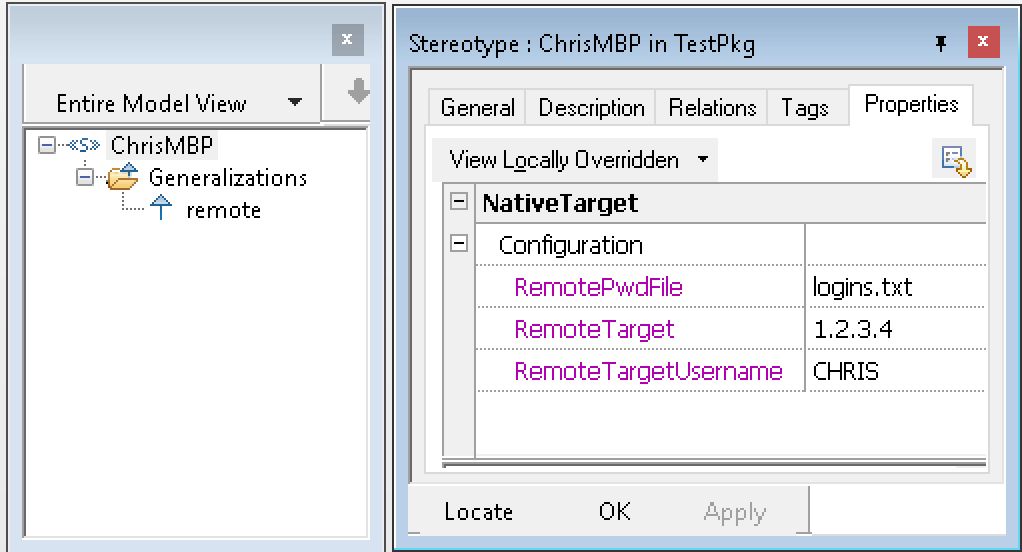
- Apply your stereotype to the component.
The docker image must be setup before using. Please see the Docker Reference for a list of commands.
See Docker Hub for list of existing images. Images created from custom docker files can also be used.
To use your docker image in Rhapsody:
- Add a new stereotype with a name describing your docker target. e.g. DockerUbuntu
- Set the stereotype applicable to Component and Project.
- Add a generalization from the your stereotype to the NativeTargetProfile::virtual stereotype.
- Set the properties:
| Property Name | Description |
|---|---|
| NativeTarget::Configuration::VirtualImageName | The name of the image. |
| NativeTarget::Configuration::VirtualContainerName | This is an arbitrary value for the new container instance. |
| NativeTarget::Configuration::VirtualContainerTag | If left blank, "latest" tag will be used. |
- Apply your stereotype to the component.
Note that the specified docker container will be destroyed/created when Build Framework is run from the Code menu.
5.3 Location for source code and binaries.
-
Project code is copied to the following locations on the target
-
For Darwin: /Users/<Username>/rhp_workspace
-
For Linux: /root/rhp_workspace or /home/<Username>/rhp_workspace
-
<Username> is set by the NativeTarget::Configuration::RemoteTargetUsername property. If you set "root" as the username for Linux targets the alternative path will be used. See "Setting the login credentials for your target" section.
-
-
Project binaries are built in the component/configuration path as per usual Rhapsody behavior.
-
OXF code is copied and built at the rhp_workspace/Share location for both Darwin and Linux.
-
DSO libraries are copied to /usr/local/lib to allow easy access during runtime. Note that the C and C++ OXF DSO libraries have the same name so will overwrite each other. Therefore, you must rebuild the OXF when switching between C and C++ projects.
-
The "rhp_workspace" default can be changed by modifying the $rhpWorkspace variable in all three powershel scripts located in the \scripts\ssh\ folder of the profile.
-
5.4 Choosing the static or dynamic shared object OXF libraries
When the OXF framework is rebuilt, a static version of the OXF and a dynamically shared object version of OXF are automatically created on the target OS. You can select which library type is selected for your project with the property:
- CPP_CG::NativeTarget::UseOXFDSO
Since all components will need to use the same library type it is recommend that this property is set at the project level.
Note that reactive objects in a DSO component will not run when UseOXFDSO = False. For example, a global function or class member operation will be called but a state-chart will not execute.
| Property Name | Description |
|---|---|
| <Lang>_CG::NativeTarget::CC | The compiler command used to create the objects files |
| <Lang>_CG::NativeTarget::CPPCompileDebug | The compile flags used when the project configuration is set to "debug" |
| <Lang>_CG::NativeTarget::CPPCompileRelease | The compile flags used when the project configuration is set to "release" |
| <Lang>_CG::NativeTarget::LIB_CMD | The ar command. This will not need to be changed in most situations |
| <Lang>_CG::NativeTarget::LibExtension | the extension of the static library. The extension will be ".a" for most situations |
| <lang>_CG::NativeTarget::LIB_FLAGS | the switches to be used with the linker command. This may change depending on the target operating system version. Check your OS "ar" man pages for details on supported switches/flags. |
| <Lang>_CG::NativeTarget::MakeFileContent | This contains the makefile itself (and references the above properties). Advanced use only |
| Property Name | Description |
|---|---|
| <Lang>_CG::NativeTarget::CC | The compiler command used to create the objects files. This will depend on the language and toolchain (GNU/LLVM) selected |
| <Lang>_CG::NativeTarget::CPPCompileDebug | The compile flags used when the project configuration is set to "debug". Darwin requires shared library objects to be compiled with "-dynamiclib" option. Linux requires shared library objects to be compiled with "-shared -fPIC" options. |
| <Lang>_CG::NativeTarget::CPPCompileRelease | The compile flags used when the project configuration is set to "release". |
| <Lang>_CG::NativeTarget::LIB_CMD | The linker command. e.g. g++ or clang++ |
| <Lang>_CG::NativeTarget::LibExtension | the extension of the static library file to be built. The extension will be ".so" for Linux, ".dylib" for Darwin. |
| <lang>_CG::NativeTarget::LIB_FLAGS | the switches to be used with the linker command. Darwin requires shared libraries to be linked with "-dynamiclib" option. Linux requires shared libraries to be linked with "-shared -fPIC" options. Additionally, Linux requires you to link Rhapsody OXF and your project with the POSIX Realtime Extensions library ("-lrt" option). |
5.7. Modifying executable binary component settings
| Property Name | Description |
|---|---|
| <Lang>_CG::NativeTarget::CC | The compiler command used to create the objects files. This will depend on the language and toolchain (GNU/LLVM) selected. |
| <Lang>_CG::NativeTarget::CPPCompileDebug | The compile flags used when the project configuration is set to "debug". |
| <Lang>_CG::NativeTarget::CPPCompileRelease | The compile flags used when the project configuration is set to "release". |
| <Lang>_CG::NativeTarget::LinkCommand | The linker command. e.g. g++ or clang++ |
| <Lang>_CG::NativeTarget::ExeExtension | the extension of the executable binary file to be built. This is set to empty string (no extension) |
5.8. Modifying the OXF Framework
The OXF source files for Linux and Darwin can be found in the env\Linux and env\Darwin folders of the profile. The files are archived as Share.tar files. These archive files are copied over to the remote target, before being unpacked and rebuilt. Therefore, to make changes to these source files you must first unpack them locally to make changes, then re-pack them before using Build Framework from the Code menu. Please ensure that you save source files with Unix-like EOL conversions. It is recommended to use 7zip to create the tar file and that the PathMode option is set to "Full Pathnames".
5.9. Modifying the Build Framework, Invoke Make and Invoke Run toolbar operations
The toolbar button functionality is defined by the following properties defined in properties\NativeTargetProfile.prp:
| Property Name | Description |
|---|---|
| <Lang>_CG::NativeTarget::buildFrameworkCommand | Calls the buildFramework.ps1 script |
| <Lang>_CG::NativeTarget::InvokeMake | Calls the buildProject.ps1 script |
| Calls the buildProject.ps1 script | Calls the runProject.ps1 script |
Powershell scripts are located in the scripts folder of the profile directory. Rhapsody properties are sent to the scripts as parameters.
Product Synonym
Rational Rhapsody
Was this topic helpful?
Document Information
Modified date:
27 May 2022
UID
ibm10886027