Release Notes
Abstract
New features for MDM in iOS 11.3
Content
Restrictions: Enable authentication for auto fill
MaaS360 introduces new restriction settings Enable Authentication for Auto Fill in iOS MDM policy. The restriction ensures that auto fill of passwords or credit card information in Safari browser or Apps is allowed only after user face ID authentication is complete. This setting is supported only on iOS 11.0+ devices with Face ID support.
In an iOS MDM policy, the restriction setting is listed under Supervised Settings > Restrictions & Network as illustrated in the image.

| Restriction setting | Restriction status in iOS policy | iOS 11.0+ device with face ID support behavior |
| Enable Authentication for Auto Fill | Enabled and policy is published to the device. |
|
| Disabled and policy is published to the device. |
|
Restrictions: Configure delay for software updates
MaaS360 adds new restriction setting Configure Delay for Software Updates for iOS 11.3+ devices. The restriction forcefully delays software updates on the device for the number of days the restriction is applied.
In an iOS MDM policy, the restriction setting is listed under Supervised Settings > Restrictions & Network as illustrated in the image.

On enabling Configure Delay for Software Updates, you are provided an option to select number of days to restrict user visibility to device software updates. Allowed values are 1-90 days.
Example: Configure Number of Days to Delay as 30 days. Save the setting and publish the policy to the iOS device. On the device, user visibility to device software updates is restricted for 30 days.
Restrictions: Configure Bluetooth settings
MaaS360 adds Configure Bluetooth Settings for iOS 11.3+ devices. You can configure Bluetooth settings to enable or disable usage of Bluetooth on iOS devices.
In an iOS MDM policy, the restriction setting is listed under Supervised Settings > Cellular as illustrated in the image.

On enabling Configure Bluetooth Settings, you are provided an option configure Enable Bluetooth. Select the checkbox to allow Bluetooth usage on iOS devices else leave it unchecked.
| Bluetooth Settings status in iOS policy | iOS 11.3+ device behavior | |
| Configure Bluetooth Settings is enabled | Enable Bluetooth checkbox is checked and policy is published to the device. | Bluetooth is turned on in the device. |
| Enable Bluetooth checkbox is unchecked and policy is published to the device. | Bluetooth is turned off in the device. |
Note: User may override above Bluetooth configuration on the device.
Option to skip privacy screen setup during addition of DEP profile
MaaS360 adds following options in Skip Setup Items during DEP device enrollment for iOS 11.3+ devices.
- Home Button Sensitivity.
- Privacy.
- OnBoarding.
- Touch ID settings.
- Additionally, ToC is renamed as Terms and Conditions.
From Apple Device Enrollment Program (DEP), select Profiles > Add Profiles. Configure the settings as needed and in Skip Setup Items, enable the setups that you want to skip during enrollment. Those setups screens are not shown to user during DEP device enrollment.
Viewing an example of Skip Setup Items during new Profile configuration
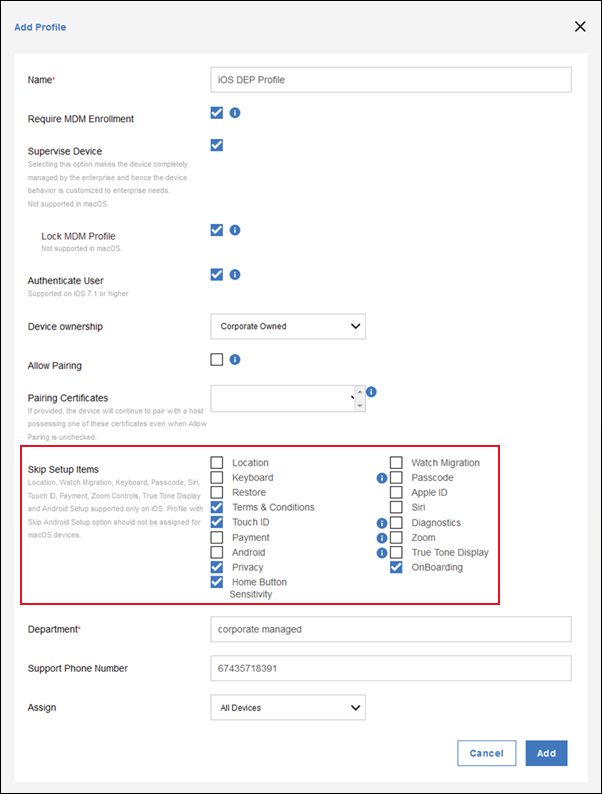
Option to skip proximity setup during device wipe action
In 10.67 release, MaaS360 provides Disable Proximity Setup on next reboot setting in device wipe action.
For a selected device from Device Inventory, this setting is listed under More > Wipe action.
On checking the checkbox Disable Proximity Setup on next reboot, the setting is enabled and proximity setup (Apple automatic setup feature) is disabled on the iOS 11.3+ devices. On next reboot after device wipe, Quick Start screen is not displayed on the device and hence user need to manually setup the iOS device.
If the checkbox is unchecked, Disable Proximity Setup on next reboot is not disabled on the device. Hence, on next reboot after device wipe, user sees Quick Start screen and can opt to automatically setup the device.
Viewing an example of selecting to disable proximity setup on next reboot for iOS 11.3+ device
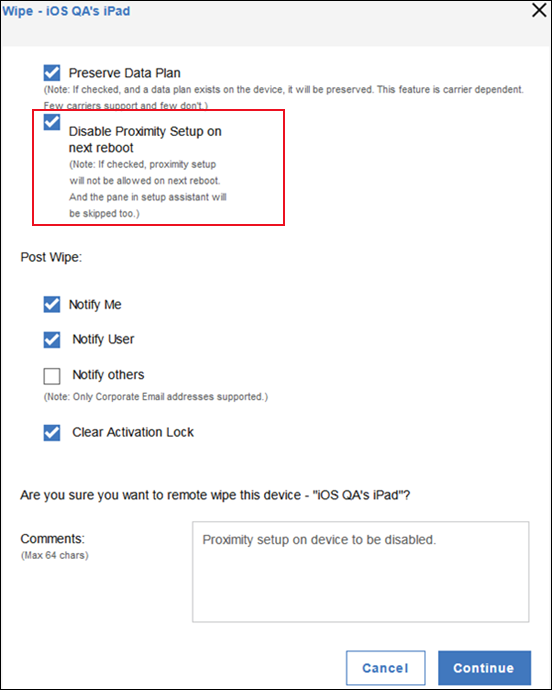
Was this topic helpful?
Document Information
Modified date:
25 February 2019
UID
ibm10873040