How To
Summary
The Rational CCRC WAN servers provide the IBM Rational® ClearTeam Explorer™ with access to Rational ClearCase® repositories and support for Rational ClearCase web views and automatic views. The ClearCase CCRC WAN servers can be deployed either on IBM WebSphere or Apache Tomcat.
Tomcat is an open source Java application server provided by Apache. This article highlights the deployment on a Tomcat server. To deploy on IBM WebSphere®, refer to the documentation for that product.
Objective
- Environment
- Installing Tomcat
- SSL/TLS setup
- Post installation
- Installing ClearCase and the CCRC WAN server
- Deploying the CCRC WAN server application to Tomcat
- Deploy manually
- Deploy using Tomcat Manager
- Deploy directory or WAR file located on server
- WAR file to deploy
- Configuration
- ClearCase post configuration
- CCRC temporary directory (ccrcTempDir)
- Configuring WAN server logging
- Accessing the CCRC/RVIEW administration page
- Connection to the CCRC WAN server
- CCRC WAN server maintenance
Environment
- Windows or Linux server, refer to the supported platforms list for ClearCase 9.0.1.6 and later.
Important: For IBM ClearCase versions before 9.1.0.1, 9.0.2.4, and 9.0.1.12, there is an issue when using automatic views with a Tomcat server in a WAN environment that causes cleartext corruption. It is recommended to not use Tomcat as a server in a WAN environment for automatic views for the impacted versions of ClearCase. Contact Technical Support for more information.
- ClearCase 9.0.1.6 and later
- Tomcat 9.x 64-bit
Steps
Installing Tomcat
Review the Tomcat documentation for specific requirements, installation, and configuration for your system at https://tomcat.apache.org/. On Windows, you can choose to install Tomcat as a service or as a standalone application.
Important: On Linux, the user ID used by the Tomcat process needs root permissions in order to do the appropriate impersonation.
SSL/TLS setup
To use HTTPS connection with Tomcat, review the SSL/TLS Configuration documentation on the Tomcat website at http://tomcat.apache.org/tomcat-9.0-doc/ssl-howto.html.
To configure the ClearTeam Explorer (CTE) client, follow the ClearCase documentation and associated technote (http://www.ibm.com/support/docview.wss?uid=swg21666060).
Post installation
After installation, ensure that both the JAVA_HOME and CATALINA_HOME environment variables are set correctly.
To allow access to the web manager, you need to add roles and users to Tomcat. The usernames/passwords configuration depends on which Realm implementation you are using (see http://tomcat.apache.org/tomcat-9.0-doc/config/realm.html). By default, it uses an XML-format file that can be edited with any text editor, stored at $CATALINA_BASE/conf/tomcat-users.xml. This is explained in detail in the Tomcat documentation available at http://tomcat.apache.org/tomcat-9.0-doc/manager-howto.html#Configuring_Manager_Application_Access.
The following definition grants the user "devuser" access to the web manager and web status page. Add this line at the end of the tomcat-users.xml file:
<user username="devuser" password="password" roles="manager-gui,manager-status"/>
Installing ClearCase and the CCRC WAN server
Refer to the ClearCase installation instructions in the help to install and set up the application on the server. In order to deploy the web services on Tomcat, during installation you must select the correct package to be installed:
- On Windows, select the Server Components/View Server feature
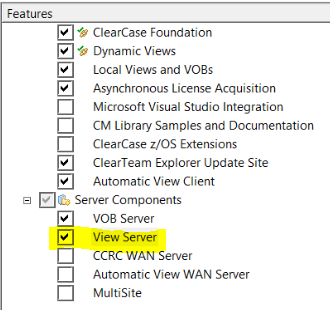
- On Unix, select the ClearCase Server-only installation feature
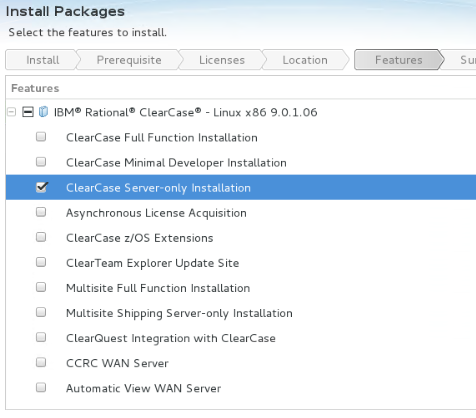
Note: When using Tomcat, you do not need to select the CCRC WAN Server and Automatic View WAN Server components. These components are for using IBM WebSphere.
If you use PAM authentication in your environment, you need to configure it for ClearCase. Create a ClearCase configuration file for pam.d; see technote http://www.ibm.com/support/docview.wss?uid=swg21226161. On a RHEL7 system, you can also copy /etc/pam.d/login to /etc/pam.d/clearcase
Deploying the CCRC WAN server application to Tomcat
The application needs to be deployed to Tomcat. After installation, the WAR packages can be found in the clearcase/web directory of your installation.
- On Windows: C:/Program Files (x86)/IBM/RationalSDLC/clearcase/web
- On Linux: /opt/ibm/RationalSDLC/clearcase/web
There are two required packages to deploy:
- ccrc.war
- rview.war
In the next section, when the context path needs to be configured, it refers to the path the application will be accessed via HTTP. That is, to use the URL http://localhost:8080/ccrc, the context path field needs to be /ccrc
There are several ways to deploy it to Tomcat. Remember that both WAR files need to be deployed.
Deploy manually
In your Tomcat instance, copy the two WAR files into the following directory: $CATALINA_HOME/webapps
After copying the files:
- If the instance is running, Tomcat unpacks the archives and configures their context path.
- If the instance is not running, both will be deployed and configured the next time it is started.
Deploy using Tomcat Manager
You can use the management dashboard to deploy the application. Access the manager dashboard on the system at the following URL: http://localhost:8080/manager
There are multiple sections in the dashboard, select the Deploy section. There are two subsections to choose from.
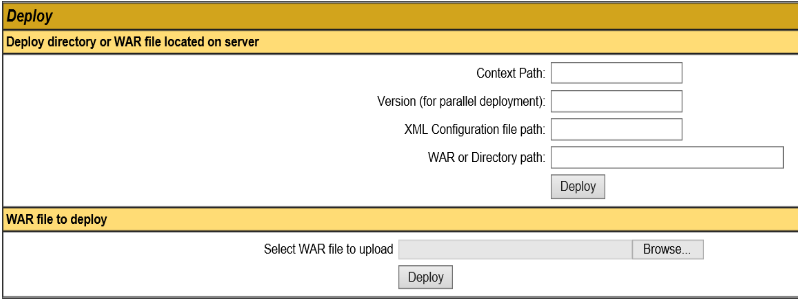
A. Deploy directory or WAR file located on server
Repeat theses steps for each WAR file to deploy.
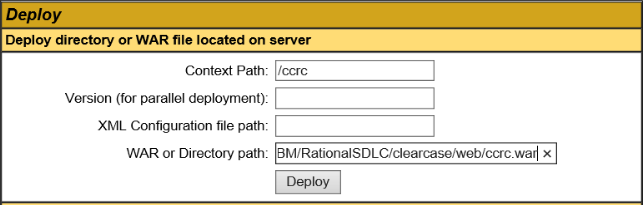
- In the WAR or Directory path field, enter the absolute URL/path to the WAR file as it appears on your server and include the .war extension (for example, C:/apps/ccrc.war). On Windows you can use either forward or backward slashes in the path.
- In the Context Path field, include a forward slash before your entry (/ccrc and /rview, respectively for each WAR file)
- Click the Deploy button. The page will reload and you should see a message informing you the application has been deployed:
![]()
After deployment, the application will also appear in the Applications section of the page.
B. WAR file to deploy
Repeat these steps for each WAR file to deploy.
- Click the Choose file button.
- Navigate to the location of the WAR file and select it.
- Click the Deploy button.
In the Tomcat console, if the deployment is successful, a message like the following one displays:
INFO: Deployment of web application archive \path\to\ccrc has finished in x,yyy ms
Configuration
ClearCase post configuration
On Unix, after installation, ensure that:
- The following directories exist and are set with 0777 permissions:
- /var/adm/rational/clearcase/ccweb
- /var/adm/rational/clearcase/ccdav
-
/var/adm/atria is a symlink to /var/adm/rational/clearcase
CCRC temporary directory (ccrcTempDir)
This variable specifies a directory where temporary files are stored. The pathname must be a directory on the CM server host in which all users of the Rational ClearCase remote client have permission to create and delete files (permission 777 on Unix). By default, temporary files are stored in the pathname specified in the value of the TMP or TEMP environment variable, if they exist. This must be updated for both web view and automatic view.
For CCRC web view, you can change this location by editing the server.conf file located in the clearcase/config/ccrc directory of your ClearCase installation:
- On Windows: C:/Program Files (x86)/IBM/RationalSDLC/clearcase/config/ccrc/server.conf
- On Linux: /opt/ibm/RationalSDLC/clearcase/config/ccrc/server.conf
For CCRC automatic view, you can change this location by editing the rview_server.conf file located in the clearcase/config/rview directory of your ClearCase installation:
- On Windows: C:/Program Files (x86)/IBM/RationalSDLC/clearcase/config/rview/rview_server.conf
- On Linux: /opt/ibm/RationalSDLC/clearcase/config/rview/rview_server.conf
Open these files with a text editor and update the line with the appropriate path.
ccrcTempDir=
- Open tomcat installation directory/conf/logging.properties in a text editor.
- Add these lines to the file:
com.ibm.rational.cc.common.logging.CCRCLogger.level=INFO com.ibm.rational.cc.common.logging.LogHandler.formatter=java.util.logging.SimpleFormatter com.ibm.rational.cc.common.logging.LogHandler.pattern = ${catalina.base}/logs/CCRCLogger%g.log com.ibm.rational.cc.common.logging.LogHandler.limit = 20000000 com.ibm.rational.cc.common.logging.LogHandler.count = 20 com.ibm.rational.cc.common.logging.LogHandler.append = true - Restart Tomcat.
Accessing the CCRC/RVIEW administration page
To access the CCRC and rview admin section on the CM server, you must create a new role in your Tomcat file called "Administrator" and assign it to the user that will be granted access.
<role rolename="Administrator"/> <user name="devuser" password="password" roles="Administrator,manager-gui,manager-status"/>
After creation, the user assigned to this role, will be able to access the ccrc and rview admin URL:
Both URLs list the current settings for each server.
Connection to the CCRC WAN server
After deploying the two war files in Tomcat, you can use the usual ClearCase applications to create web views and automatic views. When using ClearTeam Explorer, to connect to the server, use the Tomcat URL/port and your normal ClearCase login.
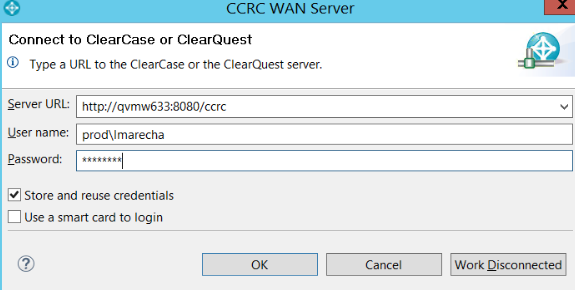
Note: Selecting "server only" when installing ClearCase does not install the MVFS or client parts. Without MVFS, you cannot use dynamic views and automatic views as users on the server. You can, however, create and store VOBs and views on this server. To use these views, connect from a different host/client.
CCRC WAN server maintenance
You can stop/start and un-deploy the application by using the usual Tomcat tools. You can also perform these operations from the web manager.
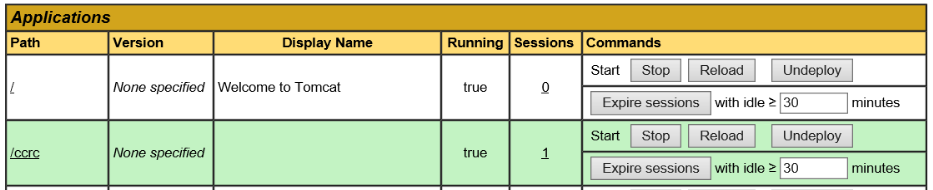
To upgrade to a new version, un-deploy the current two applications (ccrc and rview) and deploy the new WAR files.
Document Location
Worldwide
Was this topic helpful?
Document Information
Modified date:
07 February 2023
UID
ibm10872402