Release Notes
Abstract
MaaS360 has added new EULA policy settings for iOS
Content
MaaS360 adds support for license management (EULA), allowing the administrators to grant conditional access to corporate shared devices upon consent to the usage policy. With this support, administrators can create new usage policies and enforcement actions that must be applied on the devices on non-acceptance of those policies. MaaS360 provides a complete view of license agreement status: Expired, Rejected, Accepted, Read only and Pending at the device level. You can also configure the frequency at which email reminders and prompt on app launch can be shown about the modified usage policy.
To create a usage policy and specify action to be taken on non-acceptance of usage policy,
- Navigate to Security > Policies and then open a persona policy.
- Navigate to WorkPlace > Services.
- Click Add New link against the Usage Policy field. Result: The Upload new Usage Policy window appears.
- Provide a display name, select the usage policy in .html format, and then click Save.
- In the Action on non-acceptance of Usage Policy* field, select one of the following options:
- Sign out: Indicates that the user is signed out of the device on rejecting the usage policy. Result: The Grace Period (in days) field is displayed.
- Do Nothing: Indicates that the user remains signed in despite rejecting the usage policy.
- Selective wipe: The Selective wipe action is taken on the device.
- Wipe: The Wipe action is executed on the device.
- Remove control: The MDM control is removed on the device.
- In the Grace Period field, provide the number of days the user can use the device without accepting the usage policy. After the grace period is completed, the user is signed out of the device.
Note: During the grace period, MaaS360 notifies users of usage policy by sending alerts and emails.
When the policy reaches the device, a notification is displayed.
To open the newly published usage policy, users can do one of the following actions,
- Tap the notification
- Navigate to MaaS360 Settings > Usage Policy.
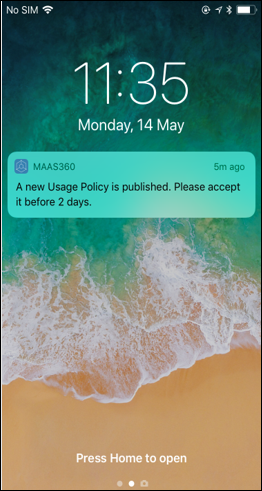
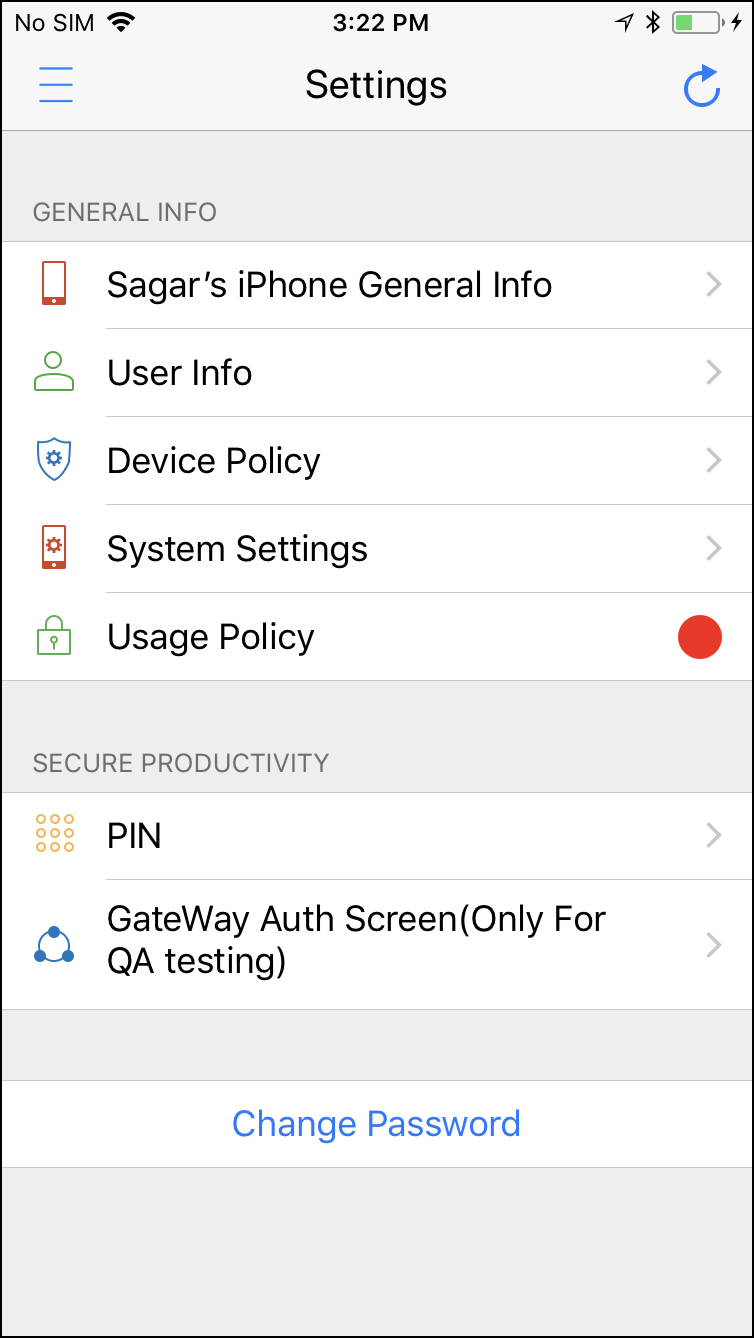
Users can read the usage policy and take appropriate action: Accept, Reject, or Later.
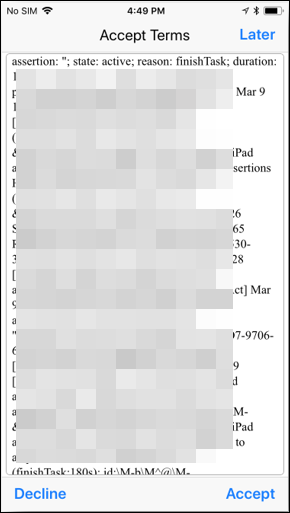
MaaS360 allows administrators to track the status of the usage policies pushed down to the devices. To view the usage policy status,
- Navigate to Devices > Inventory.
Result: The status is displayed in two new columns: Usage Policy Status and Usage Policy Grace Period Expiry Date.

Was this topic helpful?
Document Information
Modified date:
28 January 2019
UID
ibm10869354