How To
Summary
The customer is installing the 'IBM Cognos Controller' application. How can they install and configure the IBM Cognos Controller web components?
Objective
The customer would like to install and configure IBM Cognos Controller 'Controller Web' feature.
Environment
IBM Cognos Controller web changed significantly from version 10.4.0 onward because it now has two separate services:

- IBM Cognos Controller Web ("fcmweb")
- IBM Cognos Controller Web UI ("frontend")
Controller 10.4.0 - 10.4.1 - 10.4.2
IMPORTANT: IBM Cognos Controller web is not supported; when using Oracle.
Official IBM documentation hyperlinks by version:
https://www.ibm.com/docs/en/cognos-controller/10.4.0?topic=1040-configuring-cognos-controller-web
https://www.ibm.com/docs/en/cognos-controller/10.4.1?topic=1041-configuring-controller-web
https://www.ibm.com/docs/en/cognos-controller/10.4.2?topic=1042-configuring-controller-web
https://www.ibm.com/docs/en/cognos-controller/11.0.0?topic=only-configuring-controller-web
https://www.ibm.com/docs/en/cognos-controller/11.0.1?topic=only-configuring-controller-web
Steps
- The simplest configuration (where both the "fcmweb" and "frontend" services reside on the same server = the main IBM Cognos Controller application server).
- IBM Cognos Controller server is installed in the default location. If you install it in a different folder, you must modify the values discussed.
- Your IBM Cognos Controller application server's FQDN name is: myserver.companyname.com
- You are not using Single Sign On (Windows authentication for IIS). If you are using SSO, see appendix at the end of this technote
1. During the installation of IBM Cognos Controller server, make sure to select both "Controller Web" and "Controller Web Frontend":

PART ONE - Configuring the backend (fcmweb)
2. Browse to the following folder: C:\Program Files\IBM\cognos\ccr_64\fcmweb\wlp\etc\
- Open the following file inside NOTEPAD: server.env
- Modify the setting as follows: JAVA_HOME=C:/Program Files/IBM/cognos/ccr_64/fcmweb/jre
5. Synchronize IBM Cognos Controller web with the existing ‘database connection’ UDL files by performing the following:
- Right-click on the ‘Start’ menu, and choose ‘Command Prompt (Admin)’
- Type a command similar to: cd C:\Program Files\IBM\cognos\ccr_64\fcmweb
- Type the following command: SyncDBConf.bat ..\Data wlp\usr\shared\config\datasources
You get a success message similar to:

6. Browse to this folder: C:\Program Files\IBM\cognos\ccr_64\fcmweb\wlp\usr\servers\fcm.web
- Open the following file inside NOTEPAD: com.ibm.cognos.fcm.web.properties
- Search for the following line: ccrwsUrl=@CCRWS_PATH@/ccrws.asmx
- Modify it to be something similar to: ccrwsUrl=http://myserver.companyname.com/ibmcognos/controllerserver/ccrws.asmx
- Search for the following line: loginMode=@LOGIN_MODE@
- Modify it to read: loginMode=NATIVE
- Save changes
++++++++++++++++++++++++++++++++++++++++++++++++
NOTE: This example assumes 'native' authentication.
- If IBM Cognos Controller is configured with 'CAM Authentication', then you also need to perform all the steps inside the separate IBM technote #305259.
++++++++++++++++++++++++++++++++++++++++++++++++
-----------------------------------------
Optional step: In rare cases, it is necessary to increase the memory settings of the IBM Cognos Controller web:
7. Browse to this folder: C:\Program Files\IBM\cognos\ccr_64\fcmweb\wlp\etc\
- Open the following file inside NOTEPAD: jvm.options
- Modify the following values from their defaults:
-Xms2g
-Xmx4g
------------------------------------
8. Start (or restart) the Windows service: IBM Cognos Controller Web
PART TWO - Configuring the frontend
The steps vary depending on the version of IBM Cognos Controller that you are installing.
9. Browse to this folder: C:\Program Files\IBM\cognos\ccr_64\frontend
- Open the following file inside NOTEPAD: config.js
- Inside the section 'proxies - options - target', locate the following line: "host": "{hostname}",
- Modify it to be something similar to: "host": "myserver.companyname.com",
- IMPORTANT: The host name must be the FQDN version!
- As of IBM Cognos Controller version 10.4.2 FP1, there are two 'options - target' sections under 'proxies'. The {hostname} must be modified on both sections.
- Inside the section 'expressJs', locate the following line: "host": "{publicInterface}", //interface used by IBM Cognos Controller Web UI Service
- Modify it to be something similar to: "host": "myserver.companyname.com", //interface used by IBM Cognos Controller Web UI Service
For example:
Versions 10.4.0, 10.4.1, 10.4.2
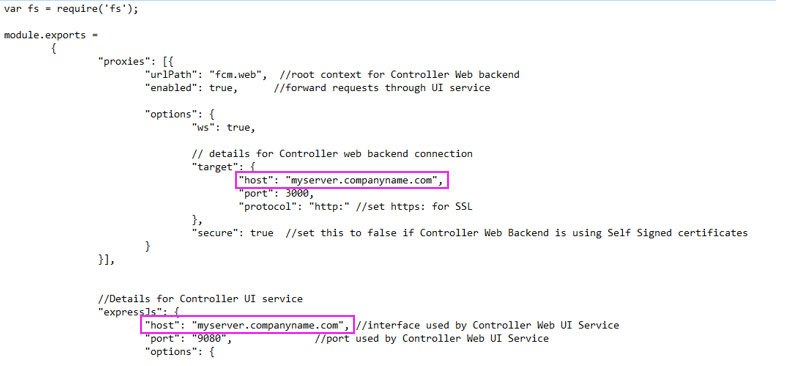
Versions 10.4.2 FP1, 11.0.0, 11.0.1
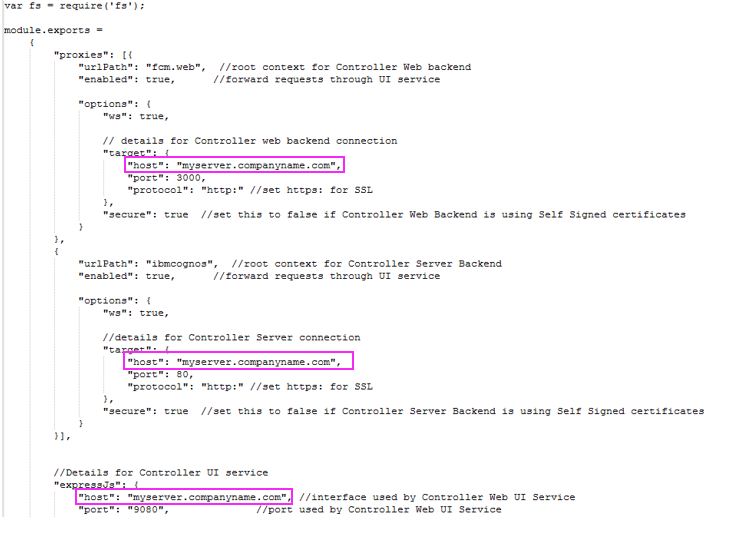
- Save changes
10. If your application server is based on Windows 2019 (or later) and you are using IBM Cognos Controller 10.4.0, then you must perform some extra steps (including making a change to the file "install_service.bat")
- For more information, see separate IBM technote #0884802.
11. Start the service: IBM Cognos Controller Web UI
12. Test connecting to the website by using the correct nomenclature
==================================
Appendix
If you are using Single Sign On (SSO), then:
- By default, your IIS website's 'controllerserver' virtual directory is using Windows authentication
- This configuration causes the IBM Cognos Controller web to not connect
- The solution is to modify the IIS website's 'controllerserver' virtual directory to use anonymous authentication
- For more information, see separate IBM technote #1125087.
==================================
Related Information
1608353 - How to install/upgrade IBM Cognos Controller server/client
0884802 - 'Controller Web' Windows services keep shutting down, when using Wind…
1125087 - "Server is not reachable or still initializing, please refresh the pa…
305259 - How to configure IBM Cognos Controller Web to use Cognos (CAM) authent…
Was this topic helpful?
Document Information
Modified date:
14 September 2023
UID
ibm10791535