Release Notes
Abstract
Enhancements to certificate updates in the MaaS360 Portal (Update Device Certificate action)
Content
For this release, MaaS360 now allows administrators to update individual certificates on a device. In previous releases of MaaS360, the Certificate Authority (CA) server became overloaded when MaaS360 regenerated certificates for all certificate templates published to the device. In this release, if a device that is assigned an MDM and a Persona policy uses multiple certificates, the administrator can now generate a single new certificate instead of regenerating all certificates for the device.
For example, if a user requires a new wifi certificate, the administrator can go to the Device view, scroll through the list of available certificates, and then select the certificate to republish on the device.
The Update Device Certificate enhancement is based on the certificate templates that are defined in MaaS360 (Cloud Extender) and not by the resource (VPN, wifi, email). As part of the update action, the administrator can choose one or more certificate templates. If the administrator uses the same certificate template across multiple certificates (VPN, wifi, email), the Update Device Certificate action updates certificates for VPN, wifi, and email.
Supported agents
For the 10.68 release, the Update Device Certificate enhancement applies only to iOS 3.7 and Android 6.20.
User interface enhancements in the MaaS360 Portal
The Update Device Certificate action affects the following sections in the MaaS360 Portal:
- Device View:
- From Devices, select the device that you want to update the certificate for, and then click View.
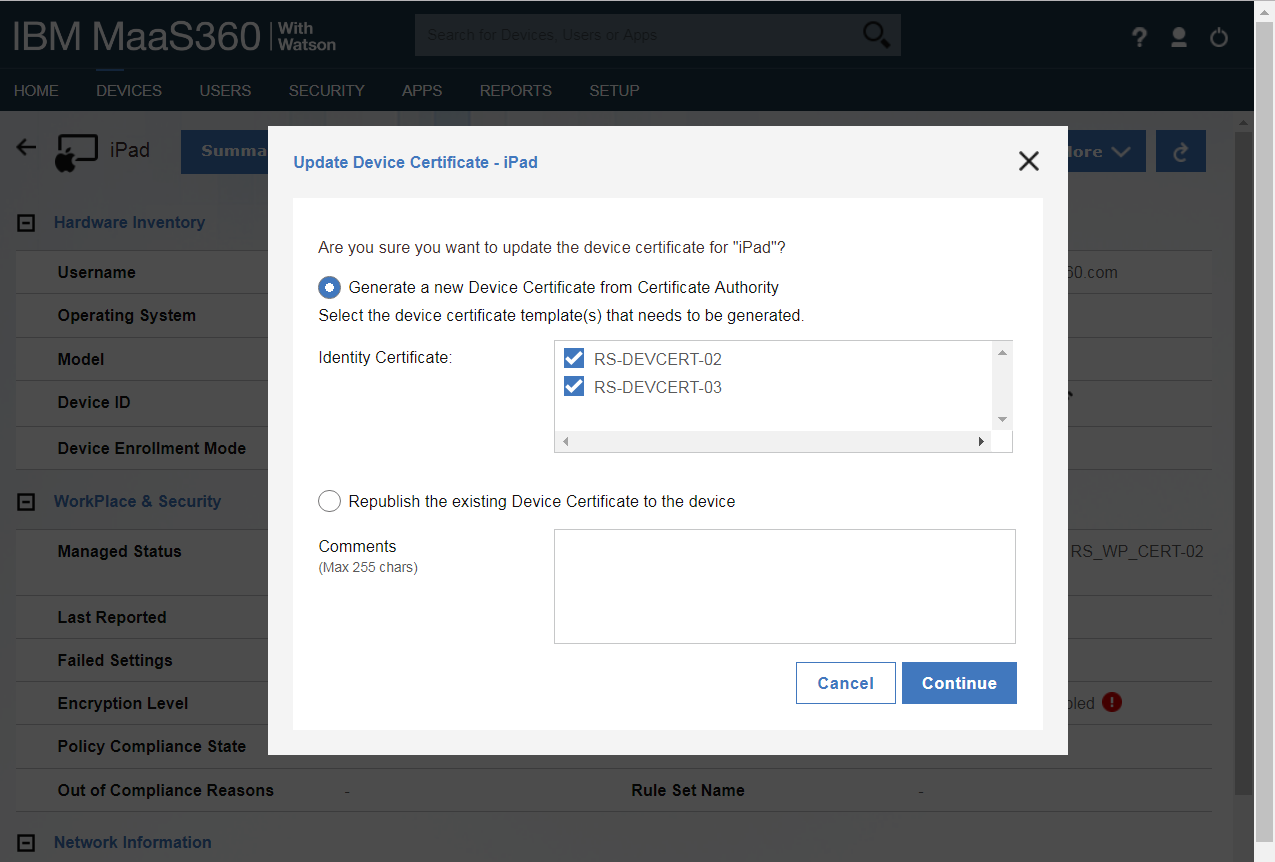
- Go to More > Update Device Cert. The Update Device Certificate window is displayed.
- Enable the Generate a new Device Certificate from Certificate Authority setting, select the certificate that you want to regenerate, and then click Continue.
- Device Inventory:
- Go to Devices > Inventory, and then select a device. The menu bar displays the number of devices that are selected.
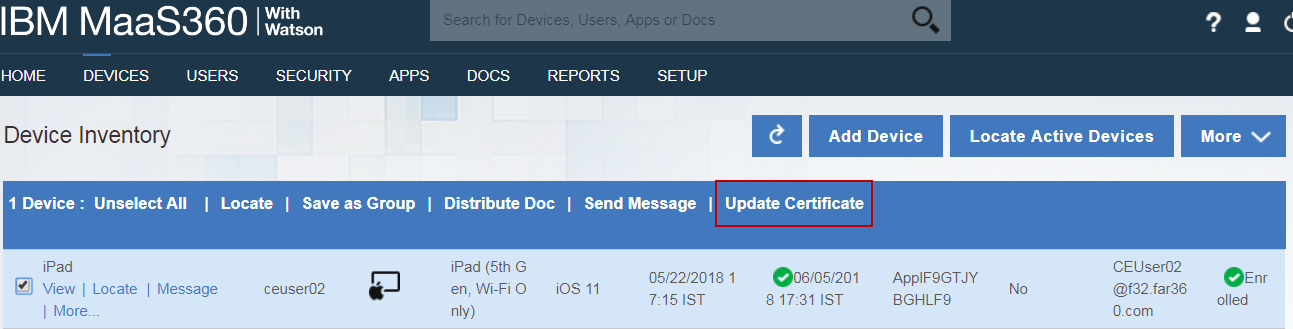
Click Update Certificate. The Update Certificates window is displayed.
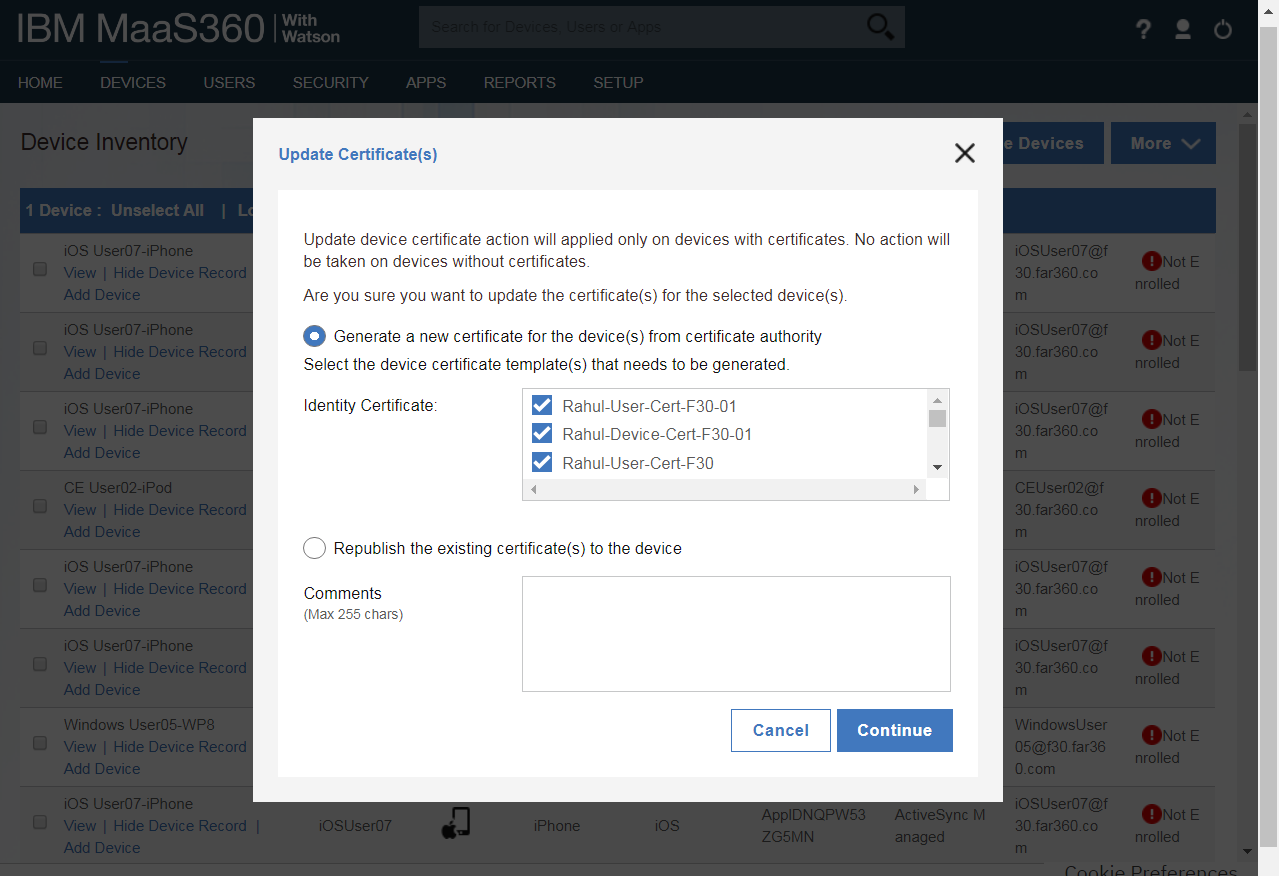
- Enable the Generate a new certificate for the device(s) from certificate authority setting, select the certificate that you want to regenerate, and then click Continue.
- Device Groups:
- Go to Devices > Groups, and then select a device.
- Click More > Update Certificate.
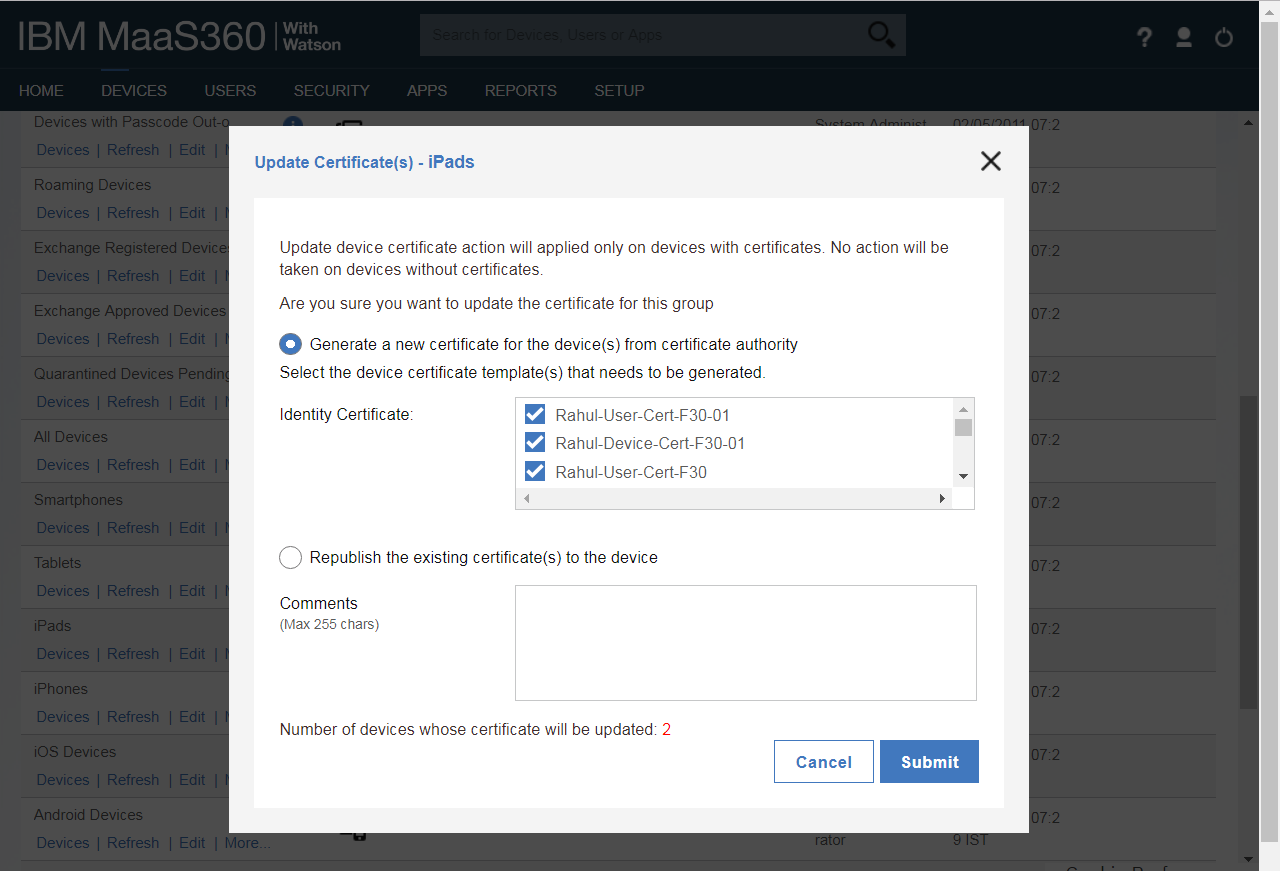
- Enable the Generate a new certificate for the device(s) from certificate authority setting, select the certificate that you want to regenerate, and then click Submit.
- Device History:
- From Devices, select a device.
- Click Summary > History. The Update Device Certificate action history is displayed.
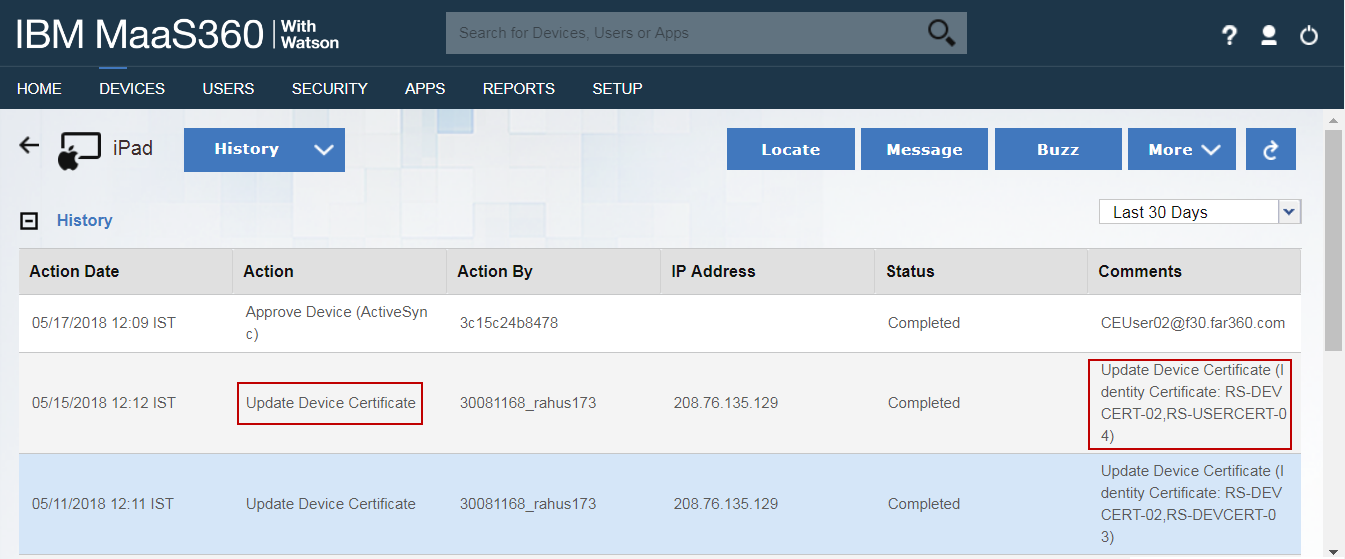
Was this topic helpful?
Document Information
Modified date:
29 November 2018
UID
ibm10739101