How To
Summary
This document explains how to set the boot console in Petitboot on the Hardware Management Console (HMC) hardware appliance 7063 models.
Objective
The Boot console setting in Petitboot, allows the user to select a Boot console for the platform. This boot console value is then passed to the Operating System and ultimately becomes one of the available active consoles.
This document explains how to set the boot console in Petitboot, when the option is available, and also explains how to enable boot console selection when the setting cannot be modified through the Petitboot menu.
Environment
HMC models 7063-CR1, and 7063-CR2.
Steps
About the boot console selection in Petitboot
The 7063-CR1, and CR2 models of the HMC hardware appliance, use the Petitboot boot loader.
Petitboot provides a System configuration menu option that includes the selection of a Boot console value.
The boot console controls where certain output is displayed during the boot process and during the shutdown process.
There are two available selections for the boot console:
- /dev/tty1 - This is known as the VGA console and when selected, it directs output to the graphical display on the HMC. This also includes the KVM console when viewed through the BMC facility
- /dev/hvc0 - This is known as the Serial console and when selected, it directs output to the SOL or Serial-Over-LAN
NOTE:
The Hardware Management Console (HMC) Hardware Appliance's boot console should be set to the VGA console, /dev/tty1.
The serial console /dev/hvc0 should only be used temporarily, in cases where it is necessary to view the console output during the boot process. For example, when monitoring an upgrade or when troubleshooting a boot problem on the HMC.
When the console is set to /dev/hvc0, the HMC is exposed to the problem documented in 7063-CR1 HMC becomes unresponsive requiring a manual restart.
Steps to set the boot console in Petitboot
- Restart the HMC if currently running
- When Petitboot loads, use the arrow keys to move up or down to stop the automatic booting (10 seconds)
- Select System configuration
- Locate the section called Boot console
If the Boot console section shows Manually set, skip the next steps and continue in the section Enabling boot console selection in Petitboot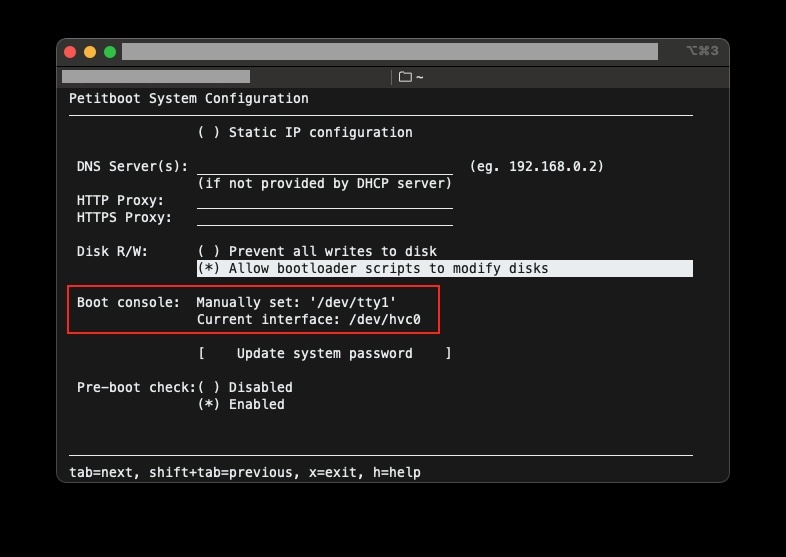
- Move the selection to the desired console and press the Space key to select.
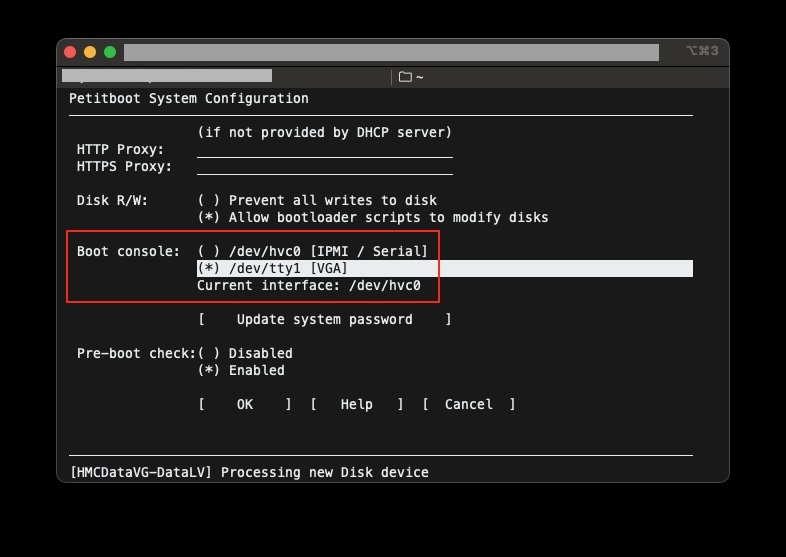
- Move down on the page and select OK to save the changes
- Press the x key to return to the main menu
- Move the selection to Hardware Management Console and press Enter to boot the HMC
This concludes the procedure. Repeat the procedure as needed, to set the boot console back to the default value of /dev/tty1.
Enabling boot console selection in Petitboot
- From the main Petitboot menu, select Exit to shell.
NOTE: If currently in a sub-menu, and not at the main Petitboot menu, press the x key to exit the current menu until you reach the main menu. - Enter the following command to unset the current boot console value:
nvram -p common --update-config "petitboot,console=" - Enter the following command to restart the system
reboot - Return to step 2 of section Steps to set the boot console in Petitboot
Document Location
Worldwide
[{"Type":"MASTER","Line of Business":{"code":"LOB68","label":"Power HW"},"Business Unit":{"code":"BU070","label":"IBM Infrastructure"},"Product":{"code":"7063CR1","label":"Hardware Management Console (7063-CR1)"},"ARM Category":[{"code":"a8mKe000000000fIAA","label":"HMC-\u003E7063 Hardware"}],"ARM Case Number":"","Platform":[{"code":"PF025","label":"Platform Independent"}]},{"Type":"MASTER","Line of Business":{"code":"LOB68","label":"Power HW"},"Business Unit":{"code":"BU070","label":"IBM Infrastructure"},"Product":{"code":"7063CR2","label":"Hardware Management Console (7063-CR2)"},"ARM Category":[{"code":"a8mKe000000000fIAA","label":"HMC-\u003E7063 Hardware"}],"Platform":[{"code":"PF025","label":"Platform Independent"}]}]
Was this topic helpful?
Document Information
Modified date:
28 June 2024
UID
ibm17157861