Troubleshooting
Problem
The general MustGather SYSSNAP collection tool has a lot of options which are not used by the IBM i Internals Software Support Team, and some of the options that are, default to "N". This sometimes results in not capturing all of the data we need, or capturing too much data that we don't need. The INTSNAP command was created to help try to collect the correct data without collecting excessive amounts of data that takes up more space and takes more time to collect and upload.
Please note that for some issues, additional data may be needed and the original base SYSSNAP command may still be used.
Diagnosing The Problem
"Internals" covers a wide variety of topics including, but not limited to:
- Storage Management (e.g. ASPs, NVMe name spaces, storage growth, temporary storage, disk protection, disk balancing, RCLSTG except Database, etc.)
- Damage
- System Service Tools (SST)
- IBM i licensing
- Logical Partitioning (LPAR - e.g. partition profiles, NWSDs for i hosting, VPM - Virtual Partition Manager)
- Licensed Internal Code (LIC)
- etc.
The INTSNAP command currently has predefined options for collecting data specific to Temporary Storage, Damage and CPI0999 - Storage Directory Threshold Reached, and also has a General option for all other types of Internals type issues.
Resolving The Problem
- Sign onto the system as QSECOFR or using a profile with equivalent authority level
- Use the latest QMGTOOLS build. See the following document on how to download and install the QMGTOOLS toolkit on your IBM i server -https://www.ibm.com/support/pages/node/645929
- You can use the command line or menus to start an Internals Snapshot Collection. Use one of the following:
- Direct Command: QMGTOOLS/INTSNAP
- Must Gather Menu options: GO QMGTOOLS/MG, select option 16 for Internals, and then option 12
- Internals Menu option: GO QMGTOOLS/INTMNU, and then option 12
- Specify which type of Internals collection you wish to run:

- You can press F1 (Help) or F4 (Prompt) to see which types you can select:
- *CPI0999 - will run the Storage Directory Threshold Collection tool (DIRTHRCOL - see document 7158171)
- *DAMAGE - will run the Damage SYSSNAP collection tool (DMGSNAP - see document 6614799)
- *TMPSTG - will run the Temporary Storage SYSSNAP collection tool (TSTGSNAP - see document 645455)
- *GENERAL -will prompt for additional parameters as shown below -
- If you select *GENERAL, you will see additional parameters which will be passed to SYSSNAP:
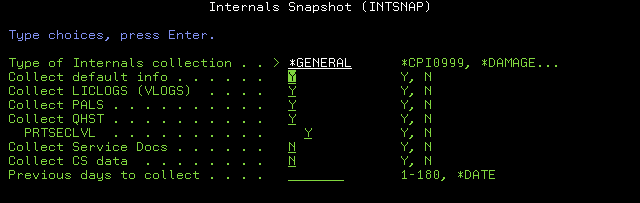
- Enter the number of days to collect log entries for, or *DATE to specify a date range:
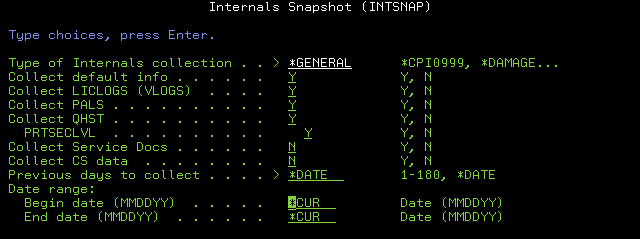
- Specify either the number of days, or date range appropriately to capture data associated with the issue being investigated
- After pressing Enter, the *GENERAL Internals collection will run SYSSNAP with the selected parameters (see document 706461 for details about SYSSNAP), and will also collect an auxiliary storage summary report (DSPASPSUM - see document 7154400)
- All the data will be put into a zip file in IFS directory /tmp/. Once completed, you will receive a notification at the bottom of the screen regarding the path and file name where the data is stored. If you do not see that message, check your job log for the data location.
- Sending diagnostic data to IBM - https://www.ibm.com/support/pages/node/644037
Document Location
Worldwide
[{"Type":"MASTER","Line of Business":{"code":"LOB68","label":"Power HW"},"Business Unit":{"code":"BU070","label":"IBM Infrastructure"},"Product":{"code":"SWG60","label":"IBM i"},"ARM Category":[{"code":"a8m0z0000000CH0AAM","label":"Internal LIC and Partitions"}],"ARM Case Number":"","Platform":[{"code":"PF025","label":"Platform Independent"}],"Version":"All Versions"}]
Was this topic helpful?
Document Information
Modified date:
26 June 2024
UID
ibm17157792