Troubleshooting
Problem
When executing /opt/qradar/bin/geodata_update.sh script, to update the Maxmind GeoIP Database in QRadar SIEM, the following error is observed:
Executing geoipupdate tool
error retrieving updates: error retrieving filename for GeoLite2-City: error per forming HTTP request: Get "https://updates.maxmind.com/app/update_getfilename?product_id=GeoLite2-City": proxyconnect tcp: read tcp xx.x.x.xx:xxxxx->xxx.xx.xx.xx:80: read: connection reset by peer
ERROR: geoipupdate tool failed to download the GeoLite2-City database
Cause
There are 2 possible solutions for the error message "geoipupdate tool failed to download the GeoLite2-City database":
- Proxy Server Allow List
- Proxy Server settings in the /opt/qradar/conf/GeoIP.conf file
Resolving The Problem
Proxy Server Allow List
- Contact the Network Team or the Team responsible for the Proxy Server and request the following 2 URL Addresses are added to the Proxy Allow List:
updates.maxmind.com download.maxmind.com - Once these Addresses have been added to the Proxy Allow List, run the geodata_update.sh script to confirm if issue is resolved:
/opt/qradar/bin/geodata_update.sh - Proxy Server settings in the /opt/qradar/conf/GeoIP.conf file. Verify in the QRadar UI the Use Proxy Settings Defined in Auto Update setting. Log in to the QRadar UI with an Administrative Account.
- Click on Admin, then click System Settings.
- Click on Geographic Settings.
- Verify the setting for Use Proxy Settings Defined in Auto Update.

- If the setting is True, confirm the Proxy Settings are correct in the Auto Update application. Click on Admin, then click Auto Update.
- Click on Change Settings, Advanced.
- Verify the Proxy Settings are correct.
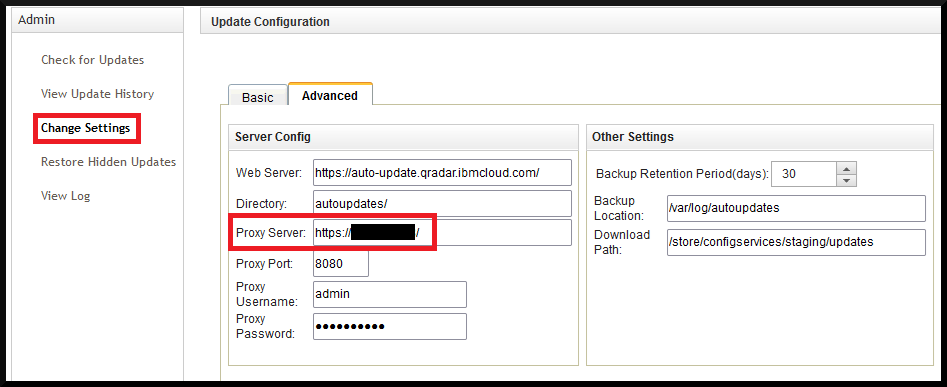
- Then compare them to the information that is supplied in the /opt/qradar/conf/GeoIP.conf file. You might find that the Proxy information is entered twice:
When you run the /opt/qradar/bin/geodata_update.sh script the following message is returned:# AutoUpdate Proxy Settings ProxyUserName admin ProxyPassword xxxxxxxxxxxxxxxxxxxxxxxxxxxxxxxxxxxxxxxxxxxxxxxxxxxxx # AutoUpdate Proxy Settings Proxy https://x.xx.xxx.xx:8080 ProxyUserName admin ProxyPassword xxxxxxxxxxxxxxxxxxxxxxxxxxxxxxxxxxxxxxxxxxxxxxxxxxxxx
To resolve this issue the /opt/qradar/conf/GeoIP.conf file is required to be manually updated and one of the Proxy Setting information should be removed. Edit the /opt/qradar/conf/GeoIP.conf file.Executing geoipupdate tool ERROR: geoipupdate tool failed to download the GeoLite2-City database: error loading configuration file /opt/qradar/conf/GeoIP.conf: `ProxyUserName' is in the config multiple times
From:
To:# Defaults to "5m" (5 minutes). # RetryFor 5m # AutoUpdate Proxy Settings ProxyUserName admin ProxyPassword xxxxxxxxxxxxxxxxxxxxxxxxxxxxxxxxxxxxxxxxxxxxxxxxxxxxx # AutoUpdate Proxy Settings Proxy https://x.xx.xxx.xx:8080 ProxyUserName admin ProxyPassword xxxxxxxxxxxxxxxxxxxxxxxxxxxxxxxxxxxxxxxxxxxxxxxxxxxxx
Note: Verify in the /opt/qradar/conf/GeoIP.conf file that the correct Proxy information has been configured.# Defaults to "5m" (5 minutes). # RetryFor 5m # AutoUpdate Proxy Settings Proxy https://x.xx.xxx.xx:8080 ProxyUserName admin ProxyPassword xxxxxxxxxxxxxxxxxxxxxxxxxxxxxxxxxxxxxxxxxxxxxxxxxxxxxcat /opt/qradar/conf/GeoIP.conf
The end of the file will look similar to the following.
Note: Sometimes the GeoIPUpdate command has issues connecting with the https Protocol, so changing the Protocol from https to http establishes a successful connection. To change the Protocol edit the file /opt/qradar/conf/GeoIP.conf and change the Proxy Address.# The amount of time to retry for when errors during HTTP transactions are # encountered. It can be specified as a (possibly fractional) decimal number # followed by a unit suffix. Valid time units are "ns", "us" (or "µs"), "ms", # "s", "m", "h". # Defaults to "5m" (5 minutes). # RetryFor 5m Proxy https://x.xx.xxx.xx:8080
From:
To:Proxy https://x.xx.xxx.xx:8080
Now the file looks like the following:Proxy http://x.xx.xxx.xx:8080# The amount of time to retry for when errors during HTTP transactions are # encountered. It can be specified as a (possibly fractional) decimal number # followed by a unit suffix. Valid time units are "ns", "us" (or "µs"), "ms", # "s", "m", "h". # Defaults to "5m" (5 minutes). # RetryFor 5m # AutoUpdate Proxy Settings Proxy http://x.xx.xxx.xx:8080 ProxyUserName admin ProxyPassword xxxxxxxxxxxxxxxxxxxxxxxxxxxxxxxxxxxxxxxxxxxxxxxxxxxxx - Confirm the information is correct, then run the geodata_update.sh script to confirm if issue is resolved
/opt/qradar/bin/geodata_update.sh
Related Information
Document Location
Worldwide
[{"Type":"MASTER","Line of Business":{"code":"LOB24","label":"Security Software"},"Business Unit":{"code":"BU048","label":"IBM Software"},"Product":{"code":"SSBQAC","label":"IBM Security QRadar SIEM"},"ARM Category":[{"code":"a8m0z000000cwsyAAA","label":"Admin Tasks"}],"ARM Case Number":"TS013645864","Platform":[{"code":"PF025","label":"Platform Independent"}],"Version":"All Versions"}]
Was this topic helpful?
Document Information
Modified date:
22 May 2024
UID
ibm17151137