Question & Answer
Question
Answer
1. Open Cognos Analytics in a browser.
2. Open the report in edit mode.
3. Click the Queries icon in the left side panel.
4. Select the query for which you would like to restrict the maximum number of rows retrieved.
5. Click the Properties icon in the upper right of the screen.
6. Click the ellipsis besides the Maximum rows retrieved option under QUERY HINTS.
7. A Maximum rows retrieved dialog box will open. Enter the number of maximum rows you would like that query to retrieve in the VALUE field and click OK.
Note: Using the (All) option for the selected query hint will default the limit to the specified limit in your Framework Manager model.
Thus, to get more than the model limit, you will need to specify a value greater than the limit in your model.
For example, if your report returns 100 rows, and the model limit is 50 rows for 'Maximum Rows Retrieved' the new value must be 100 or more. 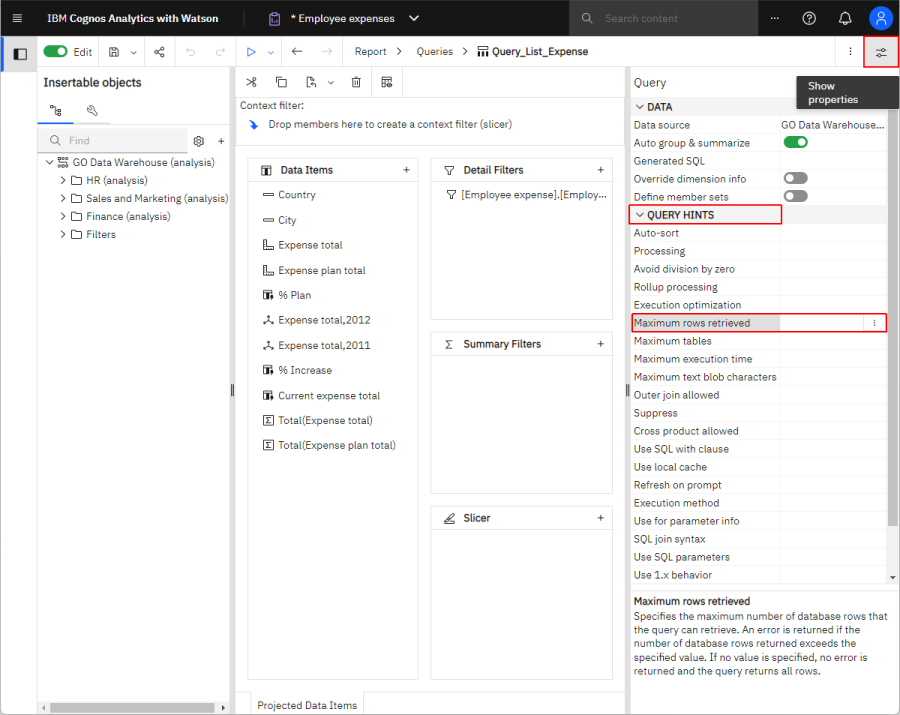
Was this topic helpful?
Document Information
Modified date:
10 January 2023
UID
swg22014001