Release Notes
Abstract
MaaS360 introduces granular reporting for Kiosk mode status. The Device Summary page now displays detailed kiosk failure states from both the MaaS360 agent and kiosk apps.
Content
The newly added kiosk state labels provide a clear distinction between kiosk failure states (Error: Download failed) and kiosk exit states (Exited: via Admin action). Administrators can use Advanced Search to filter devices based on these new kiosk states. Additionally, MaaS360 enhances logging to enable administrators to collect detailed failure state information from affected devices. Furthermore, MaaS360 evaluates kiosk status during every policy evaluation and attempts to reapply kiosk settings in scenarios where kiosk exits randomly without a known reason.
This update addresses multiple defects in devices, where either the Kiosk mode was not applied, or devices exited Kiosk mode upon reboot.
Advantages:
- Collects precise failure state information for quicker and more accurate troubleshooting.
- Provides better awareness of the exact kiosk status on devices.
- Saves time in reviewing kiosk-related issues.
Note: The device groups created with the old Kiosk mode status in your MaaS360 account are no longer valid. For example, in the new enhancement, MaaS360 has divided the Exited state into granular states. Therefore, administrators must redefine advanced search conditions based on the new Kiosk mode statuses.
List of Kiosk reporting statuses added in Android app version 8.30
|
S.No |
State |
Description |
|---|---|---|
|
1. |
Enabled |
When Kiosk mode is successfully enabled on the device. |
|
2. |
Pending Enablement |
When the kiosk is not enabled even though the policy reached the device. |
|
3. |
Not Applicable |
Displayed in one of the following scenarios:
|
|
4. |
Launcher not set |
When the Kiosk launcher is not set as the default launcher on the device. |
|
5. |
Unpinning pending |
When the Agent app is in lock task mode just after enrollment and is not yet unpinned. |
|
6. |
Not installed |
When the kiosk app is not installed on the device. |
|
7. |
Error: Download failed |
When the download of the Kiosk apk fails due to some error. Example: Network error. |
|
8. |
Error: Download cancelled |
When the download of the Kiosk apk is canceled by the user. |
|
9. |
Download queued |
When the Kiosk apk download process is going on. |
|
10. |
Error: installation failed |
When the installation of the Kiosk apk failed due to some error. |
|
11. |
Error: enablement failed |
Unable to enable Kiosk Home activity. |
|
12. |
Exited: via Password |
The kiosk app is exited by the user via Password. |
|
13. |
Exited: via Admin action |
The kiosk app is exited via portal action by Admin |
|
14. |
Exited |
The kiosk app is exited if all the allowlisted applications are uninstalled when the Set device to kiosk mode policy is set to Once any allowed apps is installed. |
|
15. |
Error: Fetching kiosk information failed |
When the MaaS360 agent is unable to fetch the kiosk apk information from the portal. |
|
16. |
Error: activation failed |
When the maas360 SDK activation fails during kiosk app initialization. |
|
17. |
Error: Agent data refresh failed |
When the Kiosk app is unable to parse the agent data properly. |
|
18. |
Error: Kiosk Mode type empty |
When the Kiosk app is parsing the Kiosk mode type policy value as empty. |
|
19. |
Error: Policy disabled |
When the Kiosk app is unable to parse the MDM policy properly and finds the kiosk policy as disabled. |
|
20. |
Error: Apply policy failed |
When the kiosk app is unable to apply the kiosk policy properly. |
|
21. |
Error: Pre-conditions failed |
When pre-conditions are not satisfied for the kiosk initialization i.e. kiosk app finds policy as irrelevant for that device state.
For example, due to some error, when the kiosk app finds none of the allowlisted apps are installed when Set device to Kiosk mode is set to Once any allowed app is installed.
|
|
22. |
Device Provisioning Pending |
When kiosk is the default policy and DO/WPCO device enrollment is complete, but device setup is incomplete. Supported from Android app version 8.50.
|
| 23. | Error: Pending Enablement | When the kiosk is enabled, and then its accessibility gets disabled due to an error. This is applicable only when the device is enrolled in the Device Admin mode. Supported from Android app version 8.55. |
| 24. | Error: Launcher not set | When the kiosk is enabled, and then the kiosk launcher gets unset as the default launcher. Supported from Android app version 8.55. |
| 25. | Error: Unpinning pending | When the kiosk is enabled, and the MaaS360 Core App is still pinned due to an error. Supported from Android app version 8.55. |
| 26. | Error: Not installed | When the kiosk is enabled, it gets uninstalled on the device. Supported from Android app version 8.55. |
| 27. | Allowlisted applications not installed | When the kiosk is enabled in the policy for the first time, the Set device to kiosk mode policy is set to Once any allowed apps is installed, and none of the allowed applications are installed on the device. Supported from Android app version 8.55. |
Flowchart Diagrams: Kiosk Reporting Status in the MaaS360 Agent
The flowchart below illustrates the Kiosk reporting status at different events during Kiosk Enablement in the MaaS360 agent.
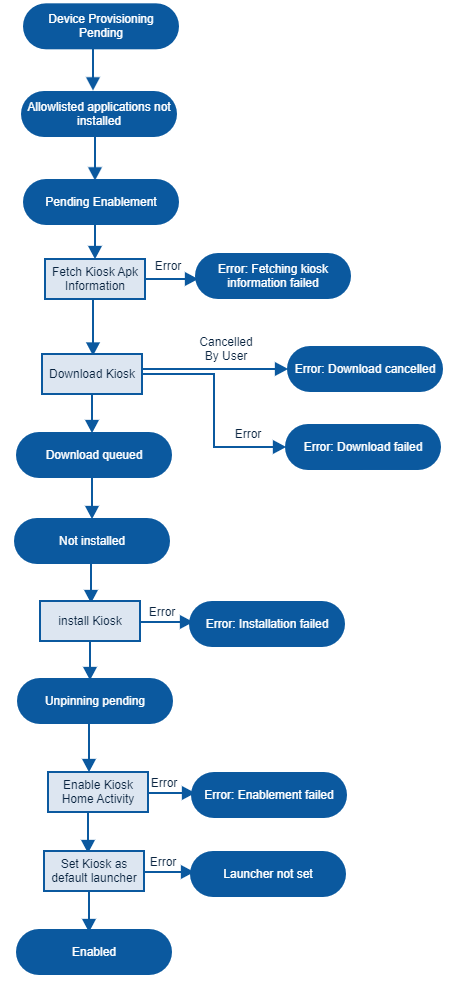
The flowchart below illustrates the error reporting status at different events following the initialization of the Kiosk app.
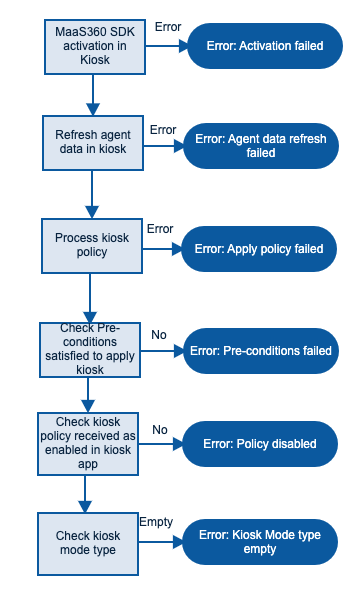
Was this topic helpful?
Document Information
Modified date:
24 April 2024
UID
ibm17023191