How To
Summary
The document describes how to get the requests in Maximo Mobile and test attribute by attribute in Postman
Objective
Steps
1) Set up Android emulator
Run the Android Studio and open the Virtual Device Manager from Tools menu
Create a Device by using the "Create device" button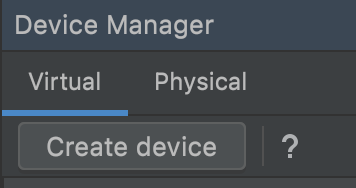
Select any virtual that has the Play Store installed. For example, Pixel 4
Click "next" and select a system image with an API level similar to a typical physical device
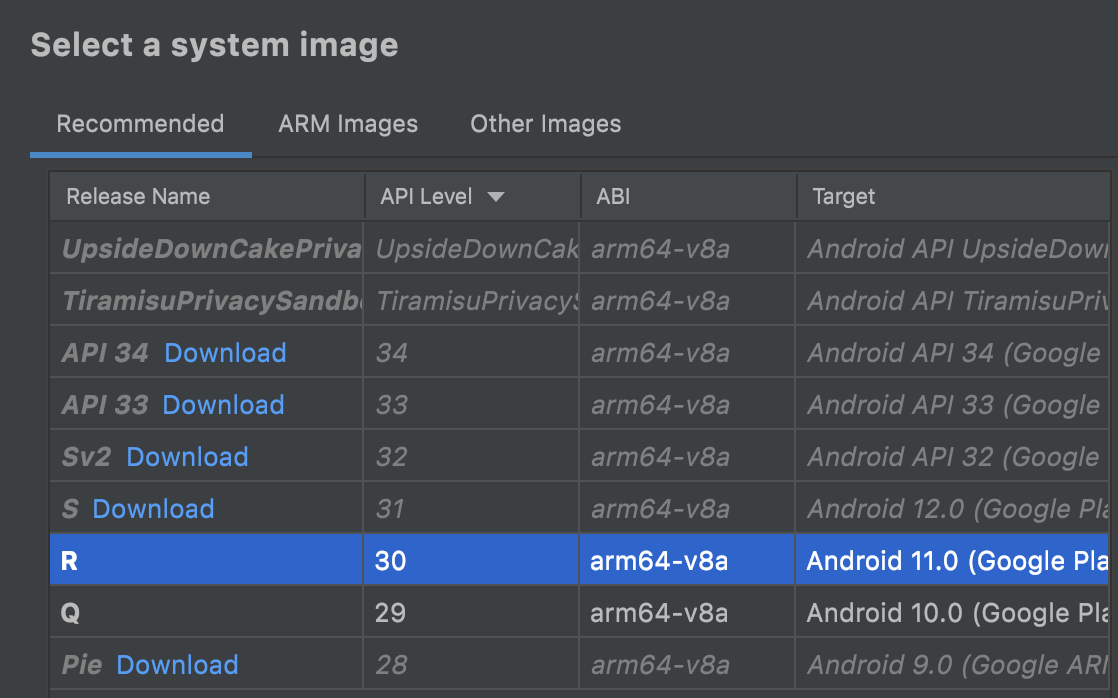
Click "next" and click "Finish".
Click the "play" triangle button to start the emulator.
Contact Maximo support for an APK
https://www.ibm.com/docs/en/maximo-manage/continuous-delivery?topic=mobile-troubleshooting-applications-android
Enter the environment URL and log in to the Maximo Mobile application
Alternatively, connect a physical device to a PC by using a USB cable. Enable USB debugging:
- Open the Settings app and tap on the About option
- Tap on the Build Number option 7 times to enable developer mode
- Go back to the Settings screen and enable the USB Debugging option in the list
2) Get the OSLC request with Chrome Inspect
Open a browser tab in chrome and enter the URL chrome://inspect/#devices
Click Inspect underneath the Maximo Mobile application.
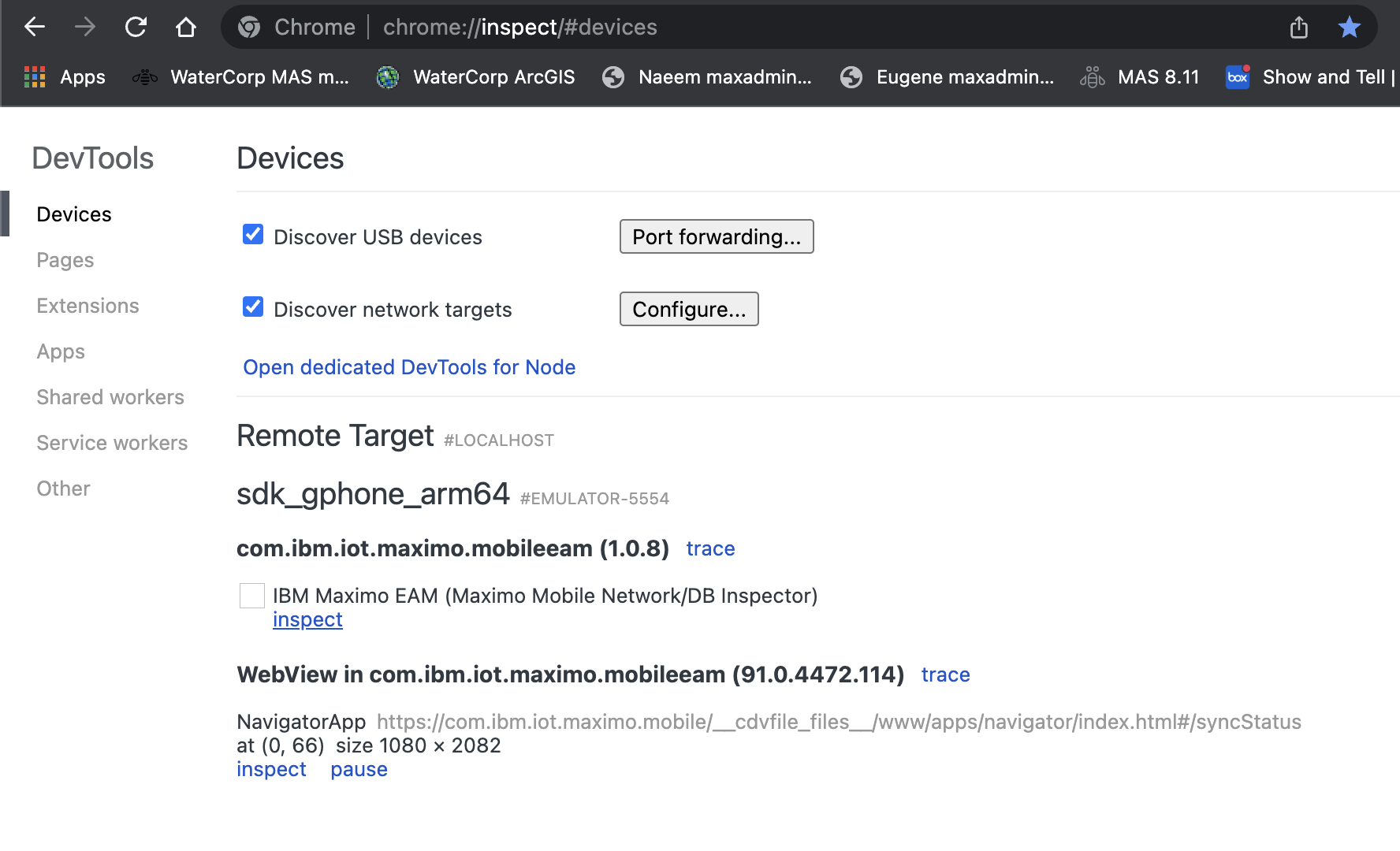
Go to the simulator and perform some action in the Maximo Mobile application. For example, click "Check for Update" to refresh the Assigned work list.
Right click on the query > Copy > Copy as cURL
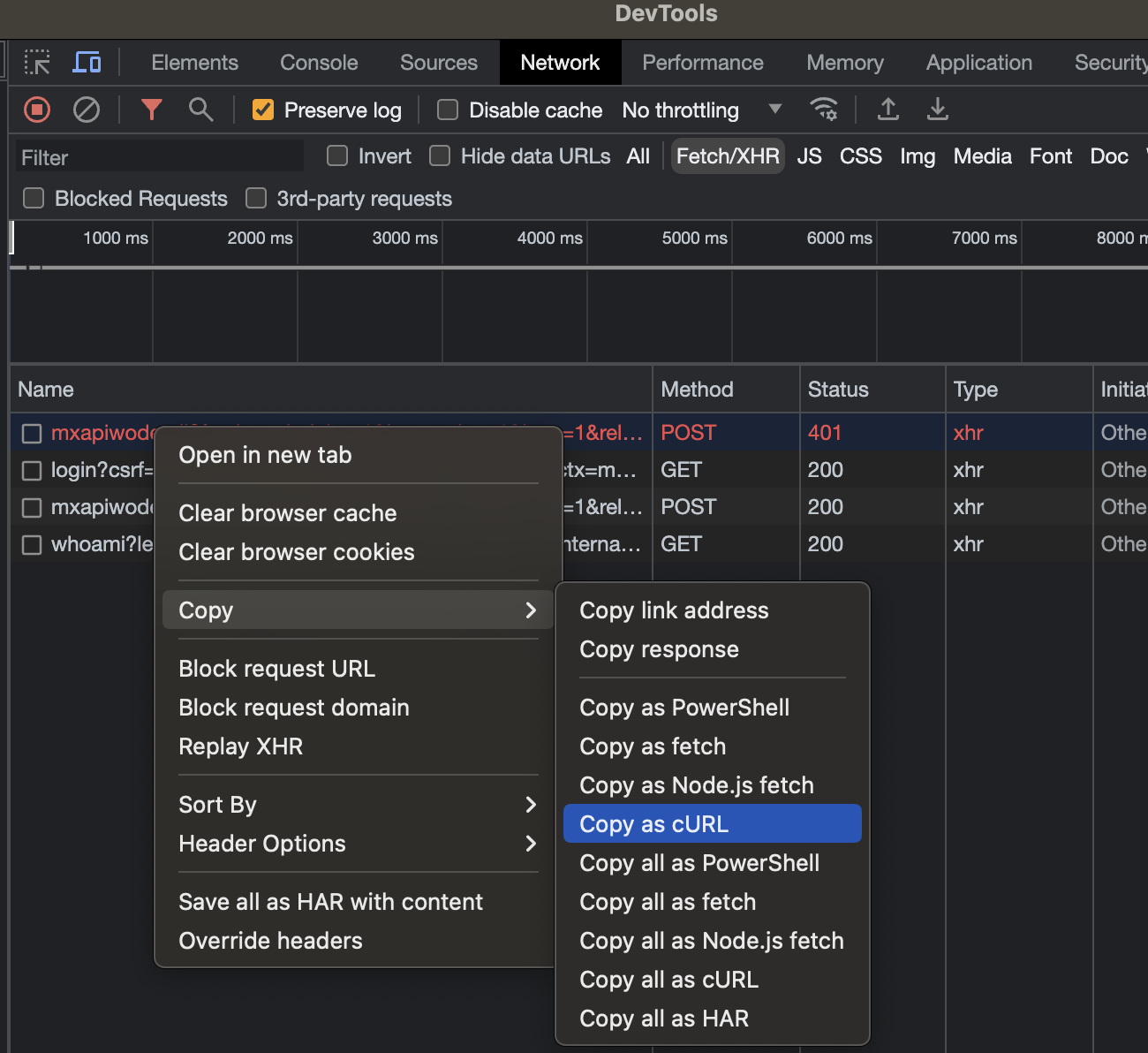
Paste the URL in POSTMAN.
Here is an example cURL.txt
POST URL looks like this
x-www-form-urlencoded is selected by default

3) Test attribute by attribute in POSTMAN
Google "base64 encoder" and encode the following string: userid:password
For example, encoded value for wilson:wilson is d2lsc29uOndpbHNvbg==
Go to Postman, click Headers tab
Enter a new row
maxauth d2lsc29uOndpbHNvbg==
Change the request type to POST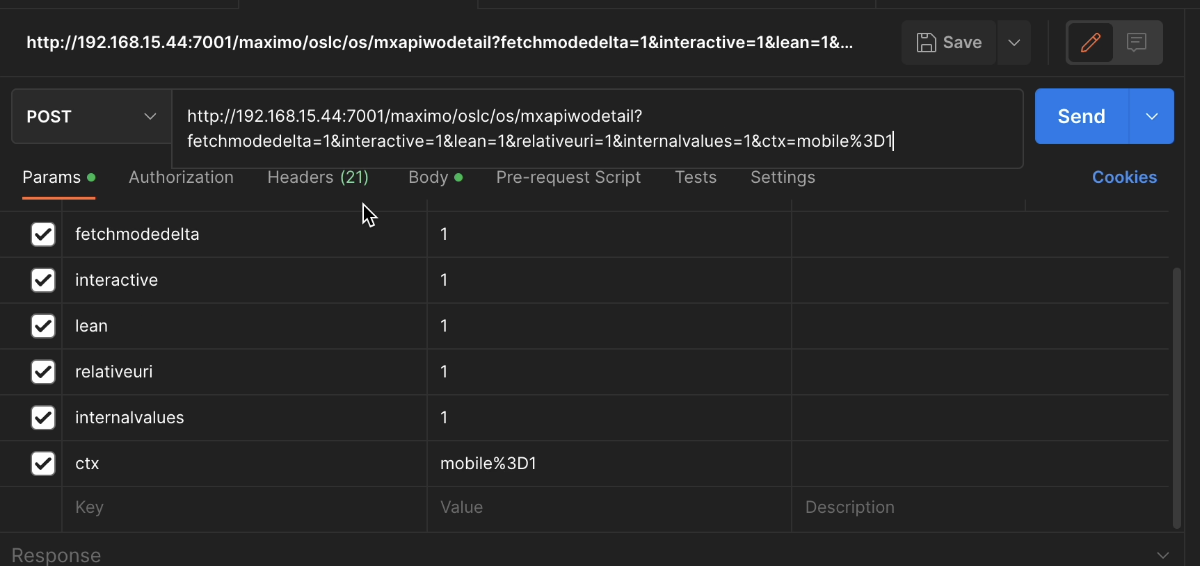
Click the Body tab
Copy the value in the oslc.select and paste it in a text editor
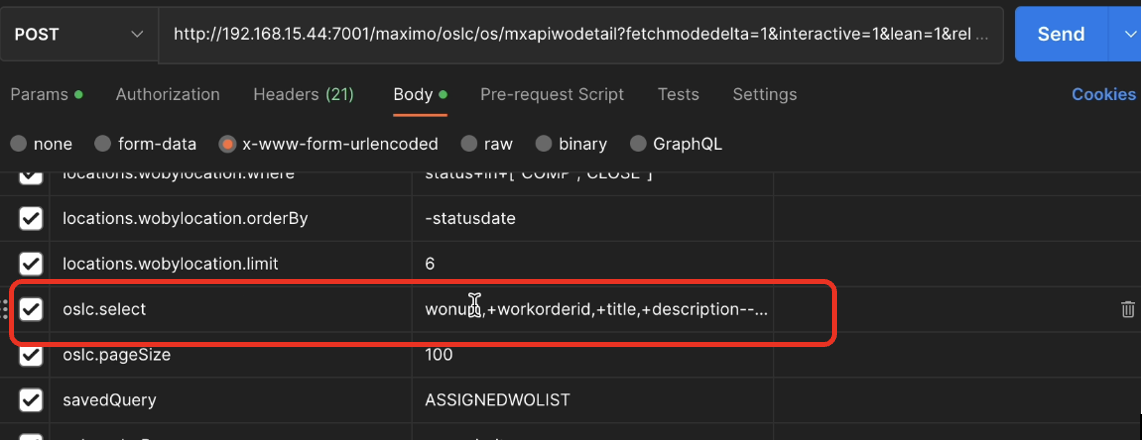
Remove all the + symbol. For example, do a search for + symbol and replace all with nothing

Save the file
Copy some of the data and paste it in the oslc.select in postman
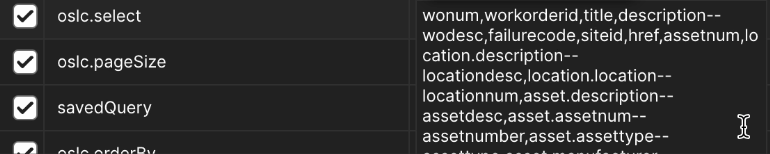
attached is an example example.txt
Click the Send button
Check the time that it takes to return the query
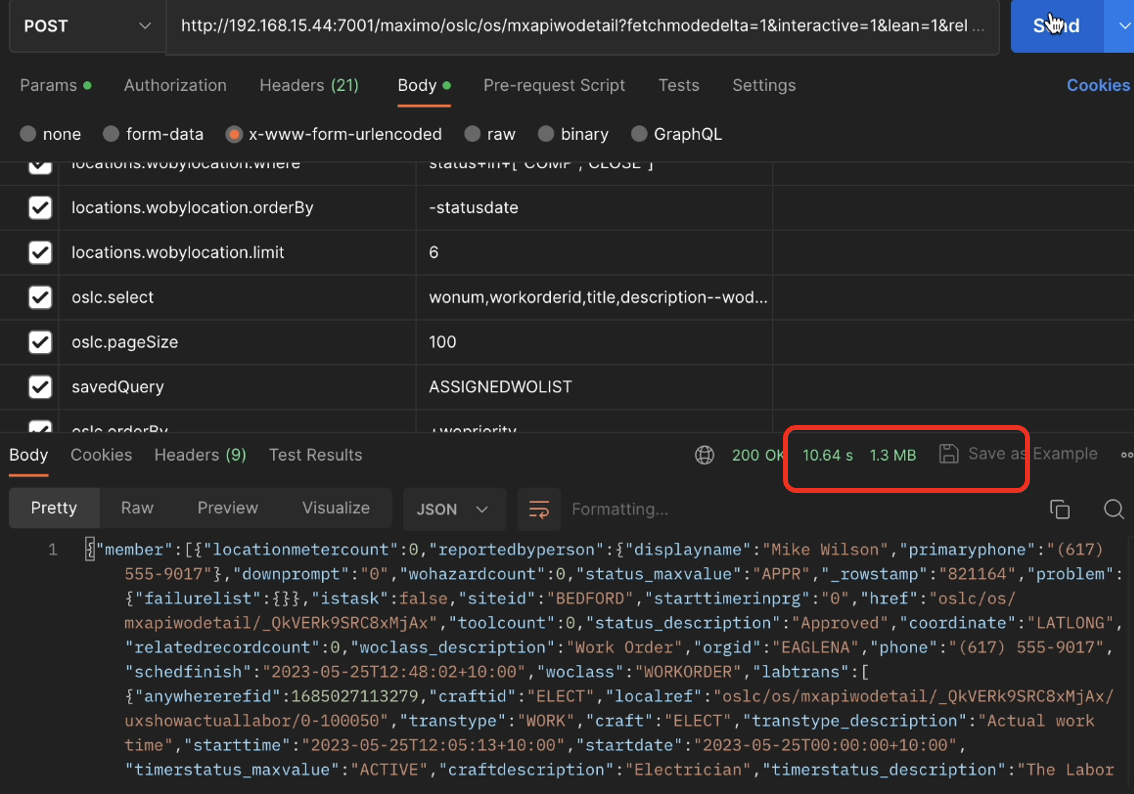
Try to remove data in the searchAttributes and check the time it takes to run the query again.
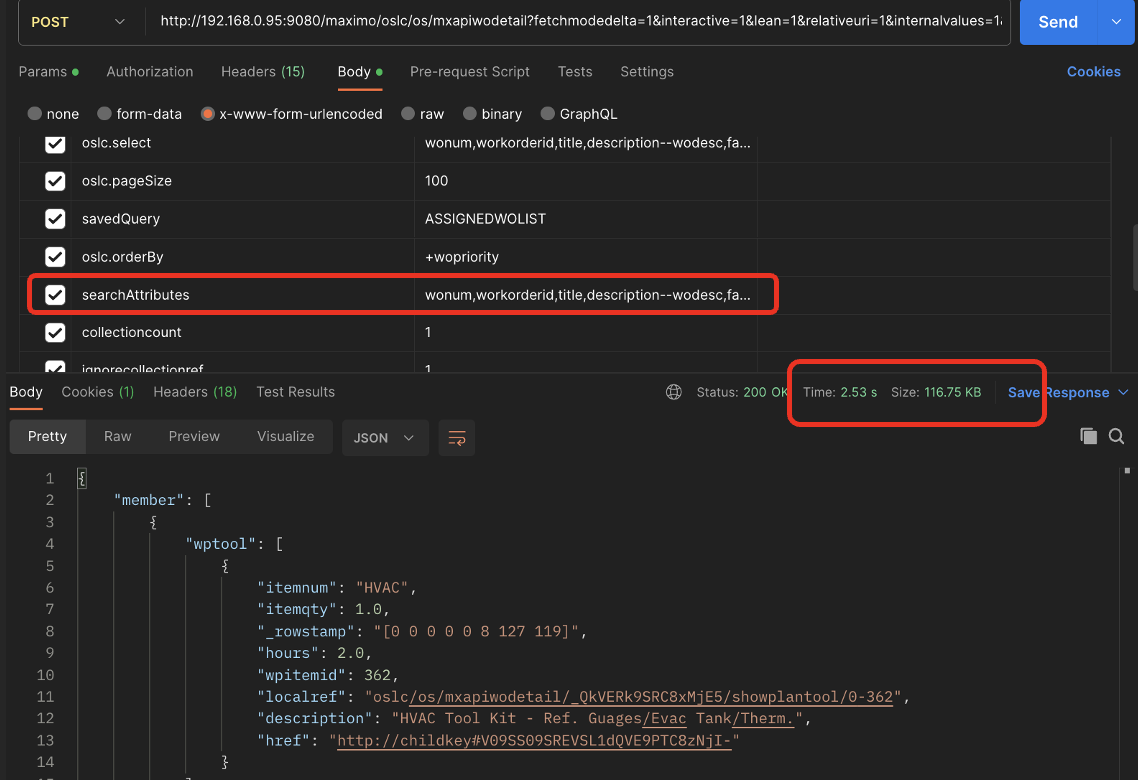
Find out which attribute causes performance problem. Compare the time that it takes for each attribute. Check the database and find out whether the query causes a full scan on database, for example.
Related Information
Document Location
Worldwide
Product Synonym
Maximo Mobile
Was this topic helpful?
Document Information
Modified date:
18 January 2024
UID
ibm17013043