Troubleshooting
Problem
Administrators who try to restart an application by using the qappmanager utility can receive the following error:
"An error occurred setting app status to [RUNNING]. Task state found to be [EXCEPTION]."
Symptom
When users open the applications in the user interface, they can see errors such as "404 page not found", "Bad Gateway" or the application tab is not in the interface.
The following image illustrates the Log Source Management app not opening and requesting to be downloaded:
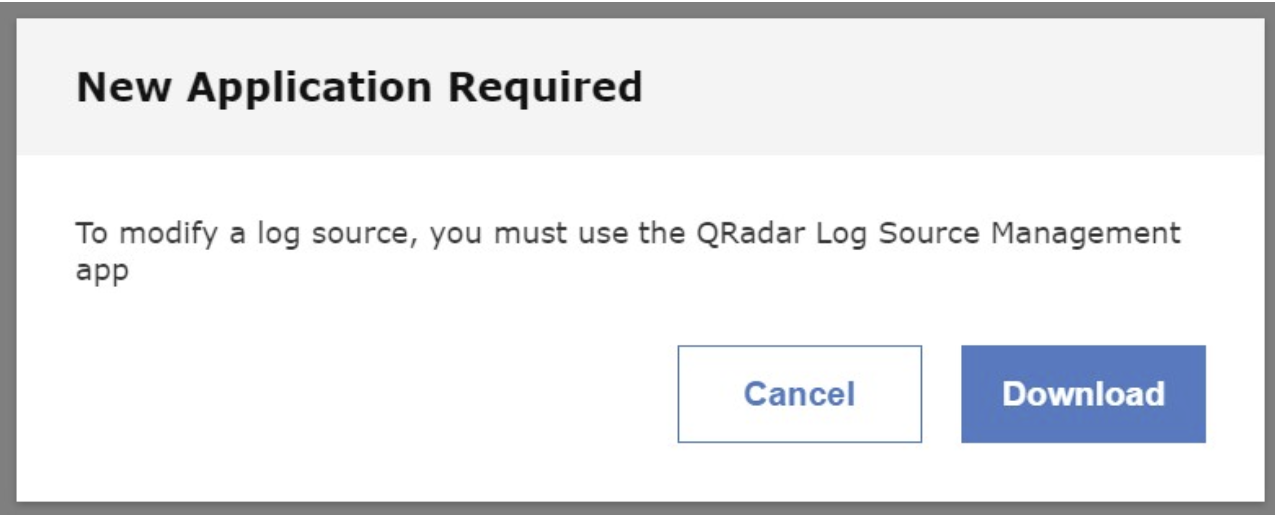
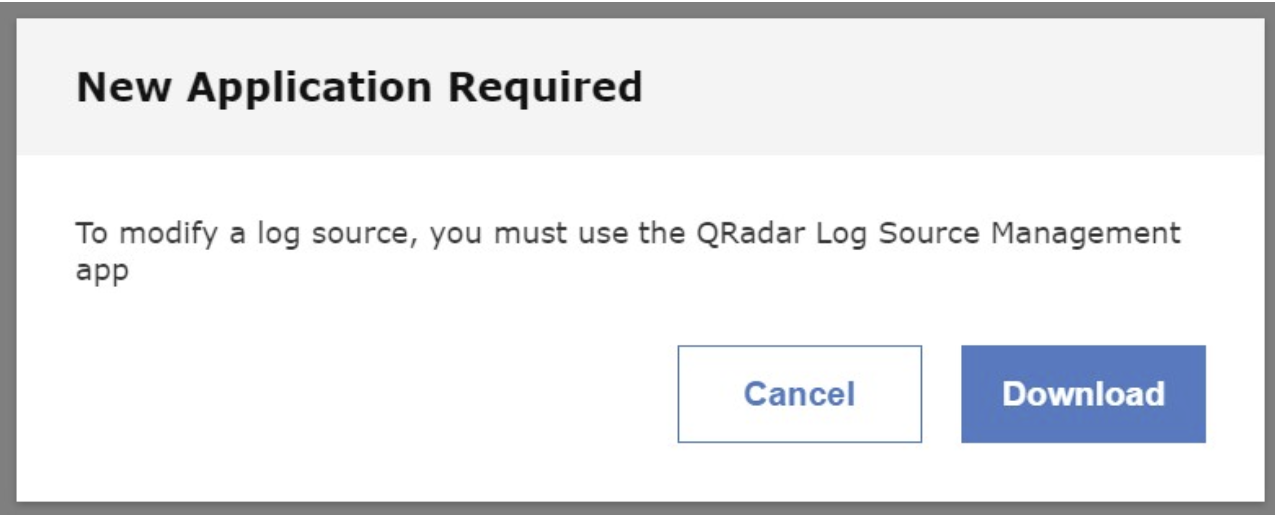
Diagnosing The Problem
Administrators can use the following steps to reproduce the issue:
- SSH to the QRadar Console as a root user.
- Start the qappmanager utility:
Note: The QRadar Log Source Management app is used as an example./opt/qradar/support/qappmanagerOutput example:APP INSTANCES (IID=Instance ID, DID=Definition ID, MHN=Managed Host Name, AHT=Application Host Type, SP=Security Profile): IID | DID | Name | Status | Task Status | Installed | MHN | AHT | Memory | SP | Errors -------------------------------------------------------------------------------------------------------------------------------------------------------------------------------------------- 1151 | 1151 | pulse.full_name | STOPPED | COMPLETED | 2021-09-07 15:55 | console | LOCAL | 350 | | 1153 | 1153 | QRadar Use Case Manager | STOPPED | COMPLETED | 2021-09-07 16:04 | console | LOCAL | 500 | | 1253 | 1253 | Threat Intelligence | RUNNING | COMPLETED | 2022-06-29 13:53 | console | LOCAL | 800 | | 1402 | 1402 | QRadar Assistant | RUNNING | COMPLETED | 2022-10-25 21:22 | console | LOCAL | 600 | | 1553 | 1552 | Deployment Intelligence | RUNNING | COMPLETED | 2023-02-17 20:26 | console | LOCAL | 800 | | 1555 | 1554 | QRadar Log Source Management | STOPPED | COMPLETED | 2023-03-17 15:12 | console | LOCAL | 100 | | Total memory used by LOCAL app instances: 2900MB OPTIONS: 0) Quit 1) Help 10) App definition - list all 11) App definition - list authorized 12) App definition - show manifest 13) App definition - cancel install 14) App definition - delete 20) App instance - list all 21) App instance - list authorized 22) App instance - create 23) App instance - start 24) App instance - stop 25) App instance - authorize 26) App instance - change authorized user 27) App instance - change security profile 28) App instance - change memory allocation 29) App instance - cancel install 30) App instance - delete 40) Augmented security profiles - list 41) Admin user - add augmented security profile 42) Admin user - remove augmented security profile 50) App containers - list Choose option: - From the Options list, select App instance - start (23):
OPTIONS: 0) Quit 1) Help 10) App definition - list all 11) App definition - list authorized 12) App definition - show manifest 13) App definition - cancel install 14) App definition - delete 20) App instance - list all 21) App instance - list authorized 22) App instance - create 23) App instance - start 24) App instance - stop 25) App instance - authorize 26) App instance - change authorized user 27) App instance - change security profile 28) App instance - change memory allocation 29) App instance - cancel install 30) App instance - delete 40) Augmented security profiles - list 41) Admin user - add augmented security profile 42) Admin user - remove augmented security profile 50) App containers - list Choose option: 23 - Type the number associated with the Authorized Service for your app.
Note: Select an Admin security profile.To execute this option, you must supply an Admin-capable Authorized Service authentication token AUTHORIZED SERVICES (SP=Security Profile): ID | Name | SP | Role ------------------------------------------ 2 | UCM | Admin | Admin 3 | test | Admin | Admin 4 | Assistant | Admin | Admin 5 | Threat Intelligence | Admin | Admin 6 | QDI | Admin | Admin App instance - start > Choose Authorized Service ID: 4 - Type the application ID for the app that you want to start. In this example, the QRadar Log Source Management app ID is 1555:
NOTE: Authorized Service Assistant will be used for any options that require authentication APP INSTANCES (SP=Security Profile): ID | Name | Status | Task Status | Installed | SP ------------------------------------------------------------------------------------------------ 1151 | pulse.full_name | STOPPED | COMPLETED | 2021-09-07 15:55 | 1153 | QRadar Use Case Manager | STOPPED | COMPLETED | 2021-09-07 16:04 | 1253 | Threat Intelligence | RUNNING | COMPLETED | 2022-06-29 13:53 | 1402 | QRadar Assistant | RUNNING | COMPLETED | 2022-10-25 21:22 | 1553 | Deployment Intelligence | RUNNING | COMPLETED | 2023-02-17 20:26 | 1555 | QRadar Log Source Management | STOPPED | COMPLETED | 2023-03-17 15:12 | App instance - start > Choose app instance ID or enter 0 to select all: 1555Output example:Changing app instance 1555 status to RUNNING APP INSTANCES (IID=Instance ID, DID=Definition ID, MHN=Managed Host Name, AHT=Application Host Type, SP=Security Profile): IID | DID | Name | Status | Task Status | Installed | MHN | AHT | Memory | SP | Errors --------------------------------------------------------------------------------------------------------------------------------------------------------------------------------------------- 1151 | 1151 | pulse.full_name | STOPPED | COMPLETED | 2021-09-07 15:55 | console | LOCAL | 350 | | 1153 | 1153 | QRadar Use Case Manager | STOPPED | COMPLETED | 2021-09-07 16:04 | console | LOCAL | 500 | | 1253 | 1253 | Threat Intelligence | RUNNING | COMPLETED | 2022-06-29 13:53 | console | LOCAL | 800 | | 1402 | 1402 | QRadar Assistant | RUNNING | COMPLETED | 2022-10-25 21:22 | console | LOCAL | 600 | | 1553 | 1552 | Deployment Intelligence | RUNNING | COMPLETED | 2023-02-17 20:26 | console | LOCAL | 800 | | 1555 | 1554 | QRadar Log Source Management | ERROR | ERROR | 2023-03-17 15:12 | console | LOCAL | 100 | | An error occurred setting app status to [RUNNING]. Task state found to be [EXCEPTION].
Result
Administrators are not able to start the app, instead, they receive the "An error occurred setting app status to [RUNNING]. Task state found to be [EXCEPTION]." message in the Errors field.
Resolving The Problem
Administrators clear the tomcat cache to fix the issue with the apps:
Important: Administrator might need a maintenance window to clear the Tomcat cache since this action requires stopping the tomcat service. For more information, see QRadar: Core services and the impact of restarting services.
- Log in to the QRadar Console as the root user.
- Create a backup directory:
mkdir -pv /store/ibm_support/ - Run the following command to stop the Tomcat service:
systemctl stop tomcat - To back up the /opt/tomcat/work/Catalina/localhost directory, enter the following command:
cp -pr /opt/tomcat/work/Catalina/localhost/console/org/apache/jsp /store/ibm_support/ - To clear the cached files from the /opt/tomcat/work/Catalina/localhost/console directory, enter the following command:
rm -rfv /opt/tomcat/work/Catalina/localhost/console/org/apache/jsp - Run the following command to start the Tomcat service:
Resultsystemctl restart tomcat
Administrator cleared the tomcat cache and the apps are working as expected. If the issue persists, contact QRadar Support for assistance.
Related Information
Document Location
Worldwide
[{"Type":"MASTER","Line of Business":{"code":"LOB24","label":"Security Software"},"Business Unit":{"code":"BU059","label":"IBM Software w\/o TPS"},"Product":{"code":"SSBQAC","label":"IBM Security QRadar SIEM"},"ARM Category":[{"code":"a8m0z000000cwt3AAA","label":"QRadar Apps"}],"ARM Case Number":"","Platform":[{"code":"PF016","label":"Linux"}],"Version":"7.4.0;and future releases"}]
Was this topic helpful?
Document Information
Modified date:
13 July 2023
UID
ibm17009209