Troubleshooting
Problem
Administrators who try to upgrade or install an application by using the QRadar Assistant app can receive the error "Retry Update".
Symptom
The following image illustrates the Deployment Intelligence app not being upgraded and requesting to "Retry Update":
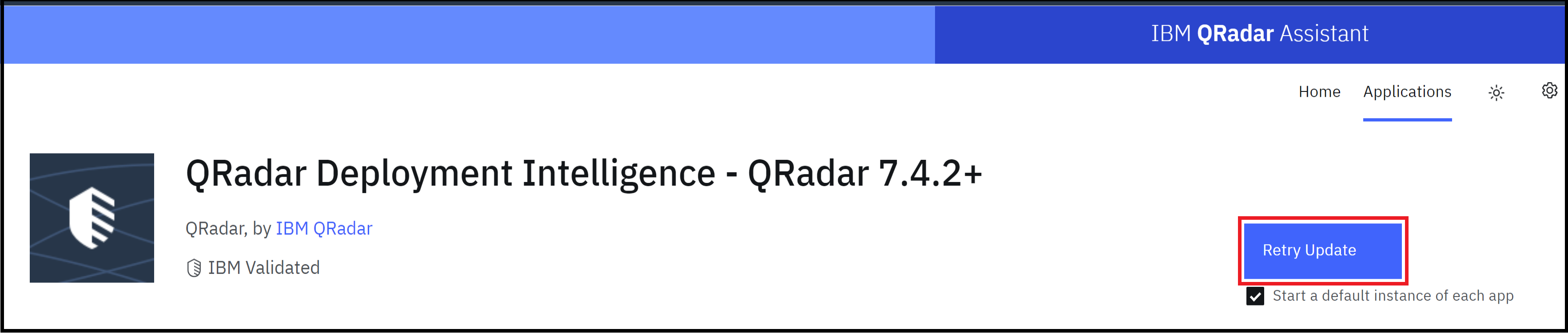
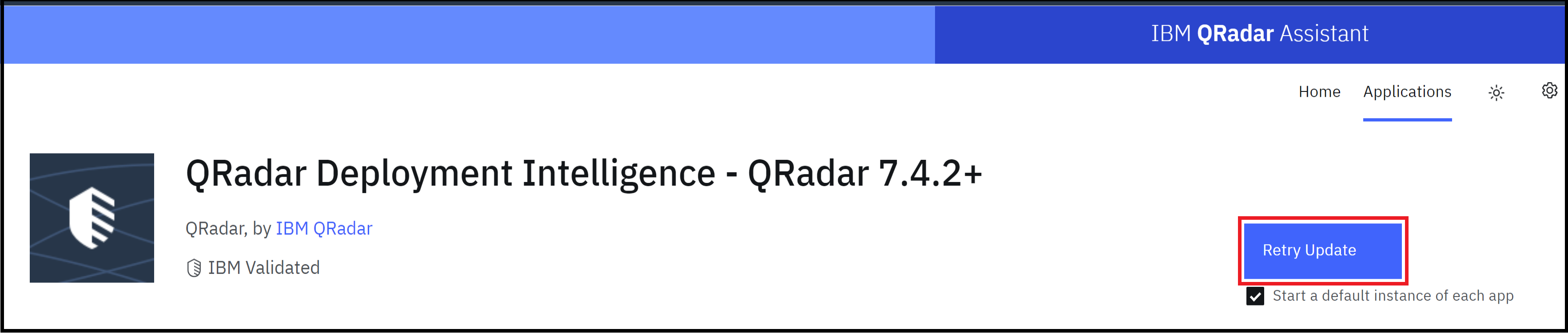
Diagnosing The Problem
Administrators run the following steps to confirm the issue:
- Use SSH to log in to the QRadar Console as the root user.
- Run the recon script to find the QRadar Assistant app-id:
Output example:/opt/qradar/support/recon ps
Note: In this output, the app-id for QRadar Assistant is 1402.App-ID Name Managed Host ID Workload ID Service Name AB Container Name CDEGH Port IJKL 1553 Deployment Intelligence 53 apps qapp-1553 ++ qapp-1553 +++++ 5000 ++-- 1555 QRadar Log Source Management 53 apps qapp-1555 ++ qapp-1555 +++++ 5000 ++++ 1151 pulse.full_name 53 apps qapp-1151 +- qapp-1151 +-+-- 5000 ---- 1253 Threat Intelligence 53 apps qapp-1253 ++ qapp-1253 +++++ 5000 ++++ 1153 QRadar Use Case Manager 53 apps qapp-1153 +- qapp-1153 +-+-- 5000 ---- 1402 QRadar Assistant 53 apps qapp-1402 ++ qapp-1402 +++++ 5000 ++++ - Move to the QRadar Assistant application logs by using the cd command:
Note: Replace <id> with the app-id from step 2.
Example:cd /store/docker/volumes/qapp-<id>/logcd /store/docker/volumes/qapp-1402/log - Use the grep command to filter the logs:
Output example:grep -E 'XFE Creds' app.log
Note: The following log is the indicator of the error.
Result[MainThread] [ERROR] [APP_ID:1402] [NOT:0000003000] download.py: accept_zip_license(): xfe_id: xxxxxxxxxxxxxxxxxxxxxx: Error: Failed to accept license - download.py: accept_zip_license(): Could not accept extension license before downloading. Possible issue with XFE Creds.
Administrator confirmed the error and can continue with the Resolving The Problem section.
Resolving The Problem
Administrators must create new API credentials in IBM X-Force Exchange and update the API credentials in the QRadar Assistant app.
Create new API credentials
Administrator needs to generate new API credentials for the QRadar Assistant app by running the following steps:
- Log in to the IBM X-Force Exchange.
- Go to your profile and click Settings.
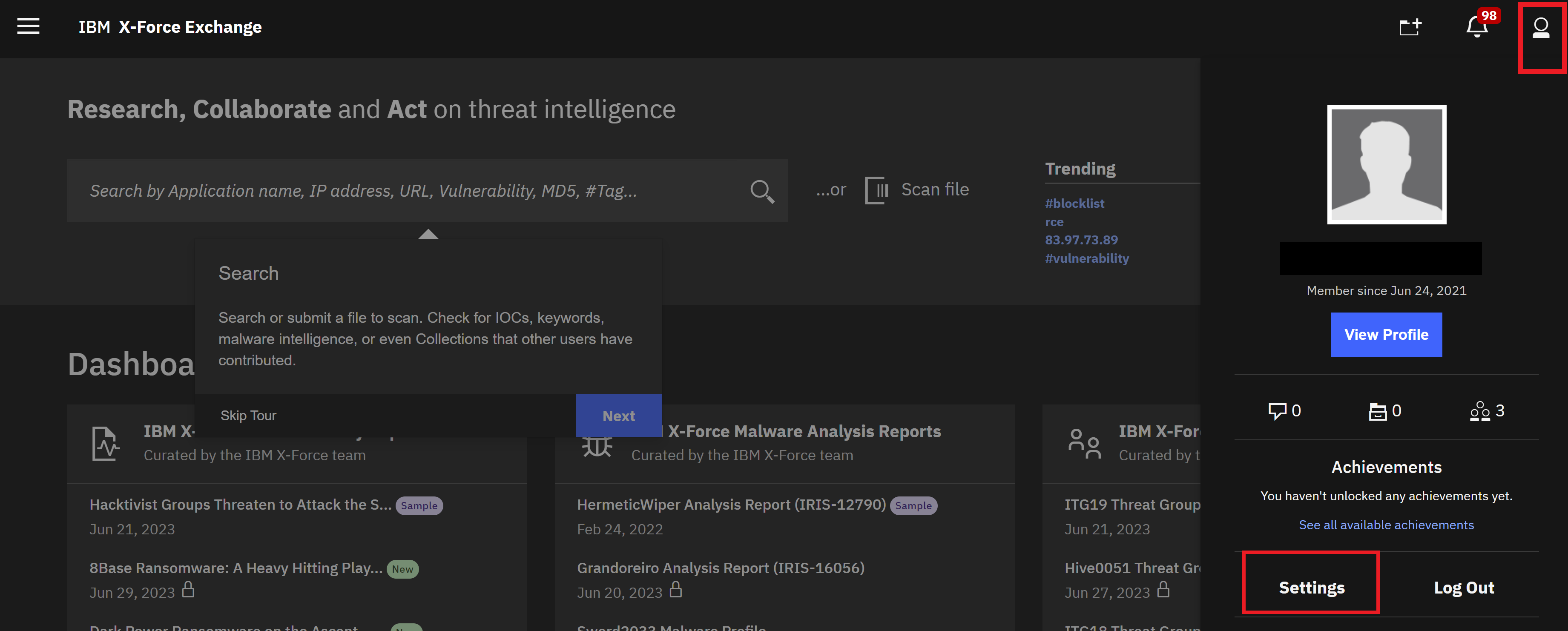
- Click API Access and then click the Generate button:
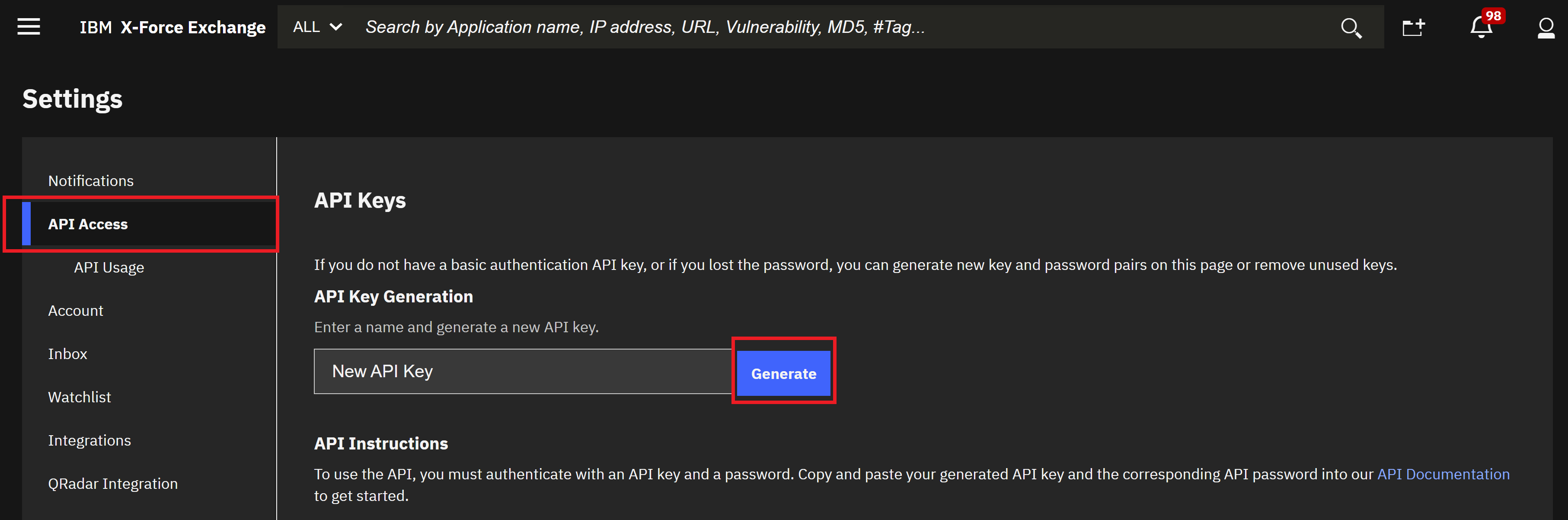
- Copy the API Key and Password and click API Documentation to validate the API credentials:
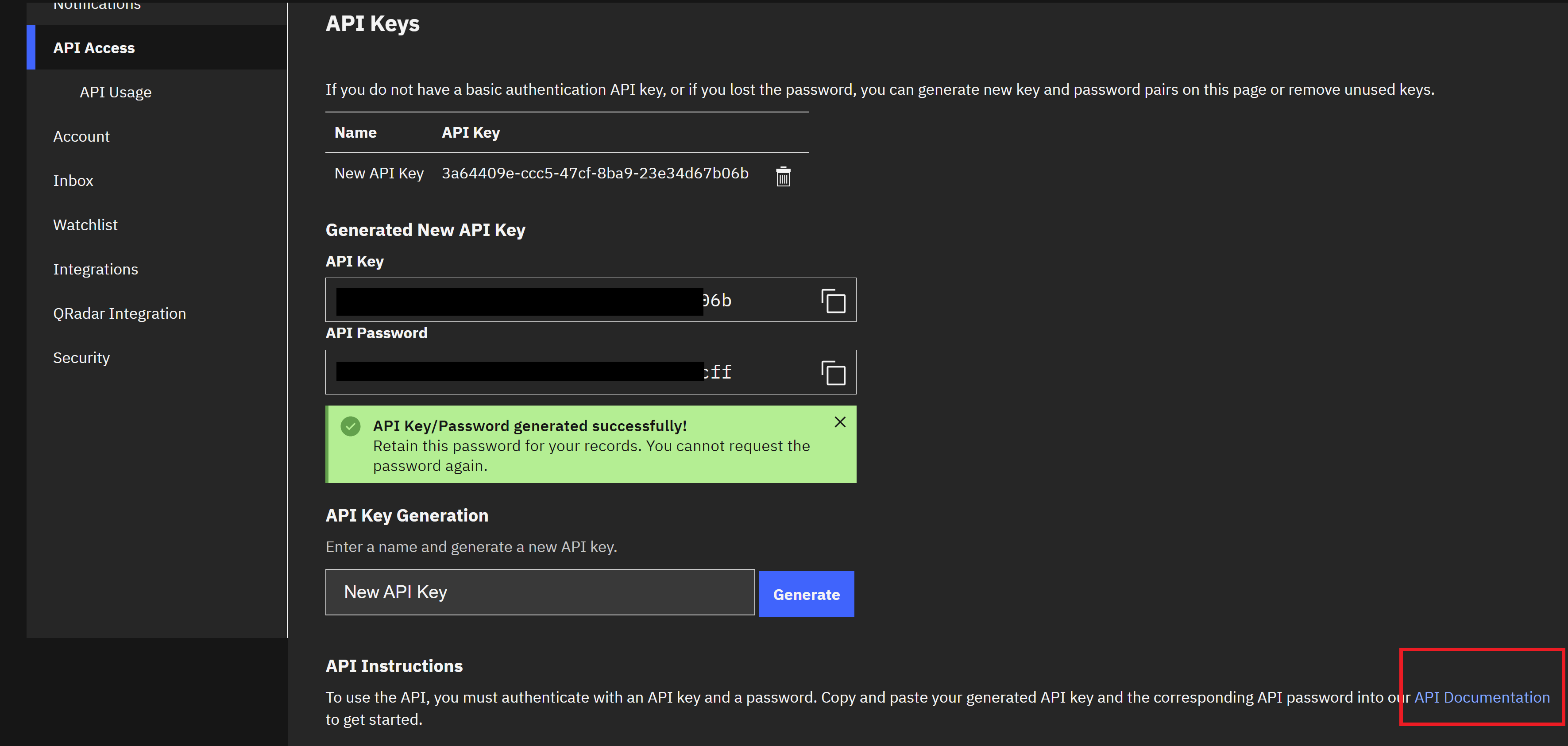
- In the IBM X-Force Exchange API, paste the API credentials and click the Authenticate button:

Result
Administrator has new API credentials and can continue with the Update the API credentials section.
Update the API credentials in QRadar Assistant
Administrator needs to apply the new API credentials in the QRadar Assistant app by running the following steps:
- Log in to the QRadar Console as an administrator.
- Click the QRadar Assistant app icon:

- Click the settings icon in the QRadar Assistant app:
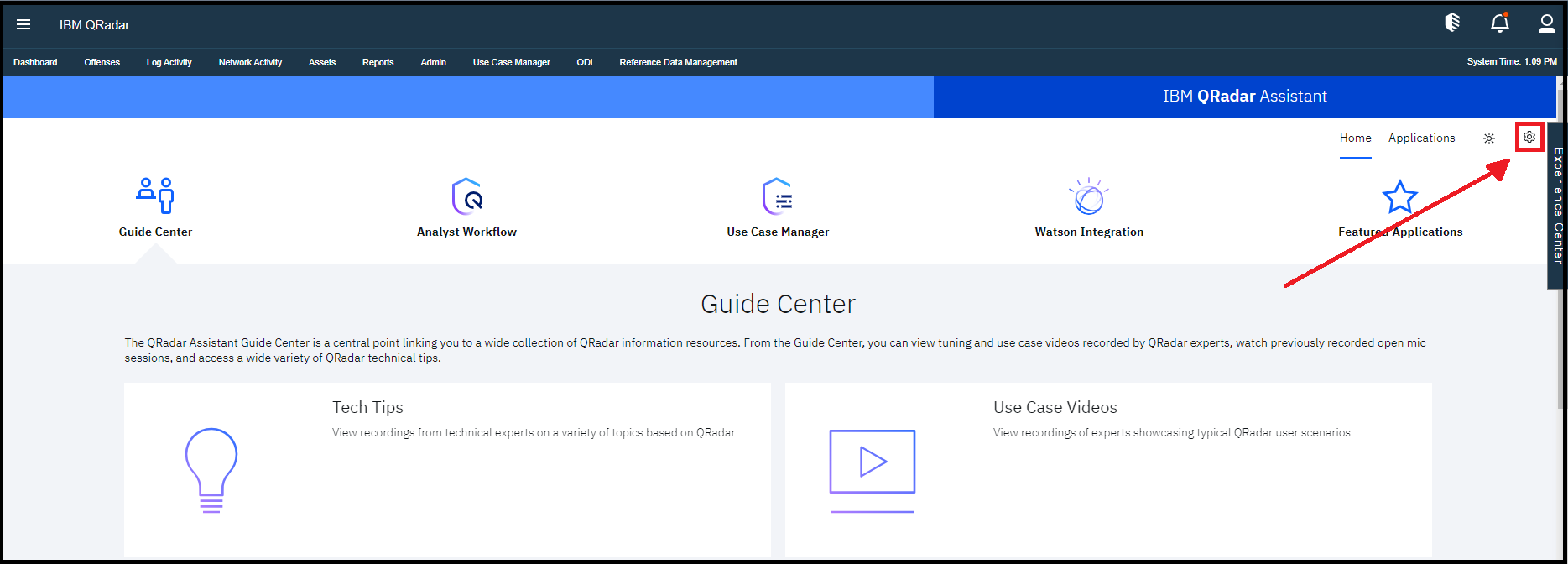
- Add the new API credentials in the API Authentications tab:
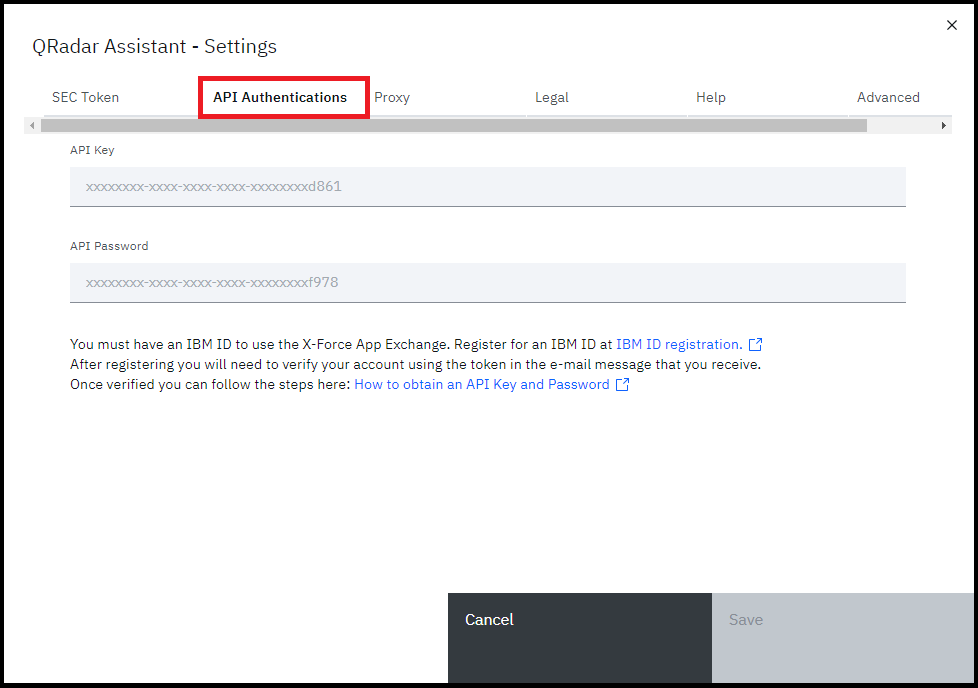
- Verify the credentials and click the Save button:
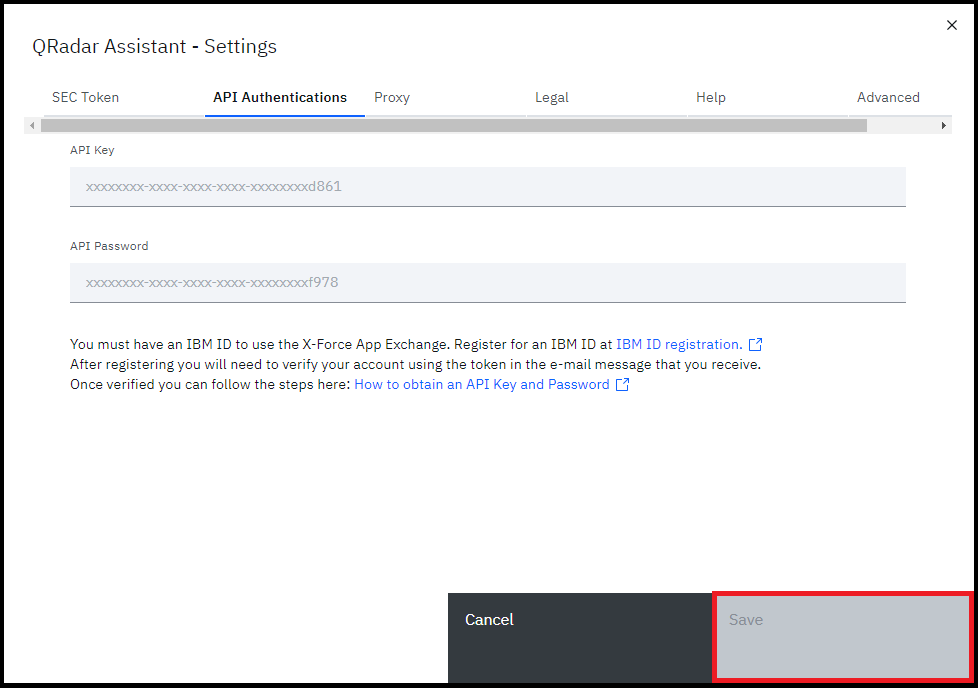
Result
Administrator applied the API credentials for QRadar Assistant app and can now update or install applications. If the administrator continues to experience issues, contact QRadar Support for assistance.
Related Information
Document Location
Worldwide
[{"Type":"MASTER","Line of Business":{"code":"LOB24","label":"Security Software"},"Business Unit":{"code":"BU059","label":"IBM Software w\/o TPS"},"Product":{"code":"SSBQAC","label":"IBM Security QRadar SIEM"},"ARM Category":[{"code":"a8m0z000000cwt3AAA","label":"QRadar Apps"}],"ARM Case Number":"","Platform":[{"code":"PF016","label":"Linux"}],"Version":"All Versions"}]
Was this topic helpful?
Document Information
Modified date:
19 July 2023
UID
ibm17008267