Troubleshooting
Problem
Administrators cannot update applications with QRadar Assistant. The button returns "Not Enough Memory to Install" message.
Symptom
In the QRadar Assistant application, the button display "Not Enough Memory to Install" message:
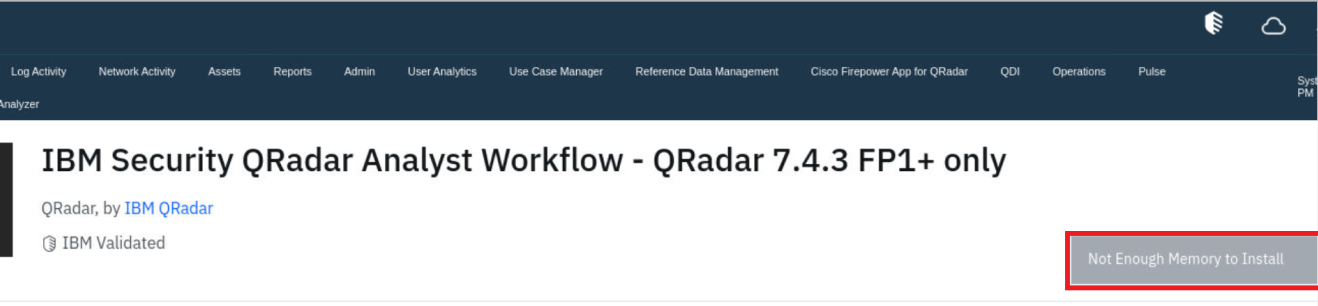
Cause
The admin token is not working.
Diagnosing The Problem
The issue can be verified in two ways, either by using the user interface or the CLI.
In the User Interface
- Log in to the QRadar Console as an admin user.
- Click the QRadar Assistant tab.
- Click the Applications tab.
- Search for an application.
Result
The "Not Enough Memory to Install" message appears.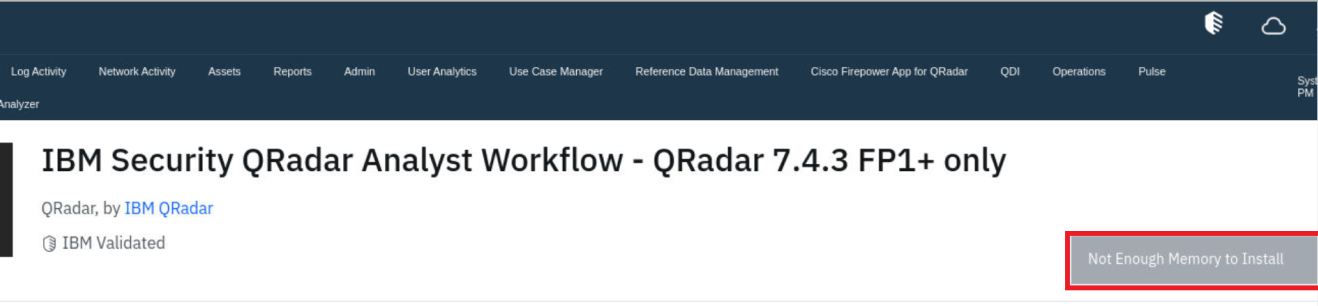
In the CLI
- SSH to the QRadar Console as a root user.
- Run the recon command to find the QRadar Assistant app-id:
Output example:/opt/qradar/support/recon ps
In this output, the app-id is 1053/opt/qradar/support/recon ps Output Example: App-ID Name Managed Host ID Workload ID Service Name AB Container Name CDEGH Port IJKL 1053 QRadar Assistant 53 apps qapp-1053 ++ qapp-1053 +++++ 5000 ++++ - Run the cd command to access to applications logs by using the app-id you obtained.
Command Example:cd /store/docker/volumes/qapp-<id>/logcd /store/docker/volumes/qapp-1053/log - Run the grep command and search for the "SEC header present" error message in the app.log file.
grep -E 'SEC header present' app.log
Result
If you find an error stating "You are unauthorized to access the requested resource", you have confirmed the error.[MainThread] [ERROR] [APP_ID:1053] [NOT:0000003000] Failed to fetch list of installed qradar apps: {"http_response":{"code":401,"message":"You are unauthorized to access the requested resource."},"code":18,"description":"","details":{},"message":"No SEC header present in request. Please provide it via \"SEC: token\". You may also use BASIC authentication parameters if this host supports it. e.g. \"Authorization: Basic base64Encoding\""}
Resolving The Problem
To fix the issue, the administrator must create a token and update it on the QRadar Assistant app.
Create a token:
- Log in to the QRadar user interface as an admin user.
- Go to Admin, then to the Authorized Services tab.

- Click the +Add Button.

- In the Authorized Services label type any name for the new token.
- In the permissions section:
- Select the tenant name or N/A if no tenant.
- For Security profile, select Admin.
- User Role selects Admin.
- Disable the checkbox for the Expire Settings.
- Click the Save button
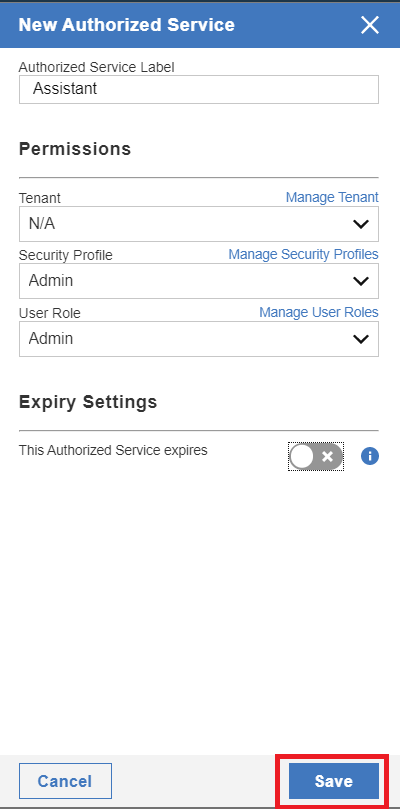
- The following window shows up. The administrator must copy the new token for use later.
Note: After this window is closed, the token is not displayed anymore.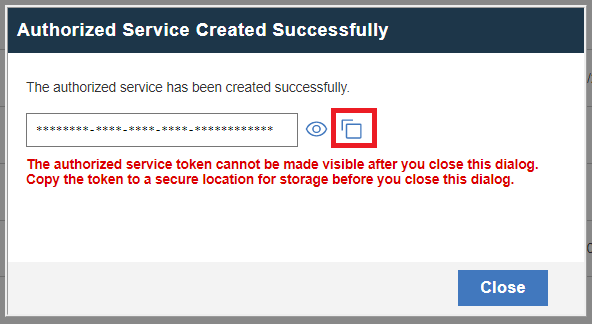
Update the token in QRadar Assistant:
- Open the application configuration for QRadar Assistant.
- Add the new token on the SEC Token tab.
- Click the Save button.
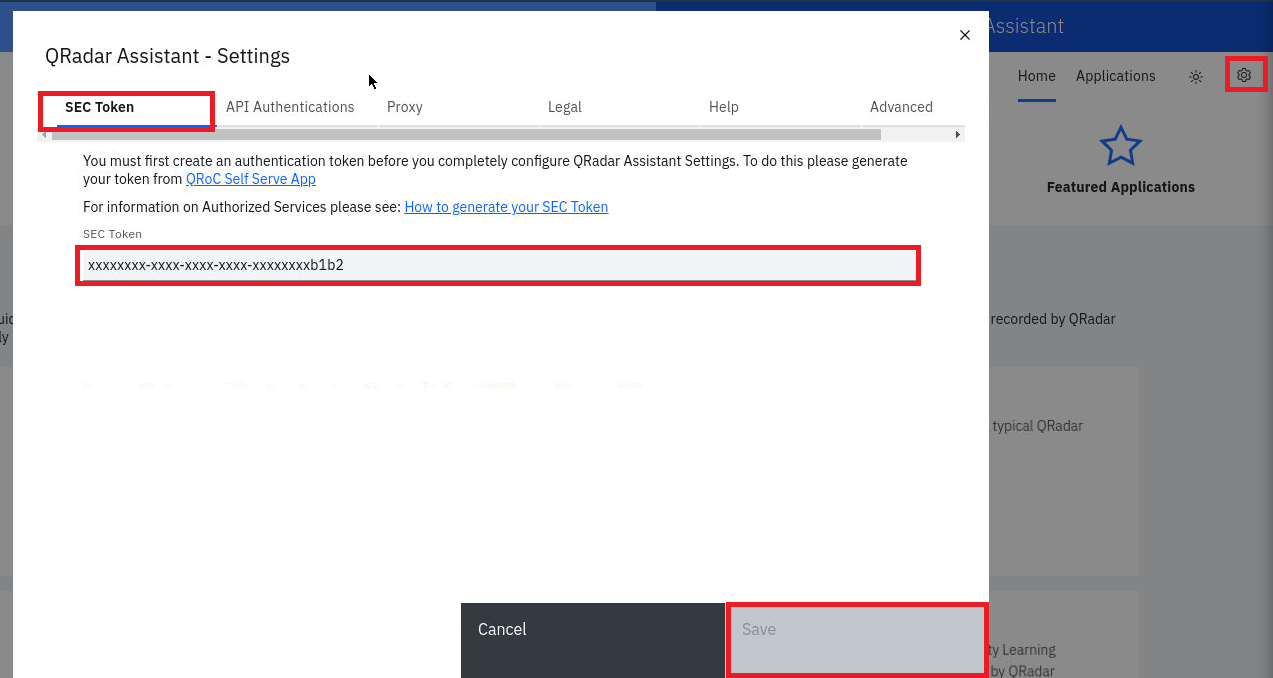
Result
The administrator can now update or install applications. If the administrator continues to experience issues, contact QRadar Support for assistance.
Document Location
Worldwide
[{"Type":"MASTER","Line of Business":{"code":"LOB24","label":"Security Software"},"Business Unit":{"code":"BU059","label":"IBM Software w\/o TPS"},"Product":{"code":"SSBQAC","label":"IBM Security QRadar SIEM"},"ARM Category":[{"code":"a8m0z000000cwt3AAA","label":"QRadar Apps"}],"ARM Case Number":"","Platform":[{"code":"PF016","label":"Linux"}],"Version":"All Versions"}]
Was this topic helpful?
Document Information
Modified date:
15 May 2023
UID
ibm16986655