News
Abstract
The following updates are available in release 2.0.86 SC of Planning Analytics Workspace.
Content
The following new and changed features in books and reporting are available in Planning Analytics Workspace 2.0.86.
Synchronize same hierarchies across different databases
You can now synchronize same hierarchies that are in different Planning Analytics databases.
For example, when you enable synchronization for the same hierarchy that is in two different databases, changes you make to the data in one widget are reflected in the synchronized widget.
Important: Sandbox hierarchies do not synchronize across different databases.
To enable same hierarchy synchronization across different databases:
- In edit mode, create a book with two views from cubes that are in two different databases.
- Select a view and go to Properties > Synchronize.
- Under Hierarchies, enable Synchronize hierarchies to synchronize all hierarchies.
All hierarchies are selected by default. If you want to exclude a hierarchy from synchronization, you can turn off synchronization for the individual hierarchy.
- Repeat steps 2 and 3 for the second view.
- Click Properties again to close the panel.
- Click in the book and go to Properties > Synchronize.
- Under Mappings, turn on Synchronization across servers.
Make a change in one of the views to see the data update in the other view.
Disable select data spreading methods on Planning Analytics Workspace Local
You can configure your Planning Analytics Workspace Local environment to disable any combination of the Repeat, Repeat leaves, Equal leaves, and Straight line data spreading methods.
When you disable a data spreading method, the method cannot be applied in a cube view or in a single cell widget. The method is grayed-out and cannot be selected in the Data spread options window and the spreading method cannot be applied with data spread keyboard shortcuts.
- Open the Planning Analytics Workspace Local configuration file.
The configuration file is located in the <planning_analytics_install_dir>\config directory and is named paw.ps1 (Windows) or paw.env (Linux).
- Add the DISABLED_SPREAD_OPTIONS parameter to the configuration file and specify the data spreading methods you want to disable.
The methods you can specify for this parameter are:
- Repeat
- RepeatLeaves
- EqualLeaves
- StraightLine
If you specify multiple data spreading methods, separate each method with a comma and enclose the entire parameter value string in quotation marks as shown in the example.
- Save the configuration file.
- Run ./scripts/paw.ps1 (Windows) or ./scripts/paw.env to apply the configuration changes.
For example, to disable the Repeat, Repeat leaves, Equal leaves, and Straight line data spreading methods on Windows, add this line to the paw.ps1 configuration file.
$env:DISABLED_SPREAD_OPTIONS="Repeat,RepeatLeaves,EqualLeaves,StraightLine"
To disable the Repeat, Repeat leaves, Equal leaves, and Straight line data spreading methods on Linux, add this line to the paw.env configuration file.
export DISABLED_SPREAD_OPTIONS="Repeat,RepeatLeaves,EqualLeaves,StraightLine"
The following new and changed features in plans and applications are available in Planning Analytics Workspace 2.0.86.
Duplicate tasks and sections in Plans and Applications
You can now duplicate tasks in Plans and sections in Applications to quickly create similar tasks and sections, saving you time.
In list view on Plan tasks, click Duplicate task for the task you want to duplicate.
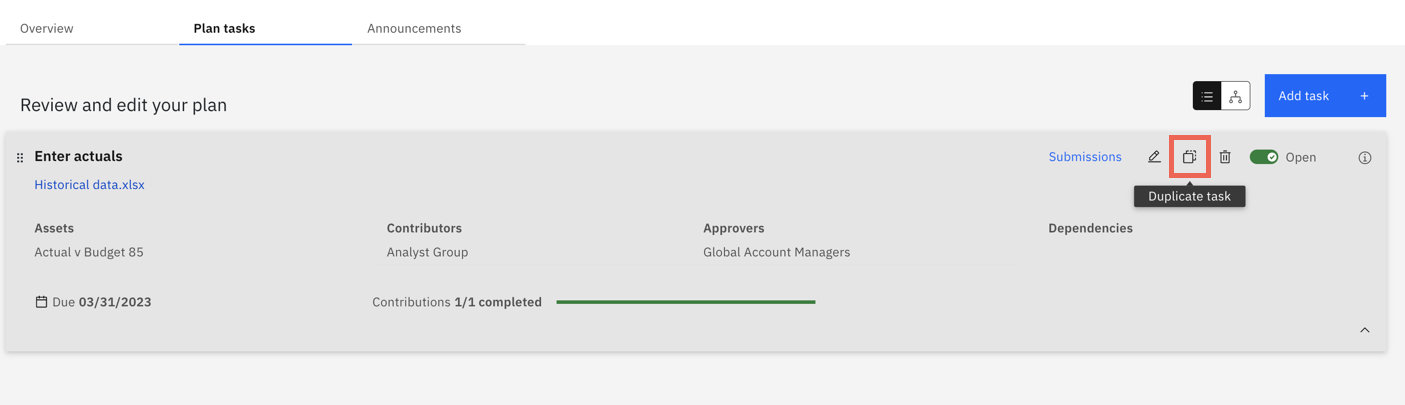
You can also duplicate tasks in the flow view by selecting the task and clicking Duplicate.
- Task name - The duplicated task name includes the original name and appends an underscore and number at the end of the task name.
- Start and due dates - Dates that occur in the past are reset. For the start and due dates to be copied over to the duplicated task, the start date must occur in the future.
- Attachments - Attachments are not copied to the duplicated task.
- Submission logs - Contributions and approvals are not copied over and submission logs are reset in the duplicated task.
- Task status - The task status for duplicated tasks is set to Closed.
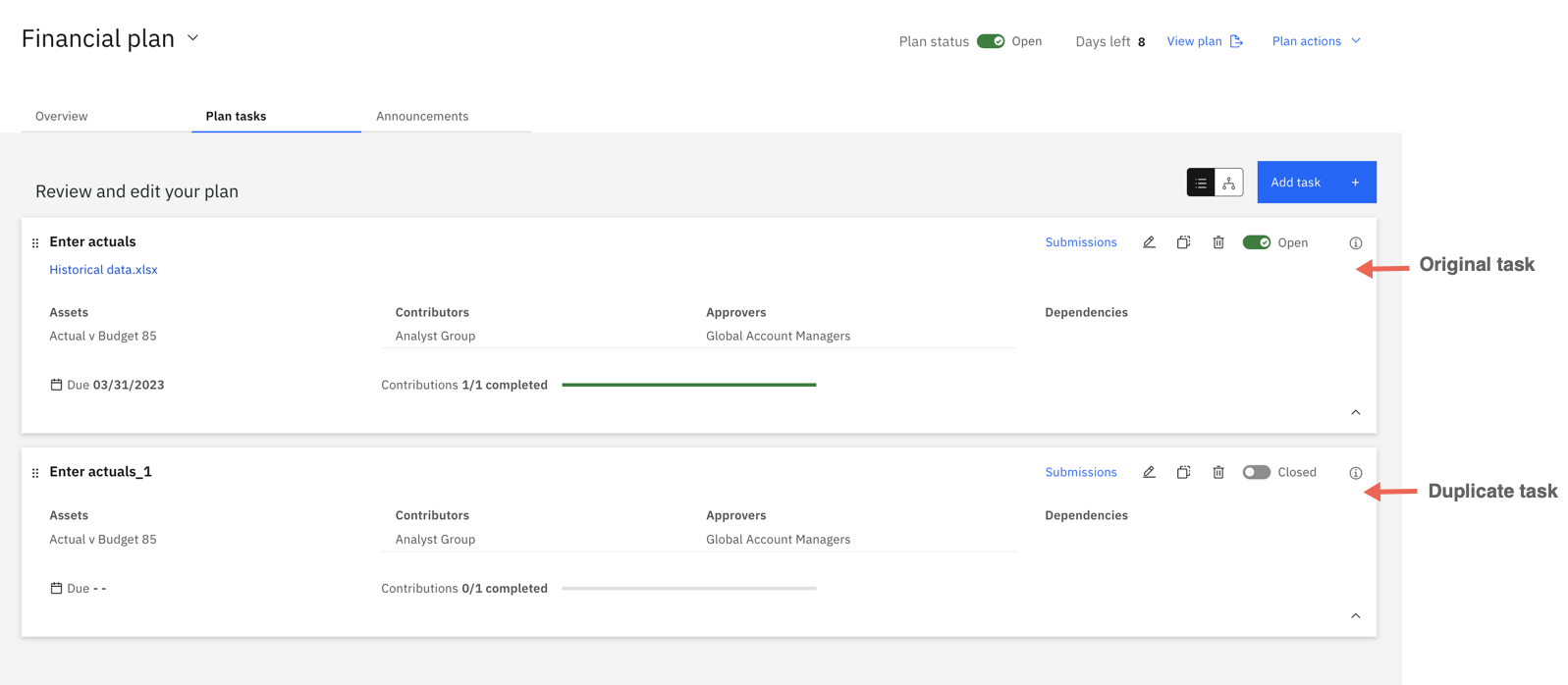
Under Application sections, click Duplicate section to duplicate an existing section in your application.
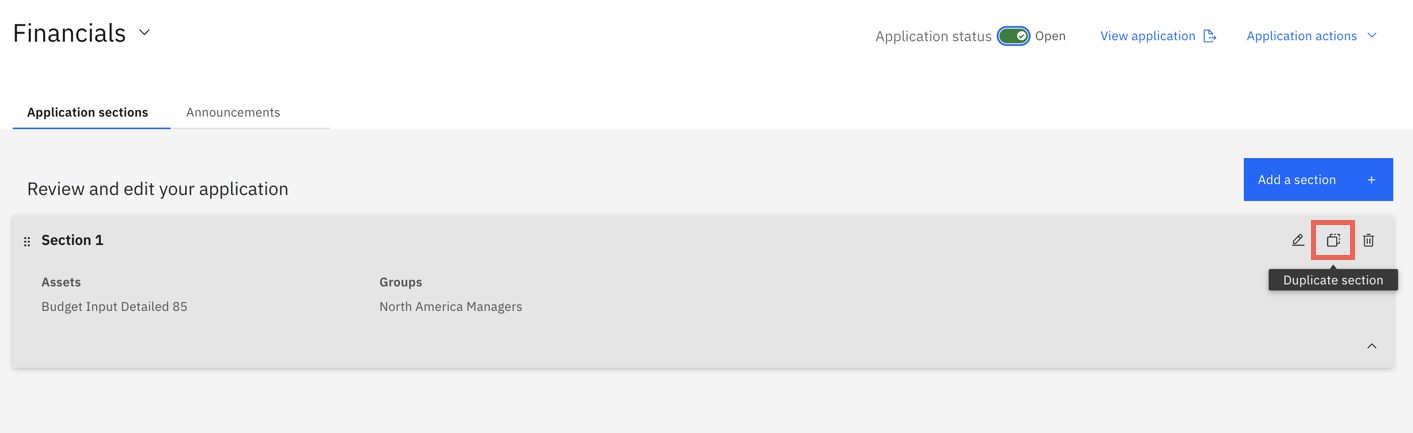
- Section name - The duplicated section name includes the original name and appends an underscore and number at the end of the section name.
- Attachments - Attachments are not copied from the original section to the duplicated section.
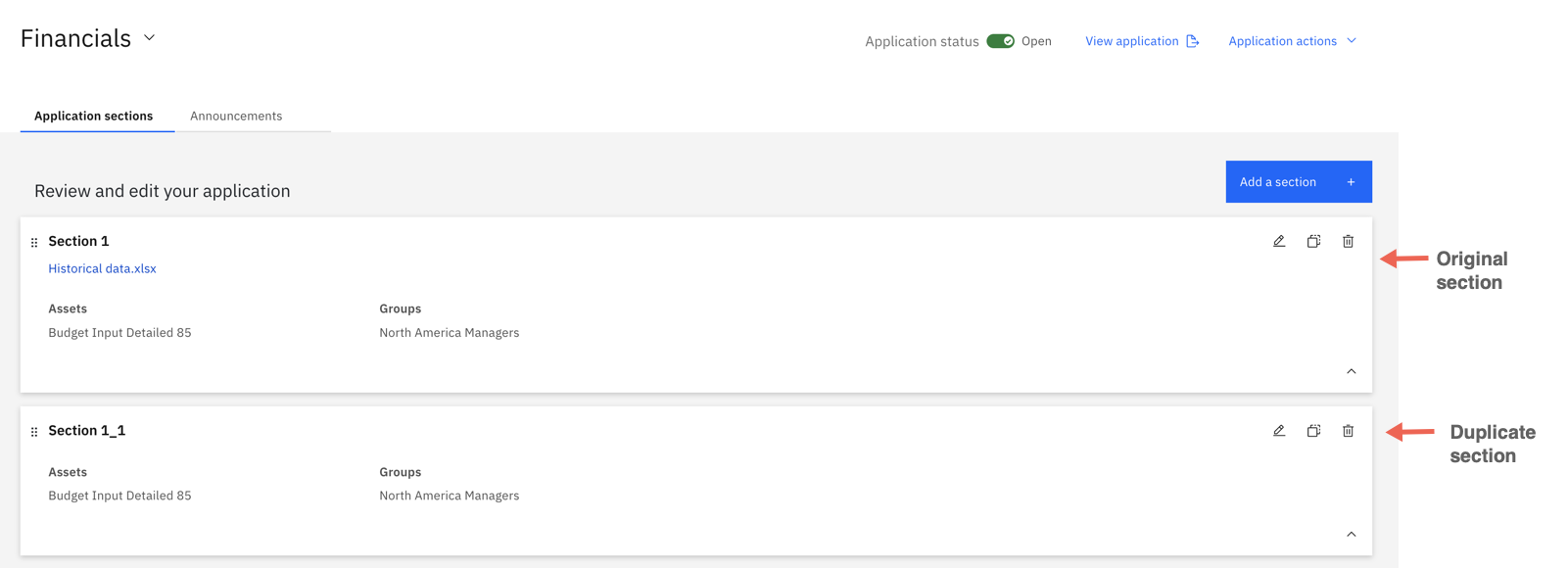
New look and usability improvements for Plans Overview
In Planning Analytics Workspace 2.0.86, the Overview tab in Plans features a new design and several usability improvements that help you quickly see your plan's progress.
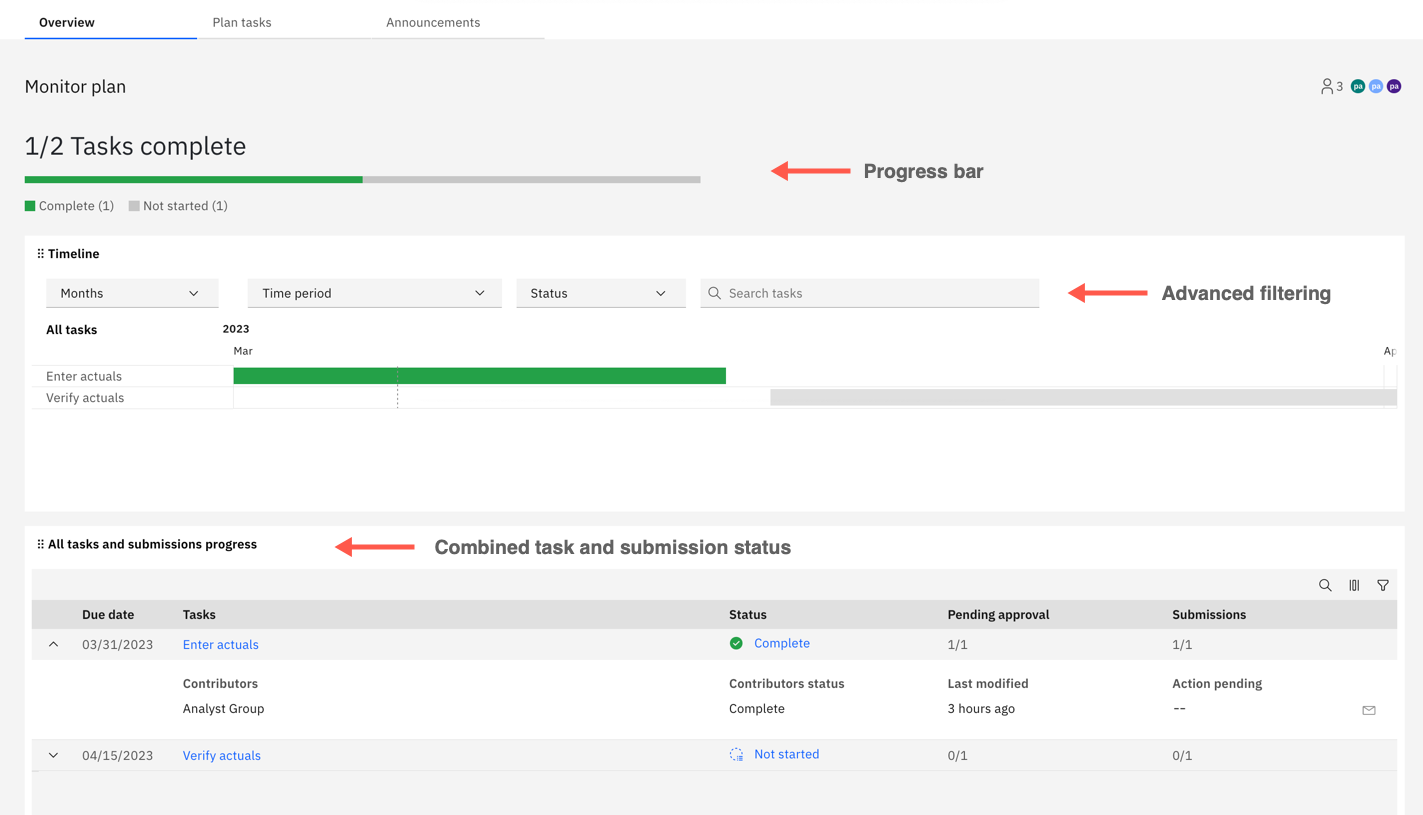
A progress bar now features on the Overview tab that displays the progress of your plan.
The Timeline panel now includes advanced filtering. You can filter tasks by name, task status, and time period.
Previously, plan details were split into three panels on the Overview tab: Plan progress, Contributions, and Timeline.
The Plan progress and Contributions panels are now combined into the All tasks and submissions progress panel, which allows you to see the progress of your plans' tasks and its submissions in one place.
Expand each task to see status details for the submissions in that task.
You can customize the All tasks and submissions progress panel by choosing the columns you want to see and filtering by task status.
![]()
The following new and changed modeling features are available in Planning Analytics Workspace 2.0.86.
Git repository integration for Planning Analytics database objects
Modelers can now access a Git repository (GitHub, Microsoft Azure, or AWS CodeCommit) directly from Planning Analytics Workspace. You can use the Git repository to store Planning Analytics database objects such as cubes, dimensions, rules, and processes that are common across multiple models. You can also use the repository to move database objects from one environment to another. For example, you might want to copy database objects from a development environment to a production environment.
The repository can also serve as a version control facility for your Planning Analytics database objects.
New options to interact with a Git repository are available when you right-click a database on the Databases Tree of a modeling workbench.
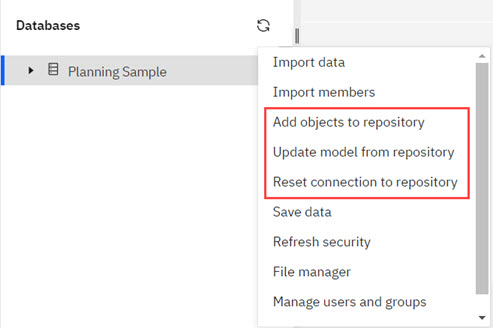
You can access a Git repository in Planning Analytics Workspace by using an SSH connection with a public key and private key pair. An optional passphrase is also supported.
The following limitations apply when pushing database objects to a repository:
- Data is not included when you push cubes or views a repository.
- Attributes are not included when you push dimensions to a repository.
Full details on using Git repository integration will be provided in the Planning Analytics Workspace 2.0.86 documentation.
Dimension editor search and locate in hierarchy
You can now determine a member's location by using the dimension editor search function.
The dimension editor search function now includes a menu item called Locate. Searching in the dimension editor acts as a filter to generate a list of members that match the search term. After searching, right-click a member from the generated list and select Locate to remove the filters and locate the member in the hierarchy.
Note: If the user picks a set (filter), the element is located within the set.
To learn more about the dimension editor, see Dimensions in Planning Analytics Workspace.
Hide databases in Preferences
You can now hide databases from the Databases tree on a modeling workbench.
- Click to open Preferences.
- Click the Database tree preference section.
- On the Hidden databases preference, search for the database that you want to hide or click the Open icon to reveal all running databases.
If there are fewer than five databases running in your environment, you don't need to click the Open icon; all running databases are shown
The list of running databases is static, so it's possible that a database could start after you open the Preferences and not be visible in the list. You can click Refresh databases to update the list.
- Toggle the visibility of a database by clicking the box next to its name.
The Hidden databases preference indicates how many databases are hidden.
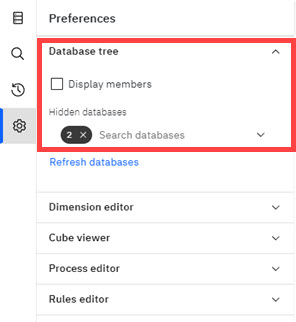
- To see your changes, refresh the Databases tree on the workbench.
This new preference also applies to the display of databases on the search panel.
For more information, see Workbench preferences.
Upcoming change notifications
Upcoming configuration modification required for Learn Pane in Planning Analytics Workspace Local
The cognitive Learn Pane in Planning Analytics Workspace Local will be hosted on a new domain soon. This will require configuration changes to Planning Analytics Workspace Local installations to ensure continued access to documentation and other information through the Learn Pane.
Important: This notification applies only to Planning Analytics Workspace Local. The change in hosting domain will not interrupt access to content through the Learn Pane for Planning Analytics Workspace on Cloud, Planning Analytics on Cloud Pak for Data, or Planning Analytics as a Service.
Full details on the configuration modifications required for Planning Analytics Workspace Local will be provided in the Planning Analytics Workspace 2.0.87 new features documentation and 'What's New' announcement.
Was this topic helpful?
Document Information
Modified date:
11 April 2023
UID
ibm16980917