Question & Answer
Question
Cause
Power8, Power9 and Power10 utilize server firmware Update Access Key (UAK) that is built in code that expires every 180 Days after warranty expires. Systems must have a registered Hardware Maintenance service agreement on file for a new firmware update access key orders to be generated.
See information on IBM Power System Update Access Key Policy
- Low-end models have 36 months plus a 2-month grace period for UAK warranty.
- High-end models have 12 months plus a 3-month grace period for UAK warranty.
- High-End System Upgrades (MES) come with a 90-Day manufacturing UAK.
- High-End Systems manufacturing records reflect the new UAK to the new VPD Anchor Card SN for 90 days.
- If a system is not installed within the 90 days with service code 20 (to show MES Installed), a new UAK is needed to allow firmware updates.
- Without SC20 recorded by SSR(s) the UAK manufacturing records don't get updated. Manufacturing records keeps the original VPD Anchor Card SN and any new UAK request will fail for the new VPD Anchor card.
- An Expired UAK does not affect normal server operation.
- Update access keys do not require a dedicated system to apply.
- UAK ensures that the latest server firmware can be downloaded on POWER8 systems and later.
- UAK maintenance applies to both Stand-alone operating systems or systems managed by an HMC.
- Firmware code is built in such a way that allows firmware downloads dated or released prior to the UAK expiration date.
- Firmware code has been built to allow Hiper fixes in firmware to be downloaded with an expired UAK. It's important to have a current UAK to prevent emergency situations due to a Hiper fix.
- Ordering and maintaining UAK is an administrative task maintained by clients administrative staff. Assistance is available to assist with methods of applying UAK.
-
Service and support best practices for Power Systems
Answer
IBM i V7R1M0 OS Power8 Stand-alone Systems (Non-HMC Managed Systems) Update Access Key (UAK) is a Manual process to order and enter a UAK
Step 1. Order an Update Access Key.
Determine your system serial number by entering this IBM i Command
===> WRKSYSVAL QSRLNBR
- You must have an IBM ID to access Entitled Systems Support (ESS). Register for an IBM ID Here: What an IBM ID Can Do For You.
- Login ESS Hover Over ‘My Entitled Hardware’ pull down >Select ‘Update Access Key.’
- Add machine to list (menu) > Click the ‘+’ sign > Enter the Machine Type and Serial (Number) > Click Add to the list >Cancel or ‘x’ to exit. Follow the numerical sequence. Example:
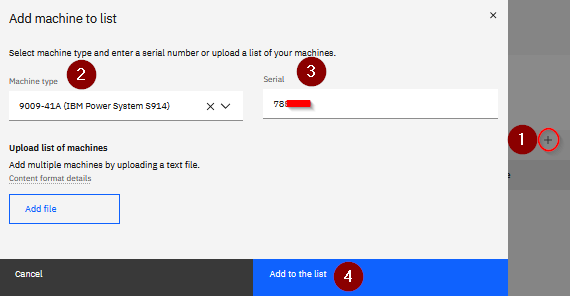
- Click on the three vertical 'dots' under 'Actions' and Select 'Generate new key' Example:
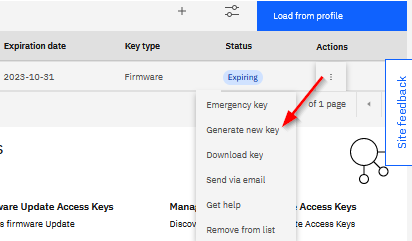
Step 2. Enter UAK manually thru Advance System Management Interface (ASMi).
- Connect your server to a PC to interface with Advanced System Management Interface (Accessing the ASMI using a PC)
- Log in to ASMi. User ID: admin Password: admin or changed password
- Enter the UAK: Activating Capacity on Demand or PowerVM by using the ASMi.(Use these instructions as a guide. Disregard the title and step 5)
- Example:

Step 3. Update the Server Firmware to the latest supported firmware release.
-
IBM i OS Firmware PTFs are in format MHxxxxx (MHxxxx are not included in Cume or Hardware group PTFs).
-
Run Fix Level Recommendation Tool (FLRT) to get the recommended server firmware level.
-
Determine the latest IBM i OS firmware MHxxxx PTF by machine type, model, and IBMi OS Release here: Server Firmware for stand-alone IBM i systems
-
Set up IBM i ECS/ESA for ordering PTFs:
-
Order your MHxxxxx firmware PTF thru ESA. At the IBM i command line, download the latest Server Firmware. Example:
-
===> SNDPTFORD PTFID((MH0xxxx 5733908 V7R1M0))
-
A system IPL is required to apply system firmware. The control panel must be set to 01BN PVM=T
- Stage the server firmware to be applied at the next IPL ref. PTF Apply Assistance
IBM i V7R2M0 OS or higher on Power8, Power9, and Power10 Stand-alone Systems (Non-HMC Managed Systems) Update Access Key (UAK) Auto update
Ref. CPIEF88: Download and apply Update Access Key stopped for the reason code from the audit log.
- Step 1 and Step 2 prepares ESA/ECS UAK Auto Update.
- Step 5 Check for the latest firmware Fix Level Recommendation Tool (FLRT). and continue to Step 5 as needed.
- Set up ECS/ESA before ordering PTFs over ECS/ESA:
-
An issue exists when DSPFMWSTS is entered and see the "Update access key expiration date". If UAK date is not displayed, it can cause the UAK download to fail. Ensure the following PTFs are applied on the system:
- Check and record your *ACTIVE Firmware and Update Access Key expiration date by entering IBM i command ===> DSPFMWSTS <enter>
Firmware entitlement date . . . . . . . . . : 04/01/22
*ACTIVE SV840_xxx - Power8, if Server Firmware Level is below SV840 Skip to Steps 3, 4 and 5 otherwise continue here for Power8 firmware above SV840:
- Prepare your server before the next A7004761 is logged in 180 Days or six months. Perform every step in the following document to completion:
- DSPMSG QSYSOPR search for message id CPIEF87: Update Access Key has been handled successfully. This message indicates that the UAK refresh processing determined that the expiration date of the UAK was within the next 30 days. The processing downloaded the new UAK and applied the new UAK successfully.
This ends the ESA Automatic Firmware Update Access Key setup. -
There are cases once A7004761 is logged the Auto UAK with IBM eSA might not work. In this case, a manual intervention is needed to order and enter a new UAK via ASMi Complete Steps 3 and 4.
-
For CPIEF88 UAK Download stopped Reason Codes see Manage update access keys with IBM Electronic Service Agent (ESA) on IBM i
- Determine your system serial number by entering IBM i Command
===> WRKSYSVAL QSRLNBR
Enter Option 5=Display
Serial number. . . . : 21xxxxx (21 is a Plant ID that can vary) - You must have an IBM Id to use Entitled Systems Support (ESS). Register for an IBM ID Here: What an IBM ID Can Do For You.
- Login ESS Hover Over ‘My Entitled Hardware’ pull down >Select ‘Update Access Key.’
- Add machine to list (menu) > Click the ‘+’ sign > Enter the Machine Type and Serial (Number) > Click Add to the list >Cancel or ‘x’ to exit. Follow the numerical sequence. Example:
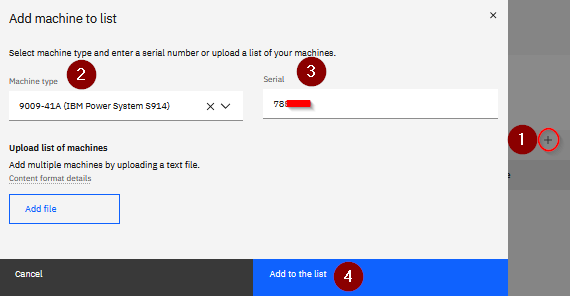
- Click on the three vertical 'dots' under 'Actions' and Select 'Generate new key' Example:
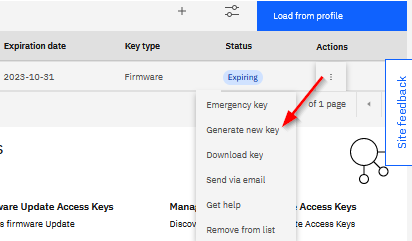
-
Connect your server to a PC to interface with Advanced System Management Interface (Accessing the ASMI using a PC)
- Log in to ASMi. User ID: admin Password: admin or changed password
- Enter the UAK: Activating Capacity on Demand or PowerVM by using the ASMi.(Use these instructions as a guide. Disregard the title and step 5) Example:

- Power10 Low-End Connect your server to a PC to interface with the eBMC (ASMI). Log in to the eBMC GUI with the admin user profile. Logging on to the ASMI GUI - Navigate to the following menu to enter the UAK:
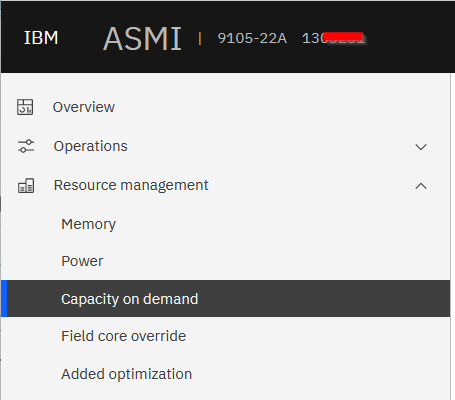
- Continue with Step 5 if your Power8 server firmware is below SV840.
Step 5. Update the Server Firmware to SV840 or higher for Power8 to support ESA Automatic UAK at IBM i V7R2M0 OS or higher.
Note: Step 5 Also applies to Power9 and Power10 firmware download.
- Check and record your *ACTIVE Firmware and Update Access Key expiration date by entering IBM i command ===> DSPFMWSTS <enter>
Firmware entitlement date . . . . . . . . . : 04/01/22
*ACTIVE SV840_xxx -
IBM i OS Firmware PTFs are in format MHxxxxx (MHxxxx are not included in Cume or Hardware group PTFs).
-
Run Fix Level Recommendation Tool (FLRT) to get the recommended server firmware level.
-
Find the latest IBM i OS firmware MHxxxx PTF by machine type, model, and IBMi OS Release here: Server Firmware for stand-alone IBM i systems
-
From the IBM i command line, download the latest Server Firmware. Examples:
POWER8 IBM i command ===> SNDPTFORD PTFID((MH0xxxx 5733908 V7R2M0))
POWER9 IBM i command ===> SNDPTFORD PTFID((MH0xxxx 5733909 V7R2M0))
POWER10 IBM i command ===> SNDPTFORD PTFID((MH0xxxx 5733910 V7R3M0)) - A system IPL is required to apply system firmware. The control panel must be set to 01BN PVM=T
- Stage the server firmware to be applied at the next IPL ref. PTF Apply Assistance
- Prepare your server before the next A7004761 is logged in 180 Days or six months. If you received message CPIEF87 in Step 2. Ignore the next step, otherwise complete the following UAK ESA setup instructions:
- Manage update access keys with IBM Electronic Service Agent (ESA) on IBM i
HMC-Managed Systems - Hardware Management Console (HMC) or vHMC (Virtual Software Appliance) setup for Automatic Firmware Update Access Key
- Starting with HMC OS above V8.840.0 provides the option to update the access key automatically.
- The HMC or vHMC must be set up to call home:
Configuring HMC V10R2M1030 and earlier for Call Home
Configuring HMC V10R2M1040 and later for Call Home - HMC V8.840 or higher perform How To Automatically Update Access Key This completes the HMC UAK Auto Call Home Setup for HMC above V8.840.
- If the Primary HMC or vHMC (Virtual Appliance) is below HMC V8.840.0 continue to the next step. (Step 2.)
Step 2. Update the Hardware Management Console (HMC) or vHMC (Virtual Software Appliance) above V8.840.0 or Higher.
- The Hardware Management Console (HMC) or vHMC (Virtual Appliance) must be at HMC V8.840.0 or Higher to support automatic UAK Updates.
- Ensure the recommended HMC Version Supports other Server Firmware releases Managed by your HMC. Review the following:
- HMC Update or Upgrades can be done without shutting down partitions or the server:
- Complete: How To Automatically Update Access Key)
- Note: If the HMC is lower than V8.840.0 with A7004761 already logged and you do not update your HMC to V8.840.0, manual intervention is required. Continue with Step. 4
Step 4. Manually request a new Update Access Key.
- Find your system machine type, model, and serial number (MTMSN).
- Use the HMC and locate the General Properties tab that displays the system's name, serial number, model, and type General Settings - Properties
- You must have an IBM Id to use Entitled Systems Support (ESS). Register for an IBM ID Here: What an IBM ID Can Do For You.
- Login ESS Hover over ‘My Entitled Hardware’ pull down >Select ‘Update Access Key.’
- Add machine to list (menu) > Click the ‘+’ sign > Enter the Machine Type and Serial (Number) > Click Add to the list >Cancel or ‘x’ to exit. Follow the numerical sequence. Example:
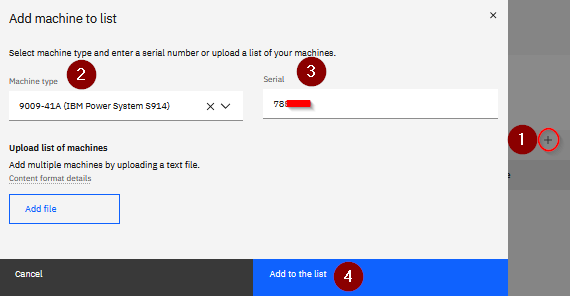
- Click on the three vertical 'dots' under 'Actions' and Select 'Generate new key' Example:
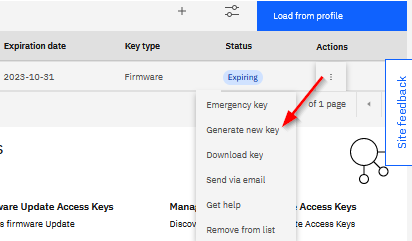
Step 5. Manually Enter Update Access Key
- Use the HMC to enter the UAK using these steps as a guide (Step 2): Activating Trial Capacity on Demand
Resolving Update Access Key Hardware Entitlement Issues
- The most common reason UAK cannot be ordered is because systems are not registered for Hardware Maintenance or Entitled. Contact your IBM Marketing Sales Channel to assist. You can also submit a 'Get help' request:
- Add machine to list (menu) > Click the ‘+’ sign > Enter the Machine Type and Serial (Number) > Click Add to the list >Cancel or ‘x’ to exit. Follow the numerical sequence. Example:
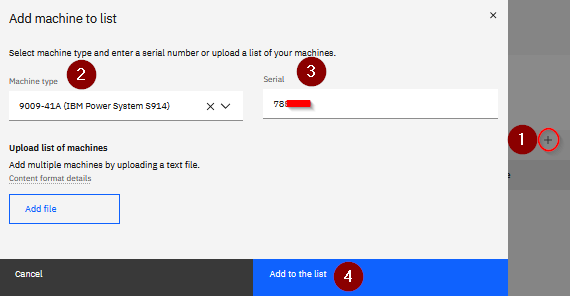
- Click on the three vertical 'dots' under 'Actions' and Select 'Get help' Example:
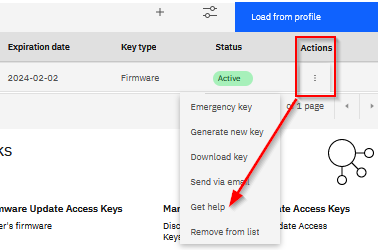
- Choose your Severity >Expand ‘These values will be submitted along with your comments' >Product: Firmware > Machine type and Machine serial should be populated if not enter them. >Comments: enter your comments Example In numerical order:
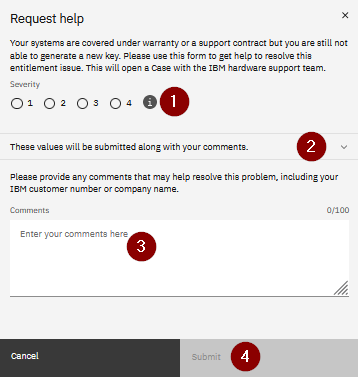
- Once your request is submitted, a case number will created.
- Entitled Systems Support (ESS) Need help? Contact ESS Support
Product Synonym
AS400; iSeries; IBMi; IBM i; OS/400, UAK, Update Access Key, ESS
Was this topic helpful?
Document Information
Modified date:
19 March 2024
UID
nas8N1022509