Applying Customization Archive into IBM Maximo Manage
This document aims to help users willing to apply a customization archive to their IBM Maximo Manage instance. It is also helpful for applying LAFIX.
First of all, prepare your archive as usual for classic Maximo, keeping the folder structure from Maximo
root folder perspective. For example:
root folder perspective. For example:
Archive name: LAFIX_uti_8.0.0_APAR_DT160717.zip (it could be any name)

Notice that in this example there is only one class (PlusDWOTasksBean.class) that is inside its desired folder structure.
Upload it to Box (or whatever endpoint that could be downloaded without authentication by the OCP cluster). In Box, make sure to do the following:


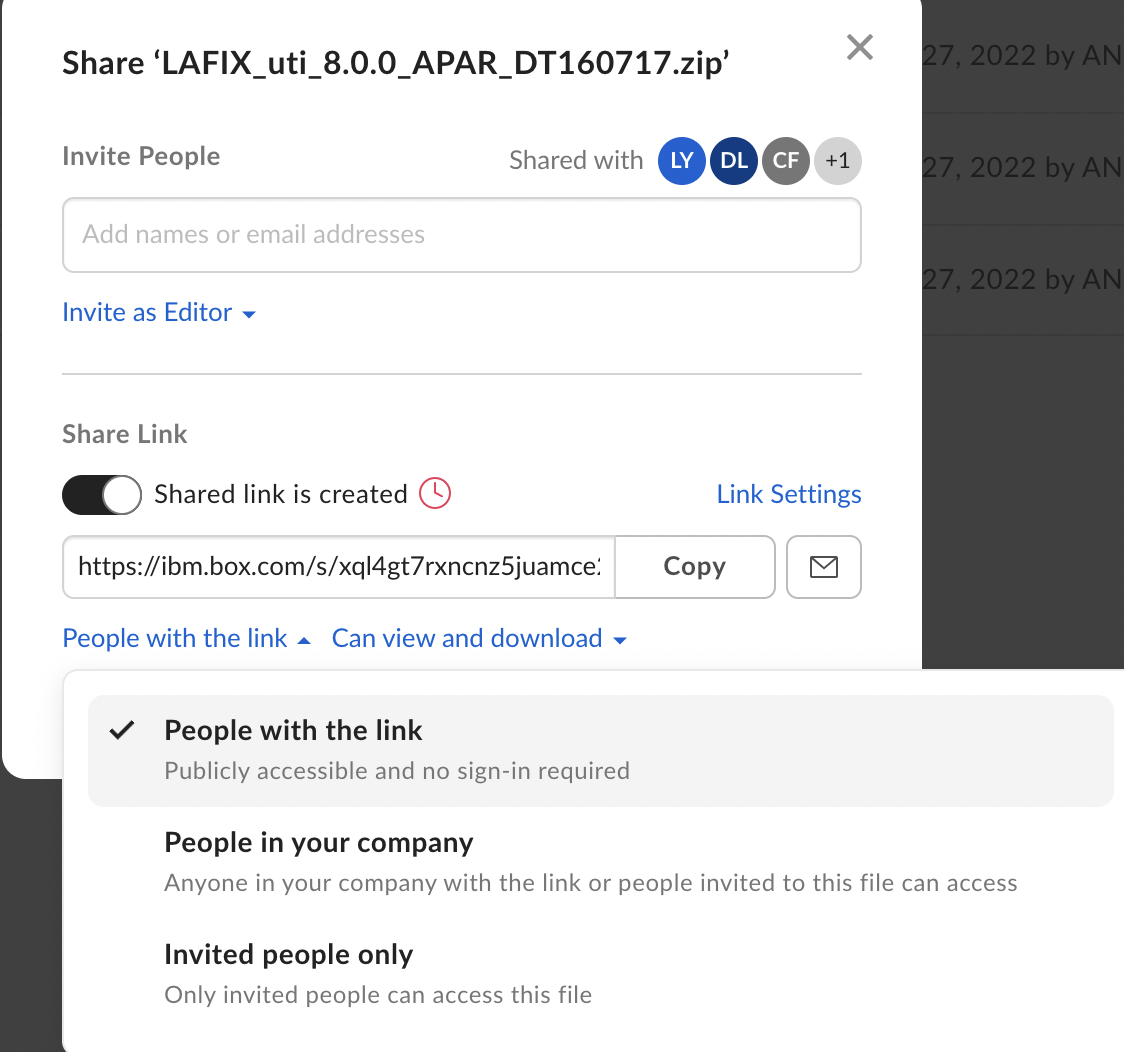
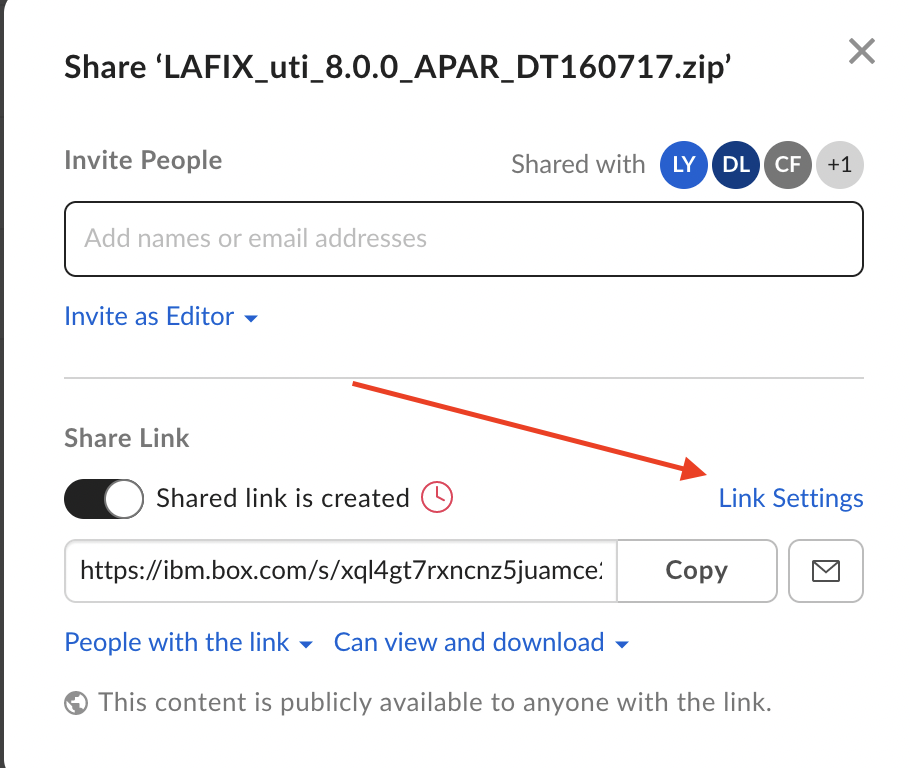
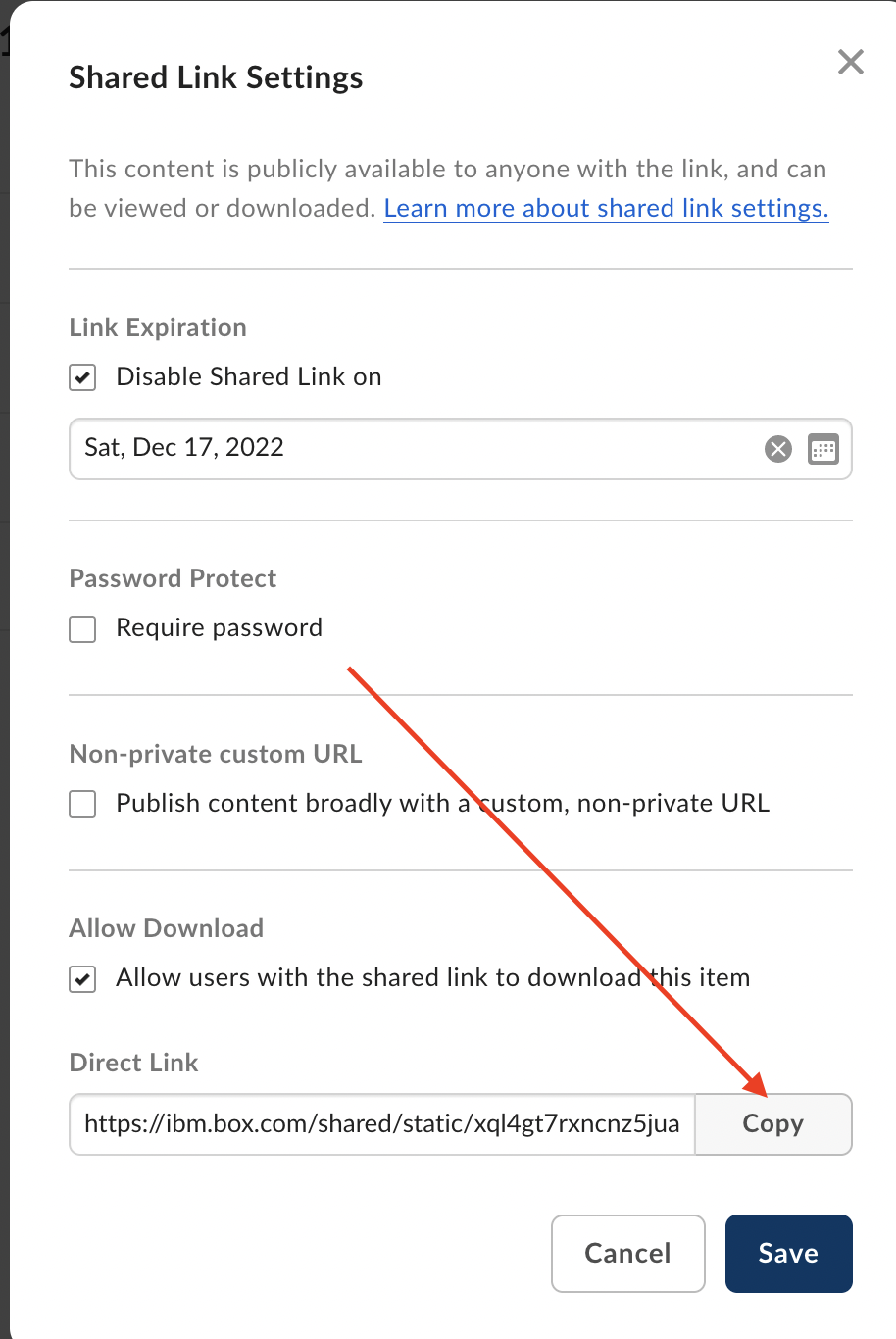
Now access the Admin UI of MAS. E.g. https://admin.apps.<CLUSTER NAME>.cp.fyre.ibm.com
Click Catalog -> Manage:
Then click Actions -> Update Configuration:
Scroll down to Customization and click edit:
Under Customization section, uncheck System Manage option then paste the URL to the customization archive:
Scroll up and click Apply Changes:
In the OCP Console, head to Workloads -> Pods, then filter by the mas-<MAS NAME>-manage project. You should see a new pod called admin-build-config-2-build being created:
Click it, then select Logs tab and watch it until it is Completed:
It could take up to 2 hours to complete, but can be faster than that.