Preventive Service Planning
Abstract
This document guides the user to perform migration from legacy IDoc Extract/Load Stage to unified IDoc connector in CP4D environment, if migration is possible. Only jobs compatible with the new SCAPI IDoc connector features are subject for the potential automated migration
Content
Support Statement
This section describes the parameters that can or cannot be migrated from the legacy IDoc Extract/Load Stage to CP4D IDoc connector.
|
Properties Group
|
Feature/Properties
|
Legacy IDoc Extract Stage Support
|
CP4D IDoc Extract Support
|
Feature Migration feasibility
|
|
Idoc Listener Settings (DS Admin tool)
|
IDoc Listener Program ID
|
Stores the logical system used for IDoc listener for receiving IDocs.
|
Supported
|
This property is applicable for migration
|
|
Gateway Host
|
Provides the address of GW Server
|
Supported
|
Supported in migration
|
|
|
Gateway Service/ System Number
|
Provides the Gateway service like sapgw00 (in this case there must be service entry available in host file, refer - https://www.ibm.com/docs/en/iis/11.5?topic=reference-configuring-sap-dispatchgateway-service) or user can directly provide the system number that is., 00 /
|
IDoc connector supports both GW service and system number
|
Supported in migration
|
|
|
Gateway Router String
|
Provides the router string to be used while connecting to remote SAP server.
|
Supported
|
Supported in migration
|
|
|
Acknowledge idoc reception to SAP
|
When selected, user can send status messages to the SAP application system when IDocs are received
|
Supported
|
This property is supported and applicable for migration in CP4D.
|
|
|
Number of Servers for this connection
|
User can specify the number of IDoc listener instances that must be opened to receive IDocs from SAP.
|
Supported
|
Supported in migration
|
|
|
Listen for incoming IDocs on this connection
|
If selected, this option indicates that the connection is enabled for use with IDoc Extract, or IDoc Load stages and receive the IDocs from SAP.
If not selected, the other controls on the IDoc Listener Settings page and DataStage Job Options for IDocs page are disabled
|
Not supported – IDoc listener settings are no more associated with connection in CP4D due to intermittent IDoc listener. IDoc listener automatically comes up for specified time at job start and close with completion of job.
|
This property is not required due to implementation of intermittent server in CP4D IDoc connector. Hence, not applicable for migration.
|
|
|
DataStage Job options (DS admin tool)
|
Run appropriate IDoc job automatically after receiving IDocs from this SAP connection
|
Supported- based on this option and configuring the IDoc for a given job it starts execution after receiving IDocs
|
Not supported
|
In CP4D IDoc connector, IDocs are received synchronously during job runtime. Hence this feature is not applicable for migration.
|
|
Idoc Version (configure in DS admin tool)
|
Configure an Idoc (SAP Version)
|
Supported – IDoc can be searched and configured based on SAP Version that can be selected from a dropdown
|
Supported – IDoc can be searched and configured based on SAP Version that can be selected from a dropdown
|
The property is applicable for migration in CP4D IDoc Connector.
|
|
Automatic Clear IDoc Log (DS admin tool)
|
Automatically clears the IDoc listener logs after specified buffer size
|
Clean-up IDoc logs when the specified buffer size is reached.
|
Not supported
|
Not supported since no separate logging is implemented for IDoc listener in CP4D IDoc connector.
|
|
Buffer Size (DS admin tool)
|
Specifies the buffer size for IDoc listener logs clean-up
|
Specifies the size in MB for automatic clean-up of IDoc listener logs
|
Not supported
|
Not supported since no separate logging is implemented for IDoc listener in CP4D IDoc connector.
|
|
Connections
|
Establishing connection through Admin tool by using Logical system and Partner number
|
Does not require any additional tool for adding a connection between SAP and Connector
|
All the connection parameters available in legacy IDoc Stages are available in CP4D after job migration. [For all types of connection]
|
|
|
Execution Mode
|
Uses Parallel/Sequential Mode
|
Can support both Parallel/Sequential Modes.
|
The IDoc Extract connector has implemented partitioning support that allows user to run the migrated job in multiple runtime engine instance pods. So, parallelism support can be migrated.
|
|
|
Idoc Type
|
Stores the selected IDoc Type for given job
|
Supported
|
This property is supported and applicable for migration in CP4D.
|
|
|
Idoc Type Description
|
Stores the description of selected IDoc type. Auto-Populate when IDoc type selected by user
|
Not supported: Not a stage level property and no provision provided in asset browser to display this value.
|
This property is not applicable for migration in CP4D due to the unavailability of this field on UI.
|
|
|
Idoc Data Directory Path
|
This option is used to generate and store IDoc data or to read IDoc data files when the SAP R/3 system is not available.
|
Not supported
|
Since offline IDoc processing is not supported in CP4D, this property is not applicable for migration.
|
|
|
Idoc Components
|
Segments (Control record or child or grandchild) selection
|
Supported – select the segments for a given IDoc (hierarchy Idoc segments)
|
Supported
|
All the Segment details like segment name and type are available in CP4D after job migration.
|
|
Properties Group
|
Feature/Properties
|
Legacy IDoc Load Stage Support
|
CP4D IDoc Load Support
|
Feature Migration feasibility
|
|
Idoc Load Settings (DS Admin tool)
|
Idoc Listener Partner Number
|
Supported- Partner number for a given SAP system is provided here that is, sender port of IDoc
|
Supported
|
Supported during migration and this property gets populated as it is from legacy stage.
|
|
Destination Partner Number
|
Supported-Destination partner number for a given SAP system is provided here that is, receiver port of IDoc
|
Supported
|
Supported during migration and gets populated with details that are present in legacy connection
|
|
|
Location of Temp Segment index files
|
Supported- temp files gets created under
|
Not supported
|
Not supported
|
|
|
Idoc Version (configure in DS admin tool)
|
Configure an Idoc (SAP Version)
|
Supported – IDoc can be searched and configured based on SAP Version that can be selected from a dropdown
|
Supported- User can provide the IDoc Version manually
|
The property is applicable for migration in CP4D IDoc Connector.
|
|
Connections
|
Establishing connection through Admin tool by using Logical system , Partner number and Destination Partner number
|
Does not require any additional tool for adding a connection between SAP and Connector
|
All the connection parameters available in IDoc Load Stage are available in CP4D after job migration. [For all types of connection]
|
|
|
Execution Mode
|
Uses Parallel/Sequential Mode
|
Can support both Parallel/Sequential Modes.
|
The IDoc Load connector has implemented partitioning support that allows user to run the migrated job in multiple runtime engine instance pods. So, parallelism support can be migrated.
|
|
|
Idoc Type
|
Stores the selected IDoc Type for given job
|
Supported
|
This property is supported and applicable for migration in CP4D.
|
|
|
Idoc Type Description
|
Stores the description of selected IDoc type. Auto-Populate when IDoc type selected by user
|
Not supported
|
Not supported
|
|
|
Idoc Data Directory Path
|
This option is used to generate and store IDoc data or to read IDoc data files when the SAP R/3 system is not available.
|
Not supported
|
Since offline IDoc processing is not supported in CP4D, this property is not applicable for migration.
|
|
|
Idoc Load Packet Size
|
Idoc Load Packet Size
|
Supported- user can provide the number of IDocs to be processed from DataStage side to SAP side in one transaction
|
Supported -gets displayed under
|
This property is applicable for migration and is available after migration from legacy stage.
|
|
Message Type
|
Message type
|
Supported- Message type selected in connector level as per the configuration done for a given Partner number in SAP side
|
Supported-under IDoc Message Type field
|
IDoc Message type property is migrated successfully with the value applicable in legacy stage.
|
|
Message Type Description
|
Stores the description of selected message type. Gets auto-Populates when message type selected by user
|
Not supported: Not a stage level property and no provision provided in asset browser to display this value.
|
This property is not applicable for migration in CP4D due to the unavailability of this field in UI.
|
|
|
Idoc Components
|
Segments (Control record or child or grandchild) selection
|
Supported – select the segments for a given IDoc (hierarchy idoc segments)
|
Supported- provide the segment name and type in the field for a given link or gets auto populated if designed from asset browser
|
All the Segment details like segment name and type are available in CP4D after job migration [as in legacy job]
|
|
Enable file-based IDoc processing
|
Enables file-based processing for Idocs
|
Supported- Enables the file-based processing for IDocs instead of in-memory
|
Not Supported- Only in-memory processing is supported in CP4D
|
Not supported
|
Prerequisites
Correct ISX file must be created for the user before importing this to CP4D environment. User need to make sure to create the proper isx based on scenario to be checked.
Migrating the IDoc Extract/Load job
Create an ISX file from a compliable and runnable IDoc Extract/load job created in DataStage Designer Client. Use ISTOOL for creation and exporting of ISX file. For detailed instructions on the steps involved, refer
Export command for InfoSphere DataStage and QualityStage assets and
How to use ISTOOL for EXPORT IMPORT Information Server Components..
Note: Make sure that the ISX file export includes all dependencies, such as parameter sets and table definitions.
Here’s a sample command :
istool export -dom DELVM04S02:9443 -u isadmin -p isadmin -ar /idoc_load/IDOC_Load_SNC_Load_Balancing_GUI_016.isx -ds 'DELVM04S02/dstage1/Jobs/Idoc_Legacy_CP4D_Migration/IDOC_Load_SNC_Load_Balancing_GUI_016.pjb'
istool export -dom DELVM04S02:9443 -u isadmin -p isadmin -ar /idoc_load/IDOC_Load_SNC_Load_Balancing_GUI_016.isx -ds 'DELVM04S02/dstage1/Jobs/Idoc_Legacy_CP4D_Migration/IDOC_Load_SNC_Load_Balancing_GUI_016.pjb'
If the IDoc Extract/load Stage job is designed to use Parameter or Parameter Sets in job, ensure that you use the switch -includedependent in the command line tool.
Then, command to create ISX file shall be modified:
Then, command to create ISX file shall be modified:
istool export -dom DELVM04S02:9443 -u isadmin -p isadmin -ar /idoc_load/IDOC_Load_SNC_Load_Balancing_GUI_016.isx -ds 'DELVM04S02/dstage1/Jobs/Idoc_Legacy_CP4D_Migration/IDOC_Load_SNC_Load_Balancing_GUI_016.pjb -includedependent'
Importing and executing the migrated job in canvas
- Import the ISX file:
- Open an existing project or create a new Project in the CP4D canvas. (Refer screenshot for existing project)
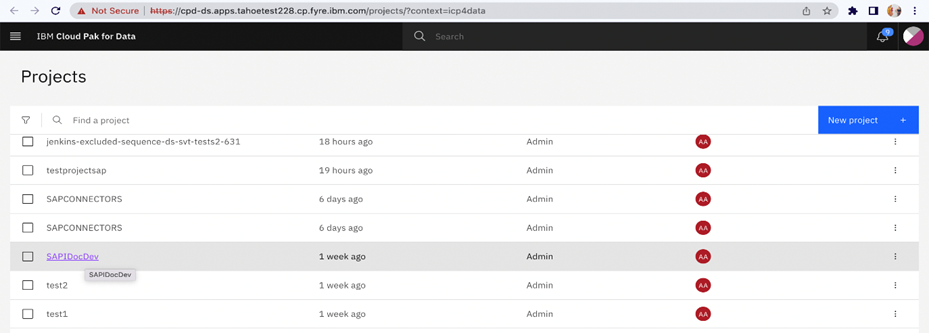
- From the Assets tab of the project, click New asset, then select the DataStage tile.

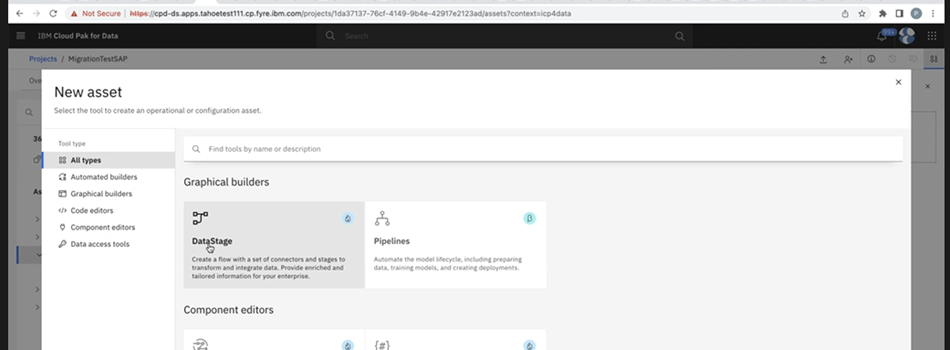
- On the ISX file import tab, click Upload .isx file. Browse to the file that you want to import and click Import.

- Validate the Import summary to validate if the isx is imported successfully or not.
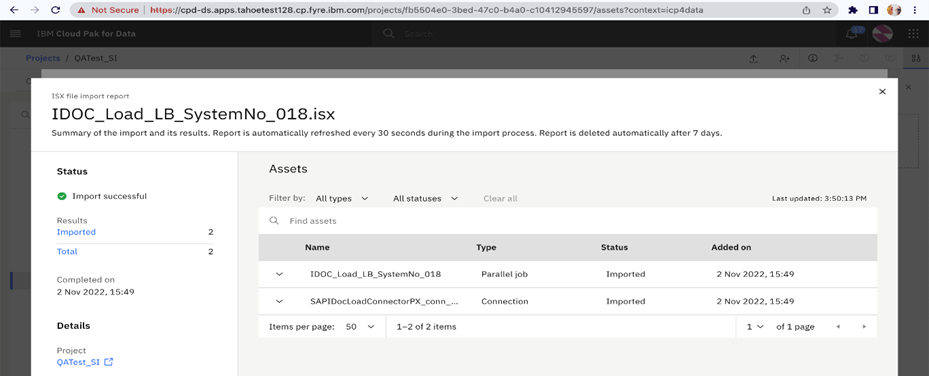
- If you try to import .isx files for IDoc jobs where migration is not supported, the import will FAIL or IMPORT with WARNINGS as demonstrated in screenshots:
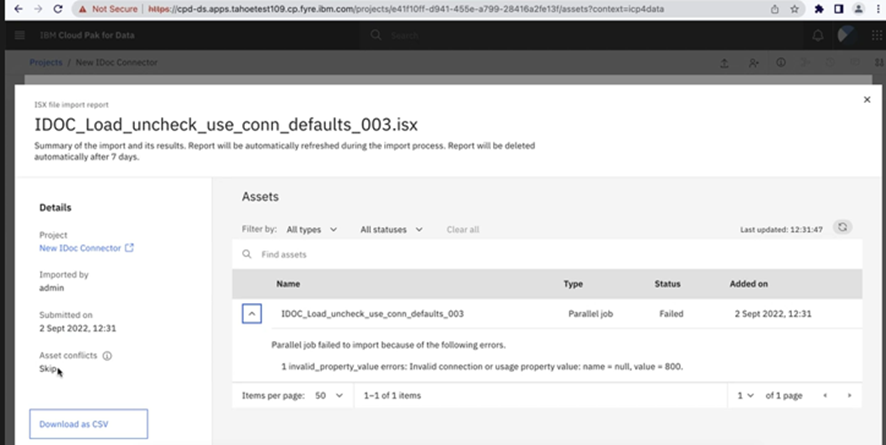
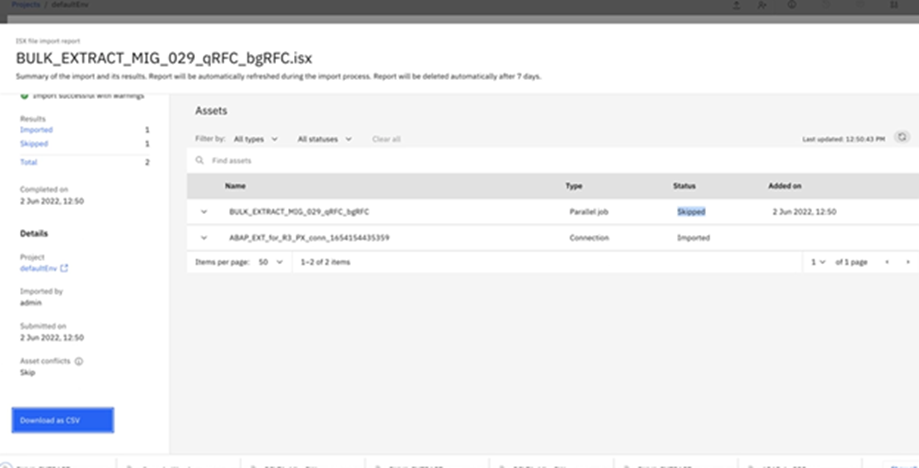
- If the UI displays Status as skipped, scroll to Left pane, and click Download the CSV option to download CSV file. This file gives detailed information on the error cause during import.
- Open an existing project or create a new Project in the CP4D canvas. (Refer screenshot for existing project)
- Compile and execute the imported job.
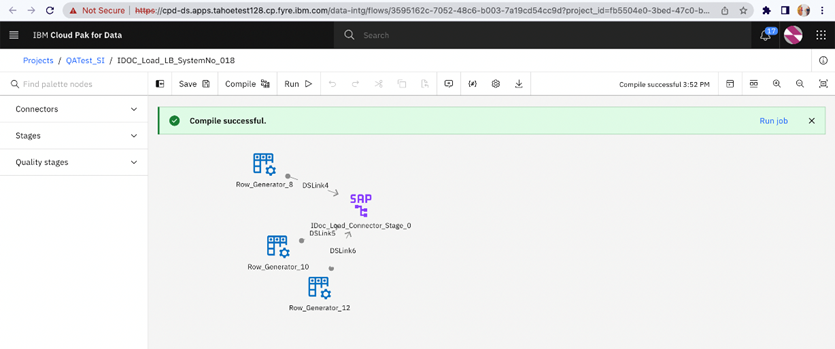
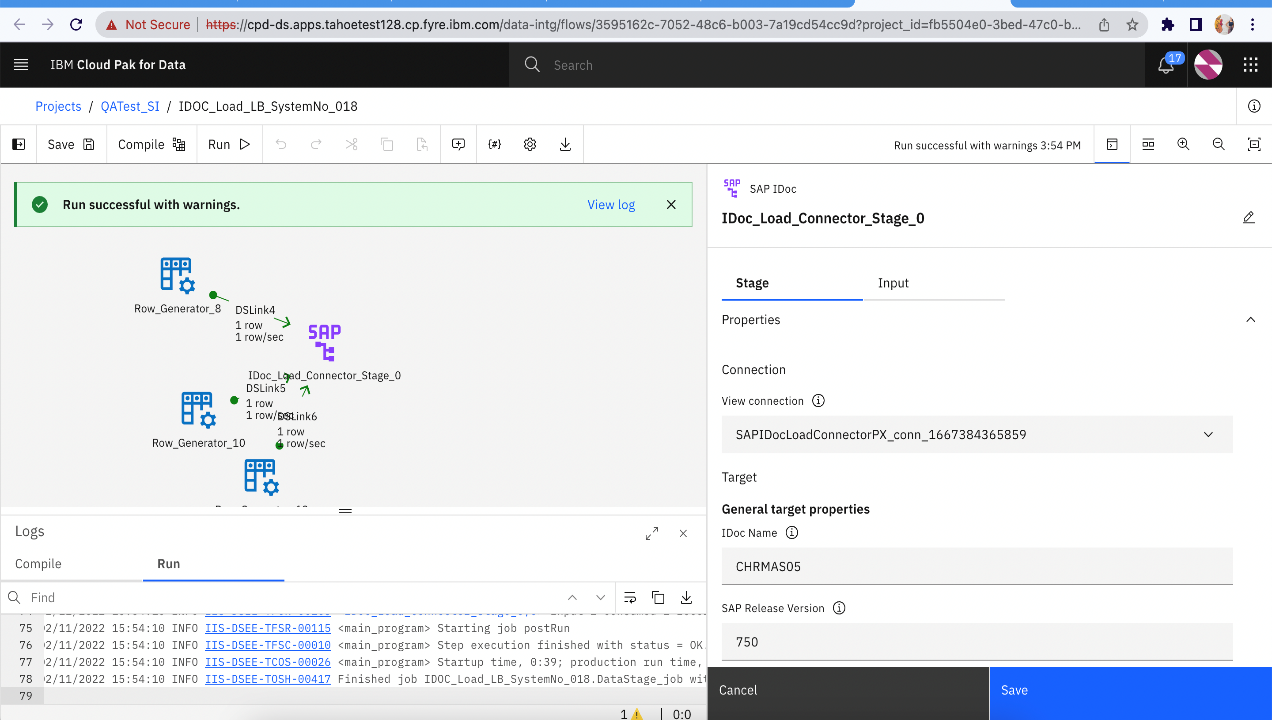
- If the export did not pick up the specific values for the parameters of hostname or port number from the original job, you must manually specify the information in the job settings
One such example is Router String field (Needed if SAP system is not hosted on cluster where we execute the job).If this is not provided by user in legacy designed job, it appears blank in imported job leading to Test Connection failure.
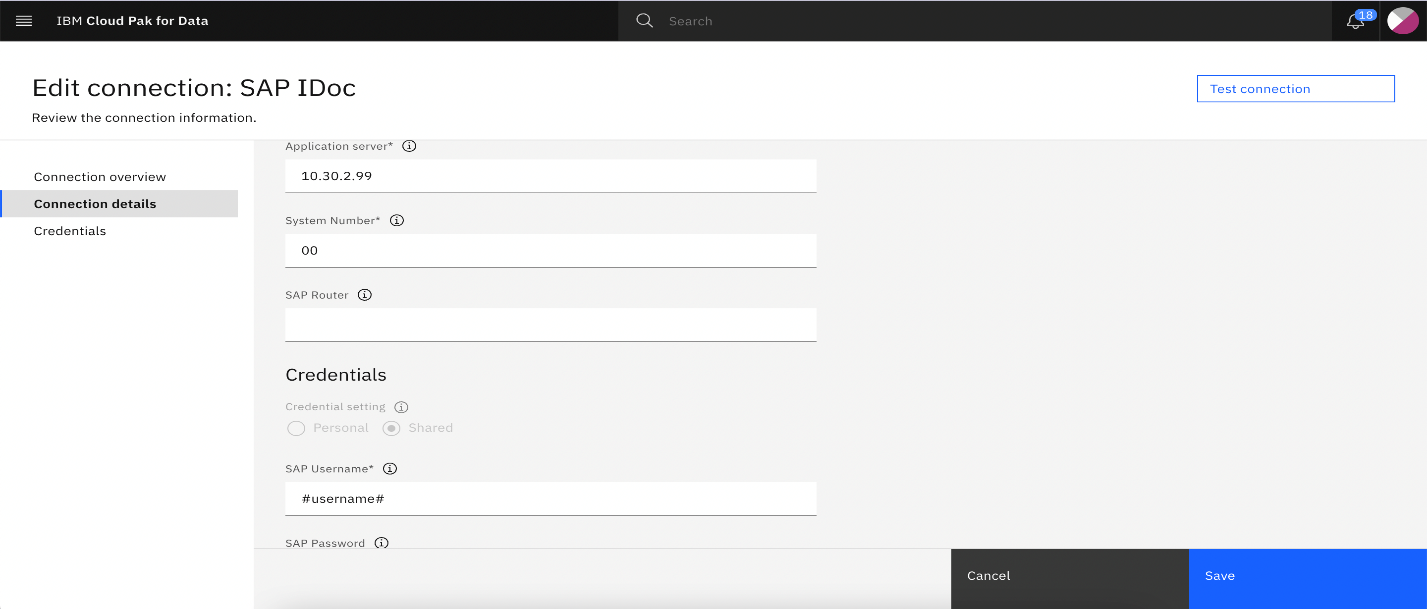
You must manually provide the Router string value for correct behavior.
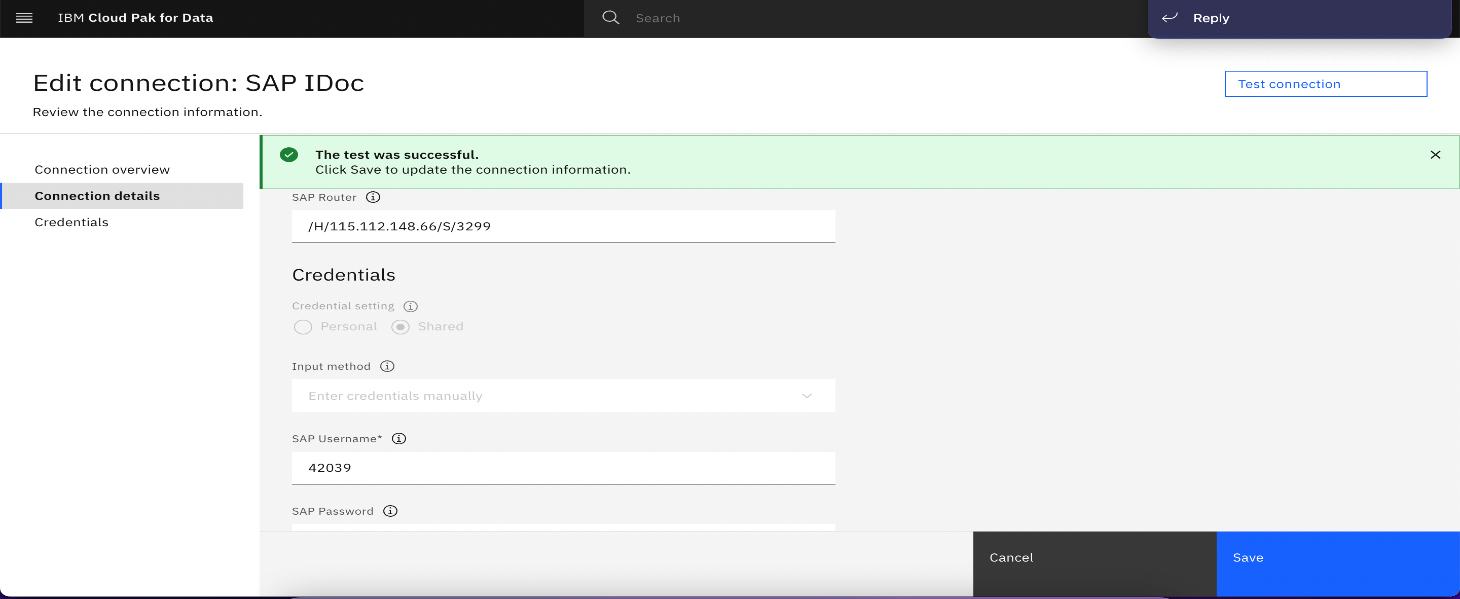
Limitation and Workarounds
This section describes the cases where a complete or automatic migration of IDoc stage is not possible or manual intervention is required to execute the migrated job.
- Legacy jobs designed with multi-node configuration
The jobs that are designed in legacy DataStage with parallelism support and making use of multi-node configuration using .apt files won’t be able to execute in the CP4D environment.
Workaround: Remove the APT_CONFIG_FILE environment variable from the IDoc Stage or point it to a relevant .apt file in the CP4D env.
[{"Type":"MASTER","Line of Business":{"code":"LOB10","label":"Data and AI"},"Business Unit":{"code":"BU059","label":"IBM Software w\/o TPS"},"Product":{"code":"SSDTJL","label":"IBM DataStage Enterprise for IBM Cloud Pak for Data"},"ARM Category":[{"code":"a8m0z000000GoyHAAS","label":"Tutorials"}],"Platform":[{"code":"PF025","label":"Platform Independent"}],"Version":"All Versions"}]
Was this topic helpful?
Document Information
Modified date:
24 November 2023
UID
ibm16848233