Question & Answer
Question
How can I open or manage a case with the IBM Support team?
Answer
- Open a case from the IBM Support page at https://www.ibm.com/mysupport.
- Sign in if you are not already signed in. You can sign in from the top menu Sign in link:
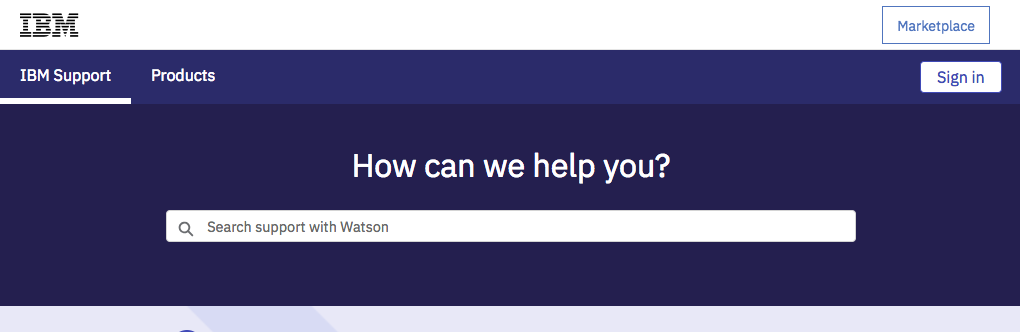
- Alternatively, you can click Go to my cases button and you are redirected to the Sign in to IBM page.

- After you log, you can open a new case from the top menu Open a case button, or manage existing cases.
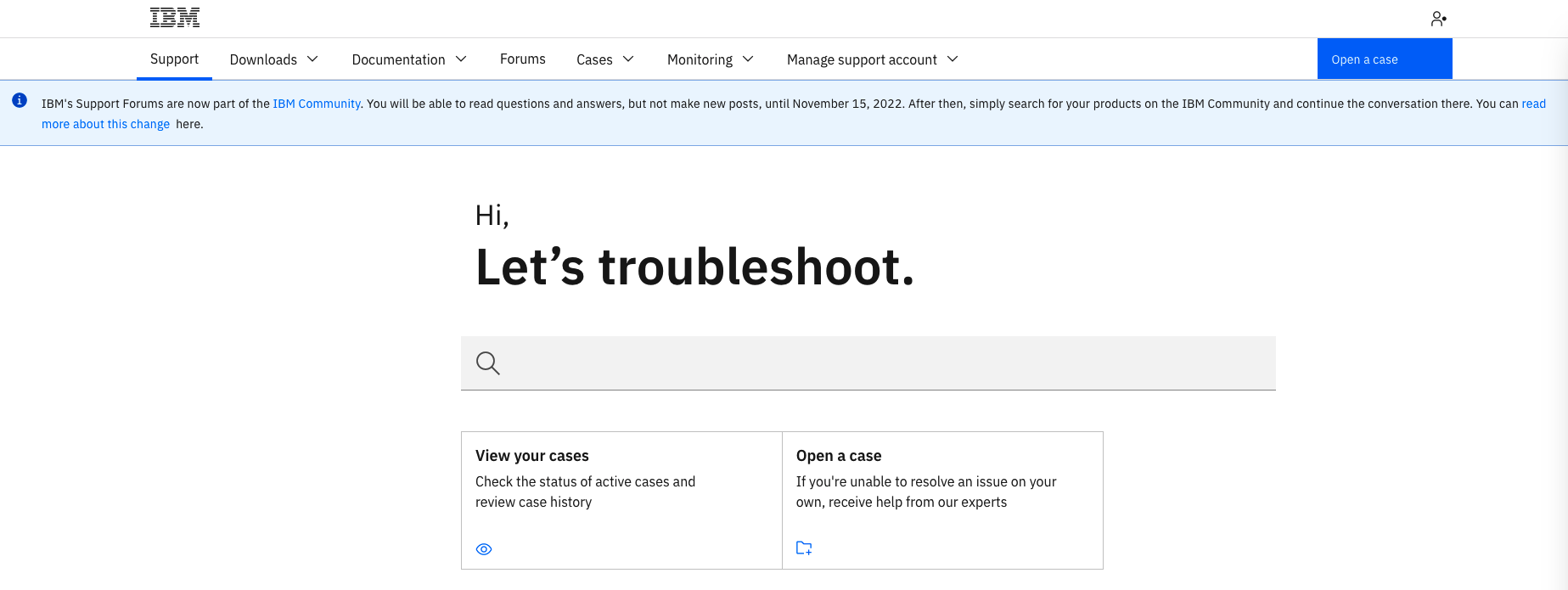
- Complete the Case form. As you type in the Description text box, Watson analyzes your text, and offers tips to enhance your description. Be as clear and complete as you can. You can upload diagnostics files and screen captures. Finally, click the Submit case button to finish the process.
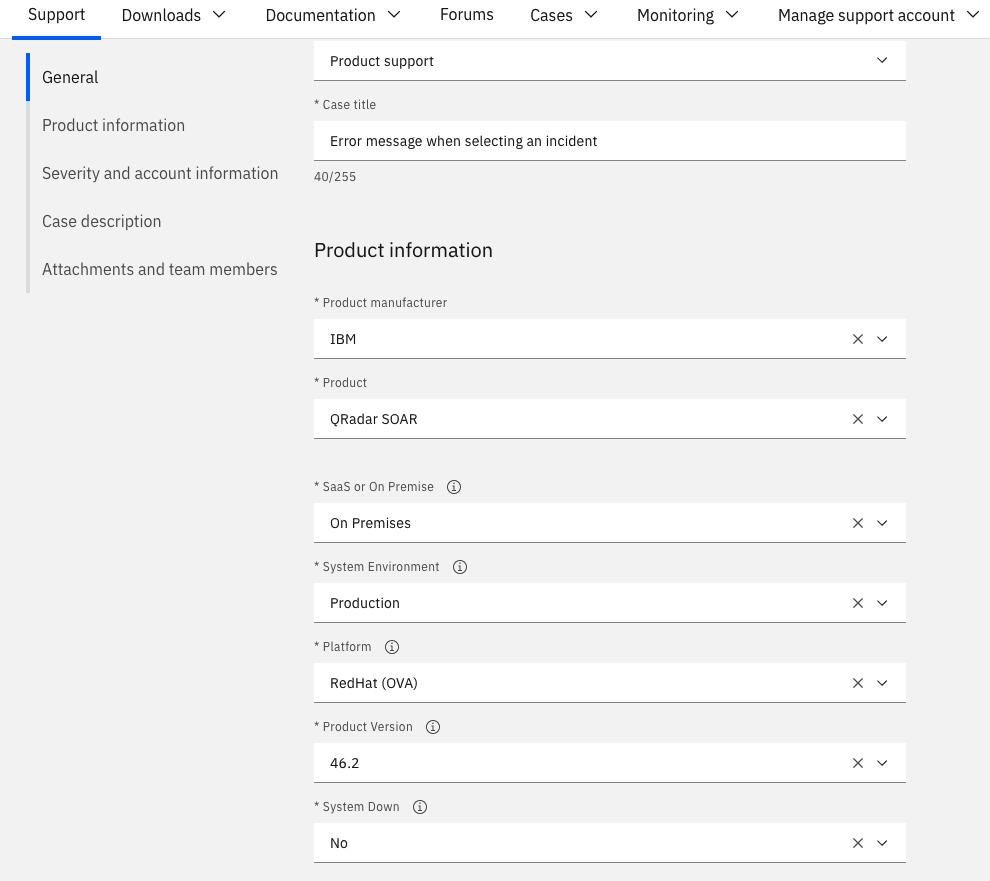
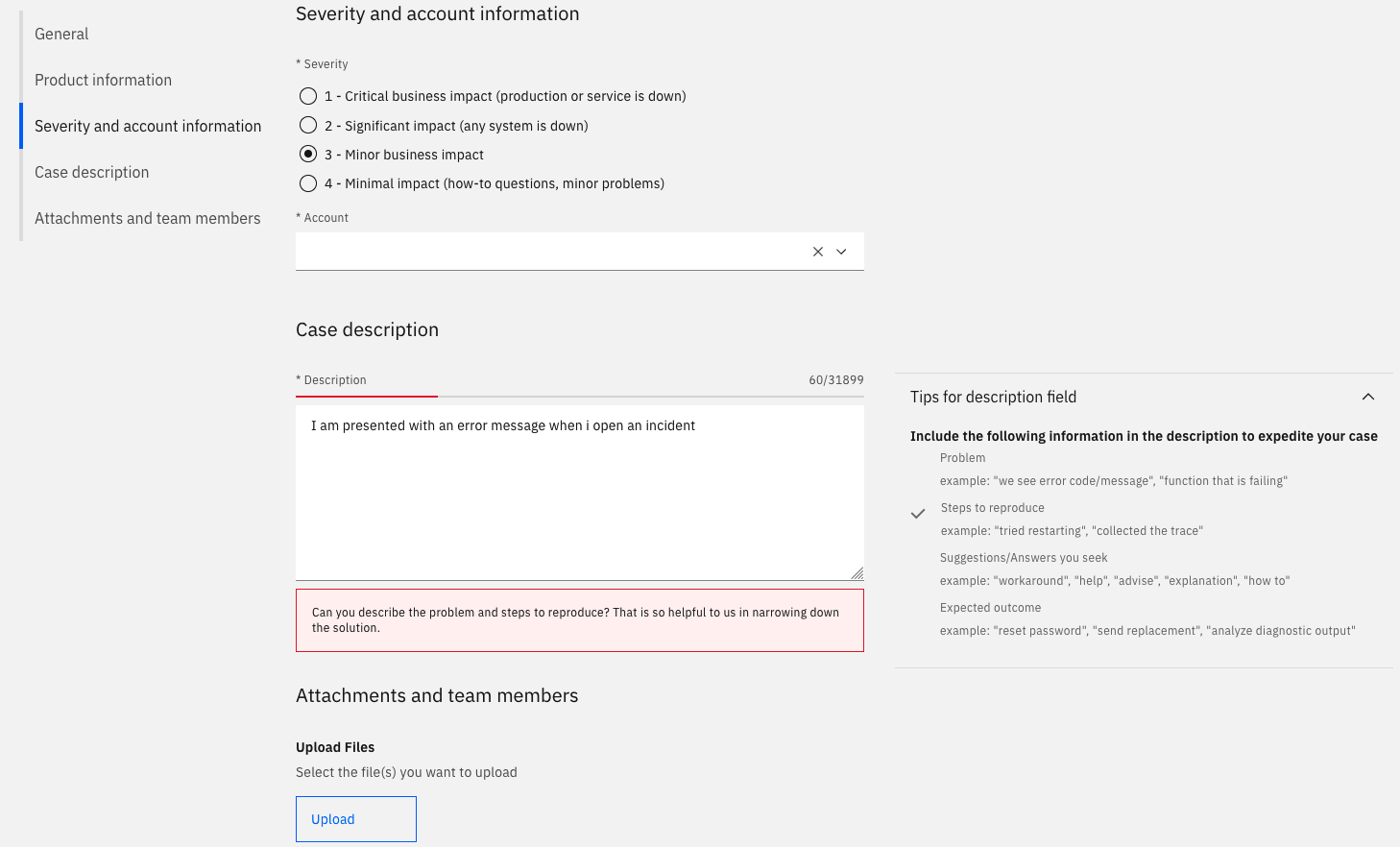
To review or update an existing case, click the case number from the list of your open cases. You can close a case from the Close case button. You can also Print or Duplicate a case from upper right Actions drop-down menu.
From the My cases drop down, you can open a list of your closed cases (My closed cases) or the list of cases that are associated with your account (My team's open cases). You can click the table heading associated with any field to sort cases.
[{"Type":"MASTER","Line of Business":{"code":"LOB24","label":"Security Software"},"Business Unit":{"code":"BU059","label":"IBM Software w\/o TPS"},"Product":{"code":"SSA230","label":"IBM Security QRadar SOAR"},"ARM Category":[{"code":"a8m0z000000cwJWAAY","label":"Support"}],"ARM Case Number":"","Platform":[{"code":"PF025","label":"Platform Independent"}],"Version":"All Versions"}]
Was this topic helpful?
Document Information
Modified date:
15 November 2022
UID
ibm16839509