How To
Summary
How to install Rational Performance Tester (RPT) version 10.2.3 to use it with ITCAM for Transactions v7 product?
Objective
Environment
RPT 10.2.3
RRT 7.4.0.2 IF20 (or higher)
Note:
Newer versions of RPT and RRT agent may be available.
Unless told otehrwise, the instructions in this technote still apply.
ITCAM for Transactions - RFT - RPT - Support Matrix contains up to date information regarding the latest RPT and RRT releases and compatibility
Steps
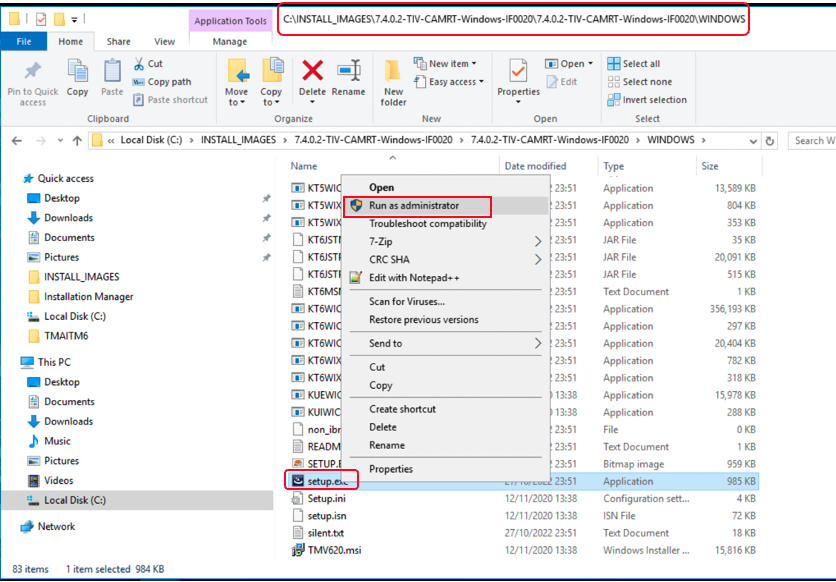
After installation is completed, MTEM services GUI shows:
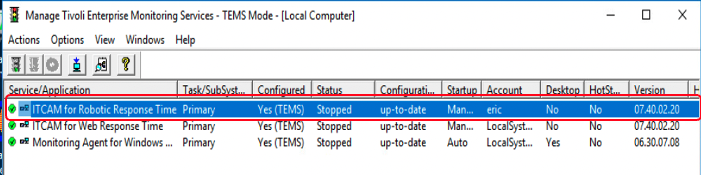
2) RRT 7402 IF16 application support was installed previously on ‘ns180’ host (windows 2012) TEMS/TEPS/TEPD
After IF20 installation was completed, ‘C:\IBM\ITM\InstallITM\kincinfo -t’ command shows:
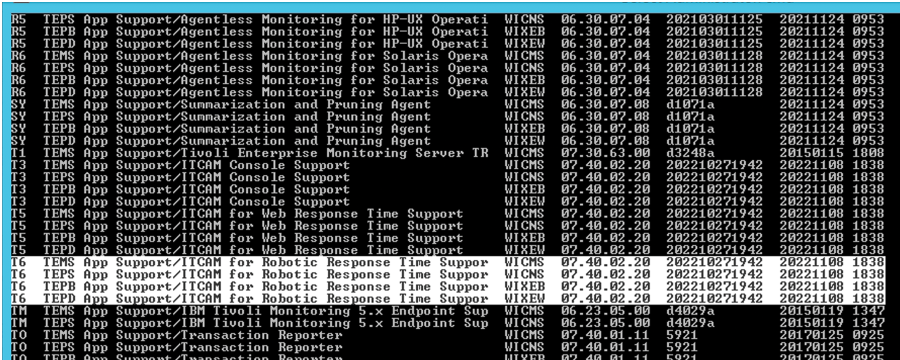
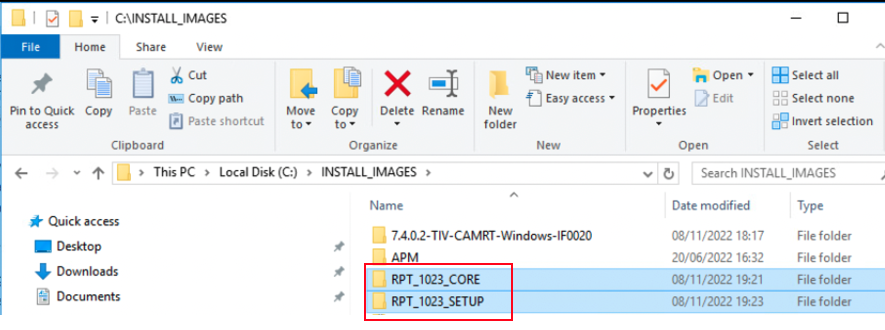
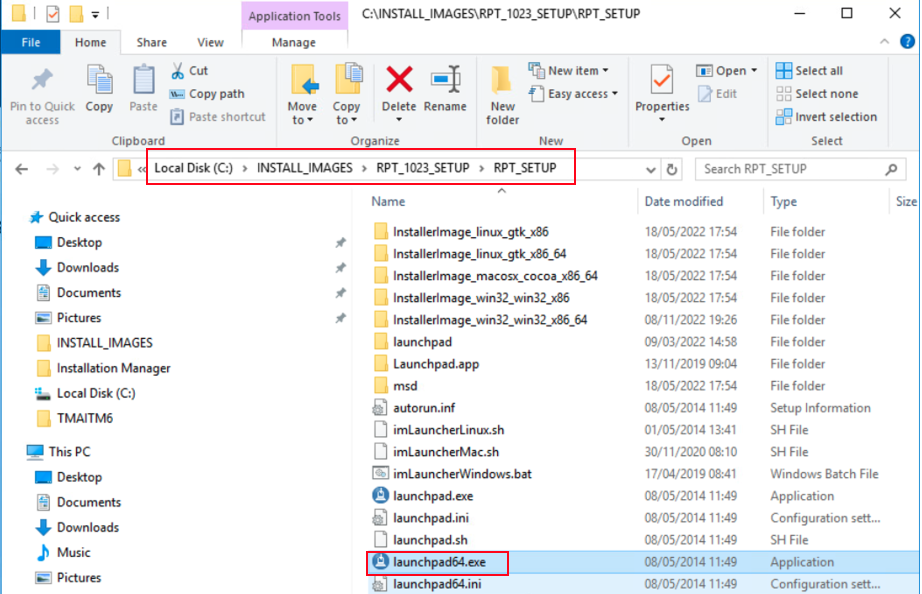
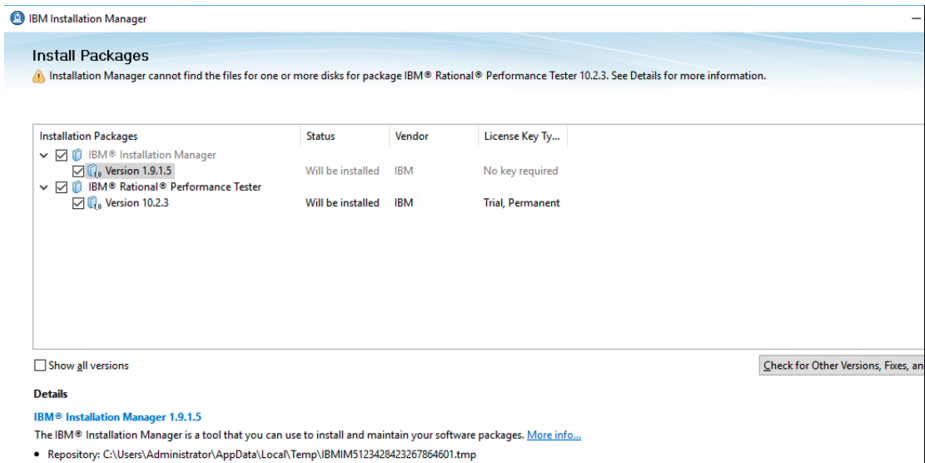
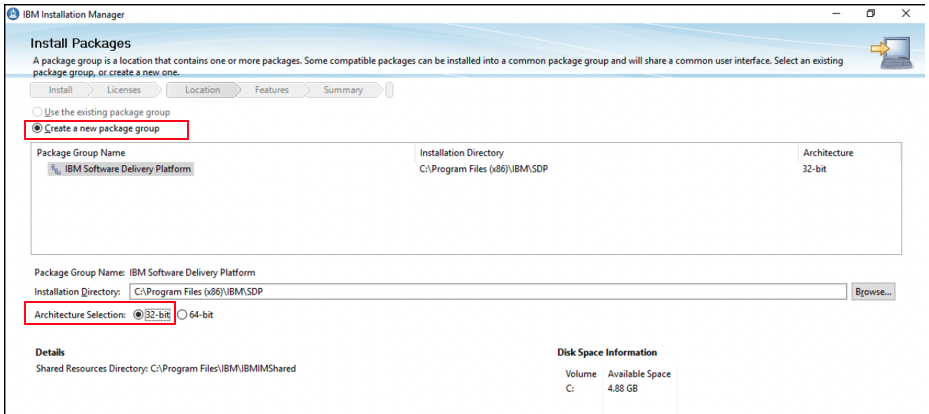
It is important to deselect default 64-bit architecture, and select the 32-bit architecture.
On the "Install Packages" screen, the following Test extensions should already be selected:
IBM Rational Performance Tester Extension for SAP Solutions
IBM Rational Performance Tester Extension for Citrix Presentation
Optical character recognition (OCR) support
IBM Rational Performance Tester for HTTP
IBM Rational Performance Tester Extension for Siebel Test Automation
IBM Rational Performance Tester Extension for Socket Protocols
IBM Rational Performance Tester Extension for Tn3270 protocol
By default, the "SOA Quality" extension is not selected.You must select:
IBM Rational Performance Tester Extension for SOA Quality
You must NOT select:
IBM Rational Performance Tester Extension for Rational Integration Tester
Doing so will result in a failure to create runtime packages for export to ITCAM.
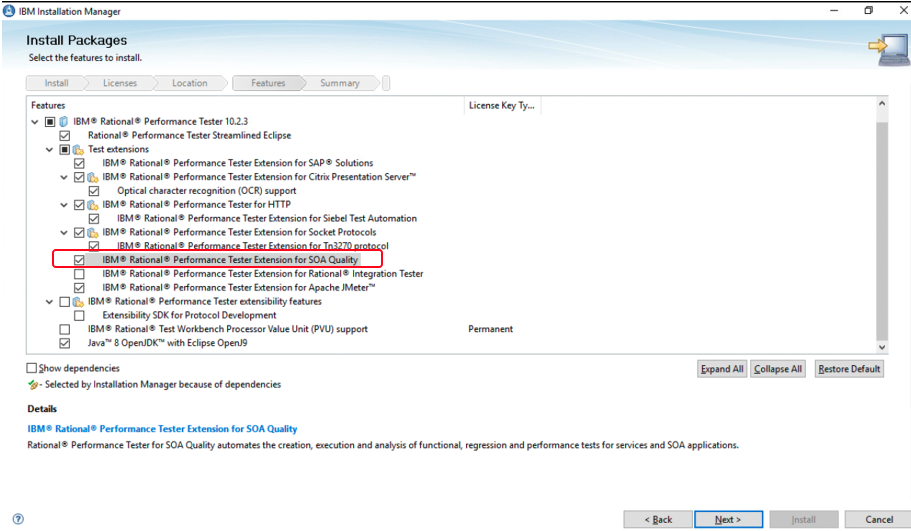
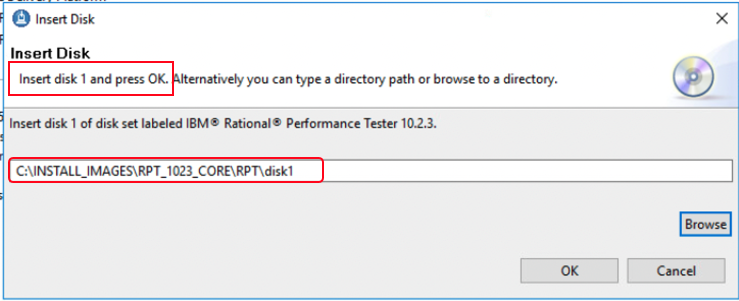
At that step, browse to give the path to disk1 directory of the RPT_1023_CORE CD image
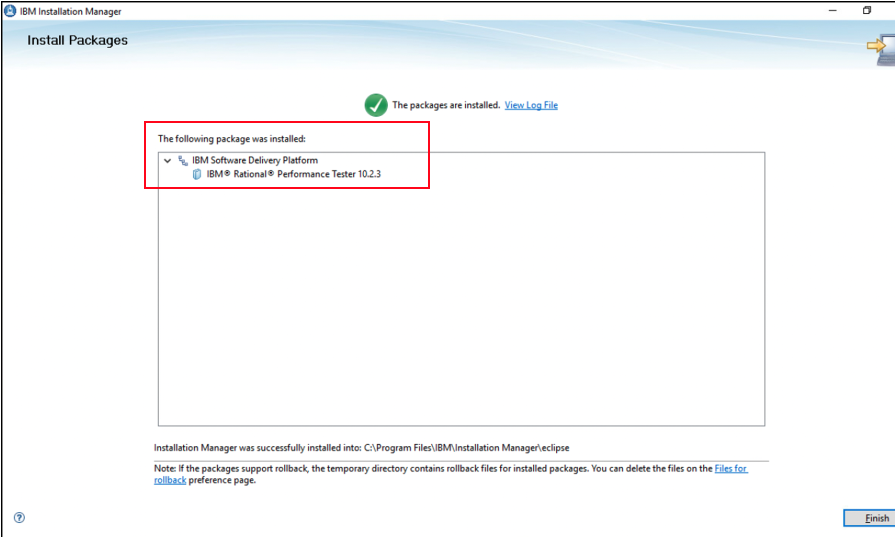
RPT installation should now be complete.
4) Rational Integration Support (RIS) installation, using 7402 RT IF20
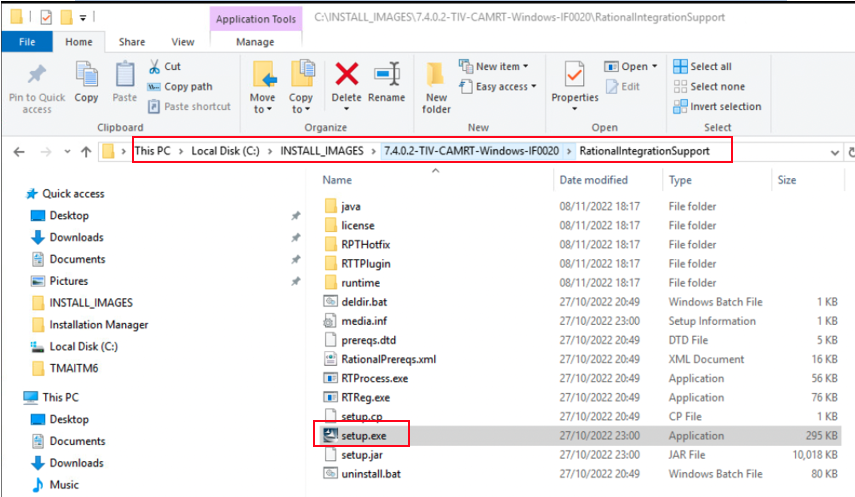
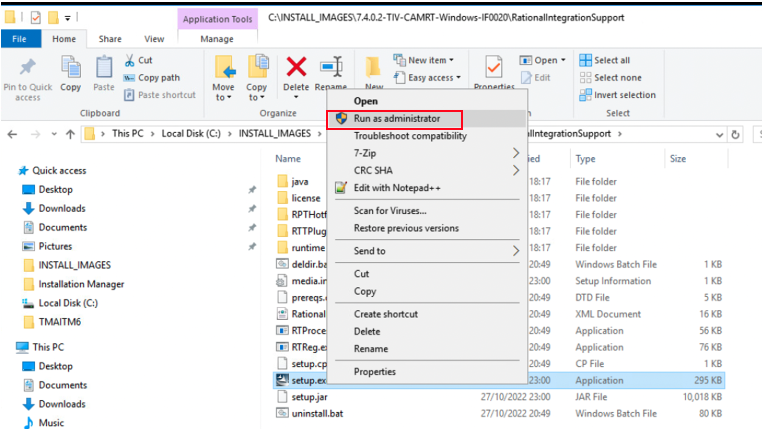
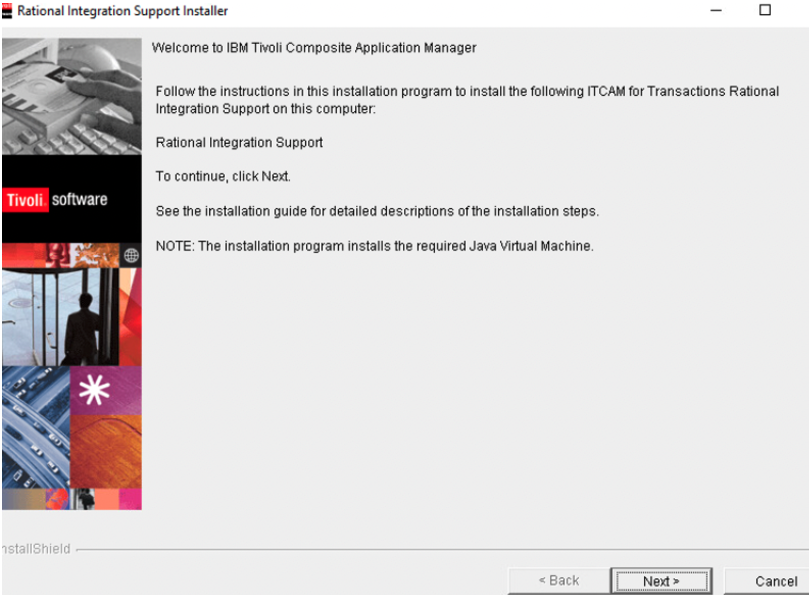
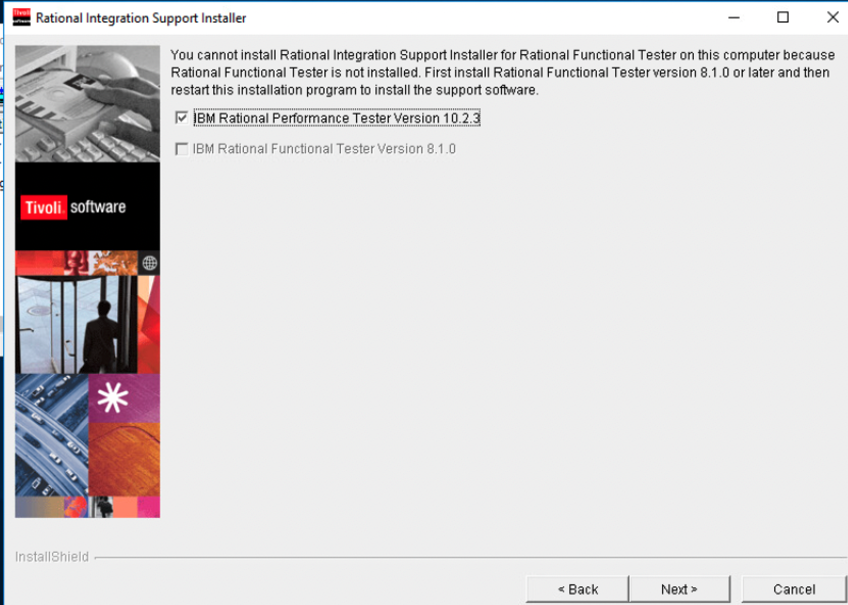
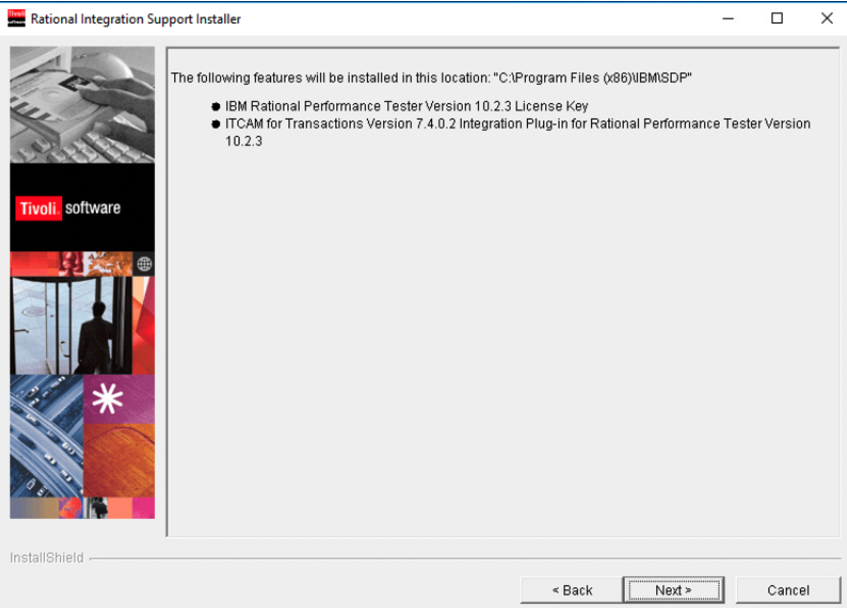
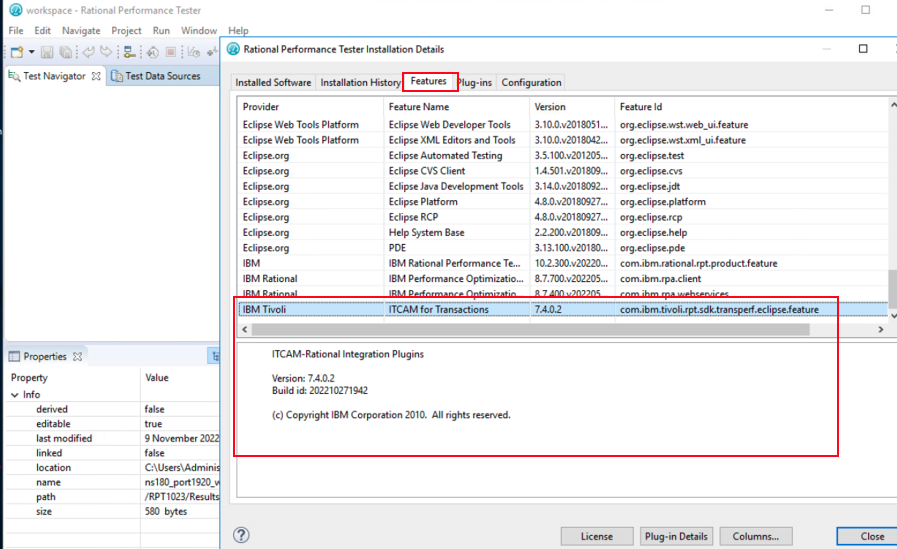
In RPT workbench GUI, open the test Perspective, create a Performance test project, then record your script and play it back manually.
Customize the as required and add verification points, etc. Save your script.
Useful RPT documentation links for several versions, including 10.2.3:
https://www.ibm.com/support/pages/rational-performance-tester-1023
https://help.blueproddoc.com/rationaltest/rationalperformancetester/index.html
Once your script is “good”, upload it to the Application Management Console (AMC/T3) agent.
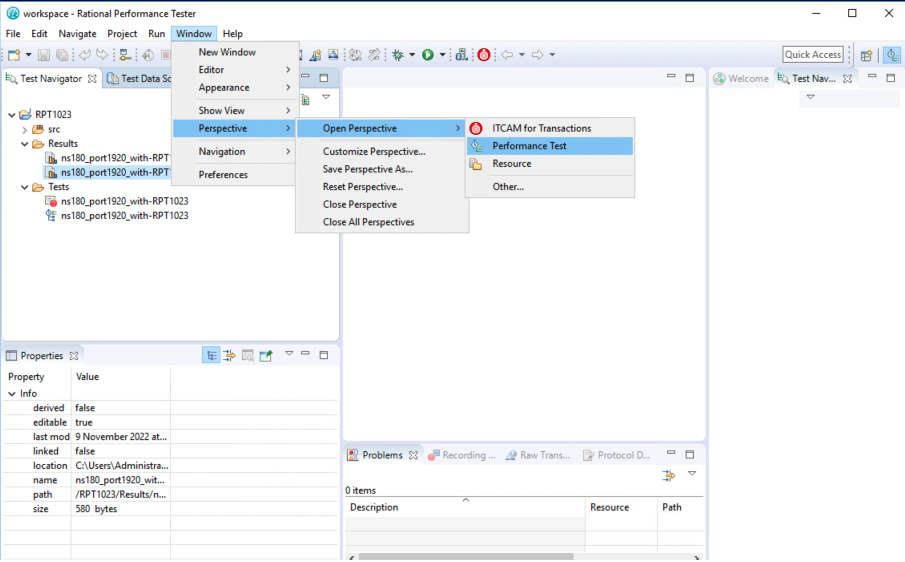
To upload the script to the IBM Tivoli Monitoring environment, use the menu option: File -> Export-> Other -> ITCAM for Transactions
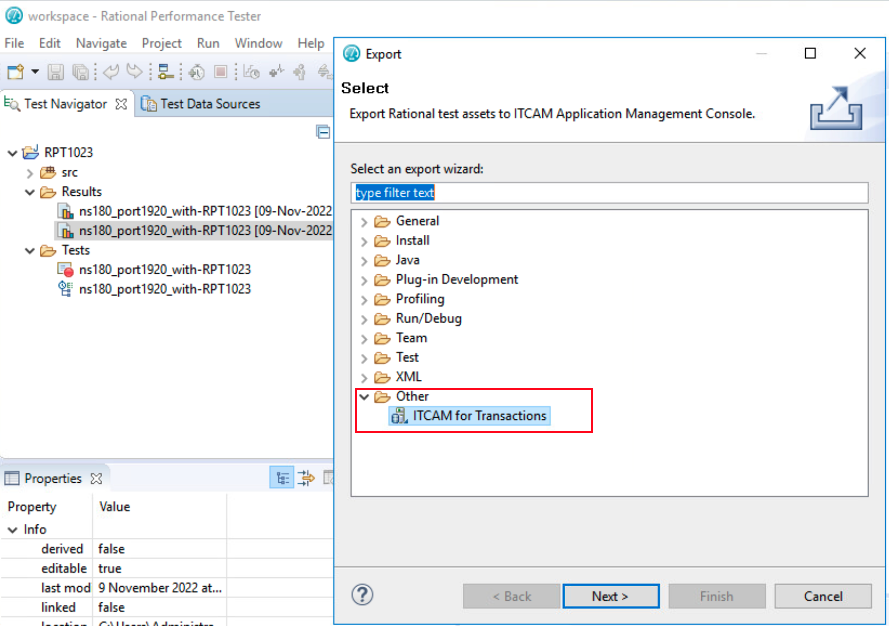
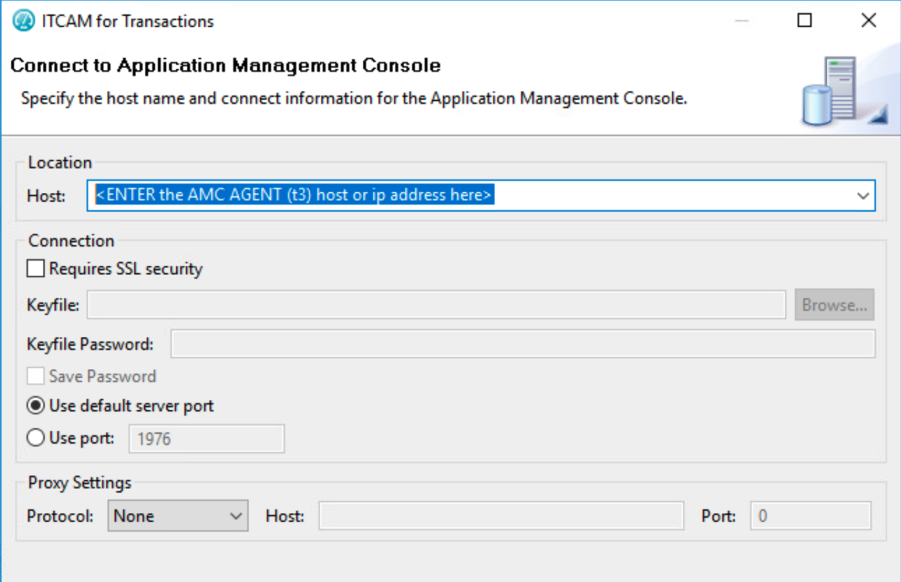
Example:
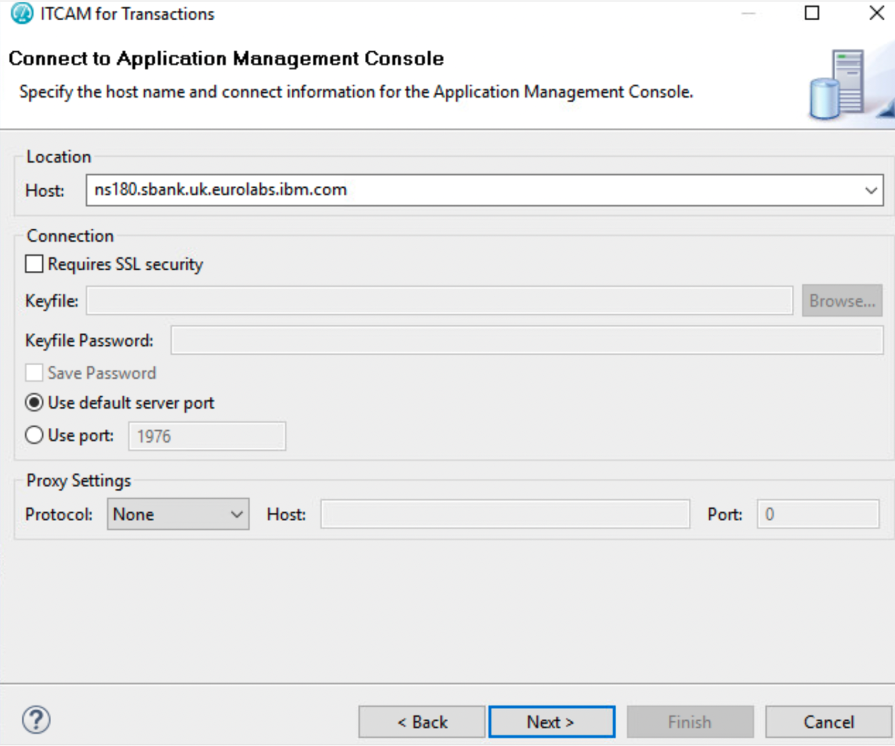
Performance Test Projects should appear, select your project:
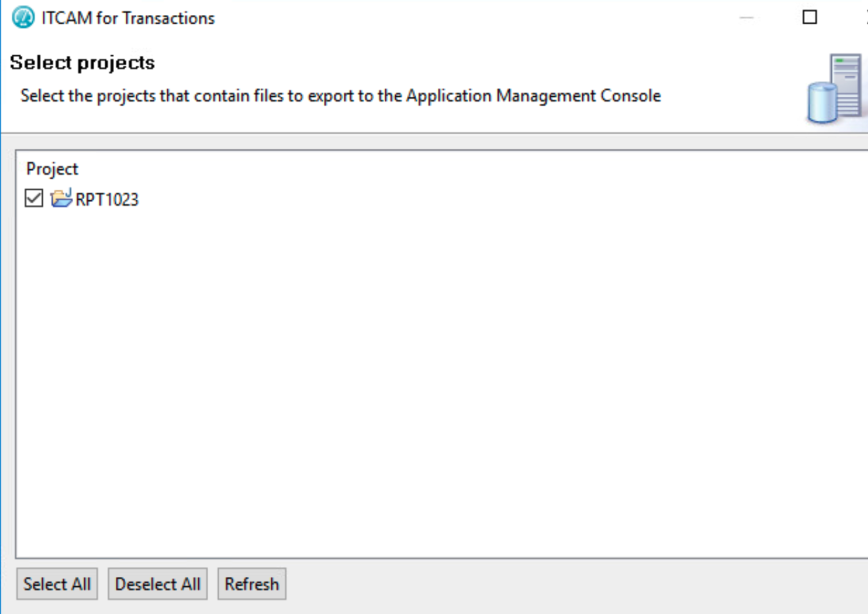
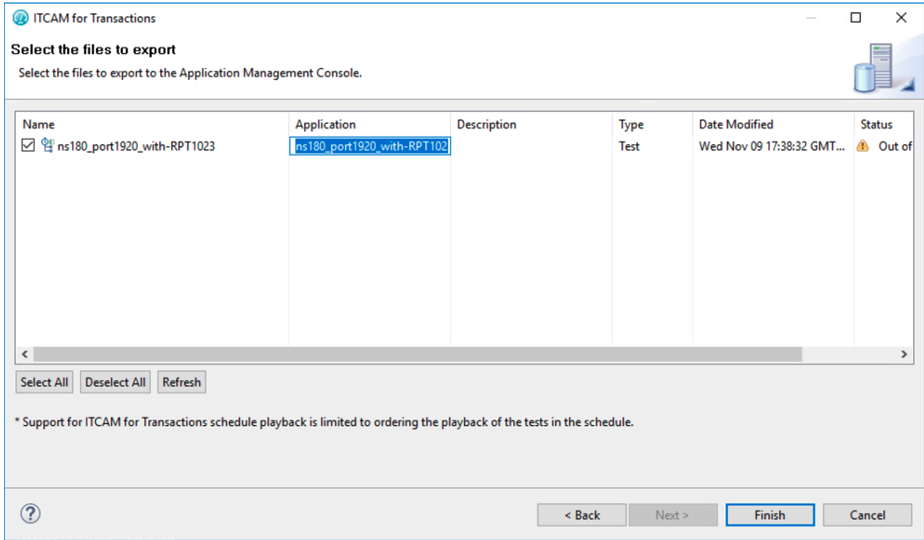
Select one or more scripts, then hit Finish to start the upload. Optionally, you can change the name of the Application associated to each script.
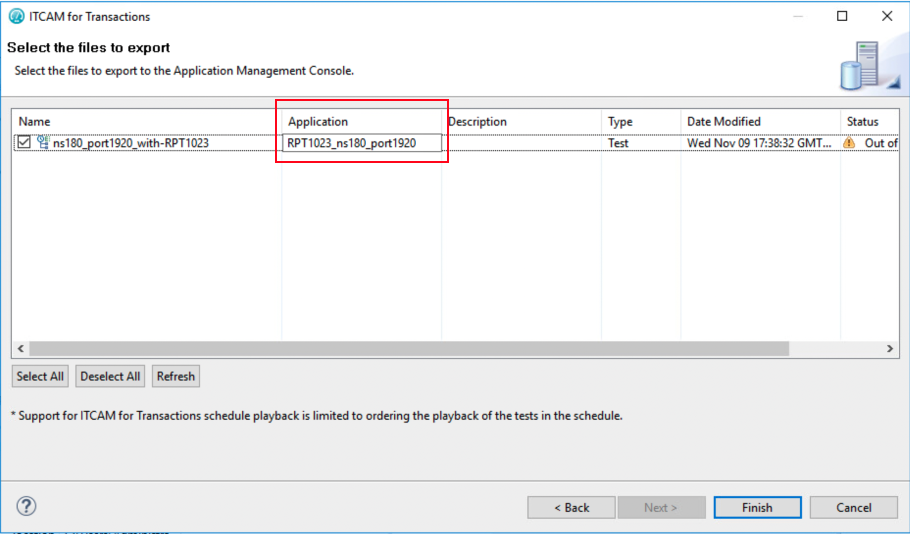
Hit the Finish button
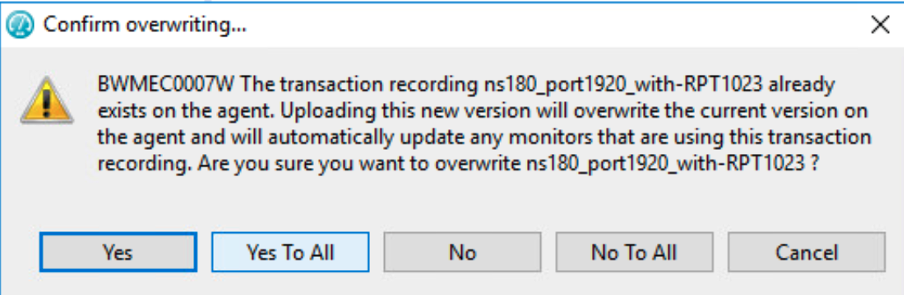
If (a previous version of) the script was already uploaded, you get this screen. Hit Yes or Yes to All button
Wait until the following screen is seen:
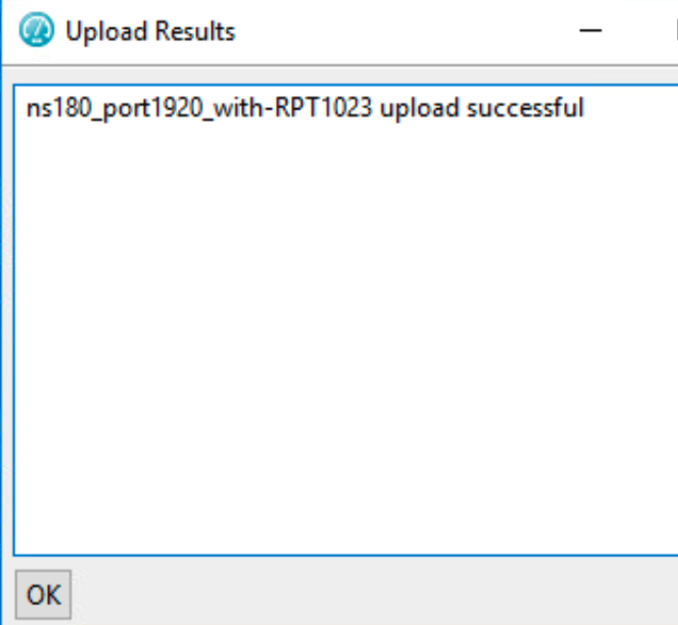
You can now open the IBM Tivoli Monitoring Tivoli Enterprise Portal GUI client, and check that your script is stored on the AMC agent host:
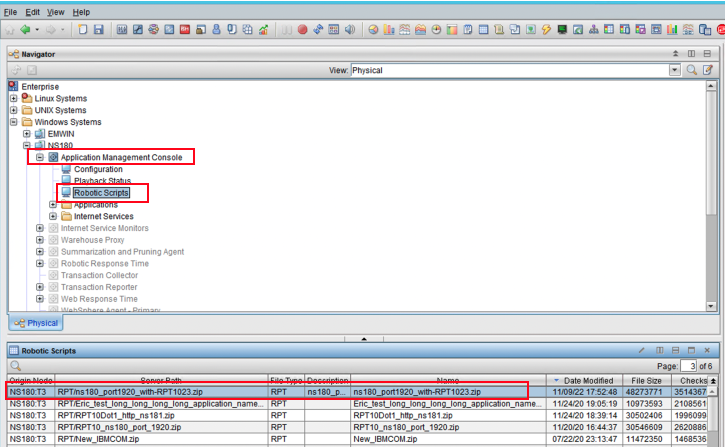
6) Playback your robotic script
Start the AMC Configuration Editor from the TEP GUI client:
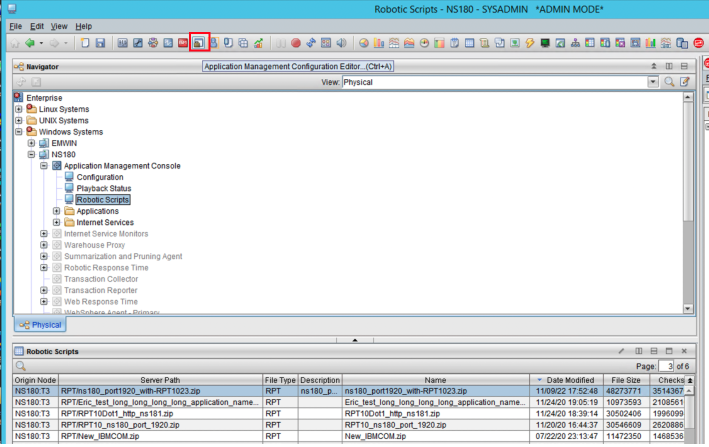
Create a robotic profile:
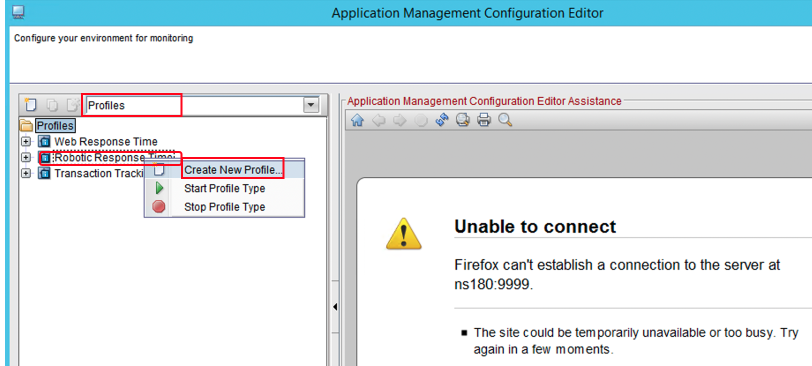
Give it a name and add your application.
Example:
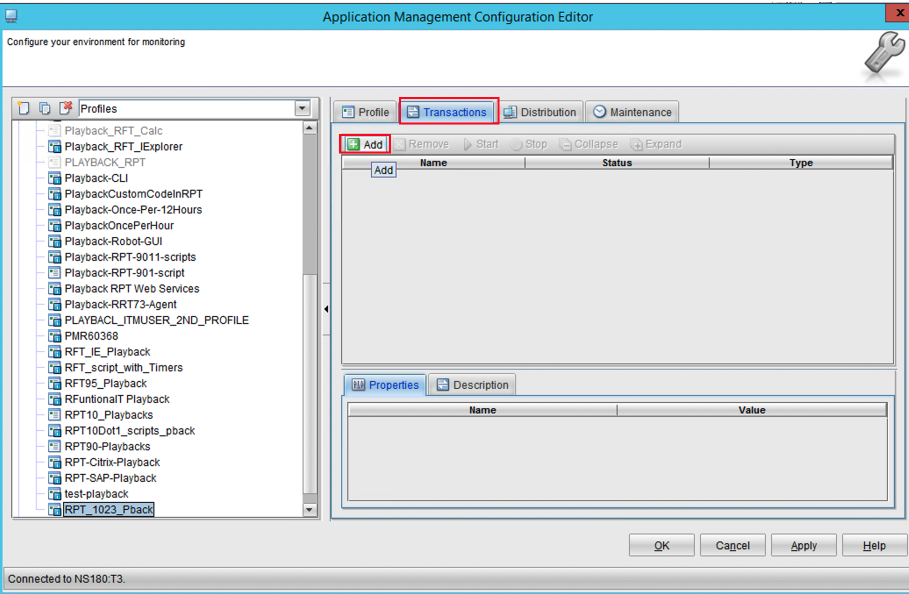
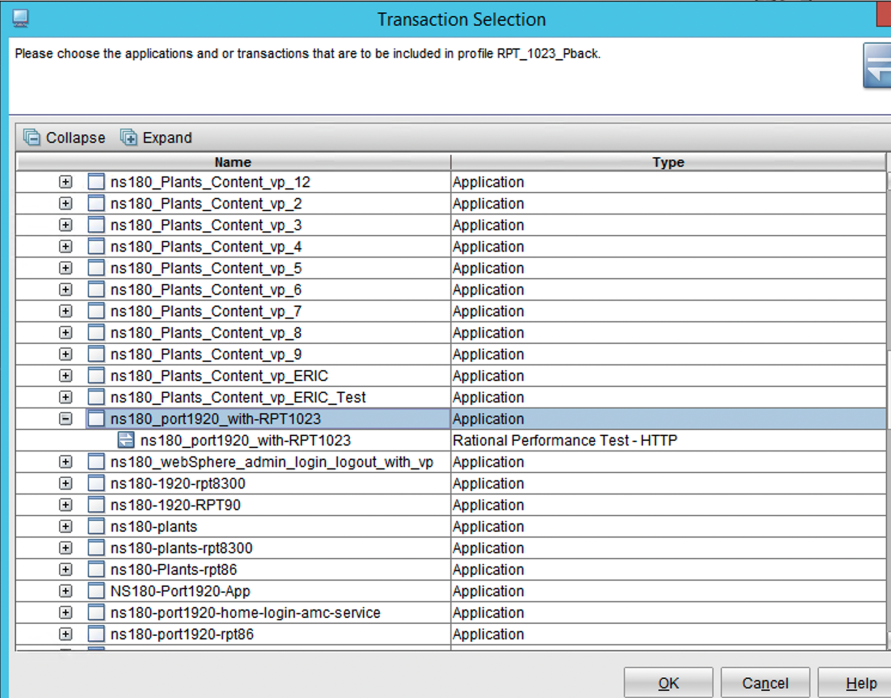
You then get:
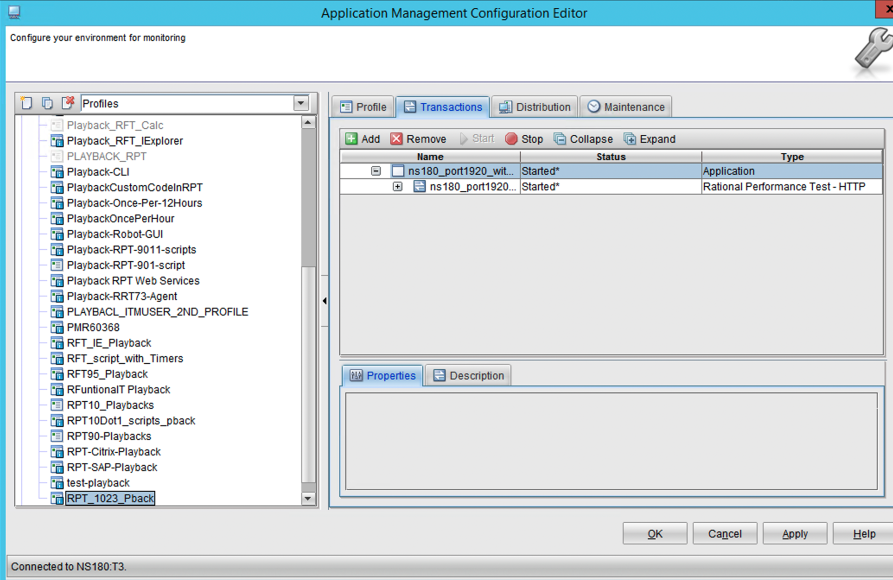
Distribute the created profile to a RRT/T6 robotic response time agent system:
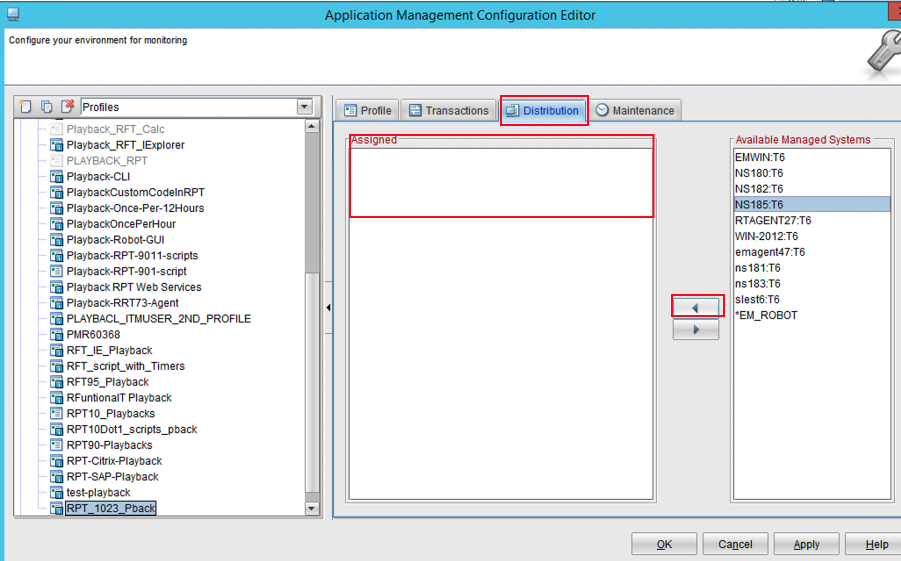
Assign, for example, the ‘NS185’ RRT/T6 agent, to playback your Transaction:
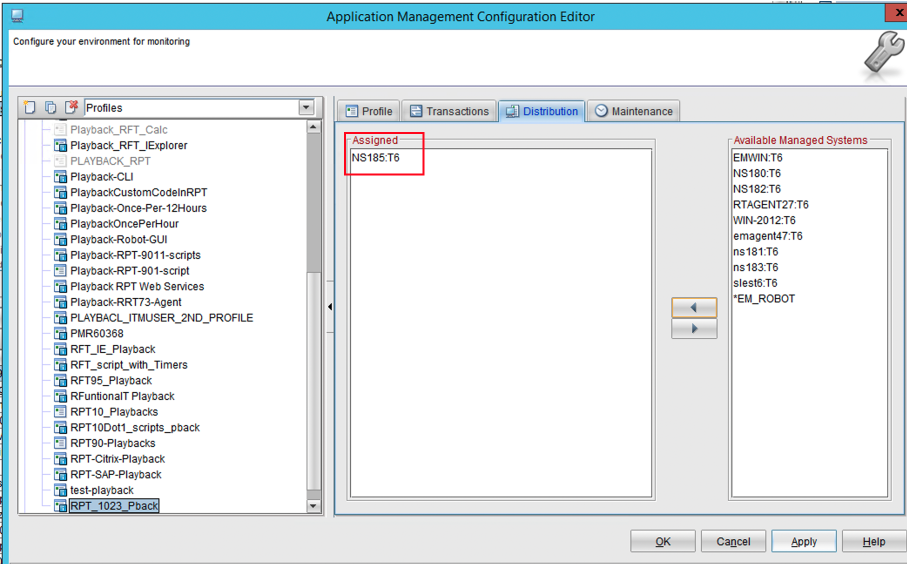
Apply + OK
Check the Robotic Response Time workspaces under your node, for example ‘NS185’:
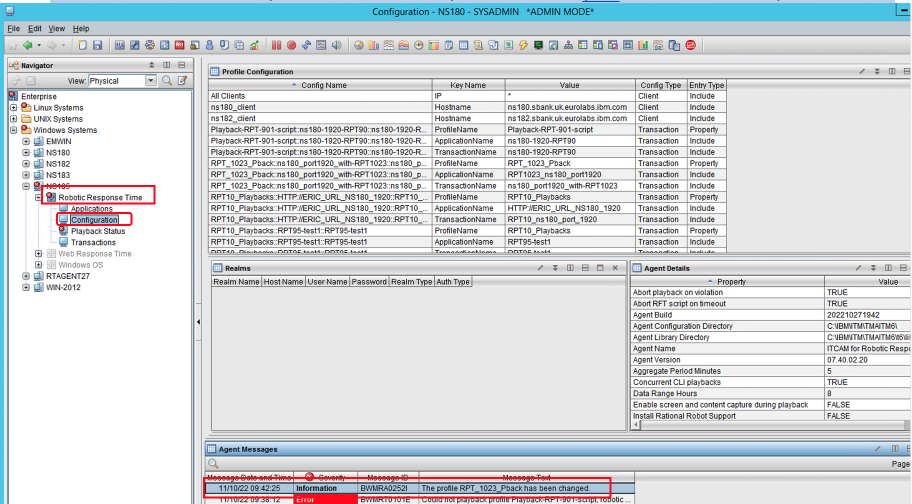
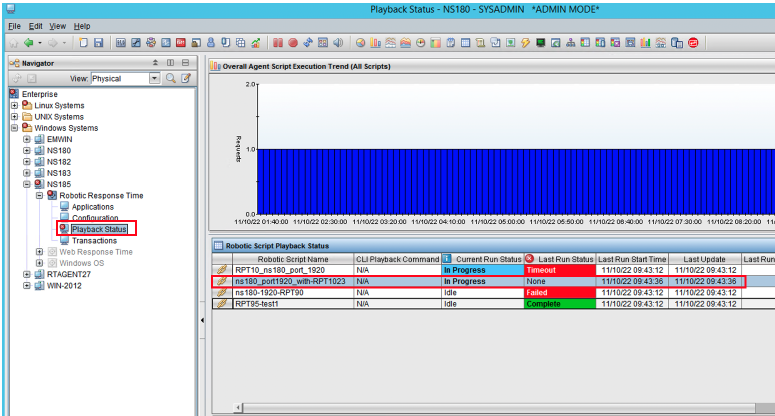
Playback is complete:
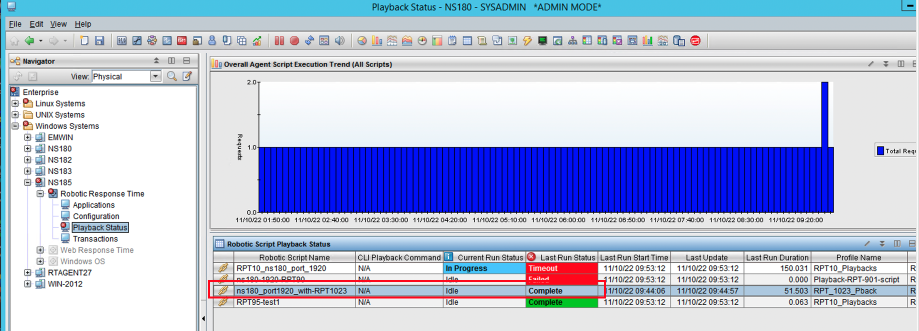
Application results:
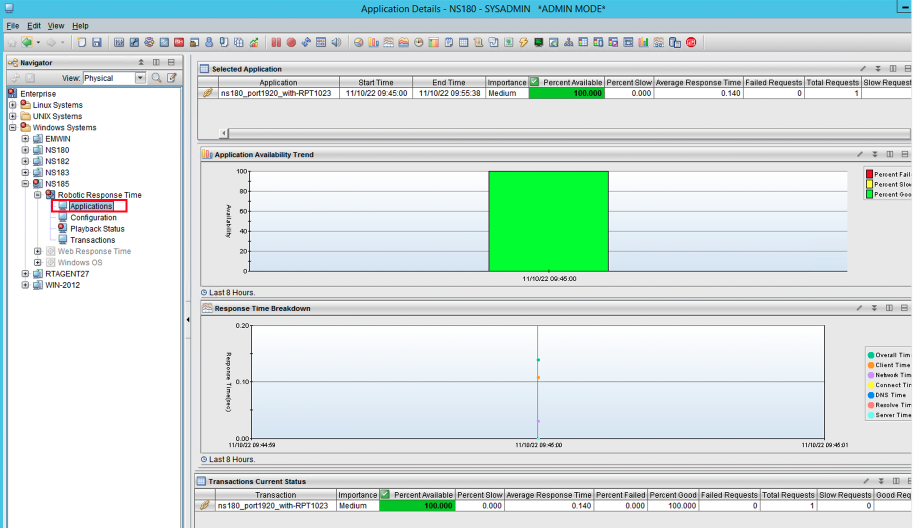
Remark:
These versions of RPT are NOT supported by ITCAM for Transactions v7:
RPT 10.1.x
RPT 10.2.0.x
RPT 10.2.1.x
RPT 10.2.2.x
RPT users, needing new features introduced since RPT 10.0.0.x, must upgrade to RPT 10.2.3.x
Document Location
Worldwide
Product Synonym
ITCAM4TX;
Was this topic helpful?
Document Information
Modified date:
12 September 2024
UID
ibm16838543