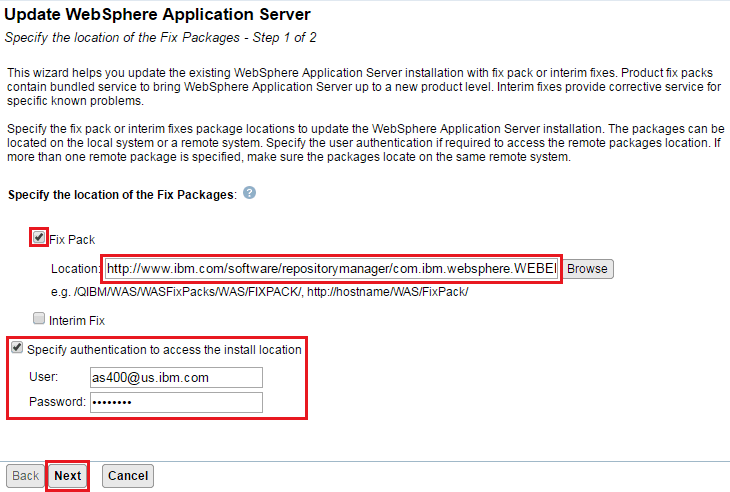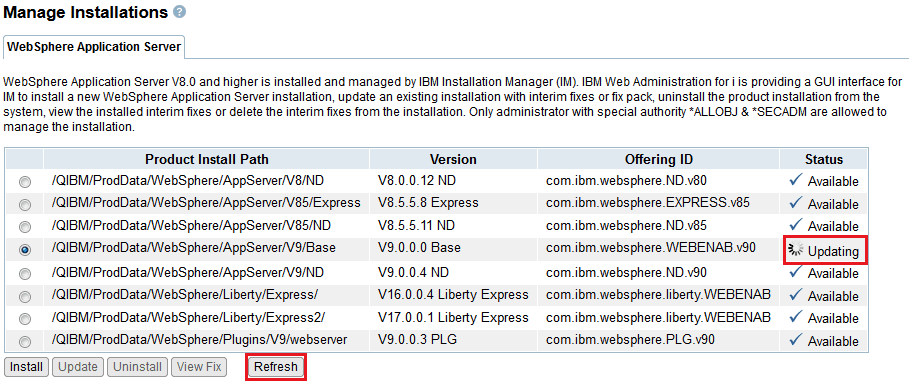Question & Answer
Question
This document answers the question, "How to install an IBM WebSphere Application Server v9.0 Fix Pack Using the IBM Web Administration for i console?"
Answer
Overview
The IBM Web Administration for i (Web Admin) console is a web-based tool, which provides a full-function GUI for configuring and managing many different web technologies including IBM WebSphere Application Server on the IBM i.
Starting with IBM WebSphere Application Server V8.0, the product's installation factory changed to use the IBM Installation Manager. The IBM Installation Manager does not provide a GUI interface for the IBM i. Because of this, it can be a bit complex to install and manage the IBM WebSphere Application Server product on the IBM i. To help reduce this complexity, the IBM Web Admin console provides an easy-to-use GUI to manage your IBM i WebSphere Application Server installations and fixes.
Part of this document is taken from the following IBM Developer article written by the IBM Web Administration for i GUI development staff. This document expands on the information provided in the URL below to provide the necessary detailed information to successfully update your IBM i WebSphere Application Server installation(s).
http://www.ibm.com/developerworks/ibmi/library/i-webSphere_spplication_server_installation/index.html
Prerequisites
WebSphere Application Server v9.0 Support:
The following PTFs must be installed in order to support the IBM WebSphere Application Server v9.0 product.
|
IBM i OS
|
5770SS1 PTFs
|
5770DG1 PTFs
|
|
7.1
|
SI60622
|
SI60570, SI60573
|
|
7.2
|
SI60621
|
SI60571, SI60574
|
|
7.3
|
N/A
|
SI60572, SI60575
|
| 7.4 | N/A | N/A |
Here is a list of the minimum group ptf levels required to enable the IBM WebSphere Application Server v9.0 installation and fix pack management support in the IBM Web Admin console. Please ensure these group ptf levels are met before attempting to use the IBM Web Admin console to manage your IBM WebSphere Application Server v9.0 installations and fixes.
These group PTFs can be obtained through the IBM Support Fix Central application.
IBM i 7.1 Group PTF requirements
|
Number
|
Minimum level
|
Description
|
|
SF99710
|
6120
|
Cumulative packages
|
|
SF99701
|
40
|
Db2 for i
|
|
SF99572
|
25
|
Java
|
|
SF99368
|
42
|
IBM HTTP Server
|
IBM i 7.2 Group PTF requirements
|
Number
|
Minimum level
|
Description
|
|
SF99720
|
6127
|
Cumulative packages
|
|
SF99702
|
12
|
Db2 for i
|
|
SF99716
|
10
|
Java
|
|
SF99713
|
16
|
IBM HTTP Server
|
IBM i 7.3 Group PTF requirements
|
Number
|
Minimum level
|
Description
|
|
SF99730
|
6085
|
Cumulative packages
|
|
SF99703
|
1
|
Db2 for i
|
|
SF99725
|
2
|
Java
|
|
SF99722
|
3
|
IBM HTTP Server
|
IBM i 7.4 Group PTF requirements - Ensure SF99740, SF99704, SF99662, and SF99665 are in an installed status.
NOTE!!!: Beginning with IBM WebSphere Application Server v9.0, an IBM i WebSphere Application Server Group PTF will no longer be provided. Users will be required to manually download and restore the latest IBM Installation Manager and WebSphere Application Server Fix Pack repositories to the IBM i IFS as part of the WebSphere Application Server fix pack installation process. If the client has IBM ID credentials and their IBM i server can access the "www.ibm.com" host, the WebSphere Application Server Fix Pack can be installed using a Live Repository URL instead of the manual download and restore process.
Steps to install the IBM WebSphere Application Server v9.0 fix pack using the IBM Web Administration for i console
| 1) ***IMPORTANT*** Before updating your IBM WebSphere Application Server installation, it is HIGHLY recommended to export/backup your IBM Installation Manager and WebSphere Application Server installation data so that it can be restored if it gets corrupted during the fix pack installation process. Please refer to the IBM Software Technical Document:"How and When To Export/Backup Your IBM Installation Manager and WebSphere Application Server Installation Data on the IBM i?" for more information on this. | ||||||||||
2) Download and install the latest level of the IBM i HTTP Group PTF for your IBM i OS VRM from IBM Support Fix Central.
|
||||||||||
|
3) Update the IBM Installation Manager product to the latest available version using the instructions listed in either of the IBM Documents: IBM Software Technical Document:"How to Download and Install/Upgrade the IBM Installation Manager (IM) for the IBM i NOTE: IBM Installation Manager v1.8.5 or later is required for WebSphere Application Server v9.0 Fix Pack installations. Steps to check your Installation Manager version 1) STRQSH 2) /QIBM/ProdData/InstallationManager/eclipse/tools/imcl -version |
||||||||||
| 4) Download the WebSphere Application Server v9.0 fix pack from IBM Support Fix Central and restore it to the IBM i IFS using the instructions listed in the IBM Software Technical Document: "Process To Download and Restore IBM WebSphere Application Server Full Profile Fix Pack Repositories To the IBM i IFS". NOTE: If you have an IBM ID and password AND your IBM i server can successfully communicate with the "www.ibm.com" host, you can install the latest WebSphere Application Server v9.0 fix pack using the Live Repository URL, http://www.ibm.com/software/repositorymanager/com.ibm.websphere.<edition>.v90/repository.config, on Step 12 for the Fix Pack Location instead of downloading the WebSphere Application Server v9.0 fix pack manually. After specifying the URL in Step 12, you will need to checkmark the "Specify authentication to access the install location" box and then enter your IBM Passport Advantage user ID and password. where <edition> = WEBENAB, BASE, or ND |
||||||||||
| 5) Open a 5250 Green Screen session to your IBM i Server and sign on using a user profile that has *ALLOBJ and *SECADM explicit special authorities. | ||||||||||
6) Once the prerequisites listed above have been met and the IBM i HTTP Group PTF has been installed, end all IBM WebSphere Application Server processes for the installation version and edition being updated.
|
||||||||||
6) Display the current value of QALWOBJRST and then change it to *ALL if needed.
|
||||||||||
| 7) Execute the STRHOSTSVR *ALL CL command to ensure all of the IBM i Host Servers are started. | ||||||||||
8) Open a web browser and go to the URL, http://<server>:2001/HTTPAdmin, to display the IBM Web Administration for i console web application.
|
||||||||||
| 9) When prompted, sign in with a user profile containing *SECADM and *ALLOBJ explicit special authorities. | ||||||||||
10) Click Manage -> Installations on the main IBM Web Administration for i console page.
|
||||||||||
11) Select the radio button next to the IBM WebSphere Application Server installation you would like to update and click the "Update" button to start the IBM WebSphere Application Server Fix Pack installation process.
|
||||||||||
12) Check the "Fix Pack" box, specify the IBM WebSphere Application Server Fix Pack repository directory path or Live Repository URL for the fix pack version you want to install, and then click the "Next" button.
|
||||||||||
13) After clicking on the "Next" button, you will be presented with a Fixes box similar to the one below once the fix pack installation repository has been validated for installation. Click OK to proceed.
|
||||||||||
14) Verify the Product Installation Path and Fix Pack version, then click the "Finish" button at the bottom of the screen to begin the fix pack installation process.
|
||||||||||
15) The fix pack installation process will now be begin. The "Manage Installations" screen will appear and designate the product install path being updated with a status of "Updating".
|
||||||||||
16) The status column for the product install path will change to "Available" and the version will be updated with the newly installed fix pack version if the fix pack installation process was successful.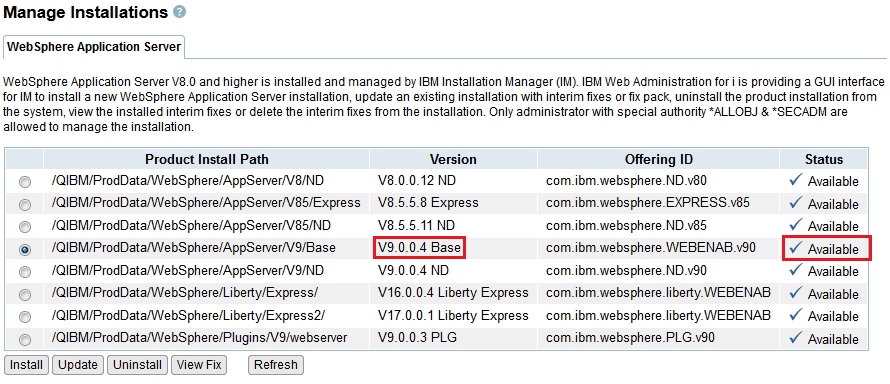 If an error is received at the bottom of the screen and you are unable to resolve your issue, please open a Service Request (PMR) with IBM here or call 1-800-IBM-SERV. |
||||||||||
**17) Verify the IBM WebSphere Application Server Fix Pack was installed successfully.
|
||||||||||
18) Once the IBM WebSphere Application Server Fix Pack installation has been verified as successful, you are free to start your IBM WebSphere Application Server profiles back up using the following Qshell command.
|
If for some reason you need to uninstall the current fix pack for an IBM WebSphere Application Server v9.0 installation, follow the steps outlined in the IBM Software Technical Document: How To Rollback/UnInstall a Fix Pack at IBM WebSphere Application Server (WAS) v8.0 and later.
Was this topic helpful?
Document Information
Modified date:
27 December 2021
UID
nas8N1021316