Troubleshooting
Problem
Projects added in IBM® Rational ClearCase are not showing glyphs and context menus when they are opened in Microsoft Visual Studio 2019 and later versions.
Symptom
You might encounter the following symptoms for this problem:
- Missing context menus after adding a non-ClearCase-integrated project to source control.
- Disappearing context menus when attempting a ClearCase® operation from the context menus after opening a project that is under a ClearCase source-controlled project in Visual Studio 2019 and Visual Studio 2022.
- Missing source control state icon decorations in the Solution Explorer after adding a solution to source control or opening an existing source-controlled solution.
- No Checkout/Add to source confirmation dialog is displayed.
Cause
Environment
Resolving The Problem
The integration requires enabling synchronous autoload of the extension in Visual Studio 2019 and later versions.
You must enable the synchronous autoload property. The illustrations provided in this article are for Visual Studio 2022. However, the steps below have been confirmed as identical on both Visual Studio 2019 and Visual Studio 2022.
1 - Open Visual Studio 2022 and select to open without code:
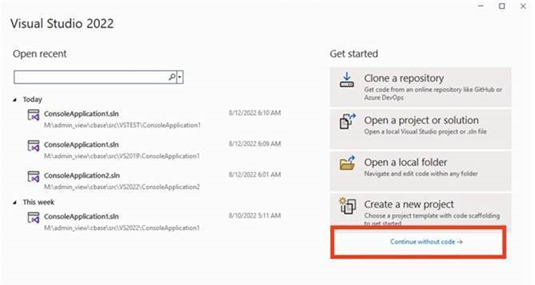
2 - Go to Tools > Options
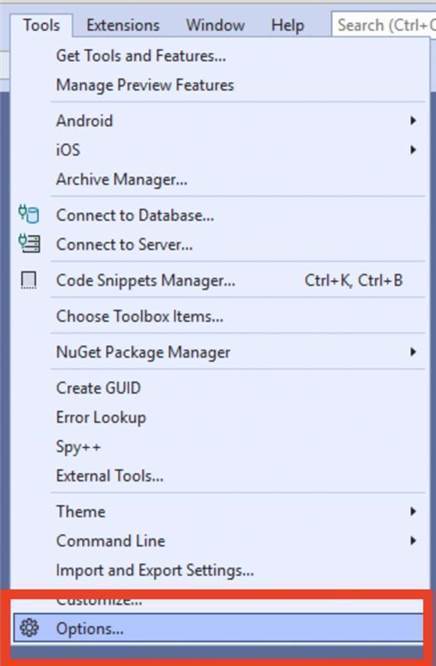
3 – Navigate to the Source Control option and in the Current source control plug-in, select Rational ClearCase.
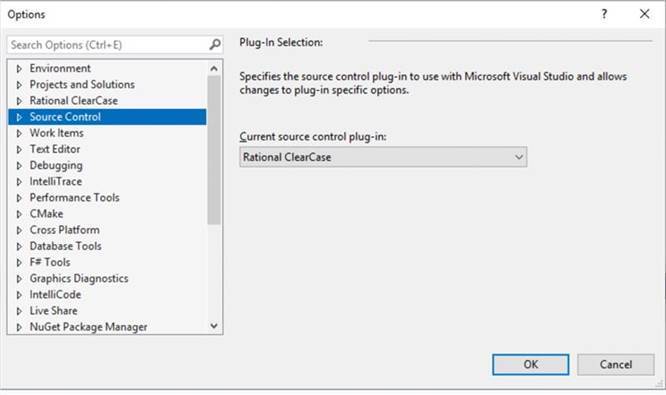
4 – Navigate to Environment > Extensions and select Allow synchronous autoload of extensions.

5 – Restart Visual Studio and open the project again.
Note: The ClearCase® context menus in the Solution Explorer will not function on first use and will disappear if synchronous autoload is not turned on as shown in step 4.
Document Location
Worldwide
Was this topic helpful?
Document Information
Modified date:
14 September 2022
UID
ibm16619671