News
Abstract
The following updates are available in release 2.0.80 SC of Planning Analytics.
Content
The following feature notices apply to Planning Analytics Workspace.
Support for new experience set editor on the modeling workbench
Set editors that are opened or created from the Databases tree on the modeling workbench now use the new experience interface. Previously, the new set editor was available only through the new experience view. Sets that were opened or created from the Databases tree used the classic interface.
When you open or create a set from the Databases tree, the new experience set editor appears on a new tab, making it easy to compare the set with other assets.
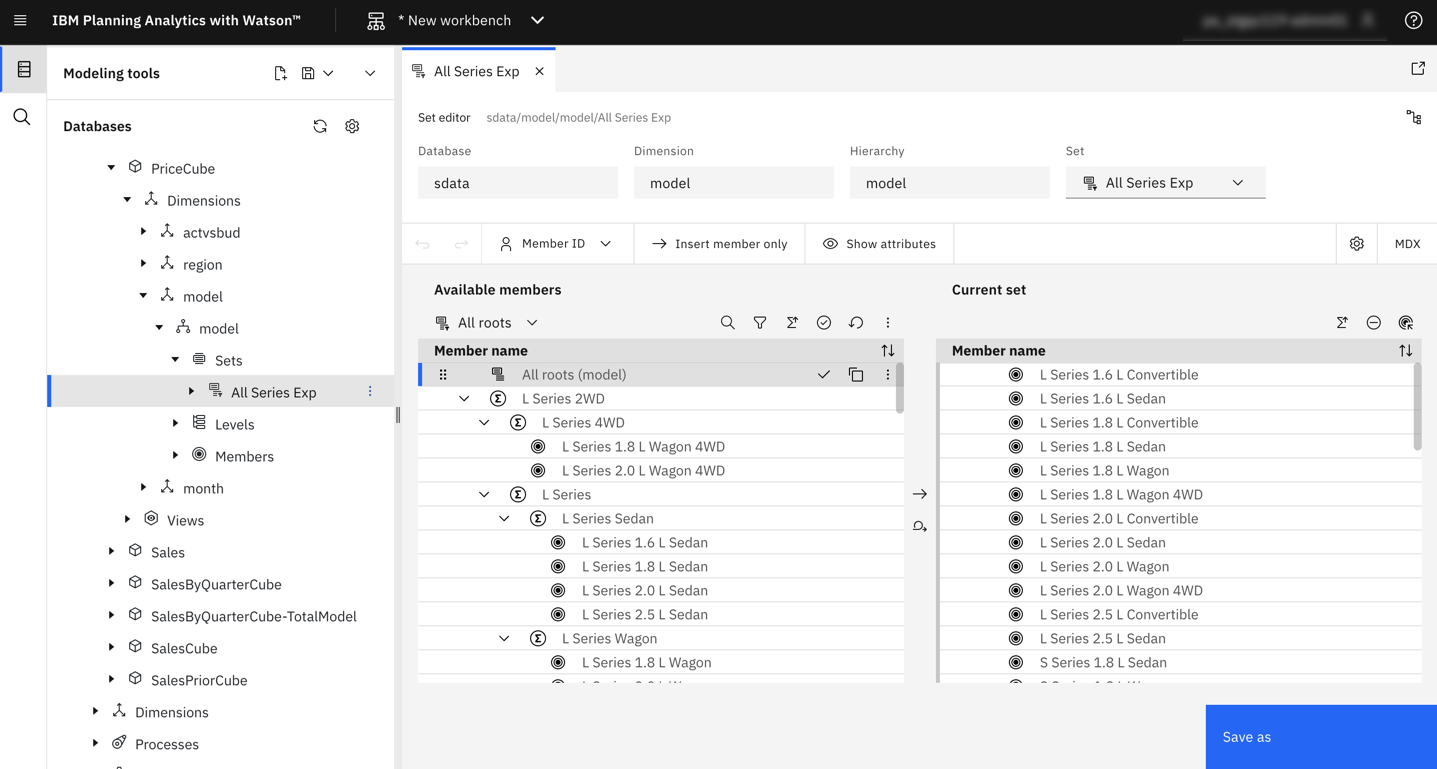
You can open the new set editor in a new window or move the set editor to another region on the workbench to create an editing environment that suits your needs.
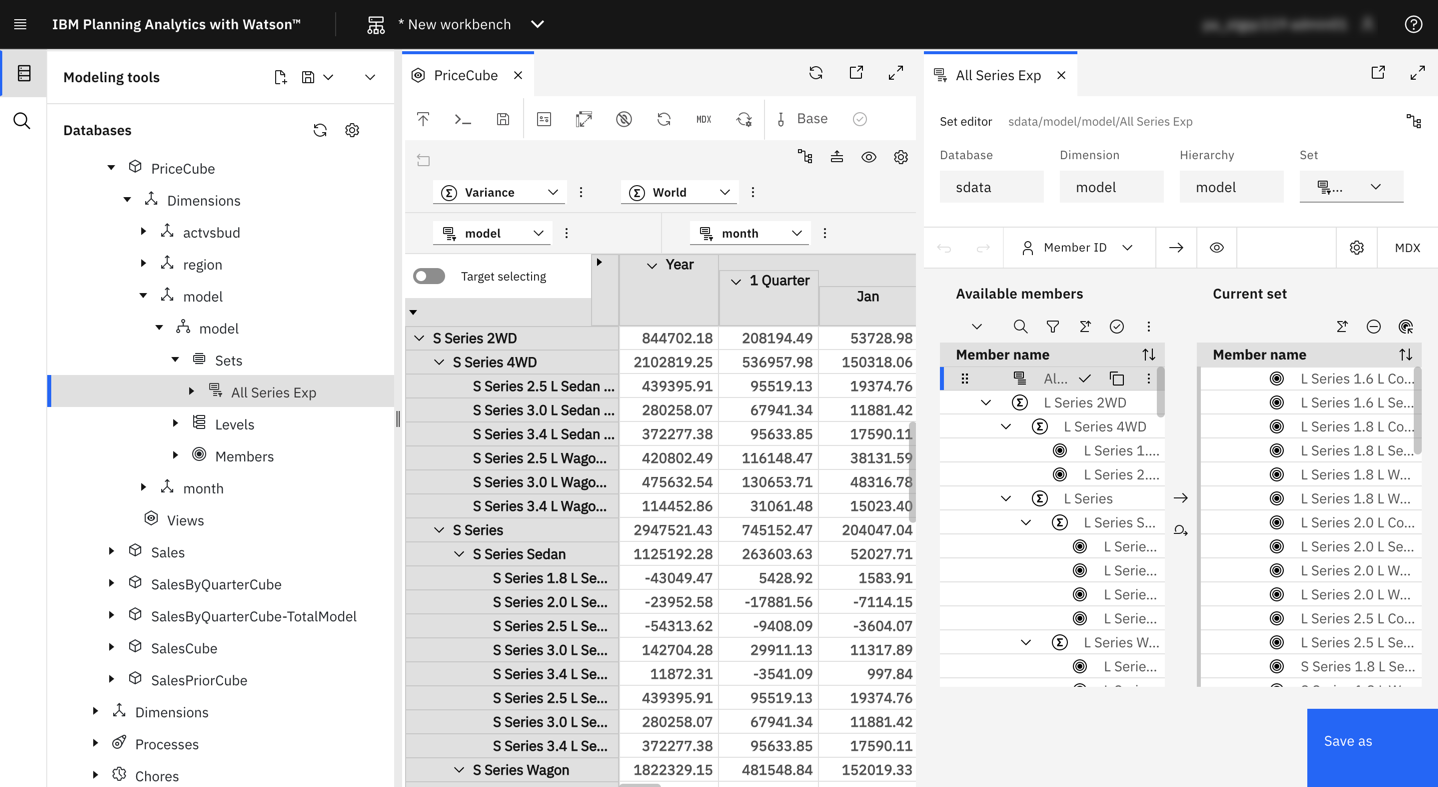
Note: When you open a set editor from the new experience view, the set editor opens as a separate dialog and isn't inserted on a new tab in the workbench.
The new experience view and set editor were first made available on the modeling workbench in Planning Analytics Workspace 2.0.78. For more information, see New experience view on modeling workbench.
Updated chore editor
As part of our continued investment in the IBM Carbon Design methodology and in the interest of providing a consistent user experience across all components, the chore editor in Planning Analytics Workspace has been updated to use Carbon Design principles.
Additionally, the chore editor now includes a Save as option that lets you use an existing chore as the basis of a new chore.
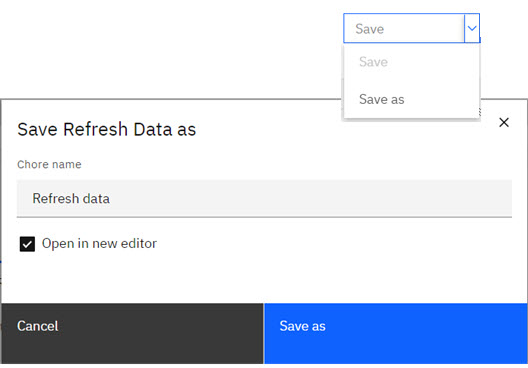
Updated 'Reorder dimensions' option
As part of our continued investment in the IBM Carbon Design methodology and in the interest of providing a consistent user experience across all components, the Reorder dimensions page in Planning Analytics Workspace has been updated to use Carbon Design principles.
The Reorder dimensions page lets you change the stored order of dimensions in a cube, which can reduce memory consumption and improve performance.
Check feeders in an exploration on a modeling workbench
If a cube contains a rule with SKIPCHECK and FEEDERS statements, you can use the Check feeders option to check that Planning Analytics properly feeds the components of a consolidation.
Right-click a consolidated cell on an exploration, then click Check feeders to view a report that indicates whether the cell is fed or unfed.
Zoom bar in Area, Line, and Bar visualizations
A new zoom bar in the Area, Line, and Bar visualization allows you to scroll and focus on a smaller area of the visualization.
Use the Enable zoom bar property to add the zoom bar to your visualization. Drag a handle on the bar to zoom and focus on an area in the visualization. The area of focus changes as you drag the handle.
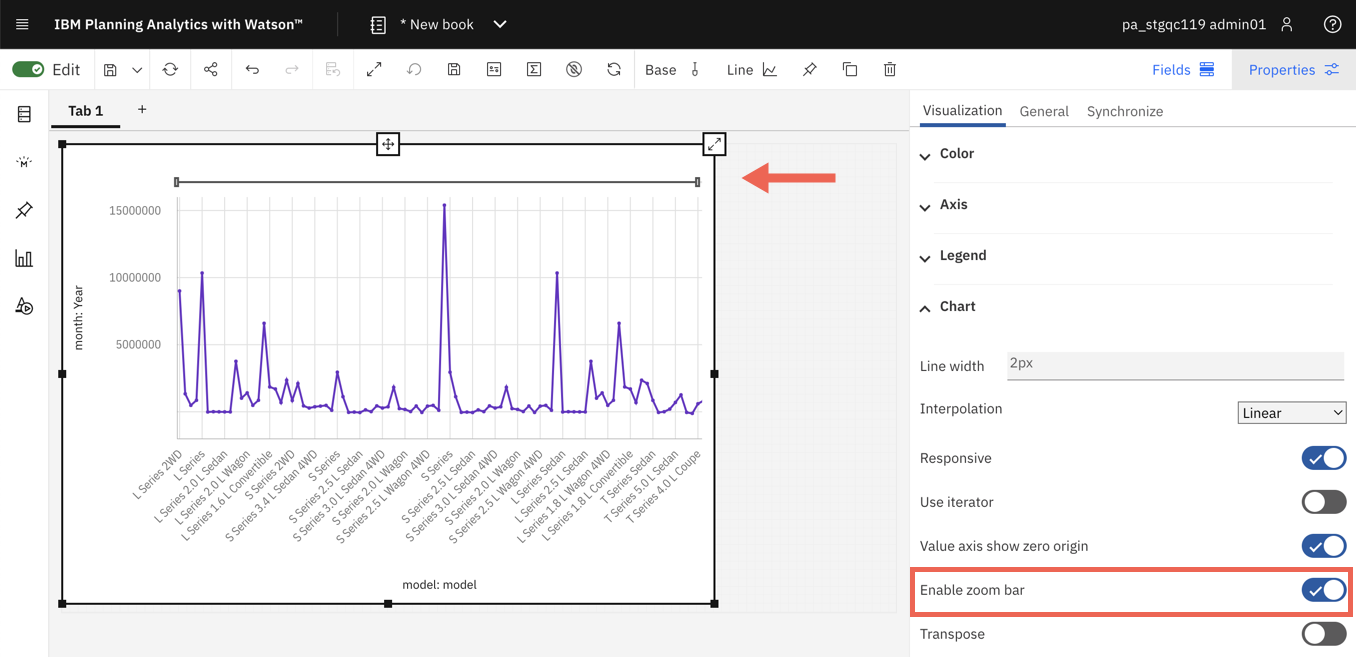
Drag a view to replace a visualization
You can now drag a cube or a cube view from the Data tree onto an existing visualization to replace the visualization. The visualization updates based on the view you drop.
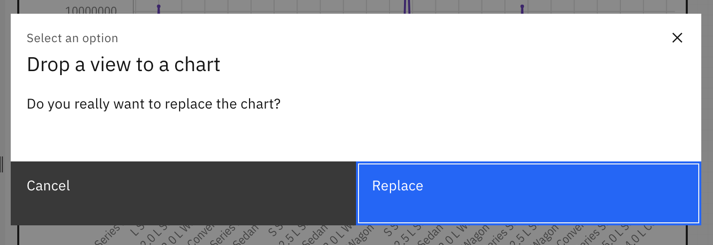
Note: Replacing the visualization resets any previous visualization properties and fields that you manually selected or added.
View Member Unique Names in the set editor
Starting in Planning Analytics Workspace 2.0.80, you can see the Member Unique Name (MUN) for a member when you hover over the member in the Available members pane in the set editor.
A MUN is the unique identifier that is used to locate a member in the data source and includes the member name and its ancestry. In the following example, the MUN for L Series 1.8 L Wagon 4WD displays its dimension (model), hierarchy (model), and parent name (L Series 4WD).
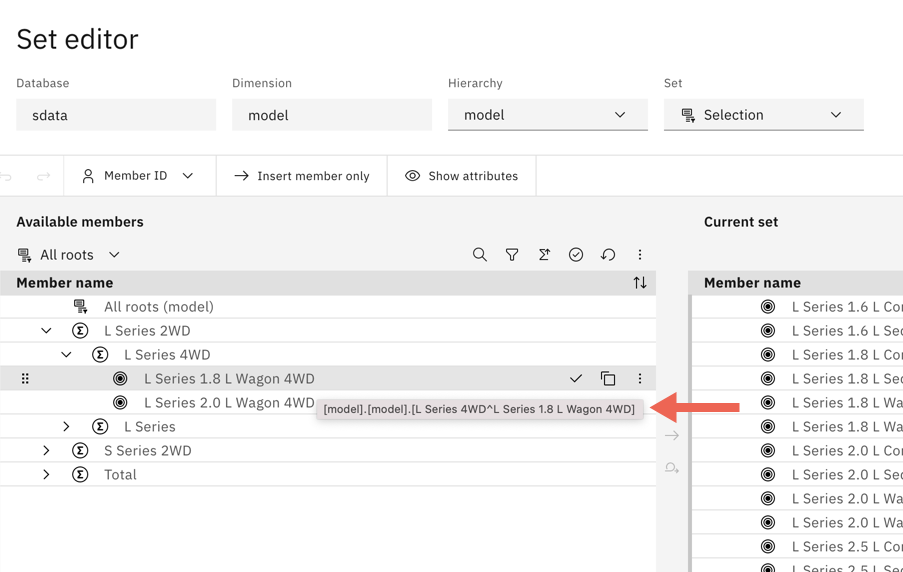
Search in the Set list on the set editor
A new search bar in the Set list lets you search for a set by name.
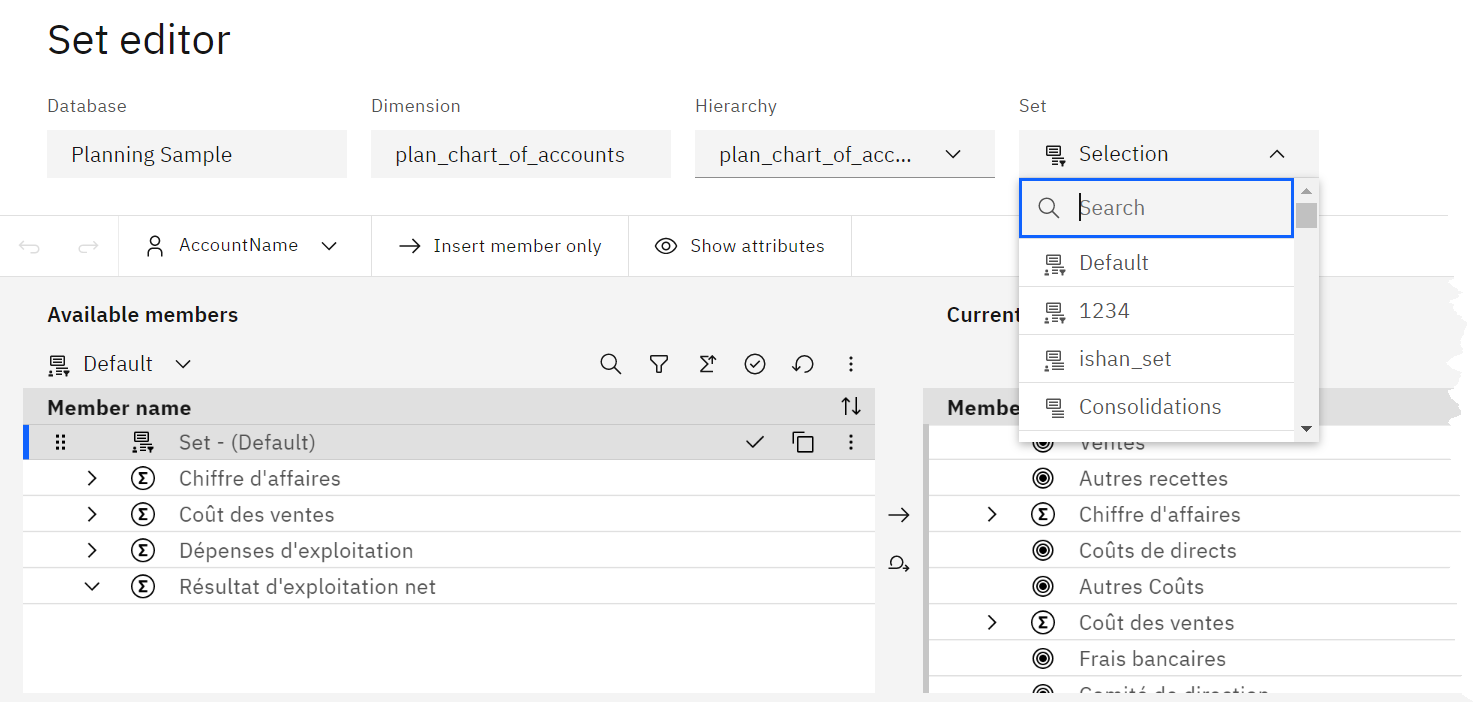
New look for 'Save to server' option for saving a view
As part of our continued investment in the IBM Carbon Design methodology, the Save to server feature in Planning Analytics Workspace has been updated to use Carbon Design principles.
There is no change to how this feature functions. Views saved to server continue to be available for use in Planning Analytics Workspace, Planning Analytics for Microsoft Excel, and as a process data source.
For more information about Carbon Design principles, see https://www.carbondesignsystem.com.
Deprecation notice - chore editor removed from books, available only on workbenches as of Planning Analytics Workspace 2.0.80
Deprecation notice - set editor in a widget to be removed from books as of Planning Analytics Workspace 2.0.81
The ability to add a set editor in a widget from the Data tree in books will be deprecated in Planning Analytics Workspace 2.0.81.
Currently, when you select Edit set from the Data tree, the classic experience set editor opens in a widget, as shown here
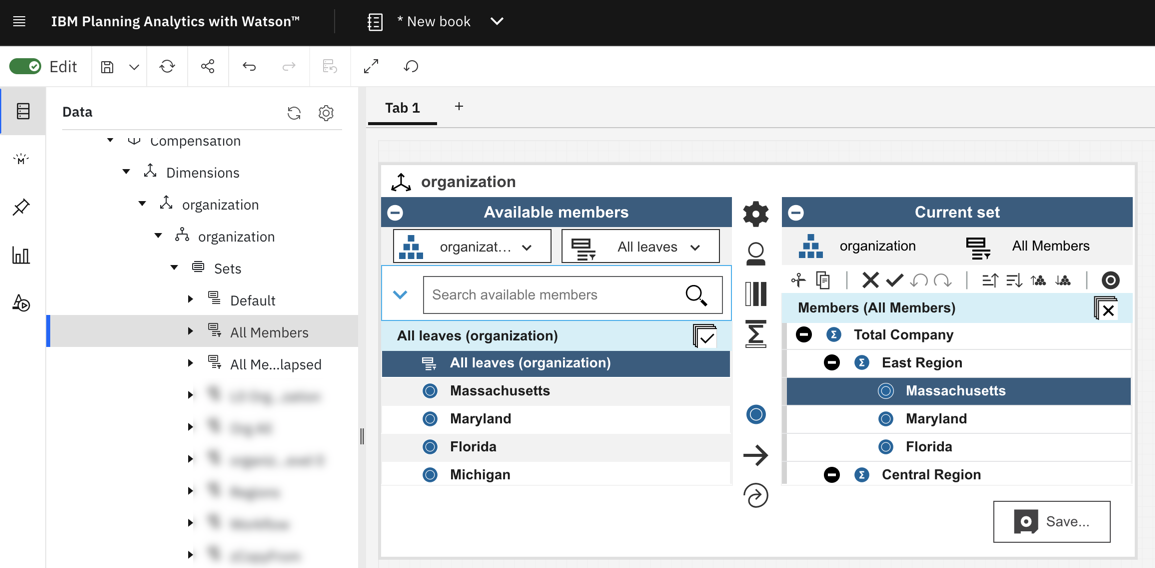
Starting in Planning Analytics Workspace 2.0.81, when you edit a set from the Data tree, the new experience set editor will open. The new set editor opens as a dialog and is not inserted as a widget in the book.
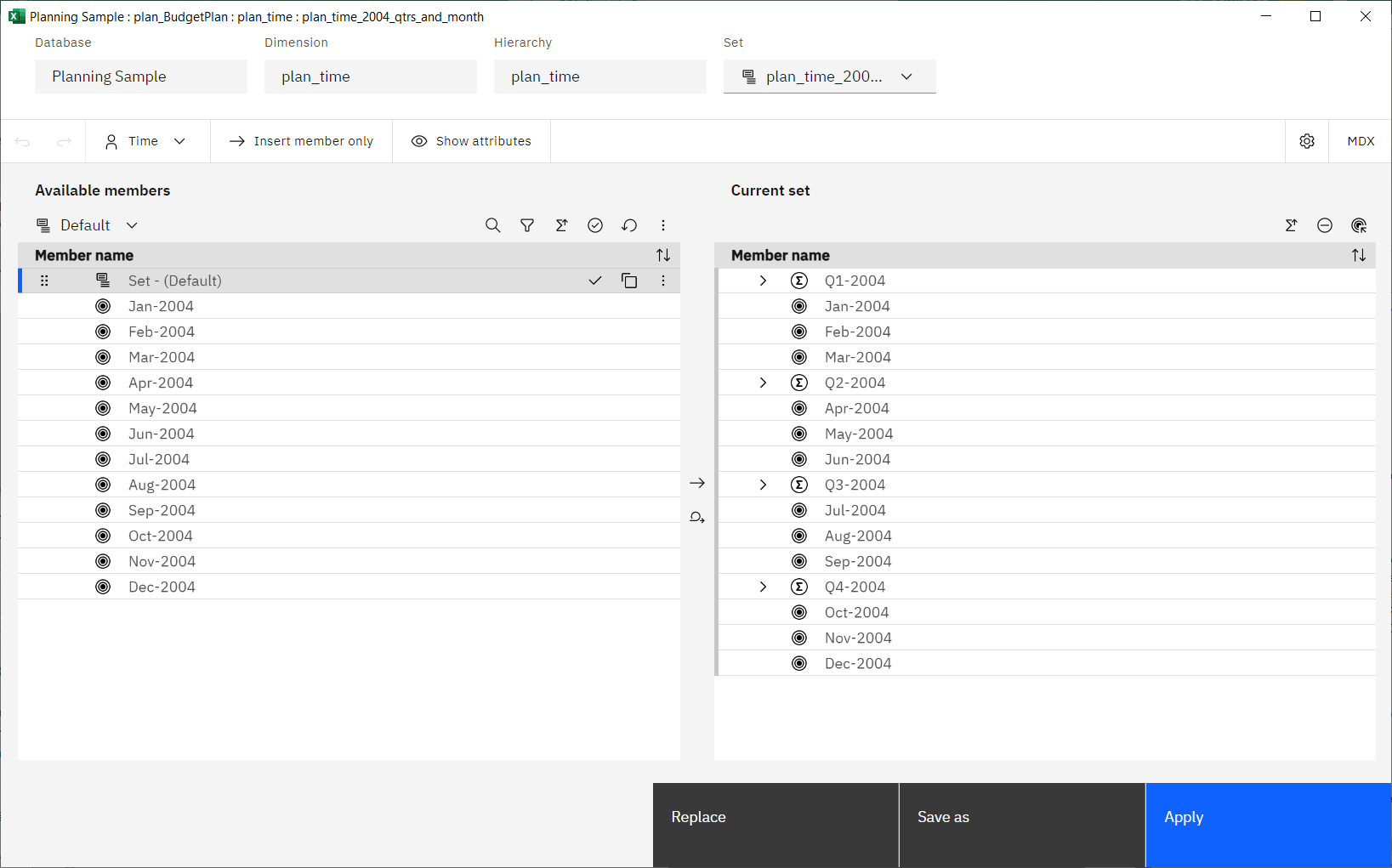
The new experience set editor was introduced in Planning Analytics Workspace 2.0.71. For more information, see New experience view and set editor.
Was this topic helpful?
Document Information
Modified date:
03 October 2022
UID
ibm16619151