Say goodbye to emails filled with idea links and excel spreadsheets full of prioritization notes! The "My Shared Groups" feature allows teams to collaborate directly on the IBM Unified Ideas Portal.
Imagine a team holds a brainstorming session and generate a list of prioritized ideas that they want to raise with IBM across several products. They also find a few more existing ideas that are relevant to their project that they also want to be sure to track. Using "My Shared Groups" they can do all of that within the IBM Ideas Portal:
Step 1: Navigating to "My Shared Groups" on the menu they create a "group" and then add members using the emails associated with their IBMIds.. Any groups that you're a member of will always appear under "My Shared Groups".
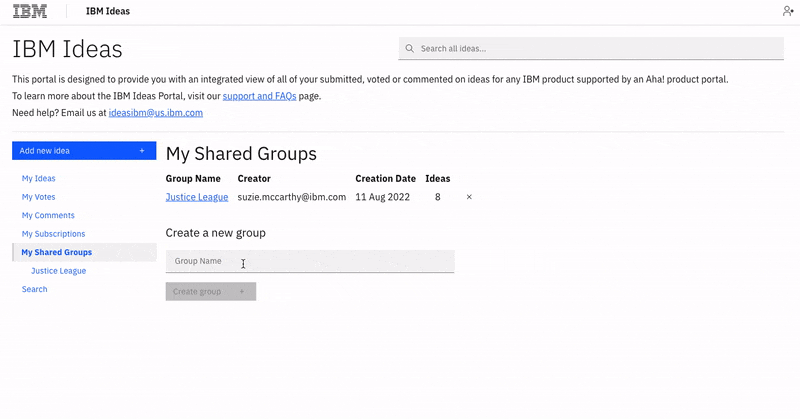
Step 2: Any group member can then add ideas to their shared group by clicking the "+" sign in the upper right corner of any idea. These can be ideas that group members have created or ideas that were created by others that they want to follow. Ideas can be added from any part of the Ideas Portal.
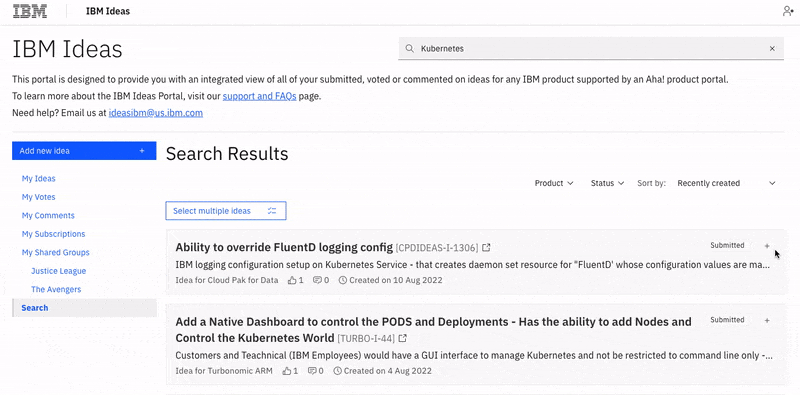
Step 3: Once they have a list of ideas, they can use the group tags function to further sort and prioritize them. They can create new tags by navigating to their group's name under "My Shared Groups" and then clicking on "Tags".
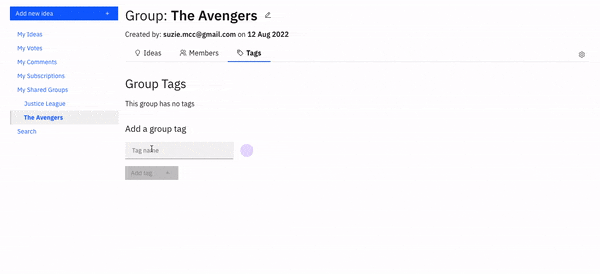
Once a tag is created, it will be available to select on any of your shared group's ideas by clicking on the tag icon. Only members of your shared group will be able to see and add these tags.
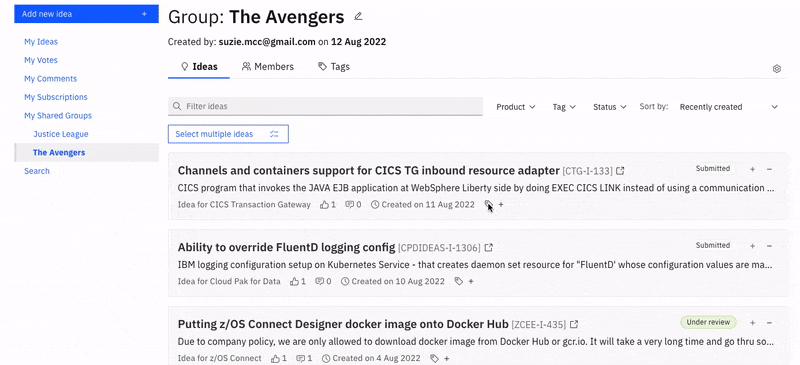
And there you have it - it's really that simple to get started collaborating using My Shared Groups!
This feature was created thanks to feedback from the IBM community. Need help or have some feedback you'd like to share? Email us at ideasibm@us.ibm.com. You can also check out our FAQs here.