General Page
Code Recommendations
Concurrent Compatibility and Code Cross Reference for Spectrum Virtualize: https://www.ibm.com/support/pages/node/5692850
Spectrum Virtualize Remote Support IP addresses are changing
For more information: Spectrum Virtualize Remote Support IP addresses are changing
Important Notices
Have your storage administrator review the relevant documents to ensure your machine is ready for a Remote Code Load:
- FS9100, FS9200, and FS9500: https://www.ibm.com/docs/en/flashsystem-9x00/8.4.0?topic=configuring-support-assistance
- FS7200 and FS7300: https://www.ibm.com/docs/en/flashsystem-7x00/8.4.0?topic=configuring-support-assistance
- SVC: https://www.ibm.com/docs/en/sanvolumecontroller/8.3.1?topic=configuring-support-assistance
- V9000: https://www.ibm.com/docs/en/flashsystem-v9000/8.3.1?topic=configuring-support-assistance
Be sure to read the latest code release notes by searching for your product type (2147, 9100, 9200, V9000, and so on) and target code level on Fix Central:
https://www.ibm.com/support/fixcentral
Certain code upgrades might require more than one jump. You can review the following compatibility matrices to determine whether your code upgrade requires more than one code jump so that you can plan:
https://www.ibm.com/support/pages/node/5692850
If drives are going to be updated, it can be expected to take approximately 5 minutes per drive. This is a background process and can be monitored from the GUI or CLI. From the GUI, the drive upgrades can be monitored by navigating to Monitoring > Background Tasks and from the command line you can monitor by using the command lsdriveupgradeprogress
Monitor RCL Progress
Monitor the progress of your RCL activities in real-time using Call Home Connect Cloud: https://www.ibm.com/support/call-home-connect/cloud/.
IBM implemented a new way to track the progress of your RCLs in real time.
This is possible thanks to the IBM Call Home Connect Cloud and it allows you to monitor the progress of all of your RCLs in one window.
While you are submitting your booking, you have the option to select how would you like to be informed of the progress of the RCL.
- If you select the option "Emails only - every 1 hour", you receive our standard email updates every 1 hour
- If you select the option "Progress Tracker - Live Updates", you are registered in the IBM Call Home Connect portal and the requested assets are be added to your profile. Then, you receive an email with a link where you can monitor the progress of the RCL (as shown in the picture). You will still receive email updates 30 - 60 minutes before we start and another email after we finish with the RCL.
In order to register your products to the IBM Call Home Connect Cloud, you need to follow the steps:
1. Login with your IBM ID in the IBM Call Home Connect Cloud - https://www.ibm.com/support/call-home-connect/cloud/
2. Go to "Site Assistance" - https://www.ibm.com/support/call-home-connect/cloud/siteassistance
3. Click "How to use IBM Call Home" tab and then click "How to manage your product list in IBM Call Home Connect Cloud"
You are presented with instructions how to register your assets under your and/or your colleagues profile.
Once your assets are added to your profile, you can go to the home page in step 1 and see your assets. Next to each of them, you find a small cloud icon under "Tools", which leads you to the dashboard of the RCL progress.
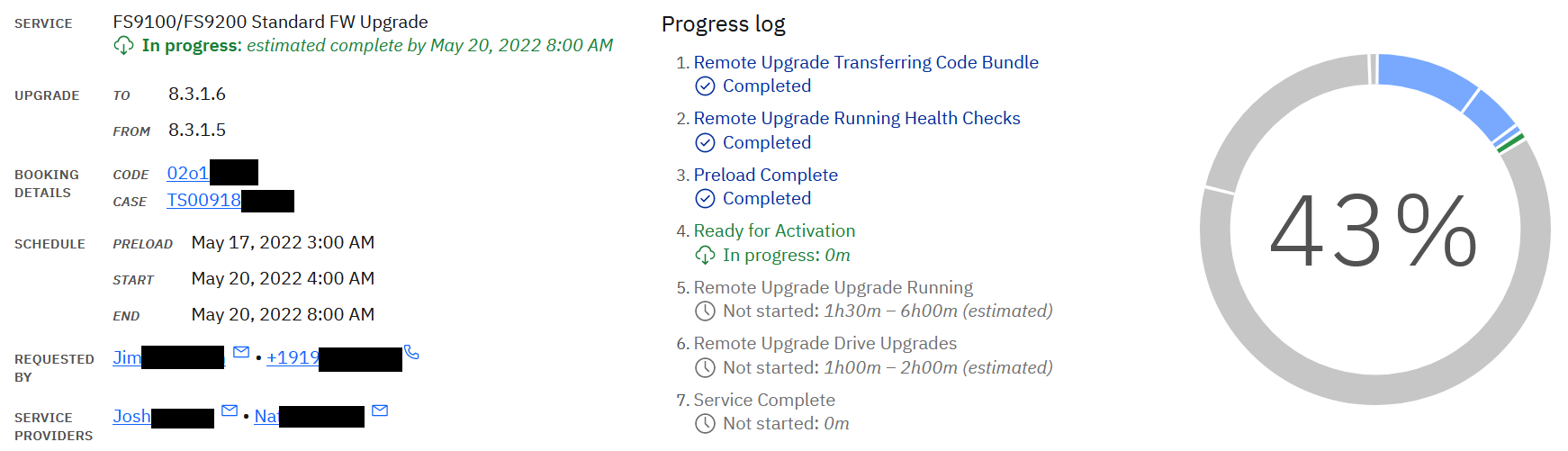
RCL Process
I. Initial request
1) Client (or Technical Account Manager) submits a booking request following the steps in "Instructions"
2) IBM Ticket (CSP case) is automatically created and routed to Remote Code Load (RCL) support mission right after a booking is submitted. CSP case number is automatically entered into the booking entry.
3) Client receives an automated email confirming that the RCL team has received the booking request. This email is not a confirmation of the service.
4) Booking request is manually reviewed. Once the booking is approved, an RCL agent sends out a confirmation email within 24 hours. The confirmation email contains details of the booking as well as the standard requirements and recommendations for a Remote Code Load.
Note! If the requested slot is not available, client will be offered a similar slot close to the requested time.
II. Steps during the scheduled activity and estimated time
1) Health check and Preload
If a specific time slot was not chosen for the preload, the preload takes place 2 - 3 days before the scheduled code upgrade. An RCL engineer checks the machine for any errors that need to be fixed before the code upgrade and uploads the files necessary for the code upgrade. Preload is non-disruptive and can be done during production time.
The preload process is as follows:
- Uploading the new code bundle. Estimated time: 60 - 120 minutes.
- Running preupgrade checks. Estimated time: 30 - 60 minutes.
2) Code Activation
At the scheduled date and time for the code upgrade, RCL engineer contacts the client and perform the code upgrade procedure along with health checks before and after it completes.
FCM Upgrade
- Uploading the Drive Firmware. Estimated time: 30 - 60 minutes.
- Upgrading the Drive Firmware. Estimated time: 5 minutes per drive.
FlashSystem code upgrade
The code upgrade process is as follows:
- Running pre-upgrade checks. Estimated time: 30 - 60 minutes.
- Code upgrade. Estimated time: 1 hour per node.
III. Customer communication
1) RCL team sends email reminder 30 - 60 minutes before any activity.
2) RCL team sends email updates on every 1 hour during each activity with current progress and next actions, as well as estimated time for each step.
Note! If "Progress Tracker" was selected for the Preferred Communication Method, email updates will not be sent every 1 hour and client is able to monitor the progress of the upgrade in real time.
3) RCL team sends a final email after each activity is completed.
IV. Collaboration
1) During all phases of the RCL Process, RCL team has a 24 x 7 direct link to the Support and Subject Matter Experts of the product. In case of any issues, the needed team is engaged and collaborate together with the RCL team for a quick resolution of the issue.
2) If an onsite repair is needed before, during, or after RCL, the RCL engineer will open a hardware ticket. The ticket is routed to the Support team, who dispatches it to the field. SSR has a 24 x 7 quick connection to the Support team by using hot line or PMR updates.
Important! All issues during RCL are considered Severity 1 and are looked at with highest priority.
V. RCL Contacts
The best option to contact the RCL team is by replying to the confirmation email, without changing the subject line. This ensures the email gets attached to your booking and IBM ticket and the first available RCL engineer will contact you.
- For emergency situations: Direct line: 1-800-IBM-SERV (+1-919-864-3512), option 2, option 9, premium access code (DAC#) 91650
- For general questions and concerns: email: ibmrcl@us.ibm.com
- To request a callback: 1-800-IBM-SERV, provide the CSP Case # and request a callback. (see the IBM-SERV phone number for your country here - https://www.ibm.com/planetwide/)
Was this topic helpful?
Document Information
Modified date:
22 June 2023
UID
ibm16587042