Release Notes
Abstract
MaaS360 modernizes security policy workflows with fresh looks and intuitive design with the aim of simplifying the user experience, optimizing performance, and introducing new productivity enhancements.
Content
With the redesigned framework, MaaS360 adds significant enhancements to policy configuration, policy assignment, policy audit, and bulk edit.
Note: These enhancements are rolled out to all customers by default. For existing customers, MaaS360 migrates policy settings and corresponding values to the new framework.
Highlights
- Flagging invalid policy configurations with an error icon.
- Review policy parameter changes at the policy setting level with the help of color codes.
- Real-time validation of policy configuration.
- New search widget support for all policy settings.
- New filter to narrow down iOS policy settings.
- Simplified bulk update flow.
- Support to track policy change history for more events.
- Support to track all policy assignments in one place.
What's new in Policy Configuration
New Search Widget
MaaS360 adds the Search widget across all policy settings by default. In the latest update, the search operation retrieves suggestions from across all the policy settings — not just from the current policy setting tab.
The search suggestions display policy parameters with their navigation path in a list view. When administrators click a suggestion, they are redirected to the policy parameter in the corresponding policy setting.
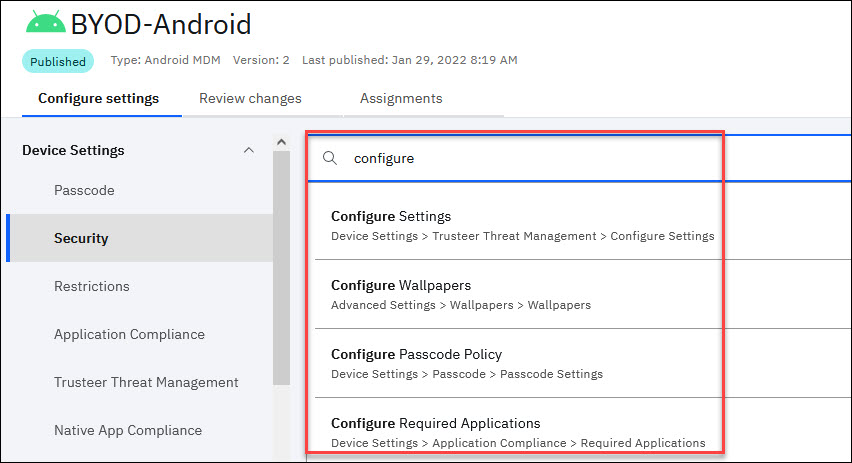
New filter to narrow down iOS policy settings
MaaS360 adds support for a new filter to allow administrators to narrow down iOS policy settings based on the OS version and enrollment type.
To filter the iOS policy settings
- Click the Filter icon. The Filter menu is displayed.
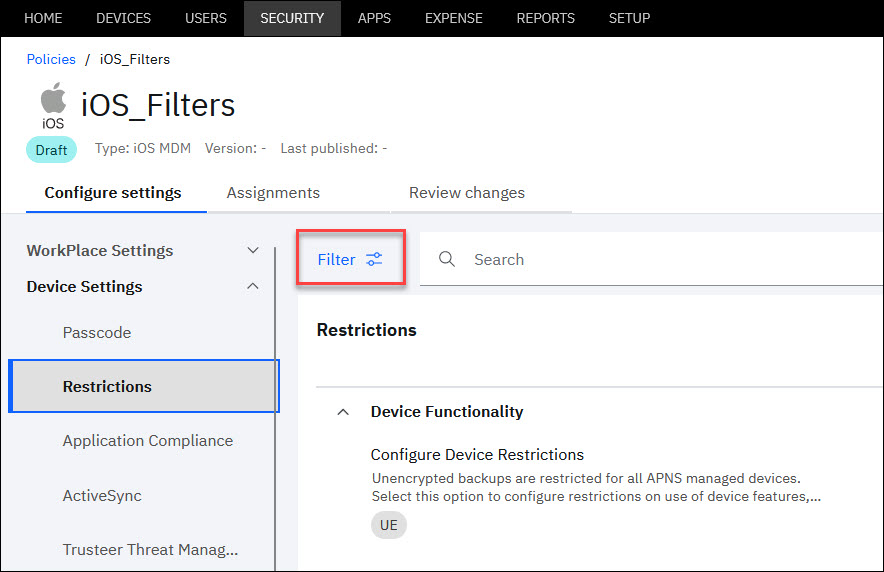
- Filter the policy settings based on enrollment mode (User Enrollment) or supported iOS versions.
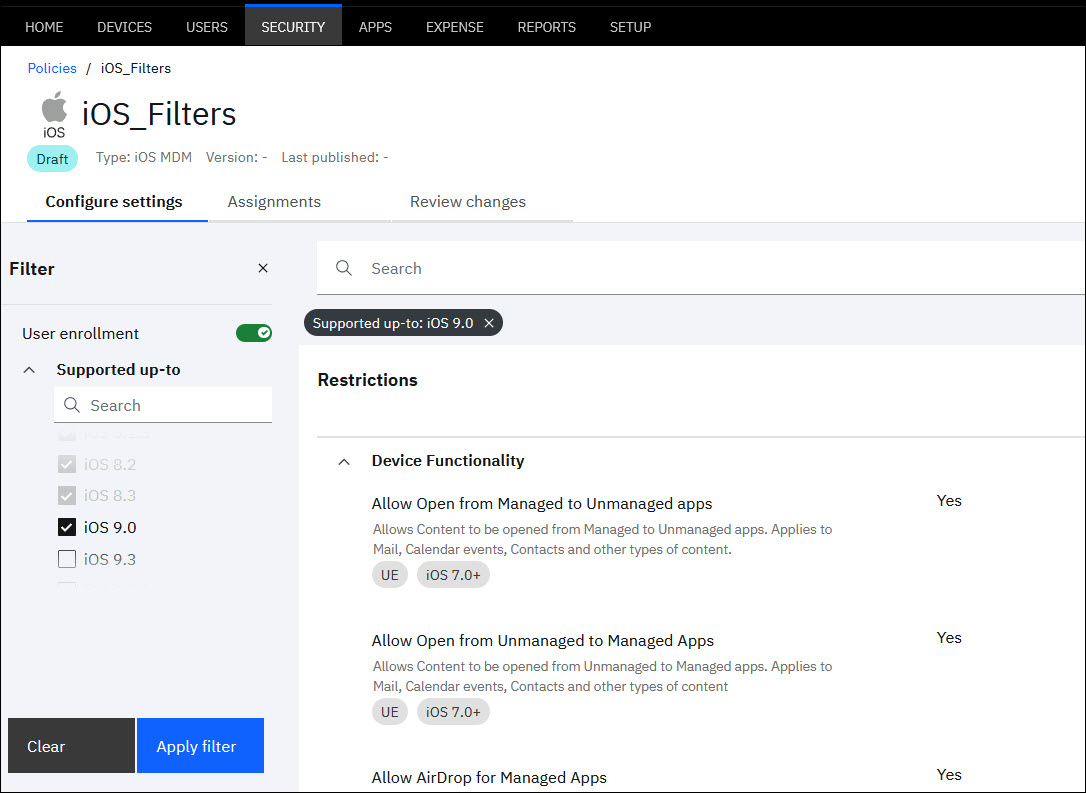
- Click Apply Filter.
New error messages and icons for invalid policy configuration
When invalid data is provided or required input is not provided in any of the policy settings, MaaS360 displays a validation failure message and icon in real-time. Administrators can easily identify components with validation errors and fix those errors before publishing the policy.
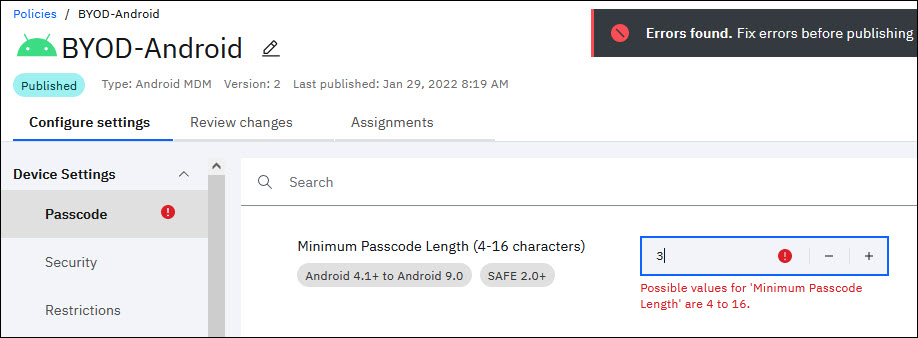
Realigned support matrix tags
Supported OS and compatibility matrix labels are displayed under the corresponding policy parameter. Earlier, these labels were displayed to the extreme right, making it difficult for the administrators to map between the policy parameter and its corresponding label at a glance.
![]()
Updated help text
The help text is displayed under the corresponding policy parameter. If the text exceeds two lines, the information is displayed in a separate tooltip.
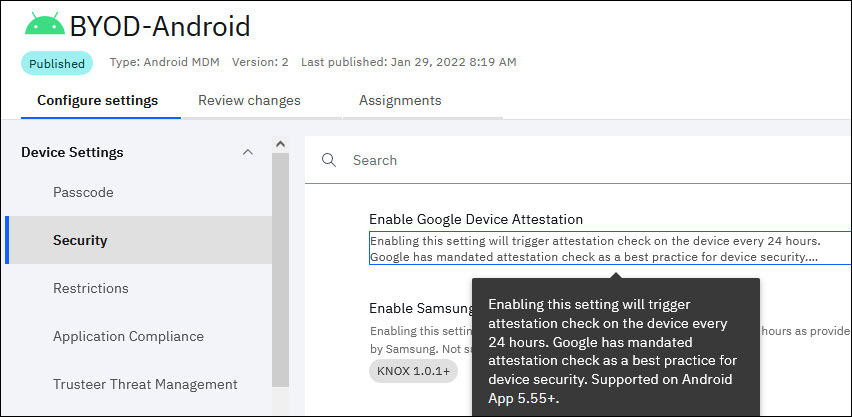
Inline custom attributes
The supported device attributes, user attributes, and system attributes are displayed in a dropdown list. Administrators must type % in the policy parameter field to view the list of supported attributes.
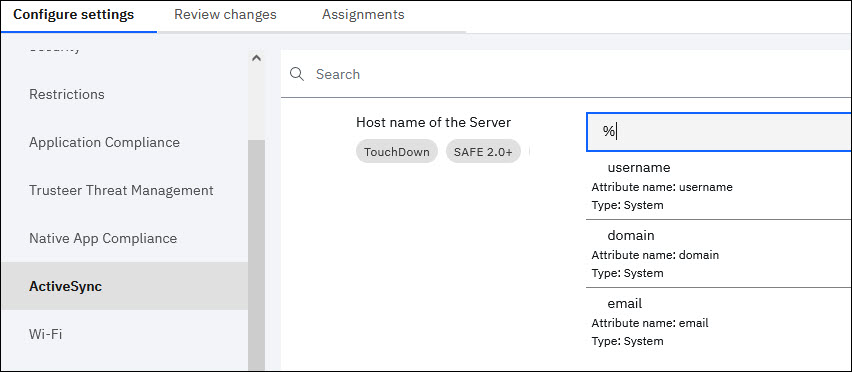
What's new in Review Changes
When you update policy settings, MaaS360 displays the side-by-side comparison between old vs new settings in the Review changes tab. The old settings are marked with a strike-through, while the new changes are highlighted with color codings. In the previous releases, the review changes were displayed when publishing the policy.
You can also apply policy changes to more policies from this tab. For more information on bulk updating policies, see https://www.ibm.com/docs/en/maas360?topic=SS8H2S/com.ibm.mc.doc/pag_source/concepts/bulk_edit_status.htm
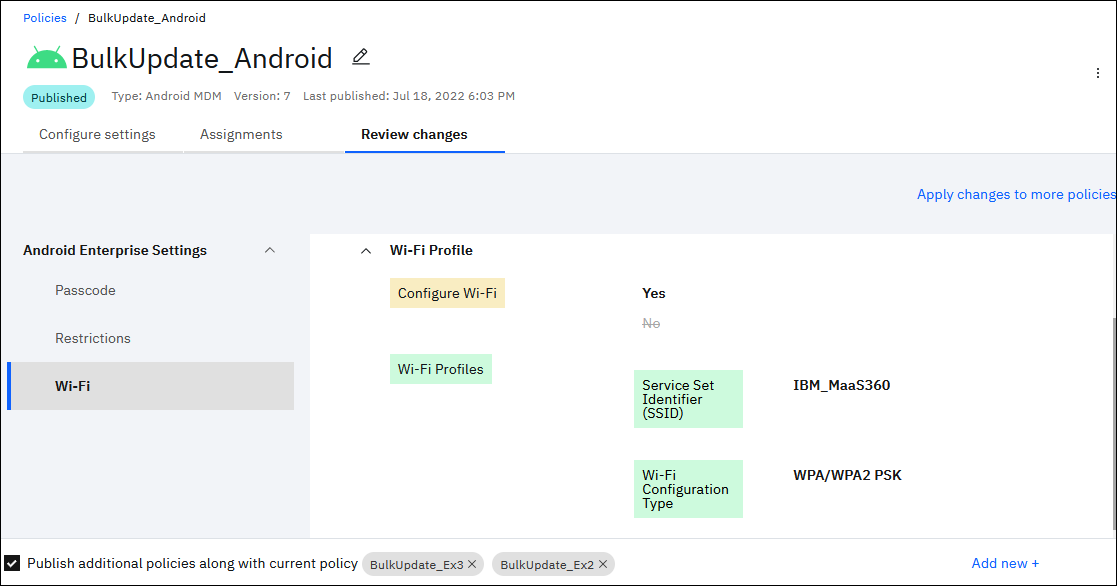
MaaS360 displays the following statuses for review changes:
| Added | Turned on new policy parameters. |
| Deleted | Removed policy settings from the previous version. |
| Modified | Turned on or turned off existing policy parameters. |
| New | Policy parameters that are added to the policy setting after the policy was last published. |
What's new in Bulk Update
When you update policy settings, you can select multiple policies and apply the same settings to the selected policies at once. As a part of policy modernization, MaaS360 streamlines the way bulk edit is scheduled.
In the previous releases, MaaS360 executed a separate batch job to handle bulk edit policies. Whenever policies were stuck at bulk edit, administrators could neither roll back changes nor edit the existing policy settings. For more information on bulk update, see https://www.ibm.com/docs/en/maas360?topic=SS8H2S/com.ibm.mc.doc/pag_source/concepts/bulk_edit_status.htm
What's New in Policy Assignments
When the policy is assigned to devices, groups, compliance rules, or locations from the respective workflows, administrators can track all those assignments and the total number of devices in scope in the Assignments tab.
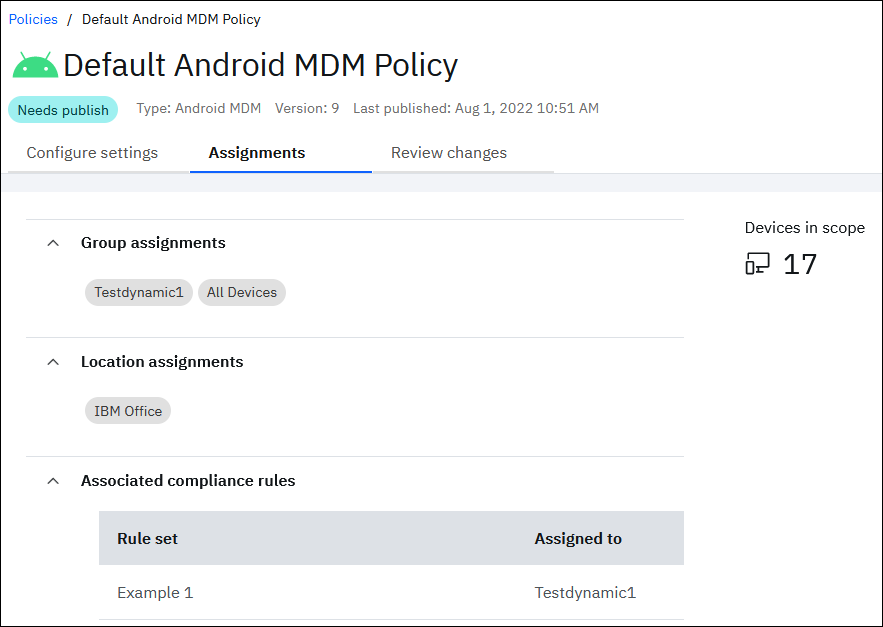
Note: Administrators can view existing assignments, but they cannot perform new policy assignments from this tab.
More Actions menu
Supported actions for administrators in the policy details view:
- Set as default - The policy is set as default.
- View History - Displays the events that generated the policy change with supported actions. For more information, see Policy Change History section below.
- Deactivate - When administrators deactivate a policy, MaaS360 removes that policy from the devices and replaces it with the default policy. Note: Administrators cannot deactivate a policy until they remove the assignments.
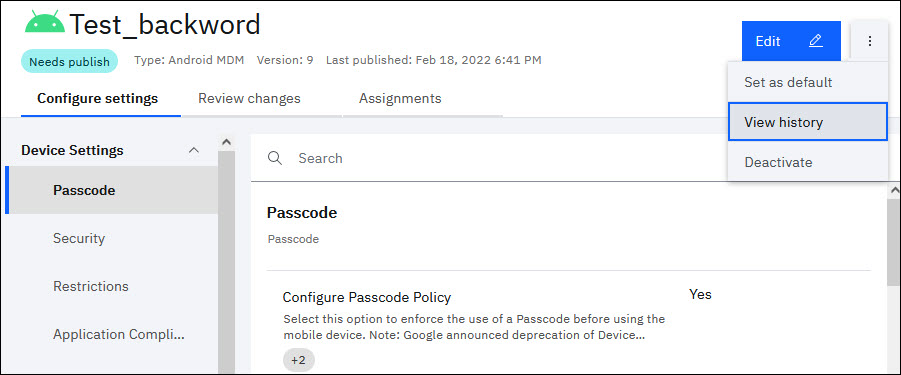
Policy Change History
MaaS360 now records history for additional policy change events, such as Create and Rollback.
MaaS360 displays a record of all the activities that generate a policy change on the History page. For example, MaaS360 records a Create event when an administrator creates a policy.
Administrators can track and monitor change history for the following events:
- Create
- Save
- Publish
- Deactivate
- Reactivate
- Name Change
- Set as Default
- Precedence Change
- Rollback
Understanding change history data
MaaS360 records the following data on the History page:
- Event - The policy change activity that generated a change.
- Date - The timestamp when the event occurred.
- Version - The version of the policy the event occurred on.
- Performed by - The administrator who performed the event.
- Comments - Additional details provided by the administrator.
- Actions - Supported actions that the administrators can perform.
Supported actions
MaaS360 allows administrators to perform the following actions on the History page:
View - Displays policy parameters that were modified or added.
View difference from previous publish - Redirects to the Review Changes tab of the policy for a detailed comparison between old and new parameter changes.
Rollback - Reverts the policy to its previous version.
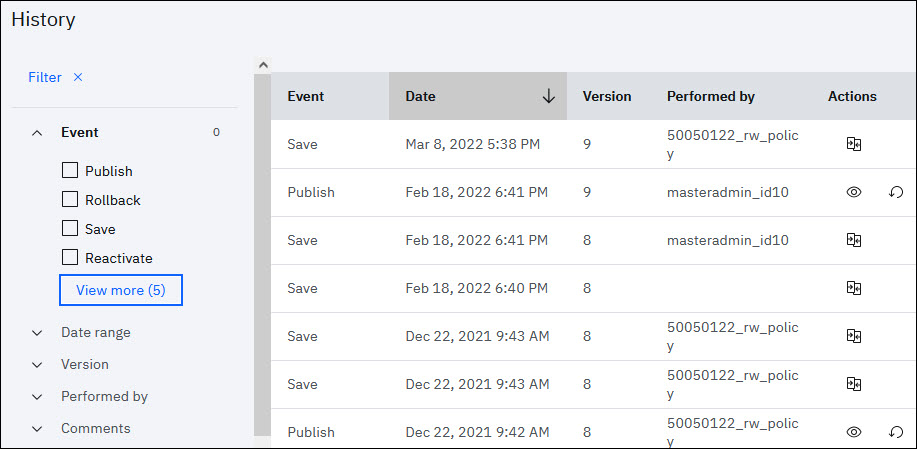
Was this topic helpful?
Document Information
Modified date:
12 October 2022
UID
ibm16562435